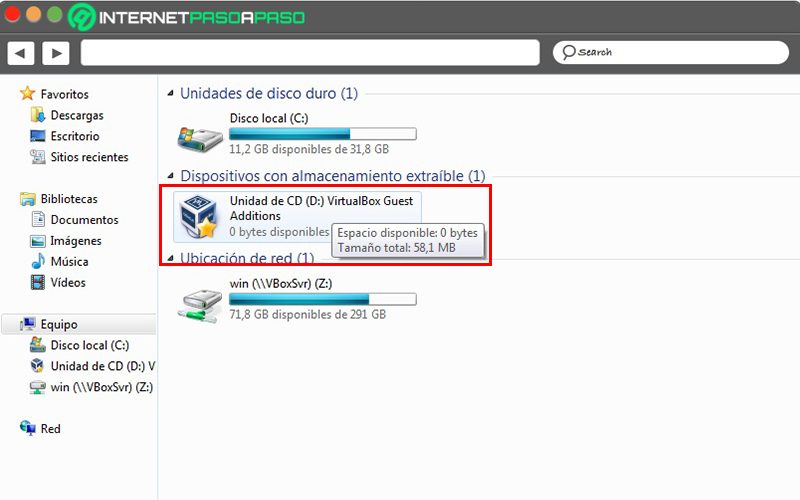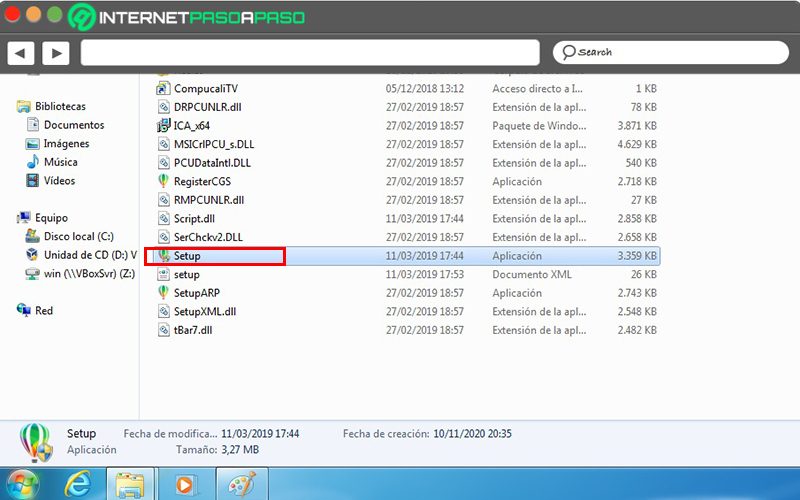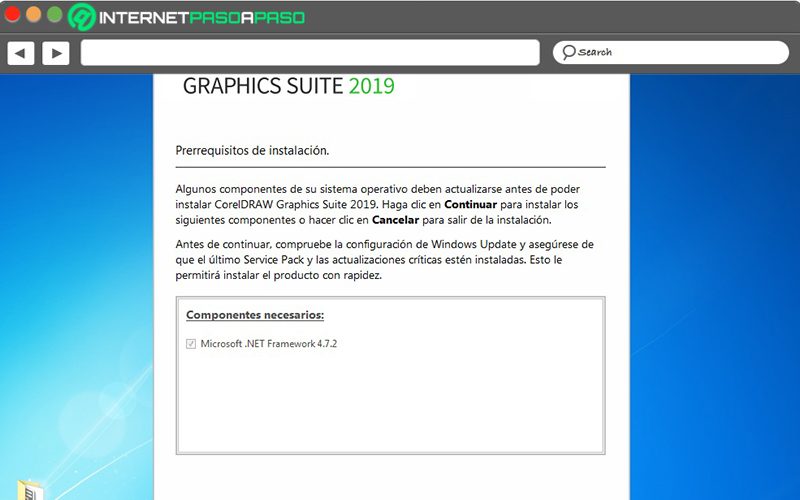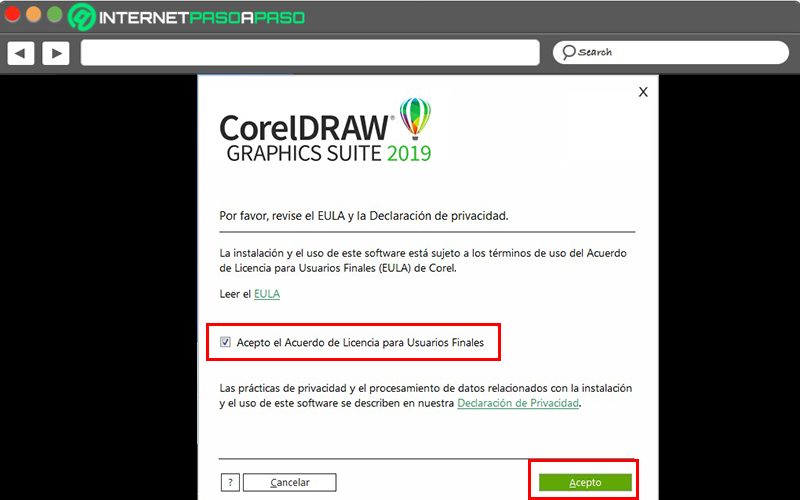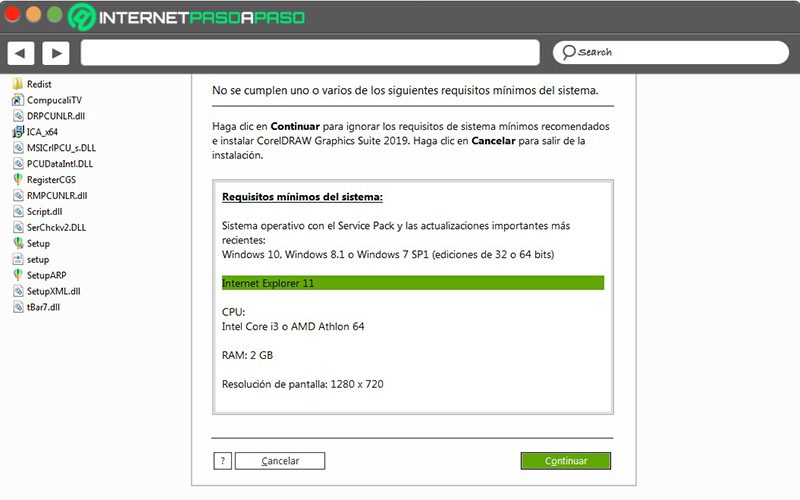Windows is a system that since its arrival on the market has dominated the environment, as it has stood out in each of its deliveries to the public, which generates that even later in the years many users retain the desire to continue using their software.
This is the case with Windows 7, a system already discontinued and perhaps even obsolete for many, but it is still used for the speed with which it operates and the ease of handling.
This is why in this small post we are going to clarify how to install programs in said software, how to know if a program can be installed, in it and what are the recommended programs to get the most out of your computer.
Index:
What should I keep in mind when installing a new program in Windows 7?
Windows 7 is one of the best operating systems provided by Microsoft it is lightweight and easily adapts to user requirements, and although it is already obsolete in the sense that it is no longer supported, it is a system that many users have not wanted to say goodbye to.
For this reason, users of this system need to know precisely what conditions they are in and what they must take into account to install a program on their PC:
Compatibility
This is the most obvious point before doing an installation, the user must ensure that the program to be installed was designed to work smoothly with the Windows 7 kernel. The best way to do this is to do a small search on the internet for the application, and check the official page of the product as well as some user opinion forums.
PC resources
The next thing to keep in mind before install a program in Windows 7 and in any other operating system they are the minimum requirements of the product to be installed. The minimum requirements are the basic resources that this program requires to be able to work on our PC without collapsing.
These requirements are:
- Size: Storage disk space, which can be in bytes, megabytes, gigabytes and much more.
- RAM: Which at this time comes today from 2 GB to 64 GB and a little more, this is the speed memory which the PC uses to do the various tasks that the user requires.
- Processor: This has a defined power according to the average frequency in Hz, and also according to the number of cores it has.
What has to be done at this time is compare if our PC is higher than or at least equal to the minimum requirements of the program. These requirements can be easily viewed on the official product web pages.
Security
As Windows 7 is an old system, this usually has vulnerabilities so if our file was downloaded from the internet, It is convenient to do a little scan through an antivirus. With this we make sure that the program that we are going to install does not bring files with the hidden intentions of violating the security and privacy of our PC.
Learn step by step how to install any program in Windows 7 without errors or failures
Let's now see how to install programs on our Windows 7 PC according to the medium in which we have the program:
With a CD / DVD
To perform a successful installation from a CD or DVD mainly the PC must have a unit of this type operative.
Second, the CD or DVD of the program must be in perfect condition, without scratches or defects:
- Once the above is verified, then we proceed to insert the disk in the computer or laptop unit.
- This should regularly play automatically and present the program's installation interface at first, but if this does not happen we can go to «Start» and then click on «Team»
(*7*)
- Once there then we do click on the CD drive who is busy with the program.
- Clicking will launch the program's installer and we will be able to move on to the installation, the details of which we will discuss below at this point.
From a pendrive
Installing from a pendrive is one of the least recommended because the best thing is that if you have enough space on your PC to transfer the installable file to your main disk, then install from the main disk. This is a matter of speed when installing and trying to consume the least possible PC resources.
Nonetheless, If you must install from the pendrive, the first thing to do is insert the unit into one of the USB ports of the PC. Consider doing a security analysis of the unit before doing anything to avoid filling your PC with viruses. Then you have to open the «Equipment» and enter the unit to locate and click on the installer which usually always has a format ».exe » and the name of the program or in other cases the installation file is called "Setup".
Downloaded from the Internet
Internet many ways to download files and program installers, but for the purposes of this entry and to avoid some legal problems. The best thing will always be to download the program from its official website. Once on the official site, what you should do is go to the download section and get your program. After having the file on your PC, just proceed to the installation by clicking on the file, which is usually in the ".Exe"
Important details of a regular installation
Now, regardless of the installation method you have selected, all the facilities have very similar steps.
Join us to see what they are:
- Required components: Here we are told that there are some components that must be updated, in the case of the example the Net Framework of the system.
«UPDATED ✅ Do you intend to install a new program on your Windows 7 PC? ⭐ ENTER HERE ⭐ and Discover Everything FROM SCRATCH! »
- Terms and conditions: Each program comes with a license and with some terms and conditions specific legally established by the issuing company, which must be read and accepted in order to proceed.
- PC resources: As explained in this same entry, the resources of the PC must be equal to or greater than what the program asks for.
Also, we can find some other steps like specifying the installation folder, but it is advisable to leave it by default, in the same way that it is necessary.
List of the best programs that you can install in Windows 7 to boost the operating system
Let's see now how to get the most out of your operating system and your PC with these programs that we will see below:
Office Suite
This is a series of tools that will allow you to carry out multiple office tasks, and it will facilitate the creation, editing and issuance of documents, spreadsheets and presentations. Undoubtedly it is a series of programs that you have to have on your computer.
Here are some of the best suites you can choose:
- Microsoft Office
- Free Office
- Softmaker FreeOffice
- WPS Office
- OnlyOffice
- IBM Lotus Symphony
- Apache Open Office
- Office Suite
Antivirus
A very important element and that should never be neglected is the security of our PC.
That is why we offer you a small list of antivirus that you can use to protect your system below:
- AVG Free Antivirus
- Avast Free Antivirus
- Kaspersky Antivirus Free
- Avira Free Antivirus
- Windows Defender
- Bitdefender Antivirus Free
- Malwarebytes Anti Malware Free
Cleaner
If what you are looking for is to make the most of a PC, The first thing you should do is keep it free of junk items and all the unnecessary accumulations that our systems acquire over time. To solve this what you need is a cleanser.
In view of that, here is a list of the best programs for it:
- CCleaner
- SlimCleaner
- Clean Master
- Bleachbit
- Cloud System Booster
- Glary Utilities
- AVG TuneUp
- Wise Disk Cleaner
Media player
It is also very important have a way to entertain yourself on your PCMaybe at mealtime or before going to bed.
For this we leave you a list with the best video and audio players:
- VLC Media Player
- 5K Player
- GOM Media Player
- Media Player Classic
- DivX Player
Web navigator
So you can do your research correctly and you can download program files and navigate with your system Windows 7 you need a good browser.
Here is the list of the best:
- Brave Web Browser
- Mozilla Firefox
- Google Chrome
- Tor
- Opera
- Vivaldi
If you have any questions, leave them in the comments, we will answer you as soon as possible, at the same time I am sure it will be of great help to more members of the community. Thanks! 😉