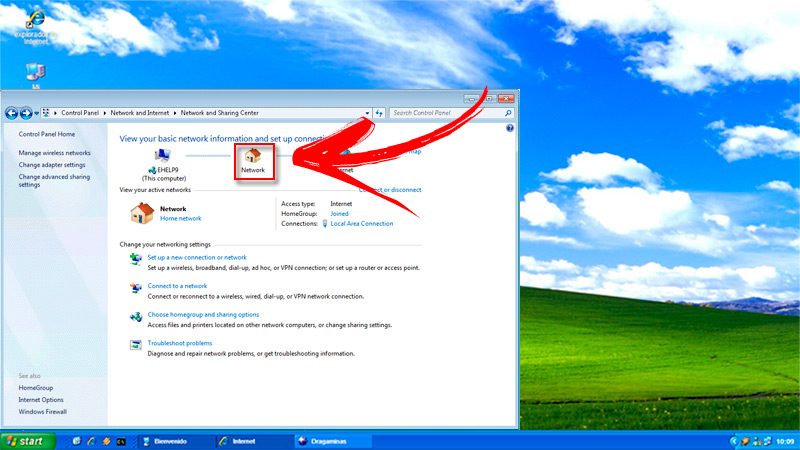Set up an Ethernet network in W7 it is not an easy task, so we will explain below all the information you need to have a faster internet.
In the following paragraphs, you will learn a guide to setting up a wired connection so your home internet flies on W7. But this is not all, we will show you how you should carry out the wiring and verify that you have updated the drivers.
By last, We will teach you if Ethernet or WiFi is better and which one you should select to play online or place the router several meters from your device. Let us begin.
Index:
Learn step by step how to configure an Ethernet connection for the Internet to fly in Windows 7
A network of PCs is made up of different devices connected to each other. This connection can be wireless or wired to enable teams to communicate with each other and with other networks. A wired network is also known as a LAN or Local Area Network or Ethernet. It bears this last name because to connect the nodes (items that make up a network) a special cable called Ethernet. At the same time, these cables are connected to the ports (of the PCs) that also share the same name.
From all this it emerges that for a PC, whether in an office or belonging to a home, to access the Internet, it is necessary to connect, at least, the computer with the router by means of the Ethernet cable. From this dynamic it is feasible to transmit the request data to the router and then what it returns (after communicating with the article on the website) through the cables at a fairly high speed.
To configure a network or Ethernet connection between a Windows 7 device with a router and thus achieve incredible speed, you need to follow these steps:
Do all the wiring
The first thing you should do is plan the places where the router and your PC will be. For the router you should keep in mind that it has to be located as close as possible to the entrance of the fiber optic or ADSL cable that your Internet operator gave you.
Next, you must place the computer in a comfortable place, no matterr whether or not it is near the router, but you must bear in mind that the area has access to electricity. When you have everything decided, you are going to install both components and then wire the sections using Ethernet. If you prefer, you can buy the cable Standard RJ-45 and a special clamp to connect the tabs Ethernet at each end, or go to the store you trust and buy the length of cable you need with the connectors already installed.
Verify that you have updated all the drivers
The drivers They are programs or drivers that are used so that the hardware, in this case a network card, is compatible with the operating system. If for any reason they are not up to date it will fail and cause your device to not connect to the network you are creating. To verify this you must enter the tool Team manager from the Control Panel Windows.
Enter Team Manager
Once you have everything installed you must turn on your Windows 7 PC and go to Control Panel. You do not know how to access, avoid worrying, you just have to press the button Start and write the name of the tool. Next, you must choose the application that appears as a consequence. After this you must go to the function Team manager, then you must click on the arrow (located at the end of the name) so that the menu is displayed and you can select System tools.
Click on Device Manager
«UPDATED ✅ Do you intend to configure an Ethernet network from your Windows 7 computer safely? ⭐ ENTER HERE ⭐ and Discover Everything FROM SCRATCH! »
When you click Device administrator you will have the option to see all the hardware you have connected in Windows 7, especially those that are linked to the motherboard. Yes do you find a driver with a warning, it means that it is not updated, so you will have to right click and choose the Update driver option.
This step also It will help you to know if you have the network card installed, you will find it with the name NIC and the brand of your supplier. In case you do not have this option you will not be able to carry out the connection Ethernet, Unless you manually add this type of plate to the motherboard.
Enable automatic network discovery
What you should do now is have access to the option Network and Internet from the Control Panel, then you must choose the tool Select home group and sharing options. A window will open called Home group settings in which you must click on Select household group and sharing options. Next, you must click on Change advanced sharing settings and enable network discovery. This will make Windows 7 find the available networks.
Customize the sharing alternatives
Once The Ethernet network has been detected, you must select whether or not you need to share the folders and files with other PCs that you can install in the future.
For this you must follow this guide:
- Head to the menu of Start and click on Team.
- Choose a folder that you can share with other PCs.
- Click right and choose Share with….
- Then choose one of the alternatives Home group (reading), Home group (reading and writing) or Specific Users.
Ethernet vs WiFi What is the best and fastest Internet connection I can use?
How we teach you at the beginning there are two ways to create a network, one is wireless and the other through wiring. In other words, it is feasible to connect to the Internet via WiFi or an Ethernet cable, but Which is faster? It is a question that we will answer below. The great utility of WiFi is that you will not need to perform any type of wired and you will be able to move your PC anywhere without having to do a previous installation.
But the biggest problem with this type of network is the interference that can occur in the signal that goes from the router to the computer, which is not the case with Ethernet. Regarding data transmission Signal stability has been shown to be very high over cable, as it does not transmit its signal by radio frequency, as WiFi networks do. So you can turn on any type of appliance and it will not alter the frequency. In turn, if you need to locate the router 100 meters from the PC you will have no problem.
However, WiFi is unlikely to transmit data with the same performance. On the other hand, an Ethernet network is more secure, since no neighbor can decrypt the access key to the router. By last, If you are one of the people who like to play online you should know that according to each category of cable you use (CAT5e and CAT6, among others) you will be able to have a browsing speed of between 1 to 10 Gigabit, much higher than the average 50 to 60 Mbps of a WiFi.
If you have any questions, leave them in the comments, we will answer you as soon as possible, at the same time I am sure it will be of great help to more members of the community. Thanks! 😉
(*7*)