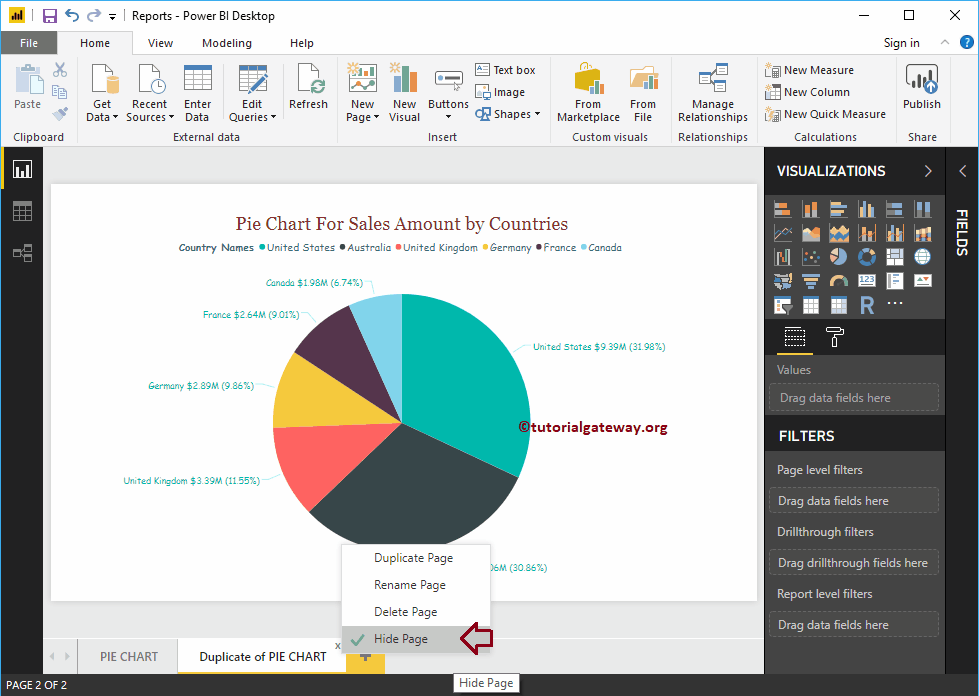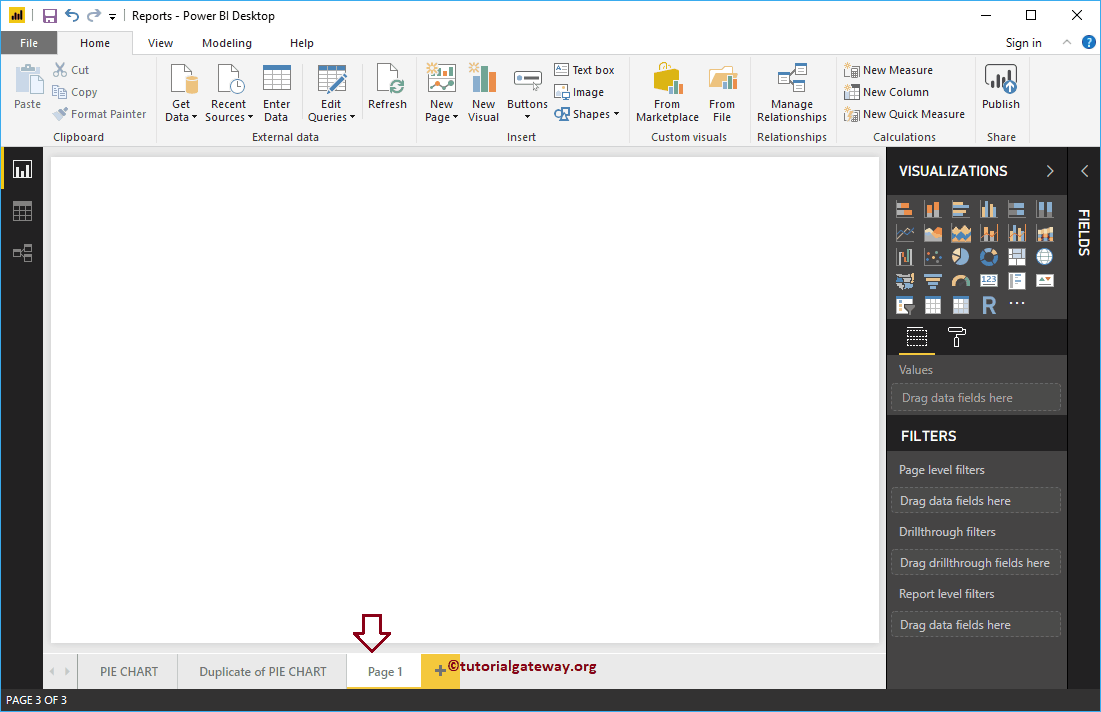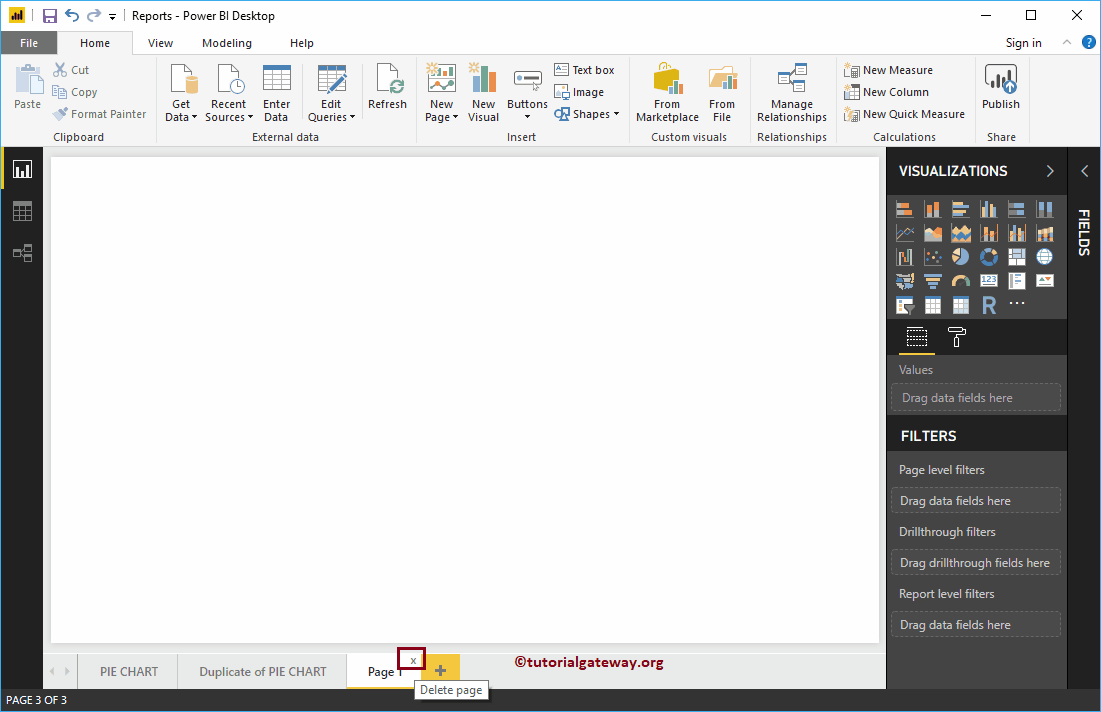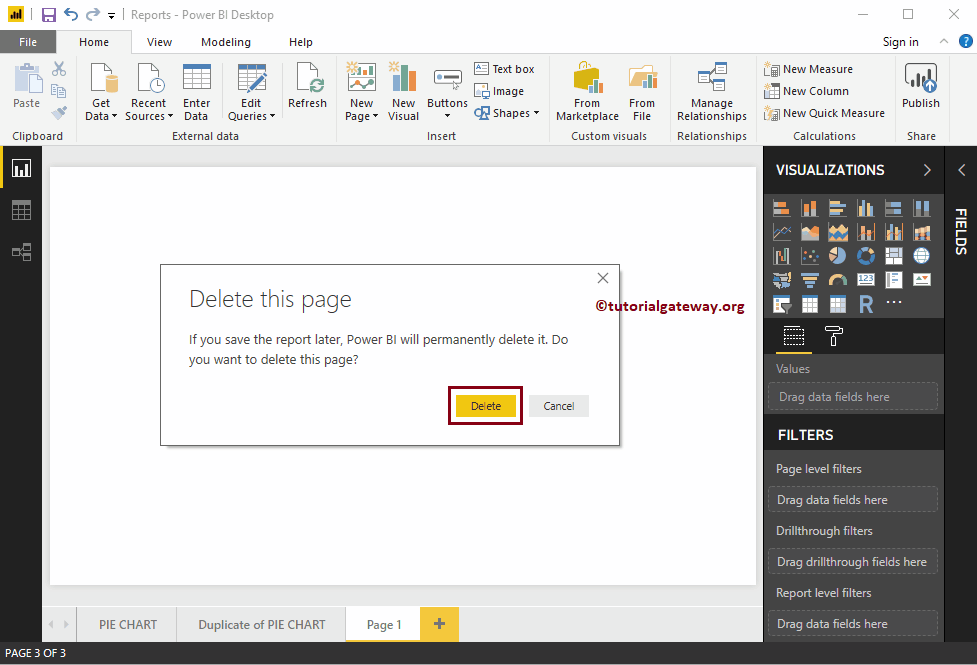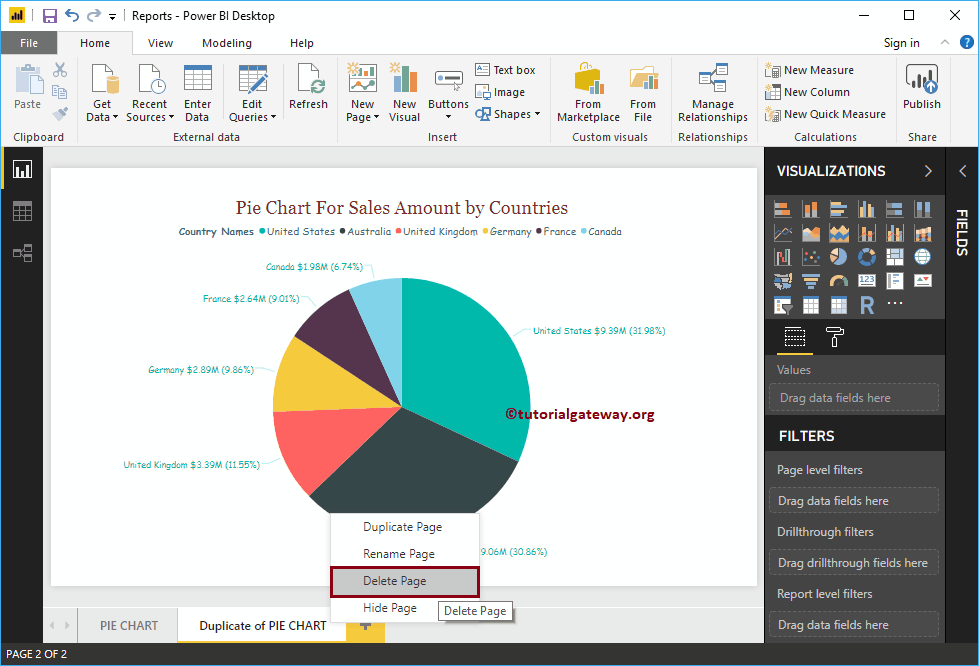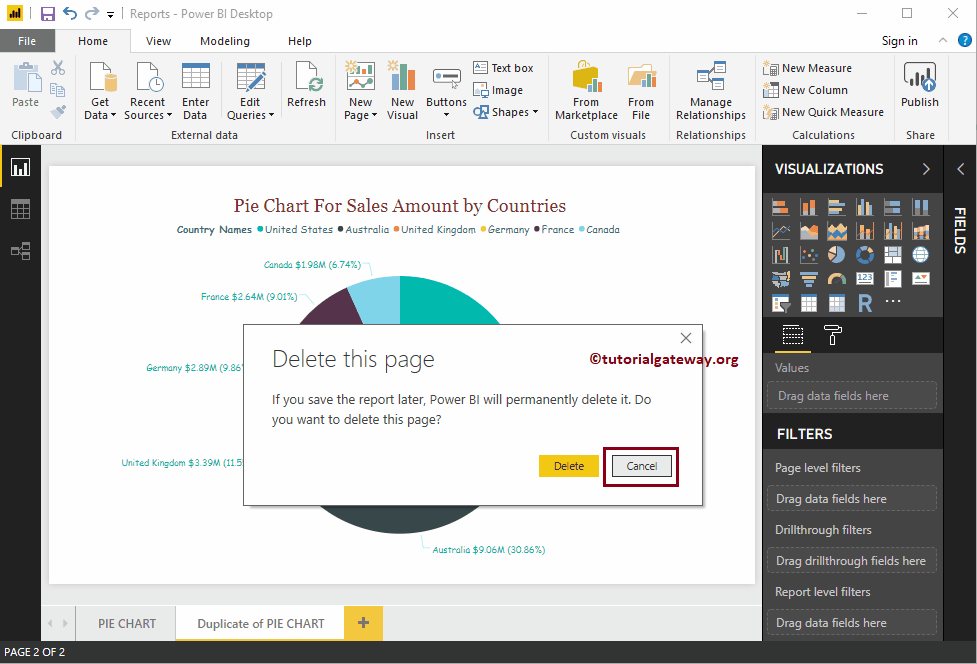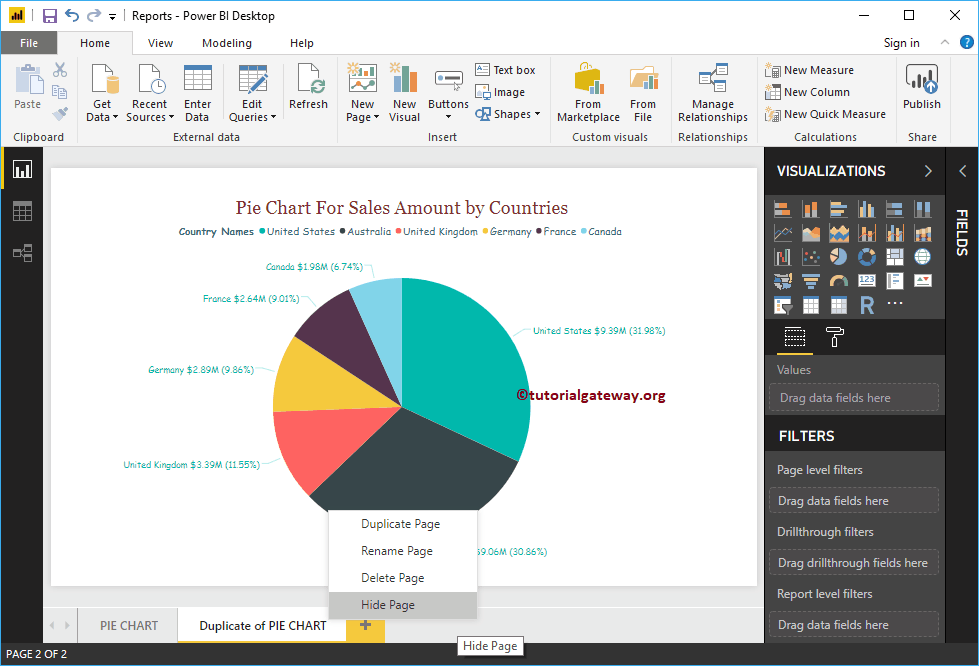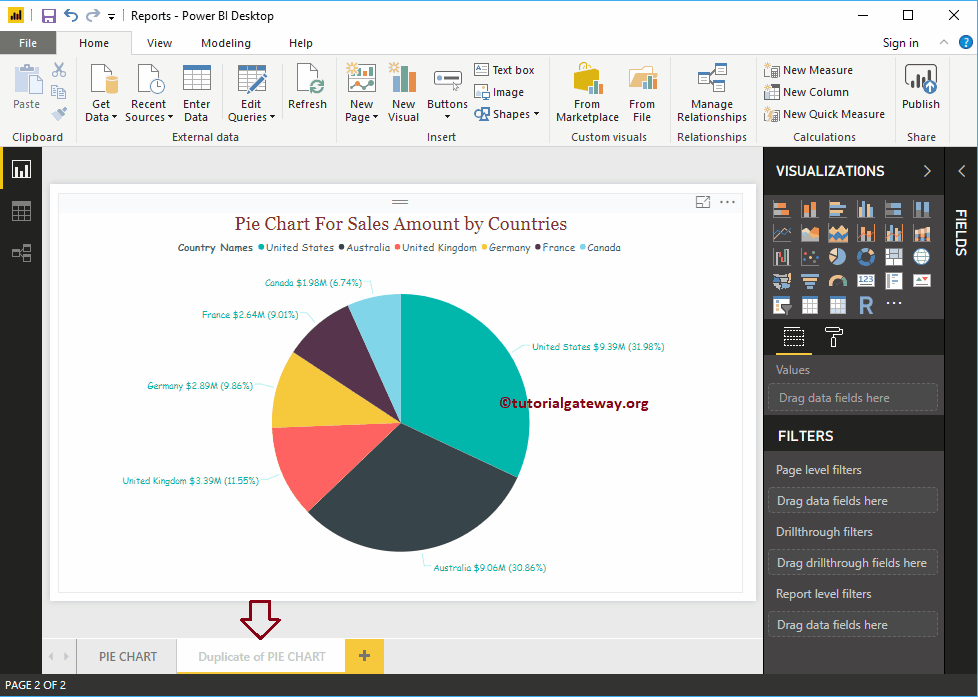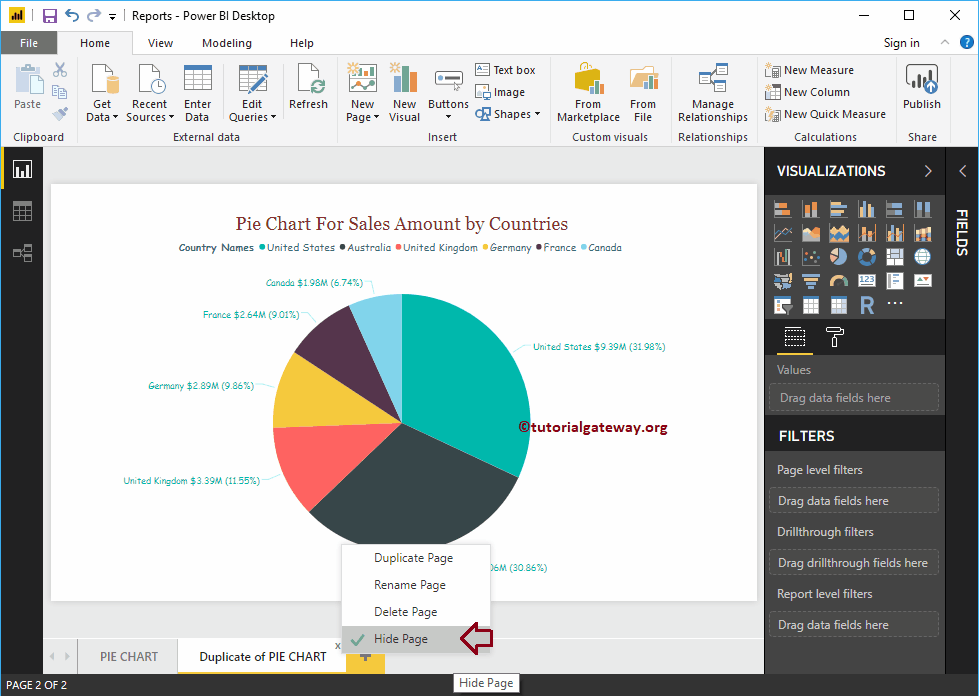In this article, we show you how to add new pages, rename pages, hide pages, duplicate pages, and delete pages in Power BI with an example.
For the purpose of demonstration Add renaming and duplicate pages in Power BI, we will use the pie chart we created earlier. See the Pie Chart in Power BI article to understand the steps required to create a Power BI pie chart.
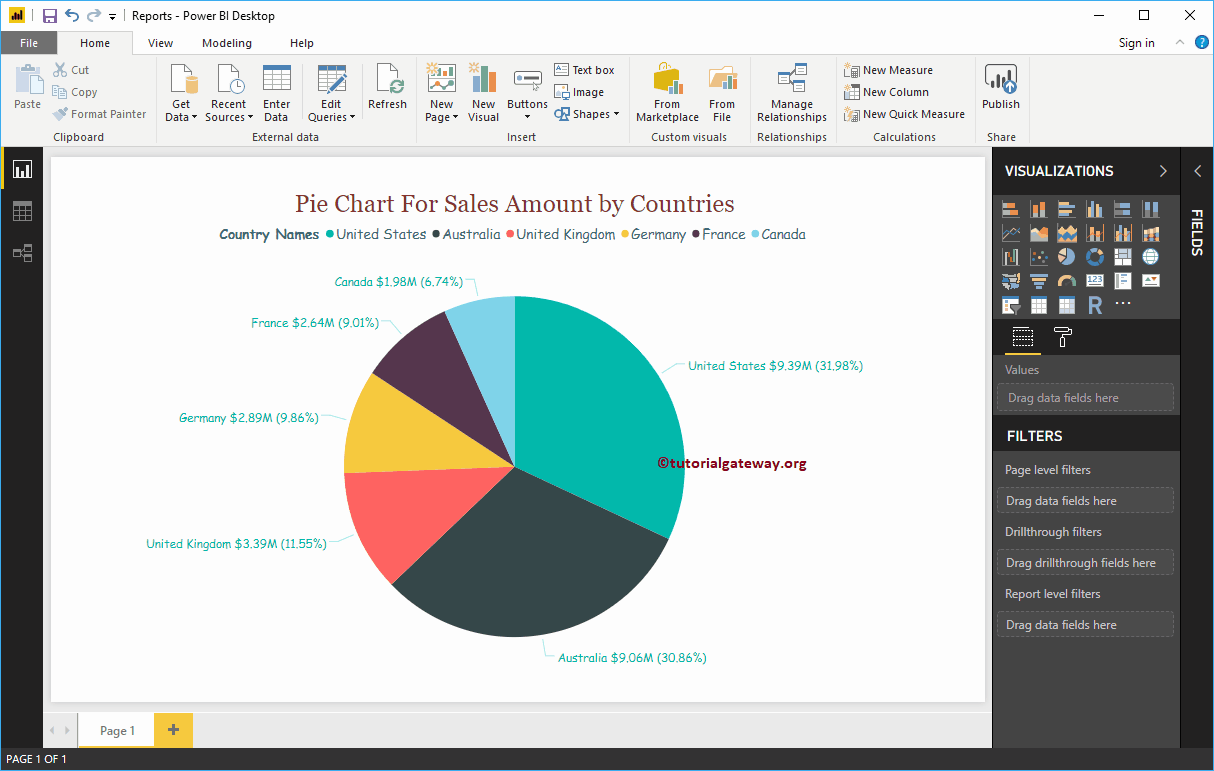
Add rename and duplicate pages in Power BI
The following are the ways to change page names, add new pages, duplicate existing pages, and delete pages in Power BI.
Rename a page in Power BI
Right-click on the existing page name at the bottom to open the context menu. Select the renaming option, as shown below. Or double-click the title of the Power BI page to rename it.
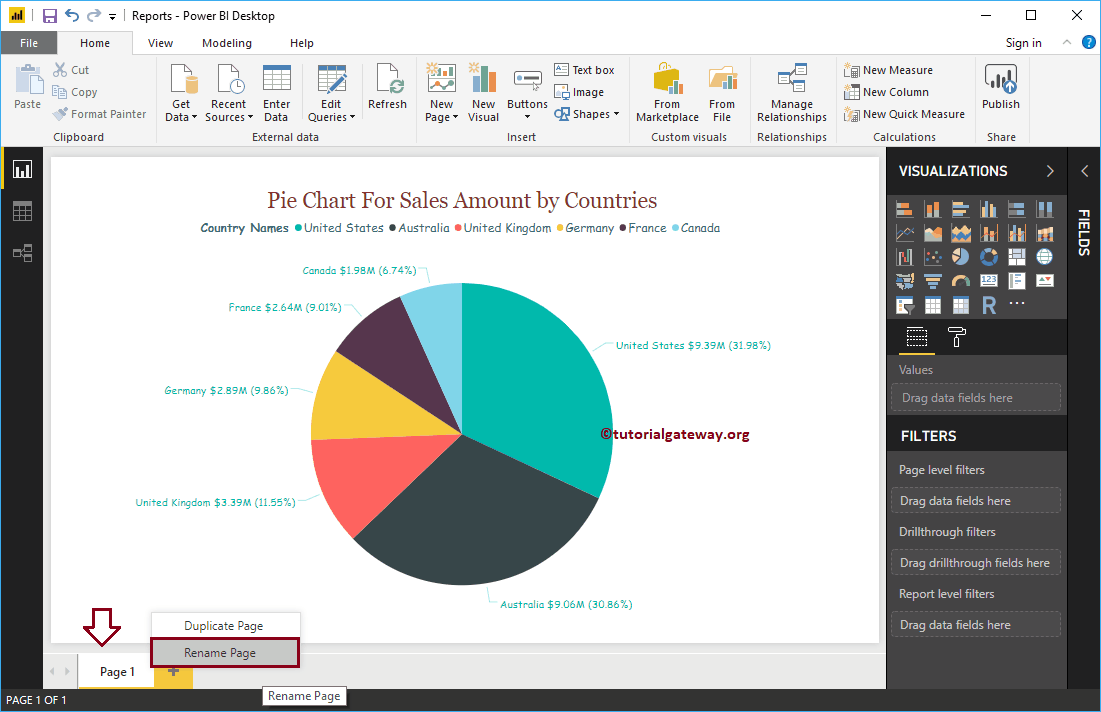
We change the name of the page to pie chart
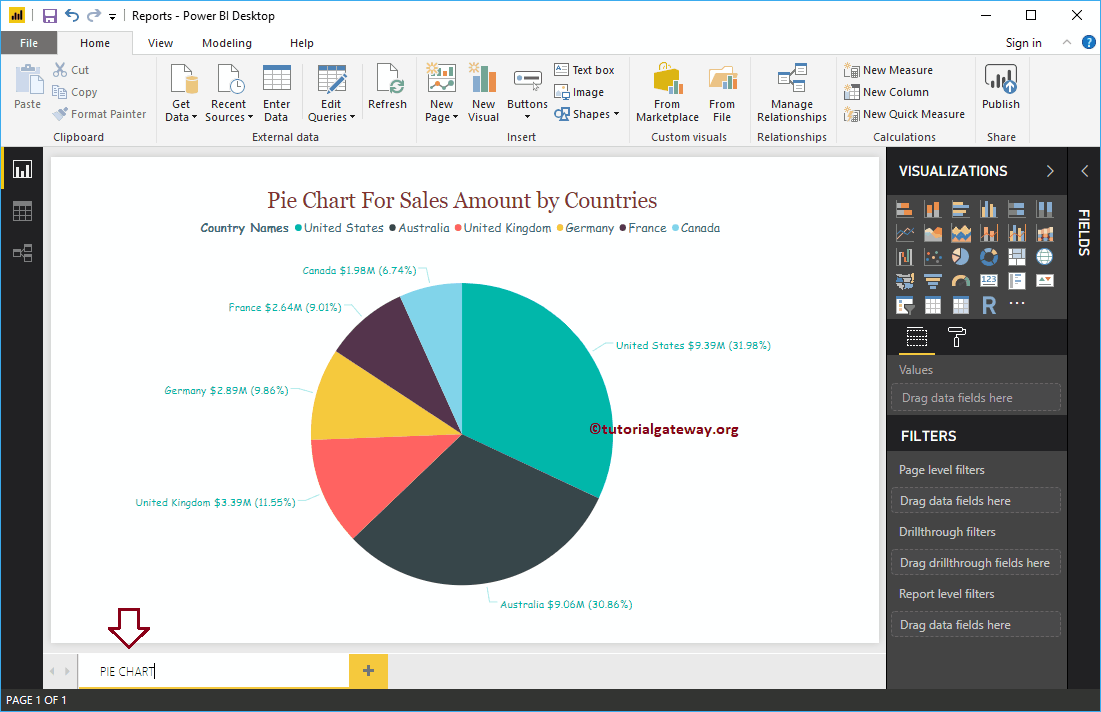
And you can see that the page name has changed
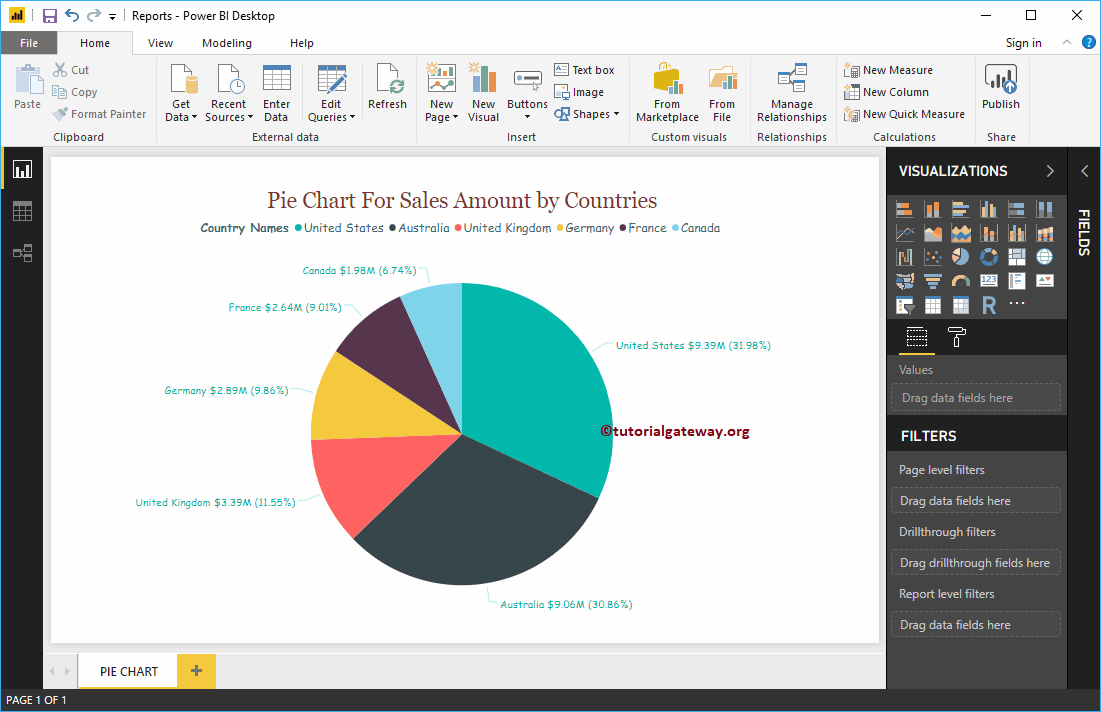
Duplicate a page in Power BI
Right-click on the existing page that you want to duplicate to open the context menu. Please select the Duplicate page option, as shown below.
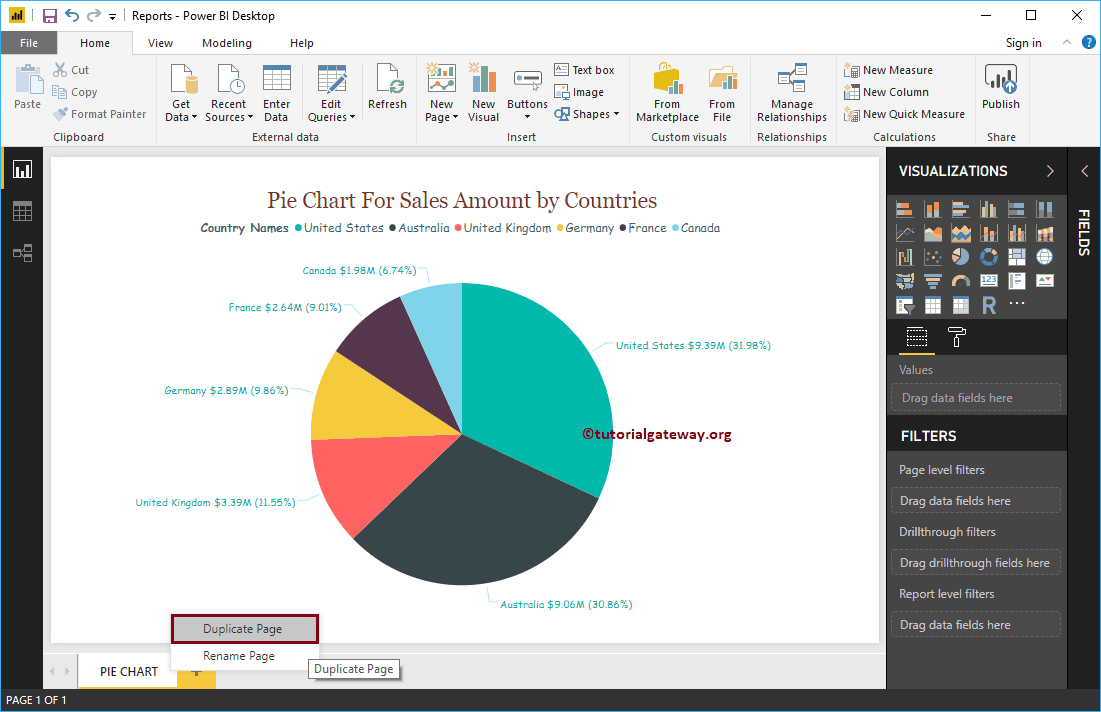
Duplicate the page for you
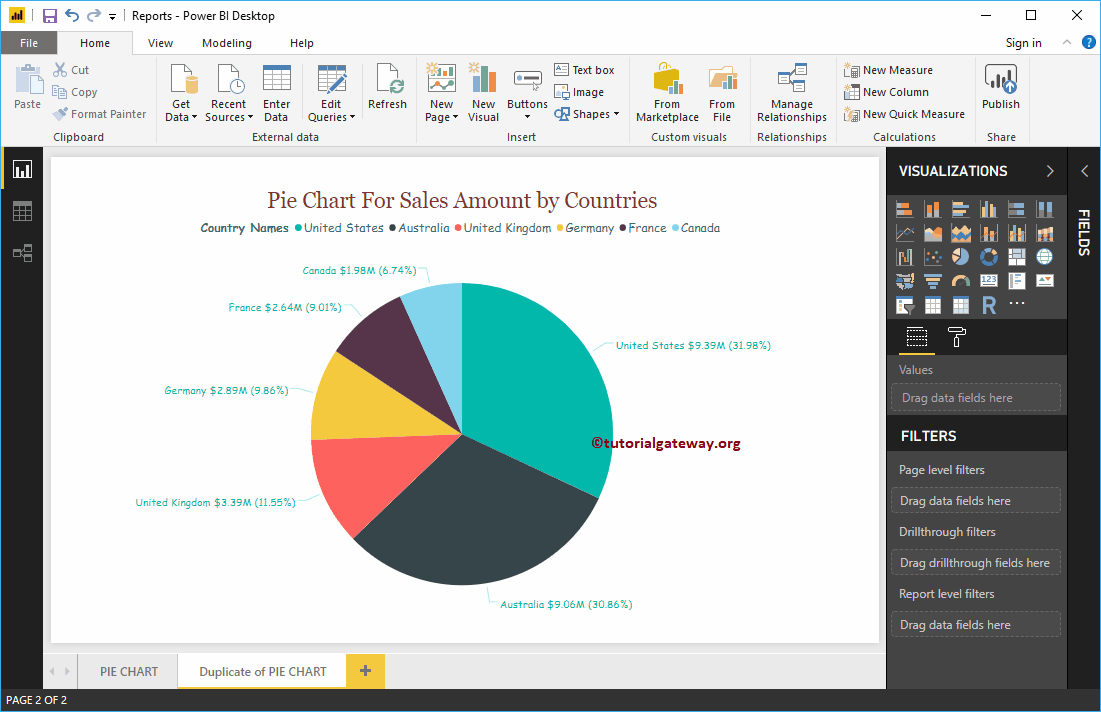
Create a new page in Power BI
Click the plus sign + button to create a new page in Power BI
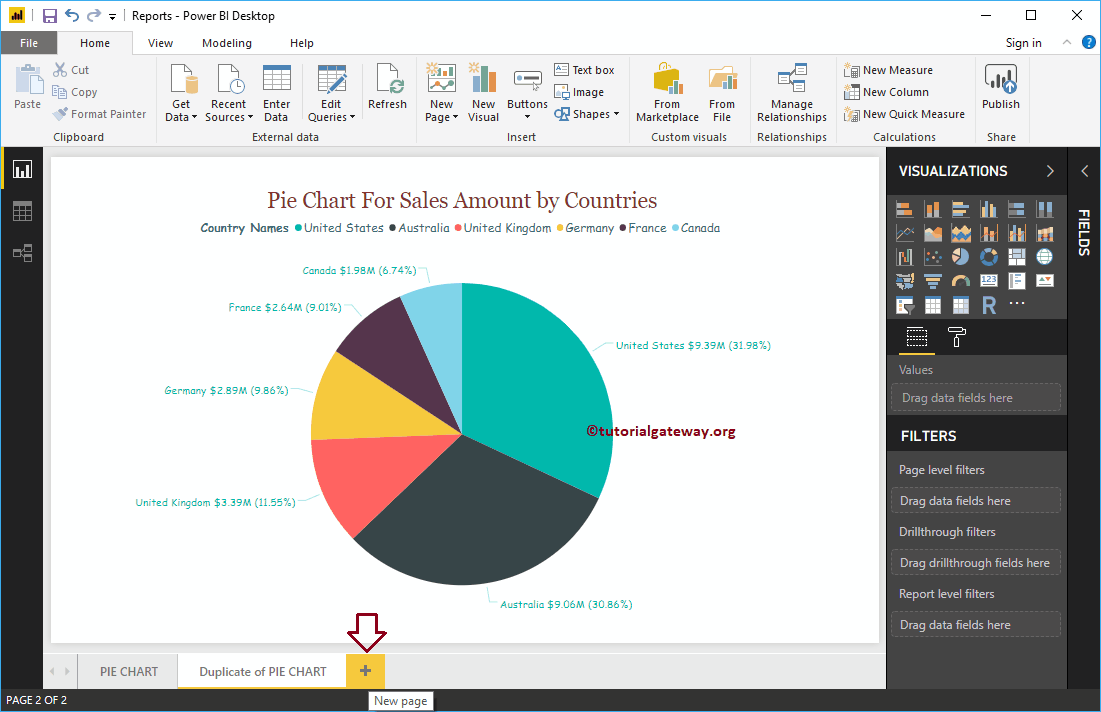
And you can see the New page.
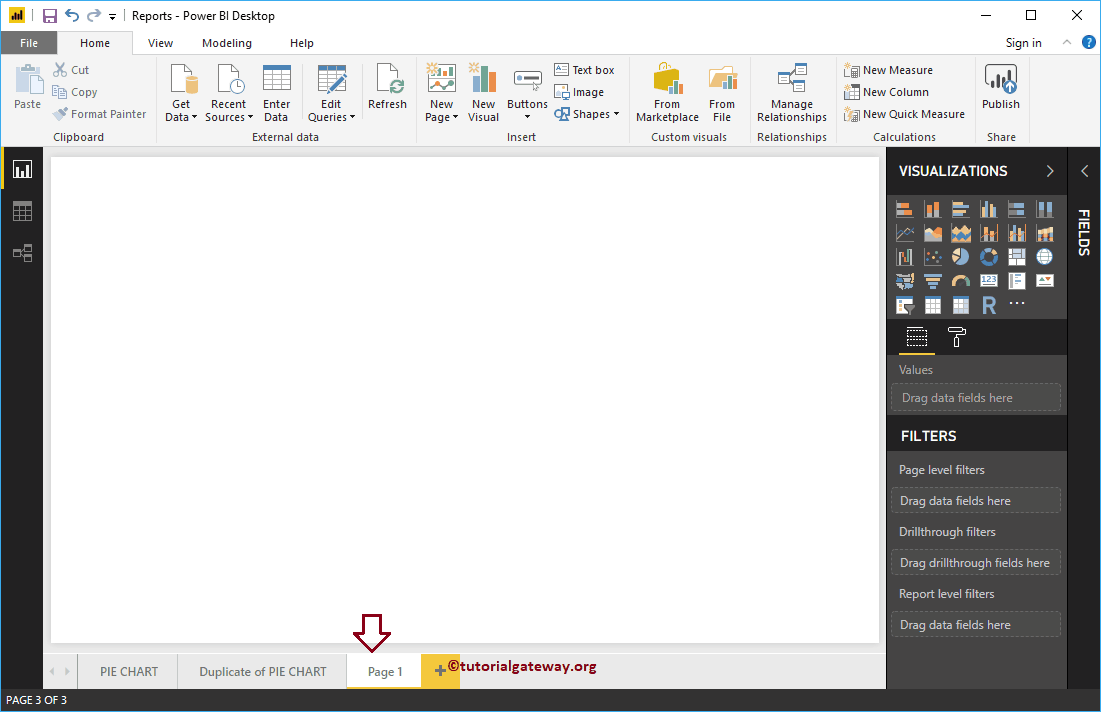
Delete pages in Power BI
Click on the X button at the top of existing page
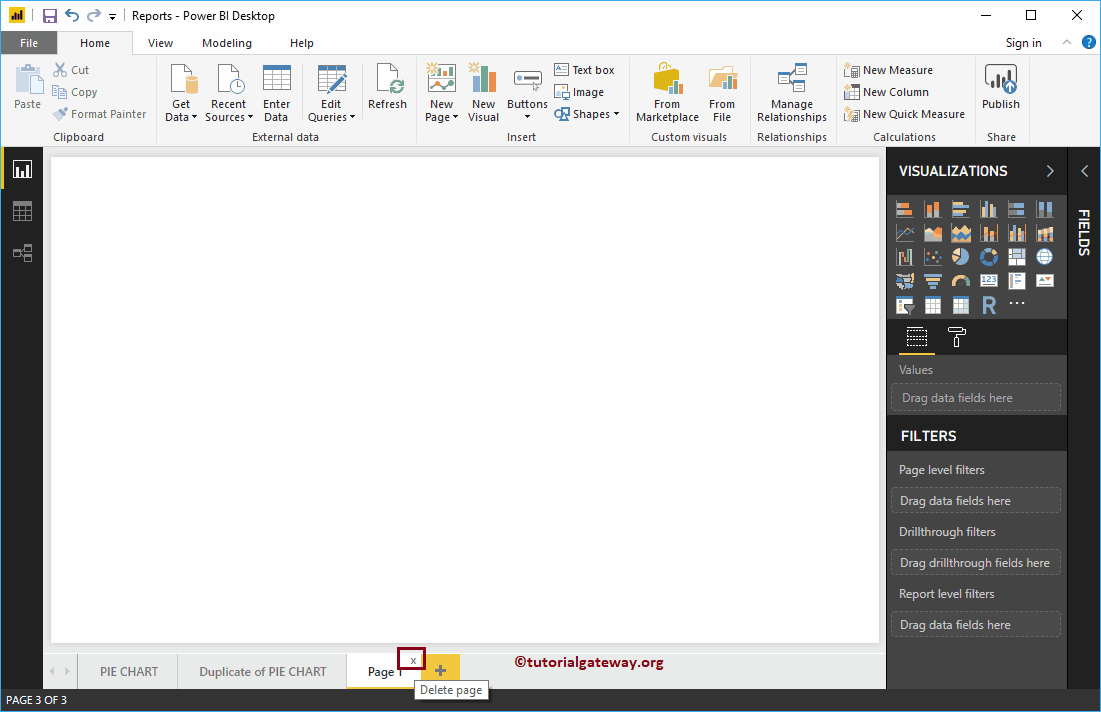
A message box pops up. Click on the Remove to delete the page.
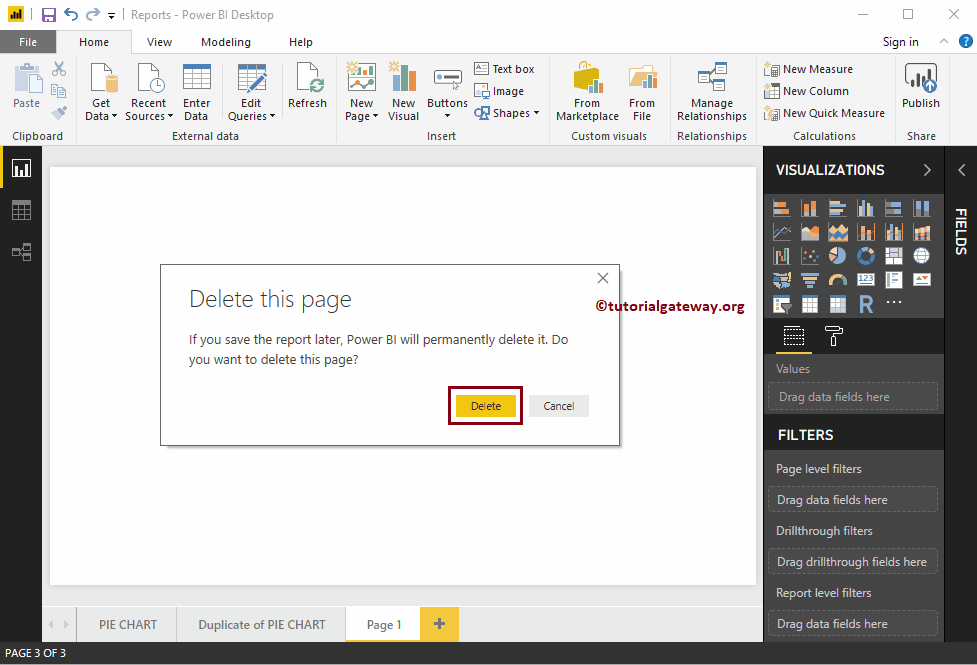
Or right-click on the existing page you want to delete to open the context menu. Please select the Delete page option.
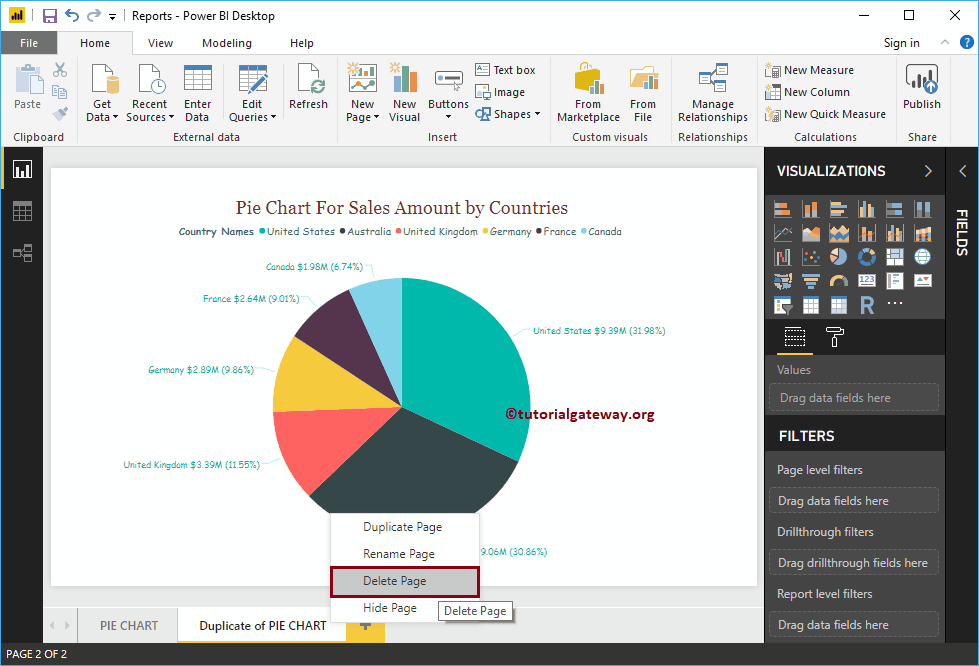
Open the Message box. This time, I will click the Cancel button.
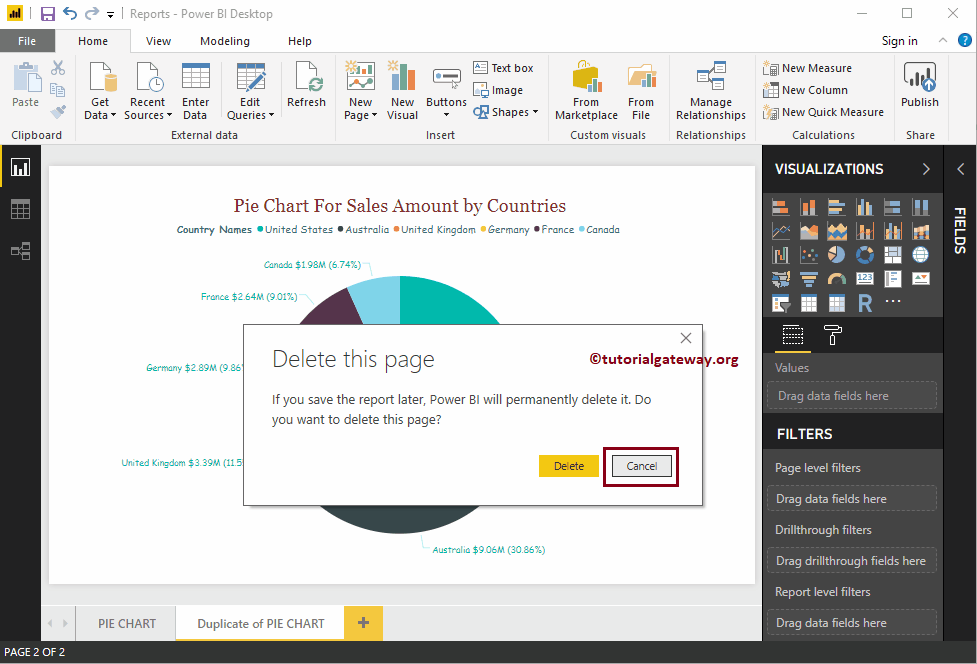
Hide pages in Power BI Desktop
Right-click on the page you want to hide and select the Hide page context menu option.
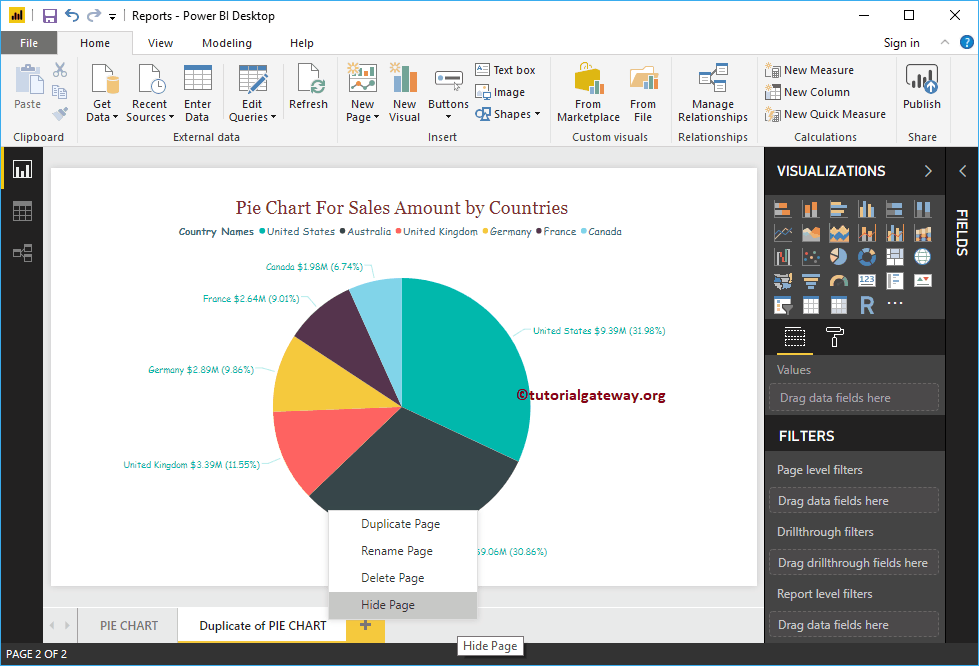
And you can see that the page is hidden
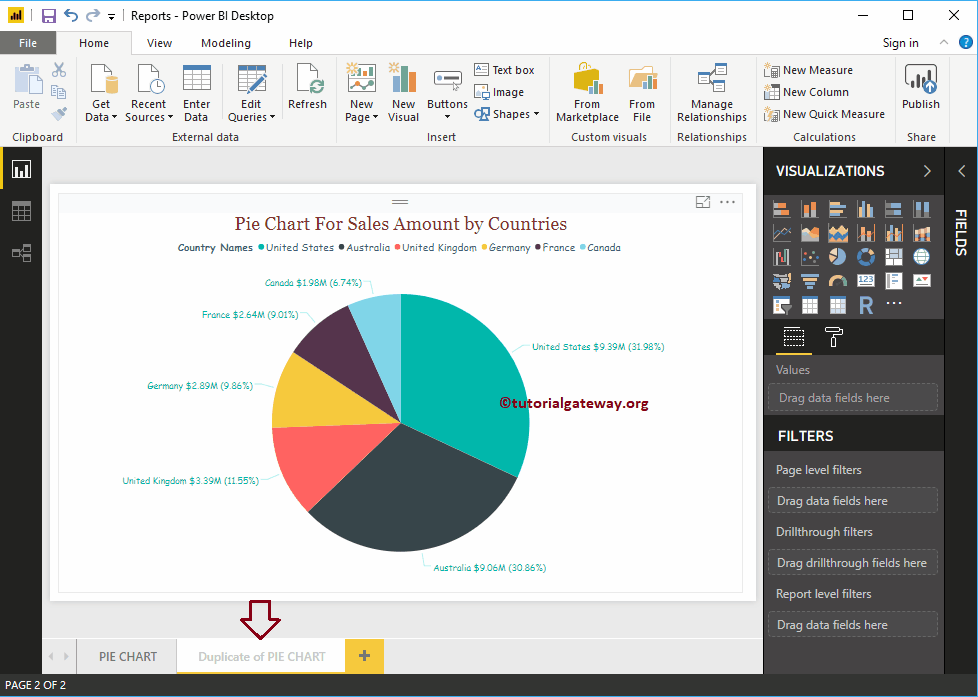
Unchecked the Hide page option to remove Hide option