Pinterest is a platform to store and share contents to which the webmasters They have taken great advantage of it. Learn in this tutorial how to link Pinterest and WordPress.
What is Pinterest?
Unless you've been in a cave for the last ten years, there's no way you won't know what it is. Pinterest.
Y si eres blogger or webmaster es poco probable be tu caso.
Well, you know that Pinterest is more than one social network. It is a platform that enables save, classify and share content in image format. Therein lies the appeal of Pinterest. In it all the content is Eye candy. Or that is: All content visually appealing.
How does Pinterest work?
The dynamic behind Pinterest is simple.
In short, it is the simile of a large plank where hit the contents of interest with a pushpin.
Hence the name: Pin (pushpin) Interest (Interest). Look how creative these guys are.
How can you take advantage of Pinterest on WordPress?
Many bloggers and experts in SEO tienen a Pinterest como su principal fuente de traffic.
Yes, as you read it.
This social network of appearance innocent, where all content is based on images it is a powerful tool. If you're blogger, webmaster, community manager, SEO or do you have a ecommerce You can take advantage of Pinterest for the following reasons:
Advantages of using Pinterest
- Is a traffic source powerful
- Content and clearly segmented users
- Posibilidad de mostrar el contenido de tu Web y dirigirle qualified traffic
- It makes it possible to generate a different approach with the audience
- Large number of users mobiles
- Potencial viral.
Link Pinterest and WordPress
If you already know the advantages of using Pinterest como parte de la strategy from positioning of a web, or of engagement with the audience. You sure are eager to know how link Pinterest and WordPress.
What to do before linking Pinterest and WordPress
If you take a walk on Pinterest you will realize one thing:
Its composed of images. Very cool images.
And if you browse the version cell phone, the feeling that a lot of powerful images hit you in the face can be even overwhelming.
Therefore, before linking Pinterest and WordPress you must make sure that your articles and your products (in case your website is a store) have quality images. And that each of the pages with static information que componen tu Blog cuenten con imágenes de una calidad inmejorable.
Usa infografías. Gráficos. Gifs animados. Fotos. Lo que sea que mejor se adapte a tu nicho. Pero sigue estos tips that we have prepared referring to the use of images:
Once you have everything clear you can launch to link Pinterest and WordPress.
SumoMe
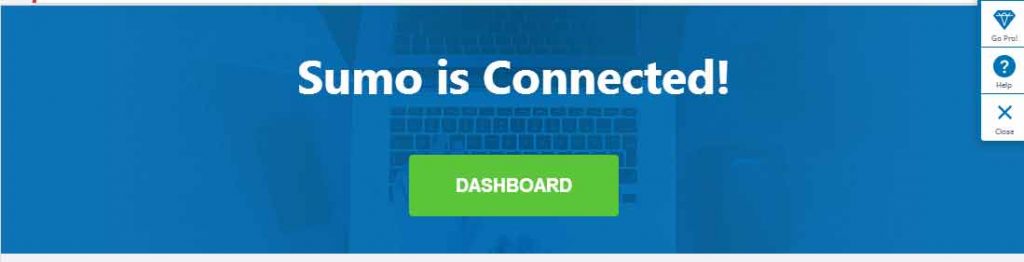
If you are a usual of CourseWpress.com you will know what fascinates us SumoMe:
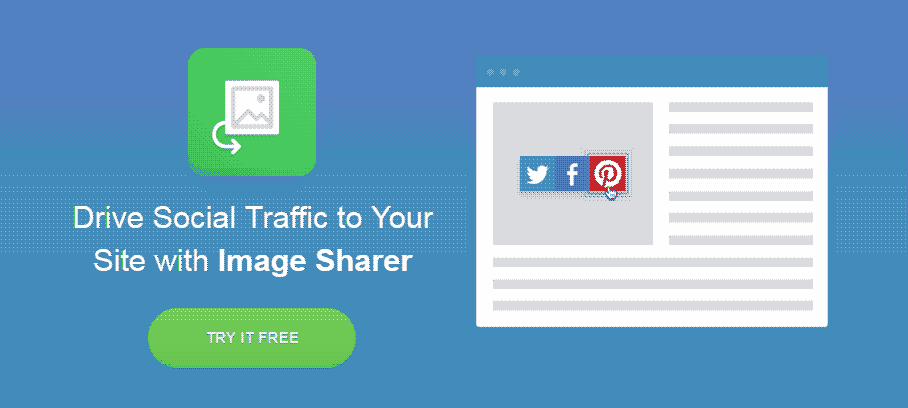
Introducción al SumoMe: el mejor plugin social de WordPress
And one of the reasons is because SumoMe enables your visitors to share your website images on Pinterest. This through a feature called Image Sharer.
Pinterest Pin It Button On Image Hover And Post
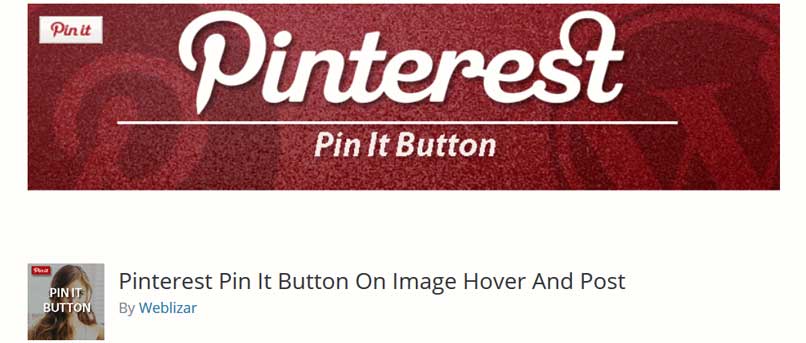
The SumoMe is more than a plugin it is a very complete suite. But if you don't want to install SumoMe, a good alternative is Pinterest Pin It Button.
Pinterest Pin It Button allows you to add to your images the button pin (which is the same as saying: to save or to share on Pinterest).
So every time your readers pass the cursor (or their finger if they browse via cell phone) over any of your images, a button will appear that will allow them to take your content to Pinterest by saving it on one of their boards.
Pinterest by BestWebSoft
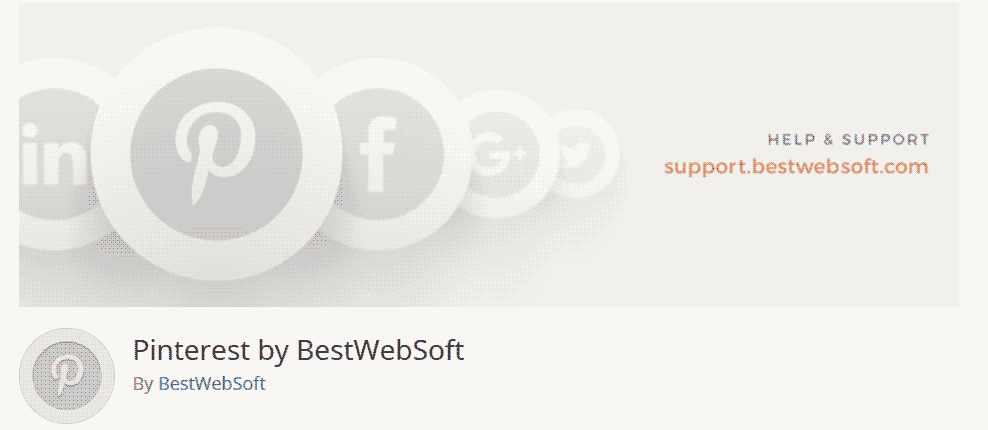
This is the class of plugins that, although they are very powerful tools in the repository, go almost unnoticed.
Don't be fooled by its 1000 or so active installations. This plugin is a powerful weapon that will help you fight the war of the pins. And come out well off.
We have used it in some projects where the image is an important component:
- Briefcase de fotografía
- Fashion and DIY Blogs
We have even used it on top of tools like SumoMe. Well, when it comes to linking Pinterest and WordPress, it gives us a lot of play.
With Pinterest by BestWebSoft we can:
- Add a save button to content (before, after, or on top of it)
- Insert a follow button on Pinterest
- Put a pin, board, or profile Pinterest Widget
- Configure items for each button such as language, size, location.
If you need to be a expert in web development and everything related to the world of WordPress sign up for best online course in Spanish from the best content manager: WordPress.org






