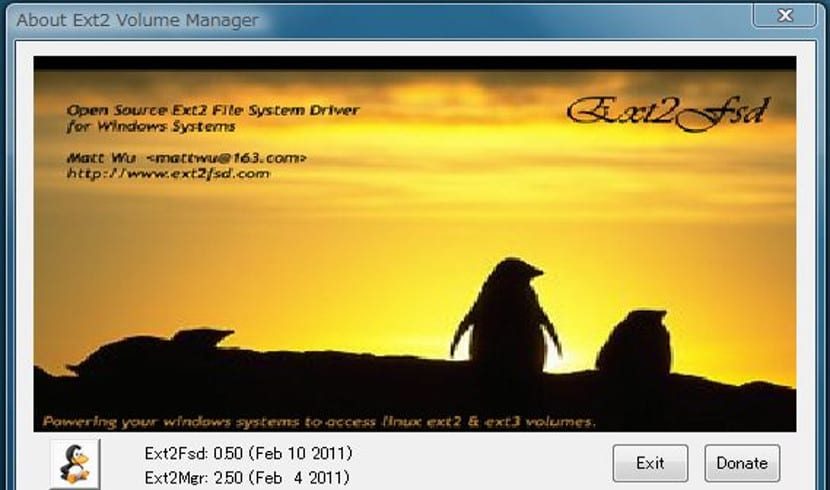
Even though Windows 10 is one of the most popular desktop computer systems (it is already in more than 110 million computers) there are including computers that share equipment with a Gnu / Linux distribution or with another operating system that has a peculiar file system that Windows does not recognize. This happens with Linux Partitions That Windows Doesn't Recognize Today and therefore we cannot enter those files despite being ours.
For this task of recognizing linux partitions and working with them, there are many programs that have this task. The most famous are Ext2Read, Ext2Explore and Ext2FSD. The first two are outdated and even though they work fine with Windows 7, their efficient use is not guaranteed thereafter and are risky to work with. Hence, our inclination is for Ext2fsd, a program that at the same time is updated works quite well with the new Windows 10 and with Linux Ext4 partitions, the latest type of filesystem used in Gnu / Linux.
Ext2fsd is a free and no-cost program that enables us to read and work with files found in the Ext2, Ext3 and Ext4 file systems, and it also works with LVM. But the most striking thing about this program is that once installed and configured, Windows 10 treats these drives as if they were nfts drivesIn other words, without any problem.
Installing Ext2fsd to read Linux partitions
In order to install this useful program for some, the first thing we will do is go to this web where we can download the installation package. Once downloaded, we have to perform a regular installation on Windows: always press the next button. In some screens there will be several tabs that must be left marked so that we do not have problems during all system startups. At the end we will be told that it is necessary to restart the computer for the changes to take effect, for this we mark the restart option and click on "Finish".
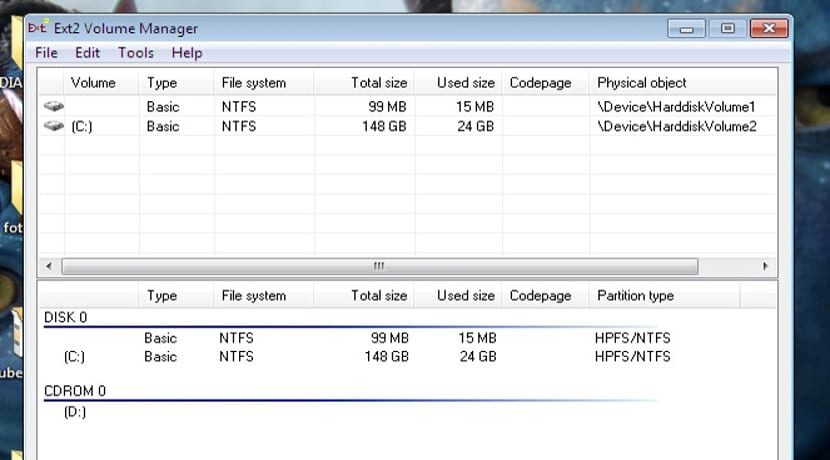
Once installed, we will run it for the first time and a unit manager will appear where the units that we want to mount will appear, in other words, the Linux units that we want to see. Once the unit is marked, we change the name if we want with the system letter we want. The usual is to use the letter "D" if it is not busy and is ready to go.
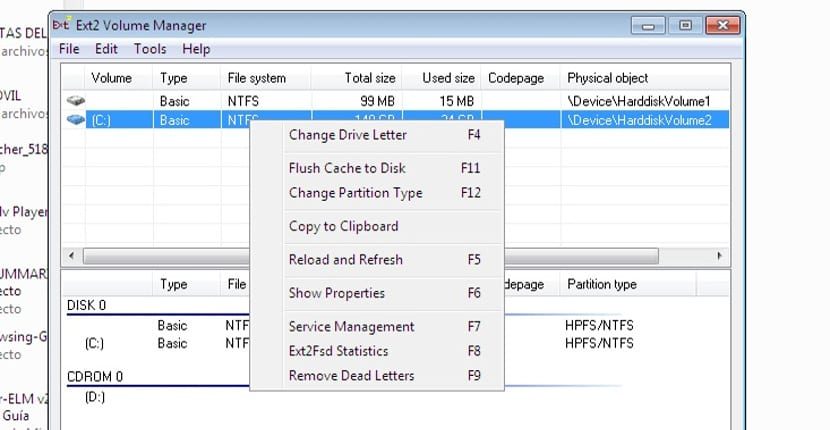
Ext2fsd I am using it since the arrival of Windows 10 and it has not presented me with any problem. Now, in this time I have noticed that ext2fsd does not get along with the Windows permission system so every time Windows 10 starts it will ask us






