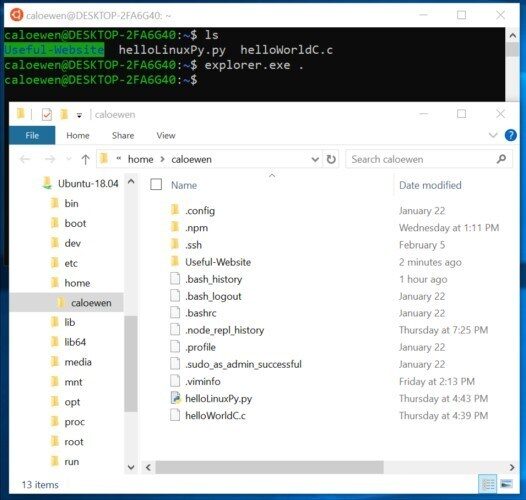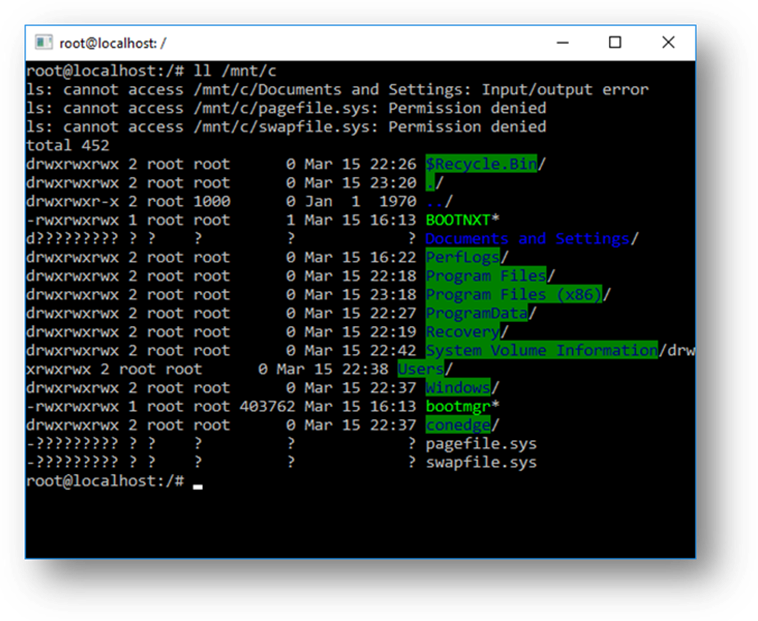RECOMMENDED: Click here to fix Windows errors and get the most out of your system performance
Ubuntu is a Linux-based distribution that is absolutely free and open source. The program is also compatible with Windows 10 and many people use it for software development. Recently, however, there have been many reports where users are unable to use it and get the error “WSL optional component is not enabled”. Please enable it and try again” while trying.
Such an error can occur when you try to run Linux on Windows 10:
The WSL optional component is not enabled. Please enable it and try again.
See https://aka.ms/wslinstall for more details.
Error: 0x8007007e
Press any key to continue…
And if you press a key, the app closes immediately.
This is because the Windows Subsystem for Linux is not enabled in your case. You must activate it as described in step 1 of this manual. You can also do this after installing Linux from the Windows Store.
Activate WSL and install ubuntu.
- Open settings (click the Start button in the lower left corner or the notification icon in the lower right corner, and then click the gear icon). In the search field, type "Windows Features," then select "Turn Windows features on or off." Scroll down and check the box next to “Windows Subsystem for Linux”; click OK and reboot. If 'Windows Subsystem for Linux' has '(beta)' next to it, it means you haven't installed the Creators Update.
- Open the Windows Store and search for 'ubuntu 16.04 LTS'. Select 'Get'. If you're having installation difficulties, please refer to this slightly outdated installation guide for troubleshooting (before updating Fall Creators).
- Select "Start". You will be prompted to enter a Linux username and password. The username is case sensitive; It can be similar to your Windows username, but you should avoid spaces or special characters in it. The password must be different from your Windows password; you must enter it when installing or updating software from the Linux command line.
- We suggest you select 'Pin to start' and/or 'Pin to taskbar' for the ubuntu 16.04 executable file. If you want to launch 'Pin to boot' later, basically open the windows store and search for 'ubuntu 16.04 LTS' again.
ubuntu command line setup
- Open ubuntu 16.04 if it's not already open. Right-click on the ubuntu icon in the upper left corner and select Properties. Make sure 'Quick Edit Mode' is enabled. You can now choose text including the commands in these instructions (with Control-c) and paste them into the command line by right-clicking or trackpad in the Ubuntu window.
- Note that you can use ubuntu commands and linux software to modify your normal files in windows. In general, you shouldn't use Windows programs to modify Ubuntu files (in other words, Ubuntu system files and files in your Ubuntu boot area). Therefore, it's a good idea to store all your work files in the usual Windows folders and configure the links so that you can access them from the command line:
ln -sf /mnt /c/Users/your_windows_username/Downloads.
… the space between 'Downloads' and '.' needed
...if you copy and paste the command, use the left arrow and delete to replace 'your_windows_username' with the actual name of the folder your Windows files are stored in
...if the 'your_windows_username' folder has spaces in its name, you must put a » before each one, as an example:
ln -sf /mnt /c /Users/your windows username/Downloads.
- You can now move to the folder by entering 'cd Downloads'. If you don't want the link to be called 'Downloads', replace '…” with the name of your link, for example 'My Files'. ln 'means' link ';' –s 'stands for 'symbolic', so if you delete the link, don't delete the original file (similar to Windows shortcuts);' – f ' stands for 'force', which makes no difference at this point, but if you change your mind about the location of the 'My Files' link, you'll need to replace the original one.
- Replace "Downloads" and repeat the operation for all other folders that you can get into from the command line.
RECOMMENDED: Click here to fix Windows errors and get the most out of your system performance