
For those of us who have an SSD hard drive, upgrading to Windows 10 has meant a drop in gigabytes in the memory that we have free to install programs and video games. And not just for those of us who have an SSD, but it's always a hassle for an operating system to consume more gigabytes than it might be at first.
Windows 10 has some features that it already had in other editions and to which it is interesting to enter as at this moment, where the amount of free gigabytes has been reduced considerably. Next we will explain how to recover space on your hard drive with two very valuable tools from Windows itself.
Windows Cleanup
- Let's open a file explorer and let's go to «This team»
- We make right click on the main hard drive where we have Windows installed and click on "Properties"
- We open the properties window and now we have to look for the option «Free up space»
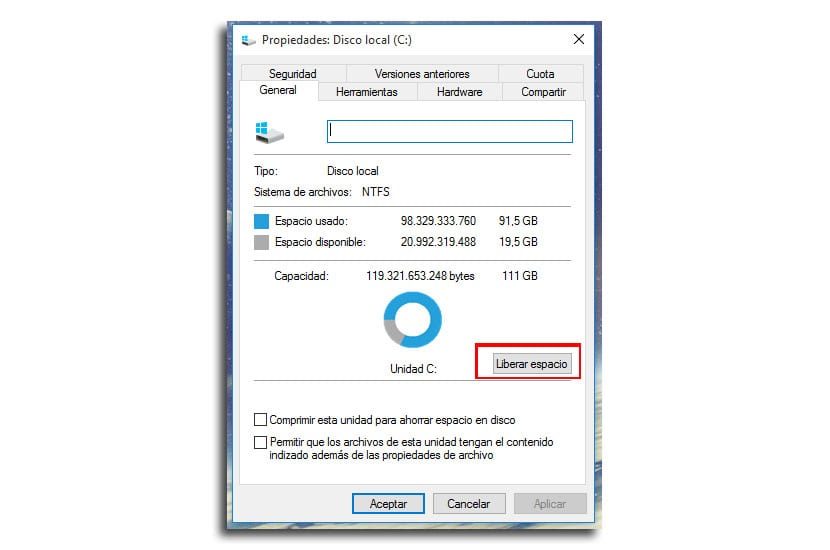
- For those of you who know this tool, Windows will start looking for space On the disk
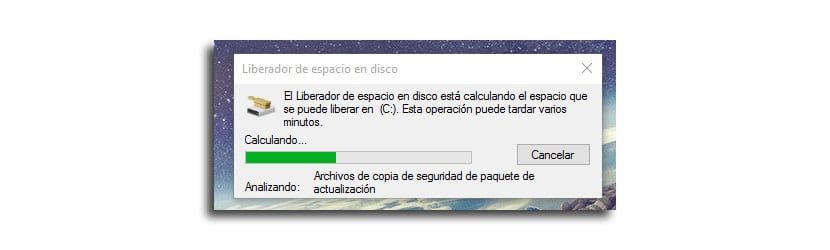
- Now we go to the button "Clean system files"
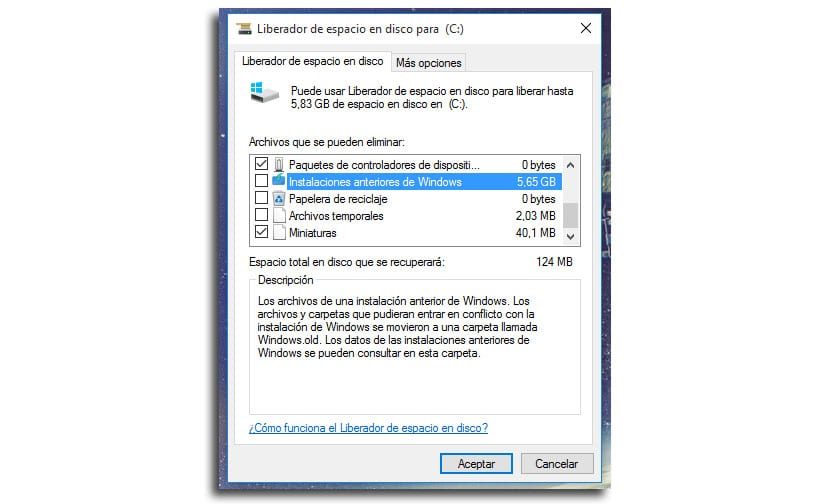
- A new window opens where we will have to be cautious to accept certain options. There is one that deletes the previous version of Windows 7 or Windows 8, but that we can accept if we no longer believe that we will return to this previous version (about 5GB). We select everything carefully and accept it for the removal procedure to begin.
Disable hibernation in Windows
If you have an SSD hard drive, it is highly recommended to remove the hibernation, at the same time as consumes hard drive space, whether it's SSD or not, which you should certainly consider.
Windows creates a file called hiberfil.sys on the system drive as a placeholder for storing the contents of RAM when the computer is in hibernation.
- From the search for Cortana we write "cmd"
- On the result, we click the right mouse button. about "Run as administrator"
- Write this line: powercfg.exe / hibernate disabled
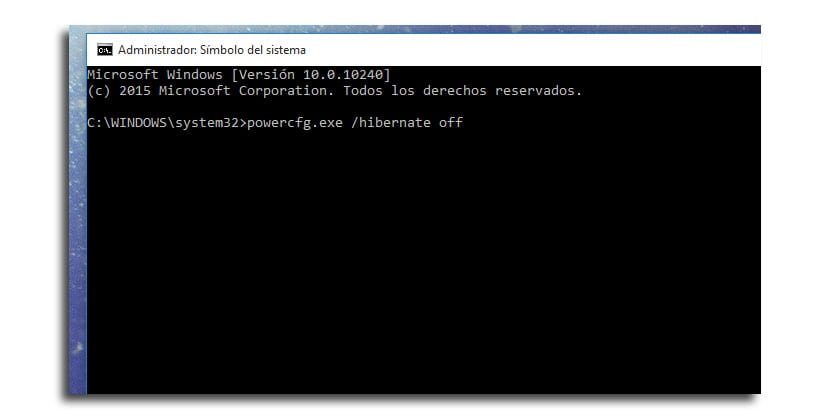
- press Enter password
- Type Departure and close the command prompt window
If for any reason you intend to regain this ability follow the steps given and instead of typing powercfg.exe / hibernate disabled you switch ignition.






