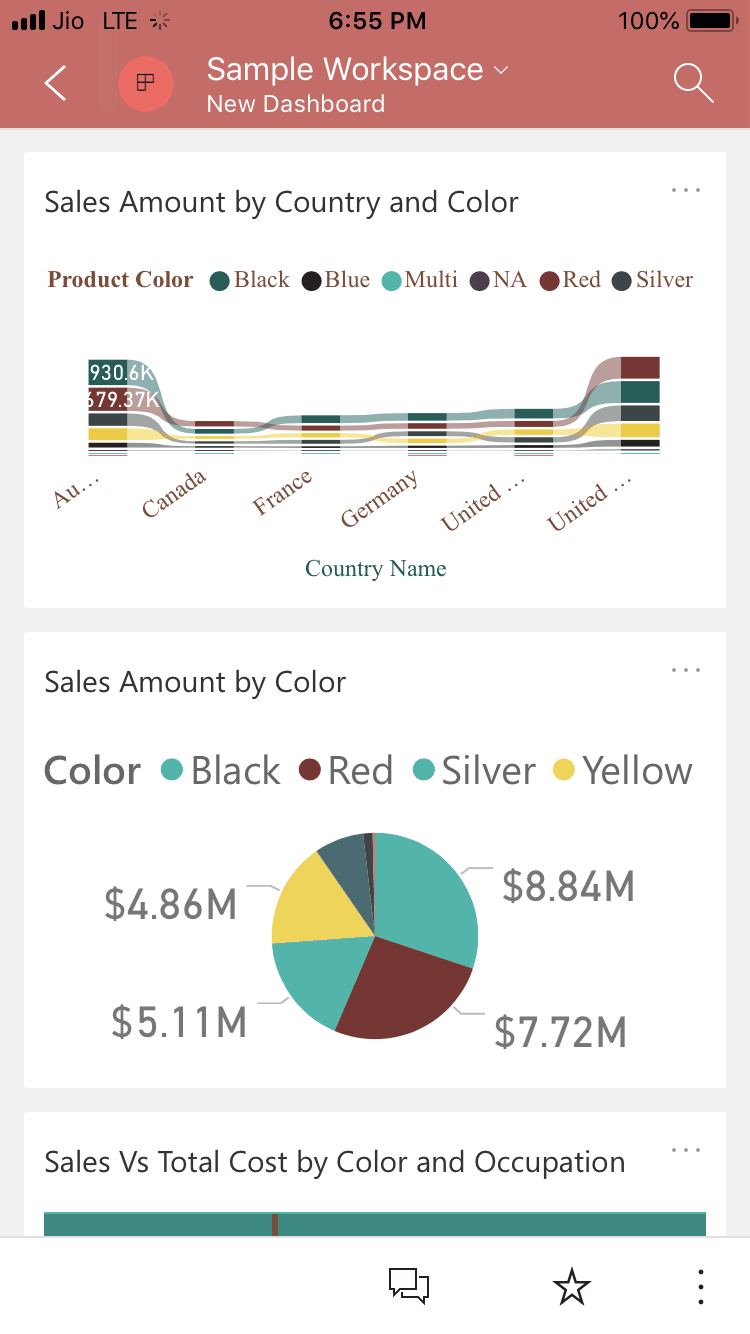Let me show you the step-by-step approach to view the published application in Power BI with a practical example. If you are the administrator / owner of this application, you can go to the Applications tab and click on the required application. If not, ask your administrator to give you access to that app.
For this demo of View Published App in Power BI, we used the sample workspace app we created earlier. I suggest you check out the Publish App article to understand Power BI app creation.
In the screenshot below, you can see that we had enabled Kishore. It means that you can access this application.
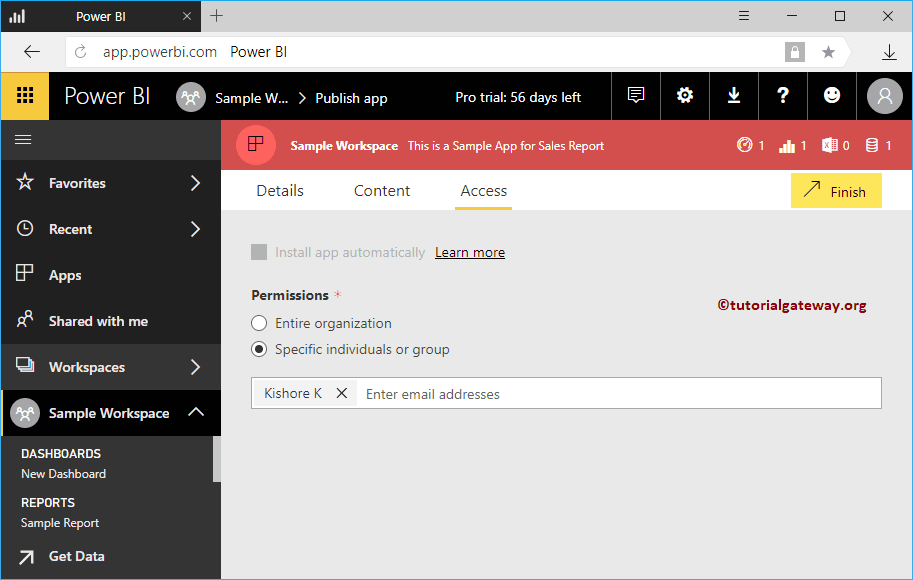
How to view the published app in Power BI
Let me open the Power BI service with the Kishore account. In the screenshot below, you can see the published app within your Power BI Apps section.
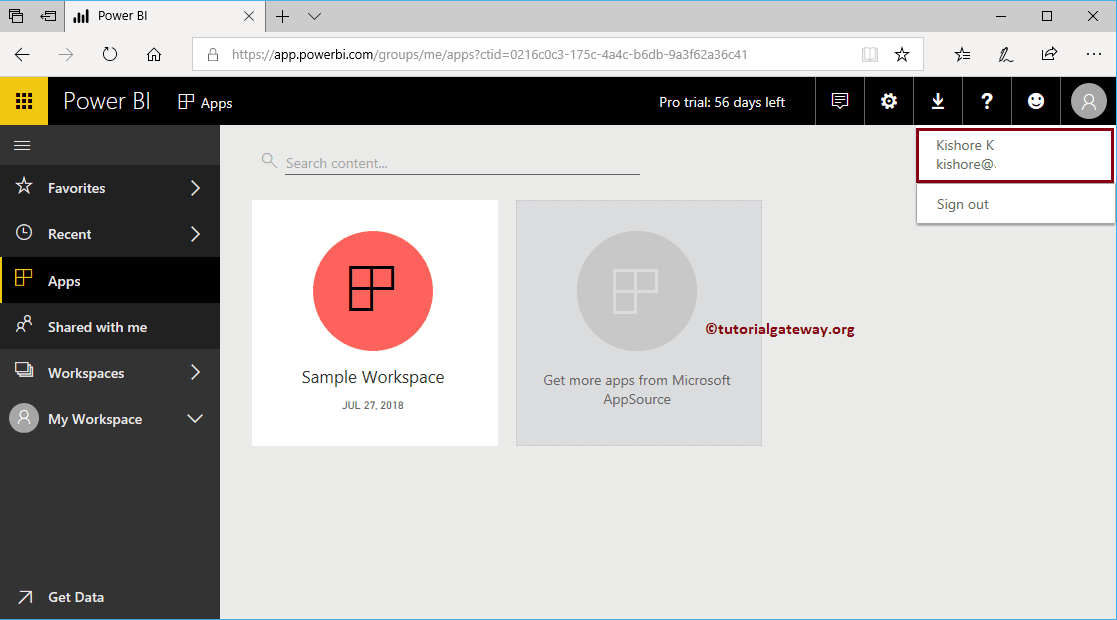
If that's not the case, click the get app button.
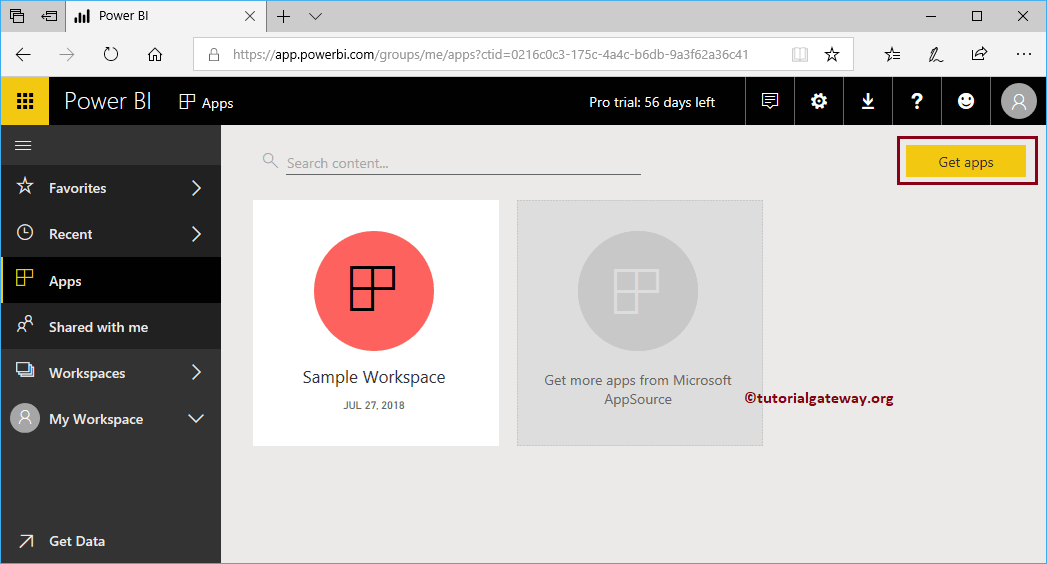
If your applications page is empty, click get app button.
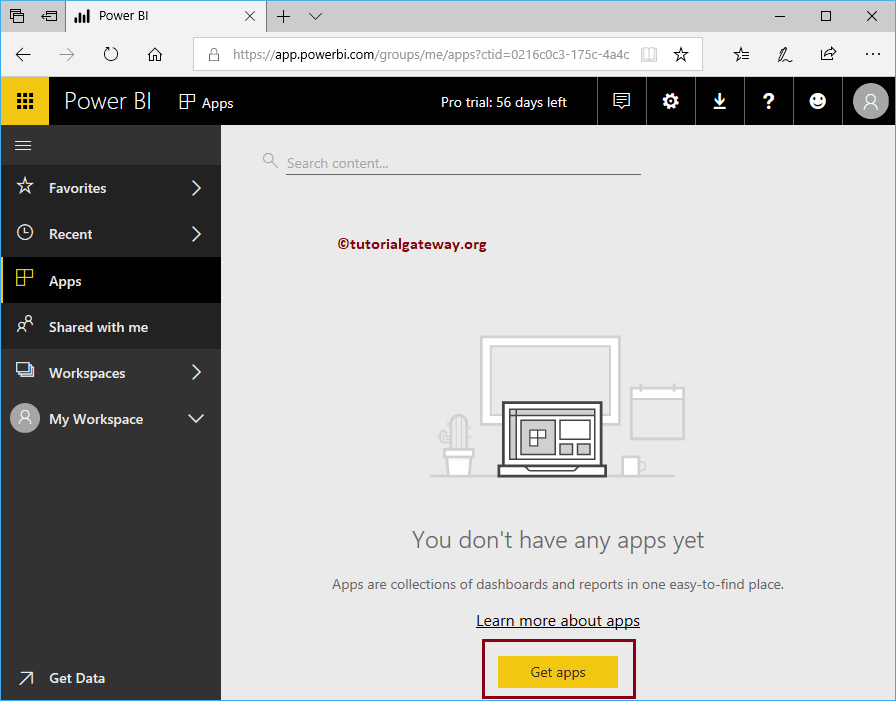
Click on the get app to open the following window. Here, you can select the required application.
Let me select the Sample Workspace and click Get Now.
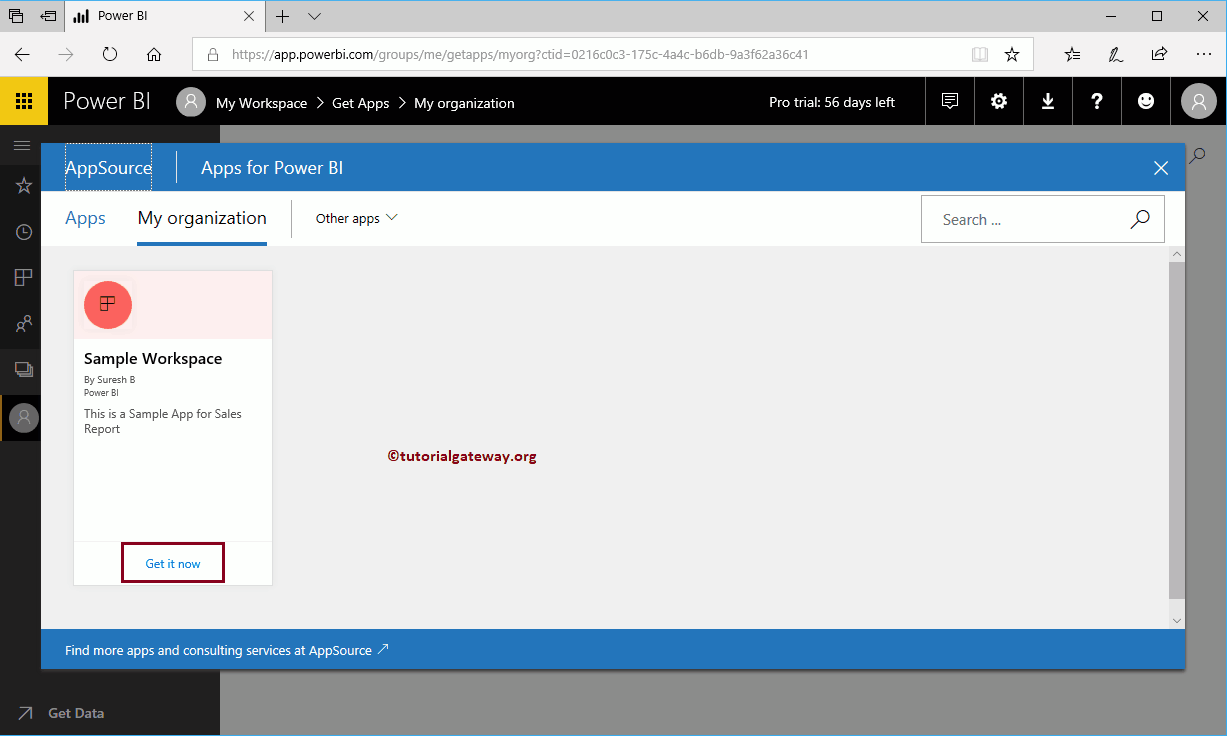
Install the application on your workspace. After that, you can view or view the published application.
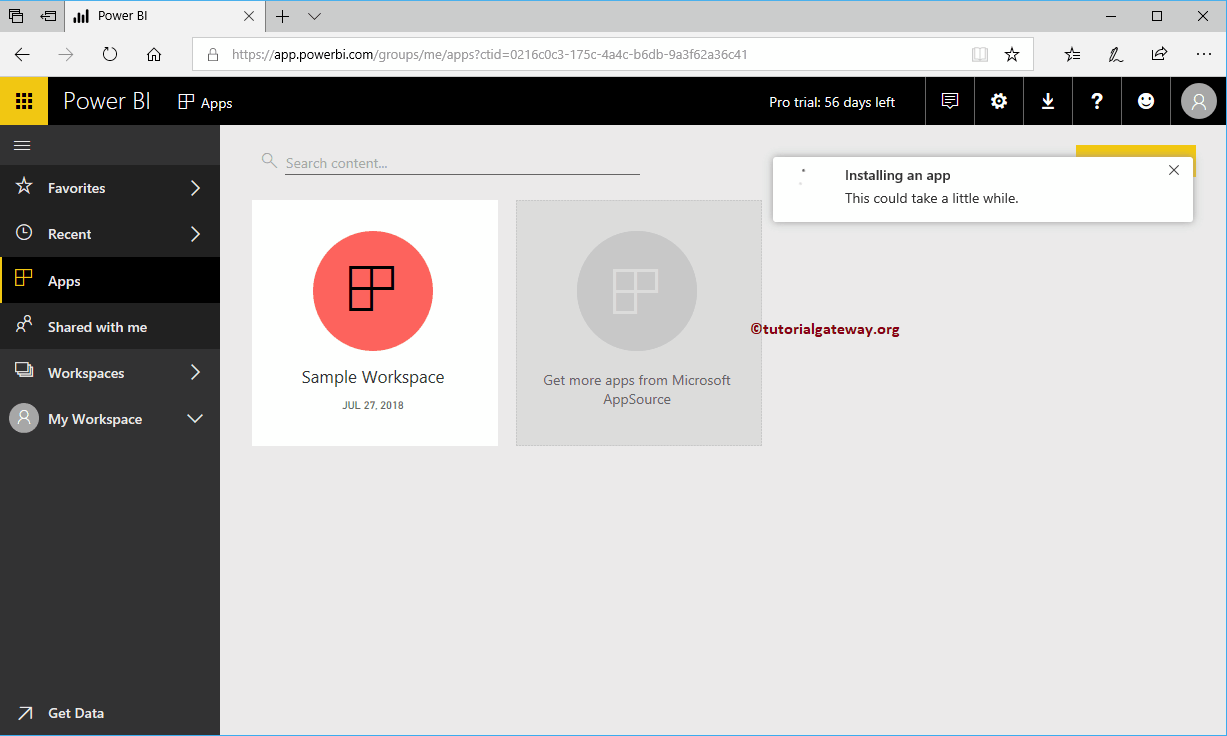
Let me log in to my IOS device
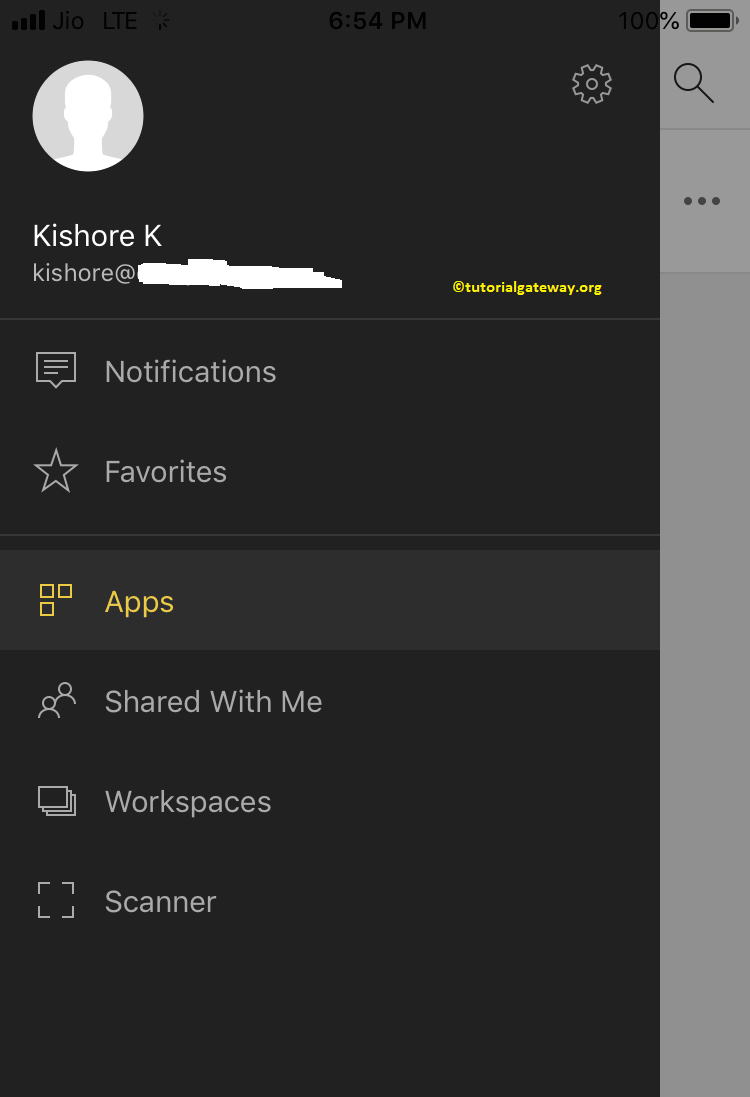
I am clicking on the applications tab to open the following window.
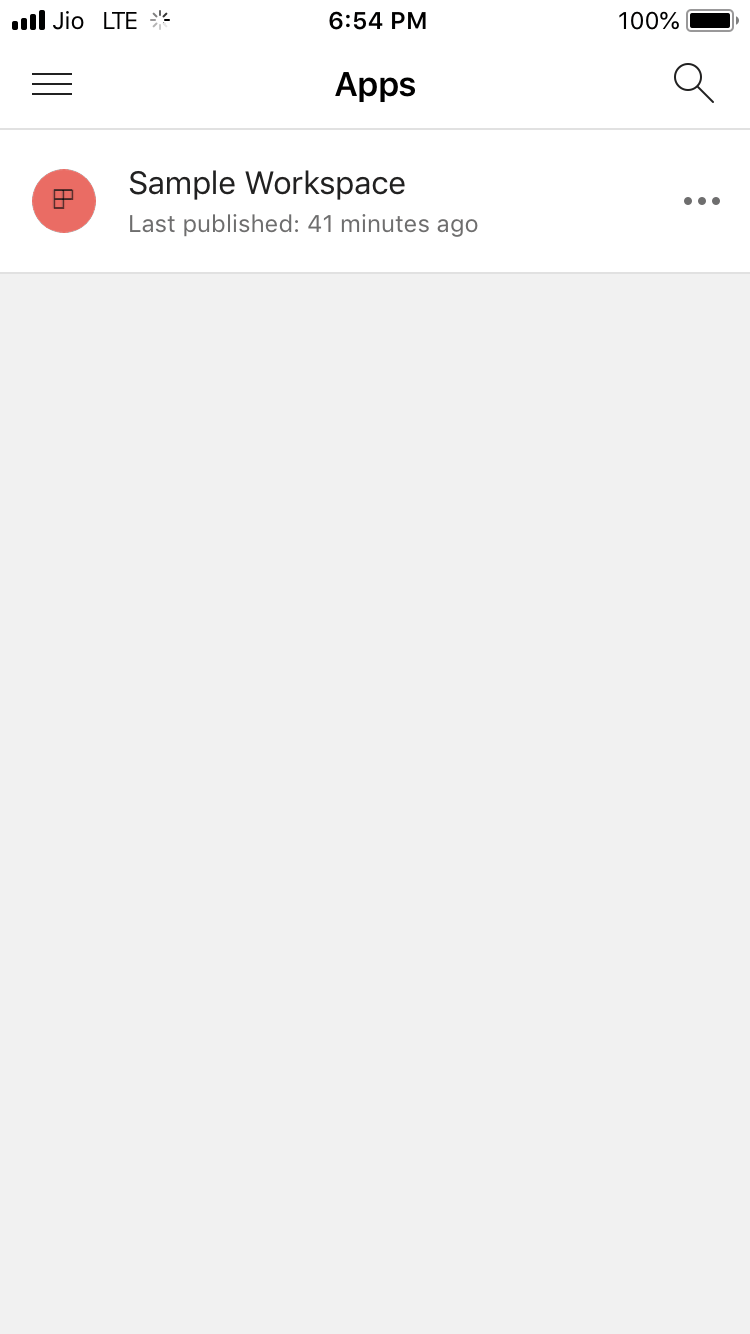
Now you can see the dashboard