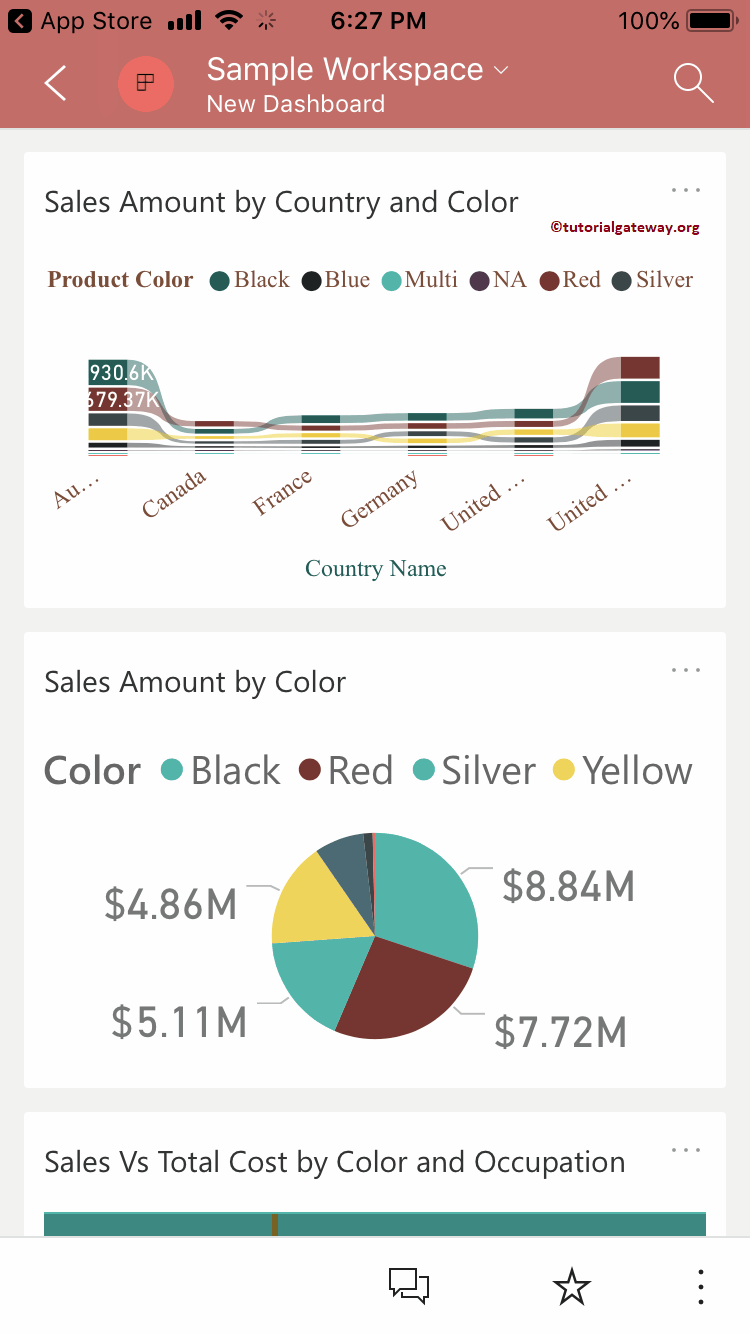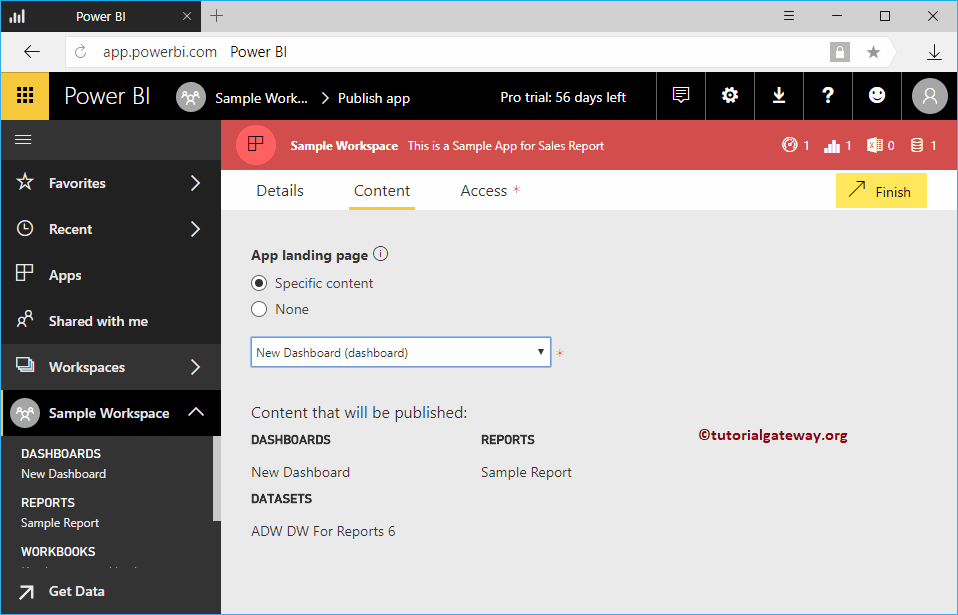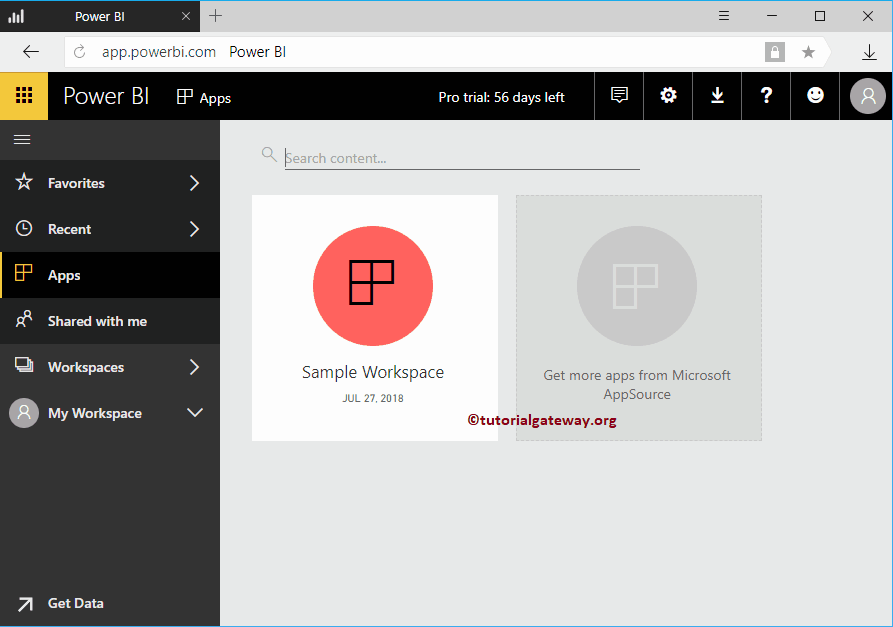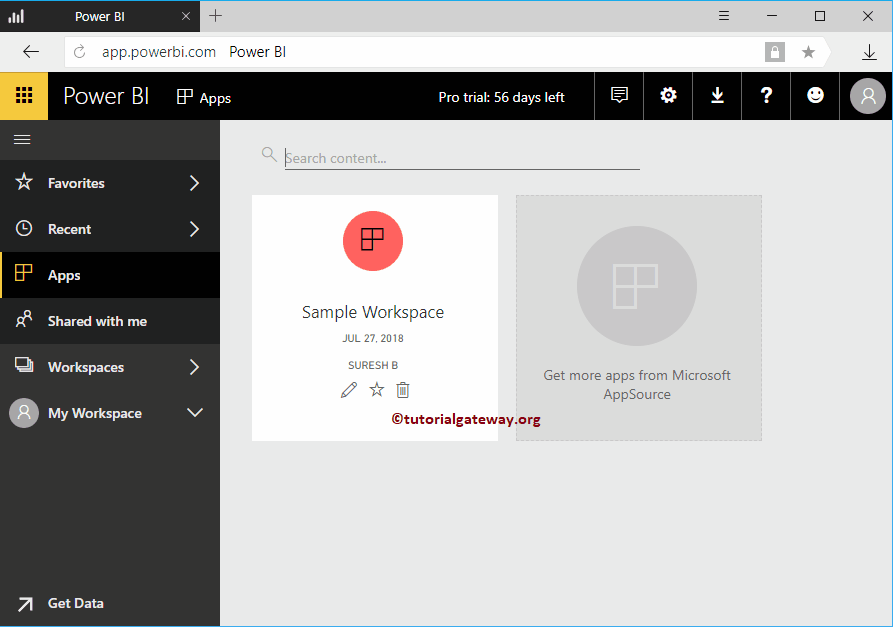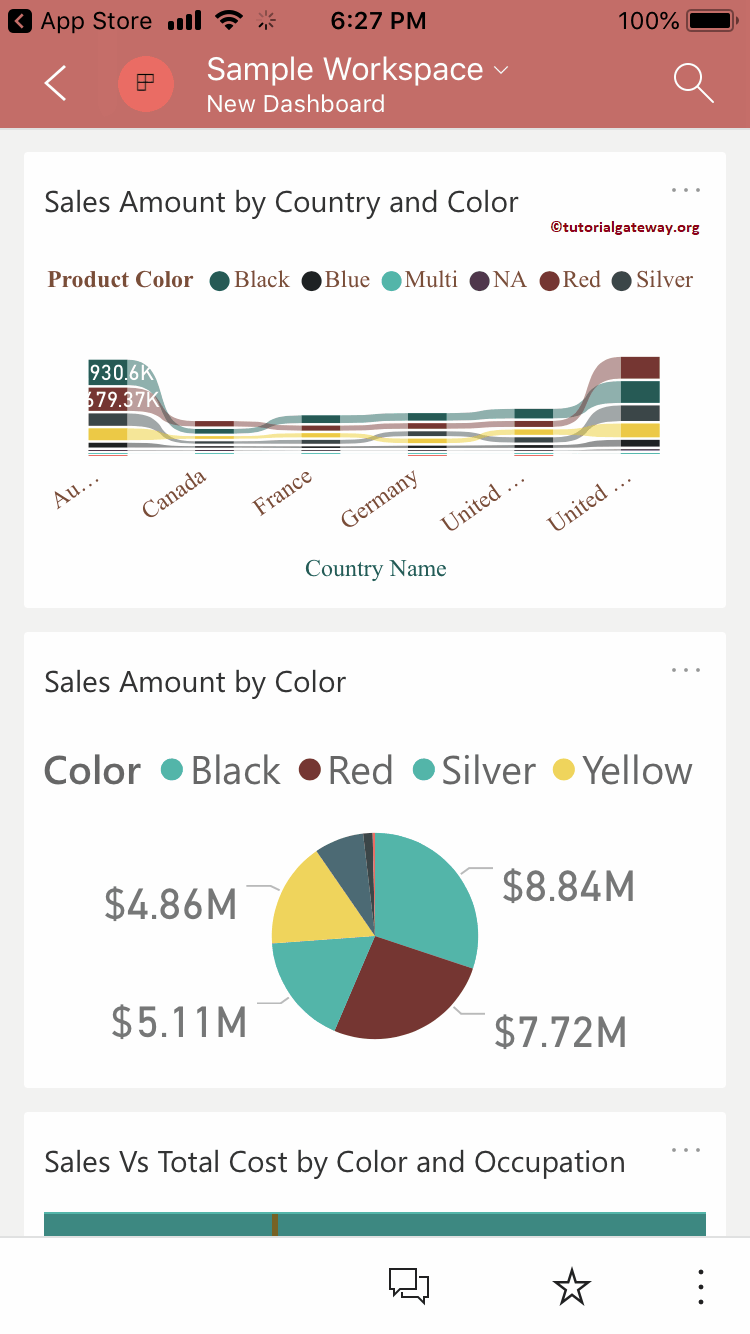Permítanme mostrarles el enfoque paso a paso para publicar aplicaciones en Power BI con un ejemplo práctico. Antes de comenzar a publicar la aplicación Power BI, permítame mostrarle los paneles existentes en mi área de trabajo de Power BI.
Para esta demostración de la aplicación de publicación en Power BI, usamos el área de trabajo de muestra. Le sugiero que consulte el artículo Crear un espacio de trabajo para comprender la creación del espacio de trabajo.
Haga clic en el área de trabajo de muestra de Power BI y luego vaya a la pestaña de paneles para ver la lista de paneles disponibles. Como puede ver en la captura de pantalla a continuación, actualmente, solo hay un dashboard en este espacio de trabajo.
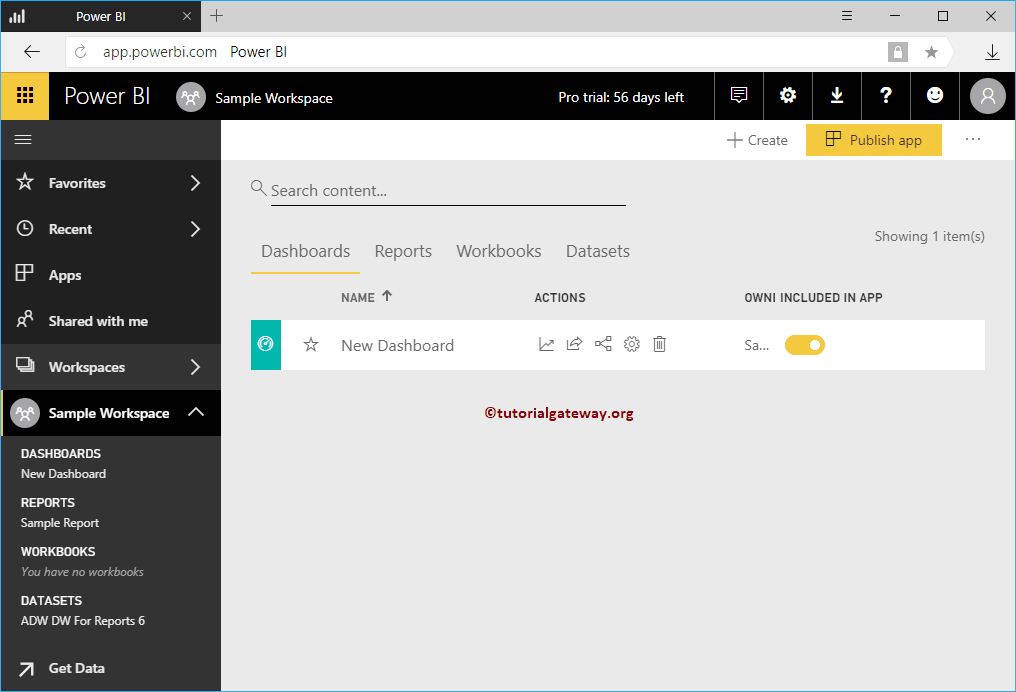
Cómo publicar una aplicación en Power BI
Para publicar la aplicación en Power BI, haga clic en el Publicar aplicación en la esquina superior derecha, como mostramos a continuación.
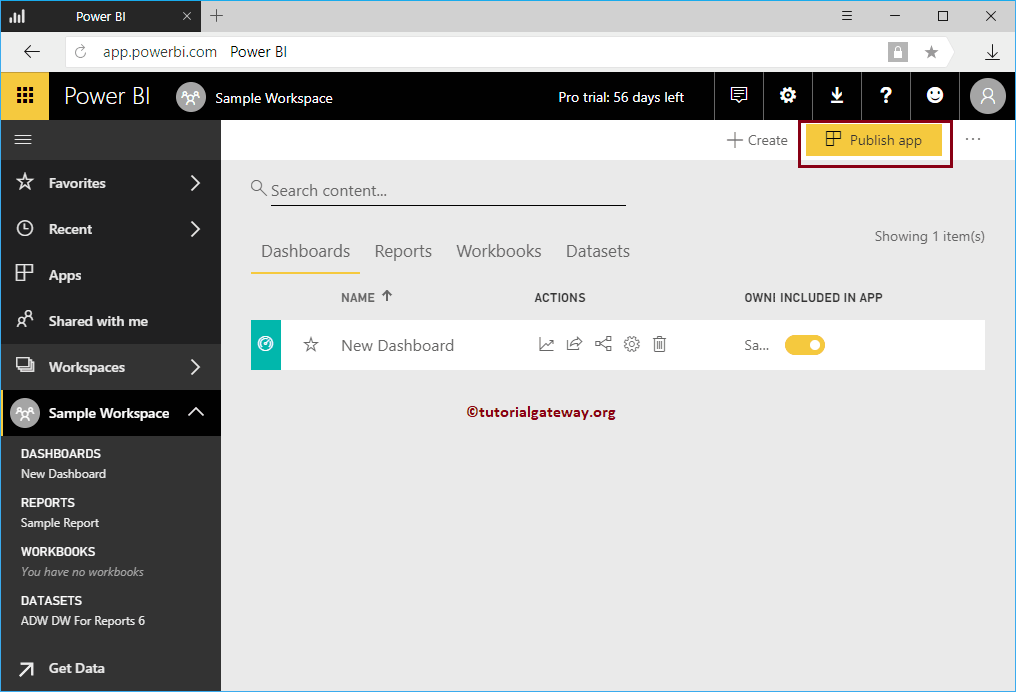
Haciendo clic en el Publicar aplicación abre la siguiente ventana de Power BI. En la sección Detalles,
- Descripción: Proporcione una descripción válida de esta aplicación. Es un campo obligatorio, por lo que debe completar algo aquí.
- Color de fondo: Seleccione el color de fondo de esta aplicación. De forma predeterminada, verde seleccionado.
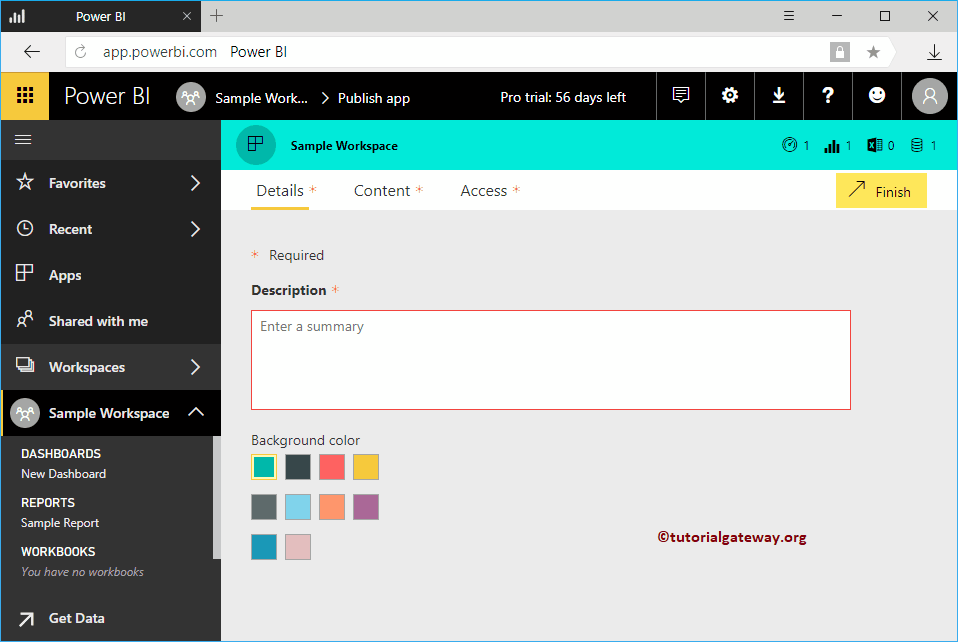
Como puede ver, agregamos la descripción y cambiamos el color de la aplicación a rojo.
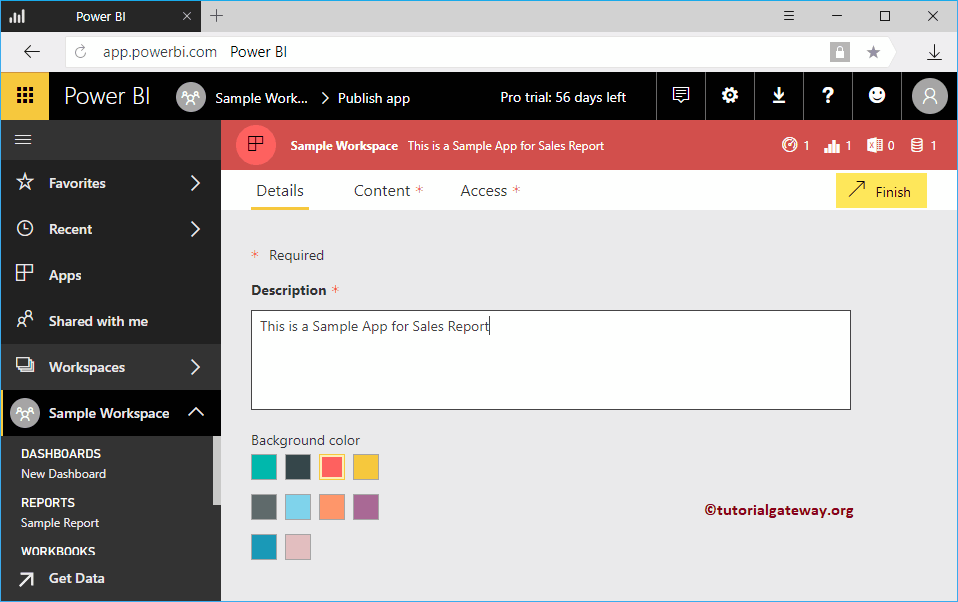
En la pestaña Contenido, especifique la página de inicio de la aplicación
- Contenido específico: Si selecciona esta opción, utilice la lista desplegable para seleccionar el panel
- Ninguna: No hay página de destino
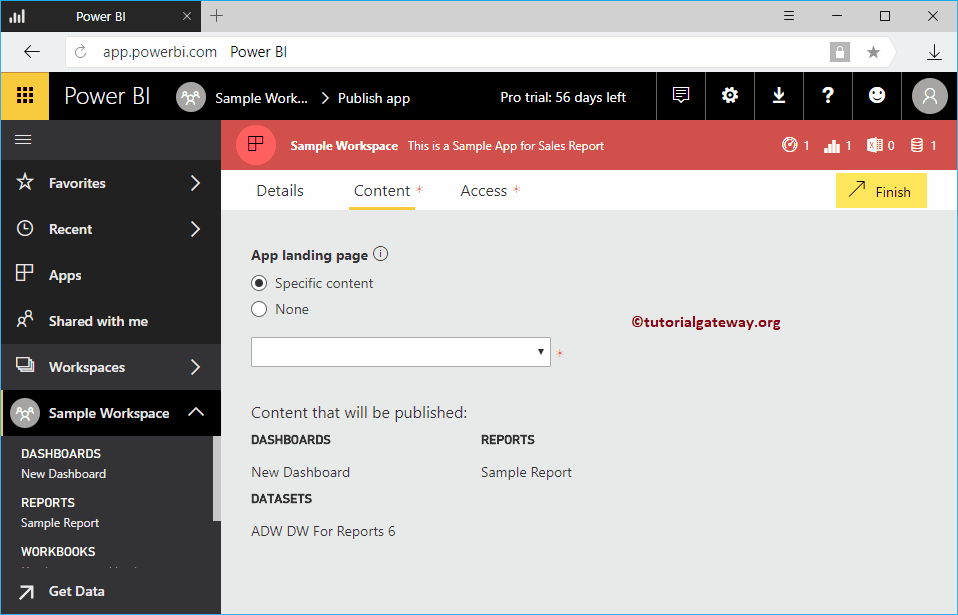
Permítanme seleccionar el nuevo panel como página de destino.
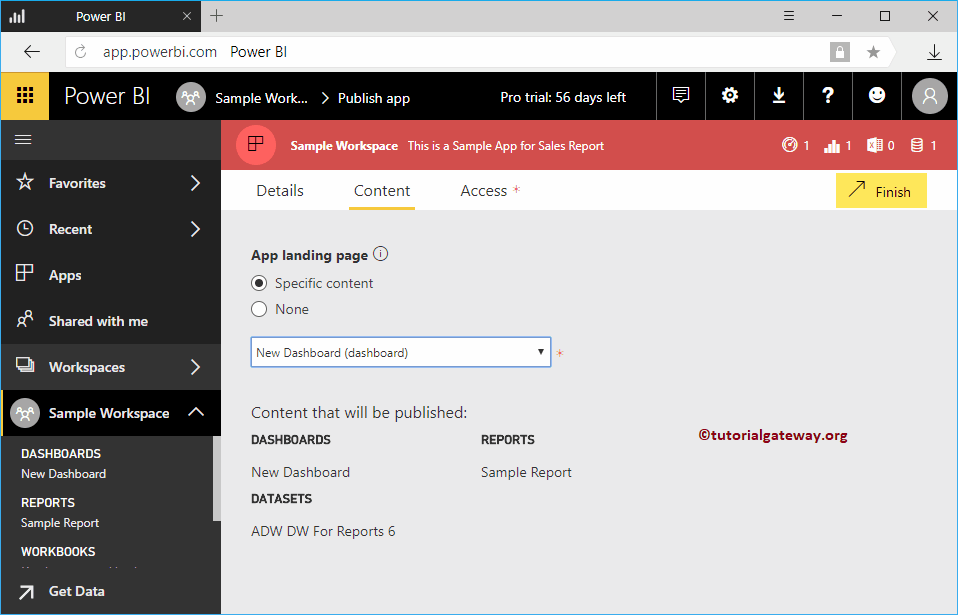
En la pestaña Acceso
- Permisos: O puede dar acceso a toda la organización o a algunas personas o grupos.
Para esta demostración de la aplicación de publicación, seleccionamos individuos o grupos específicos y agregamos Kishore.
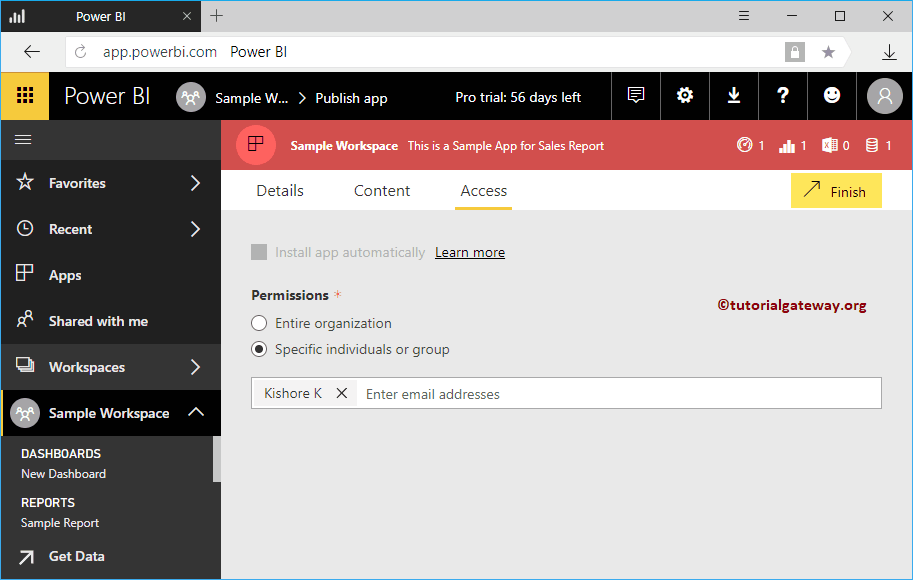
Una vez que haya completado, haga clic en el botón Finalizar.
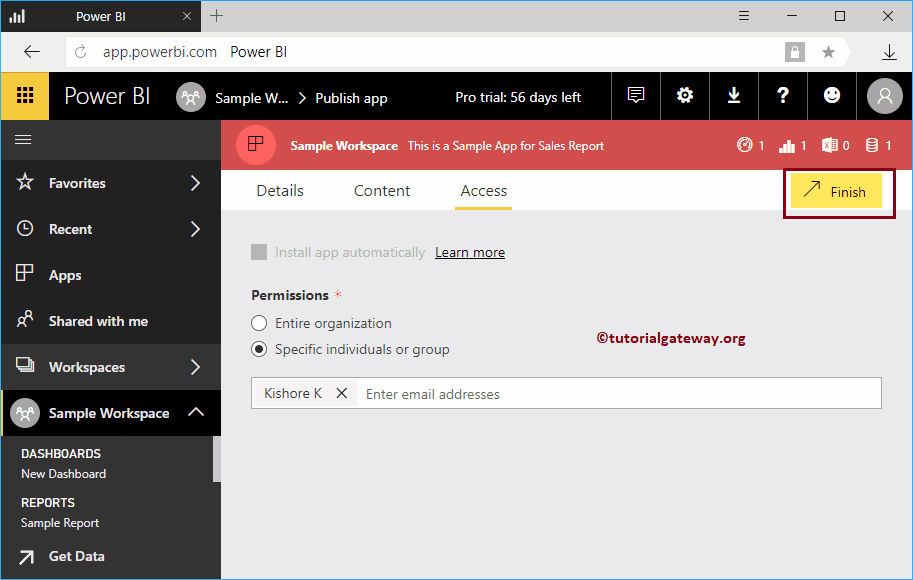
Haga clic en el botón Publicar para publicar la aplicación Power BI.
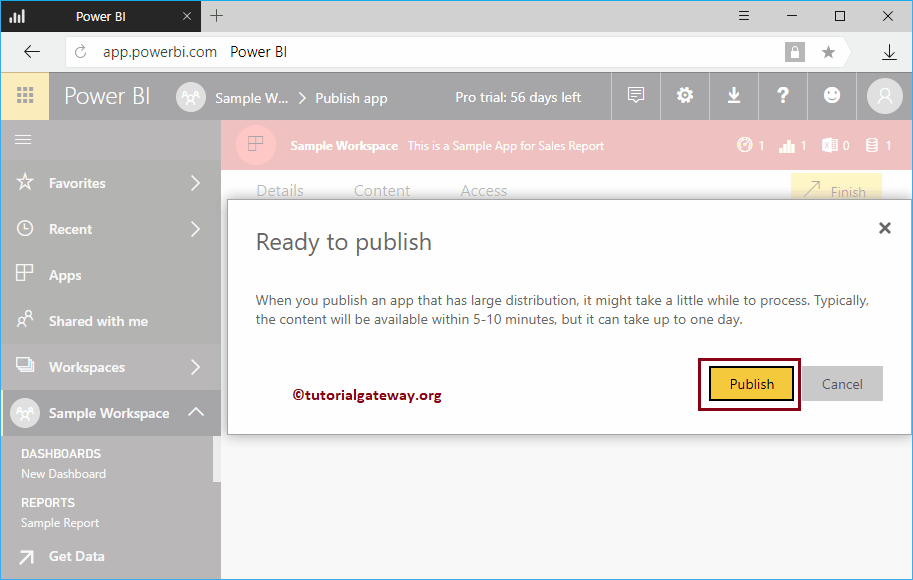
Guarde el enlace. Este enlace le ayuda a abrir la aplicación. Por ahora, déjame hacer clic en el botón Obtener aplicación.
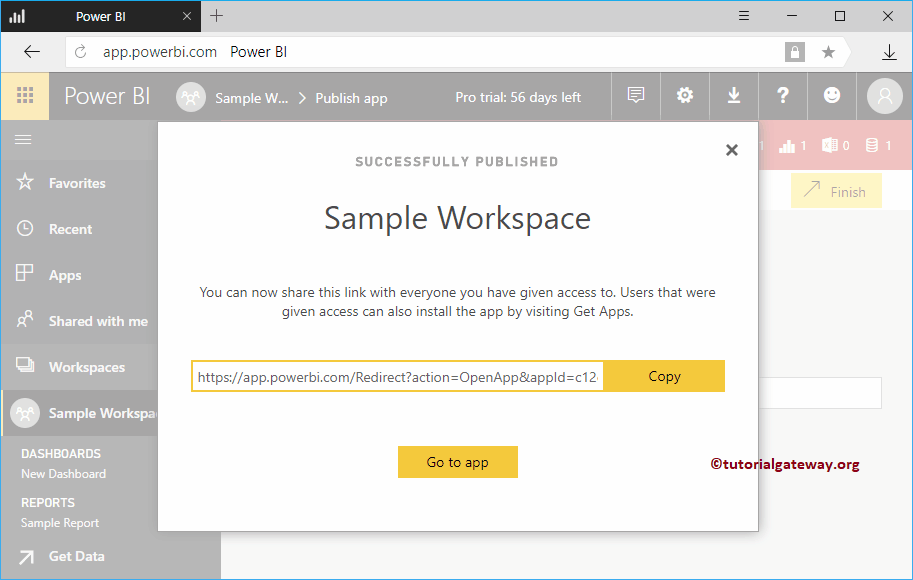
Hacer clic en ese botón lo lleva a la siguiente ventana. Si este no es el caso, haga clic en la pestaña Aplicaciones dentro de la barra de navegación izquierda.
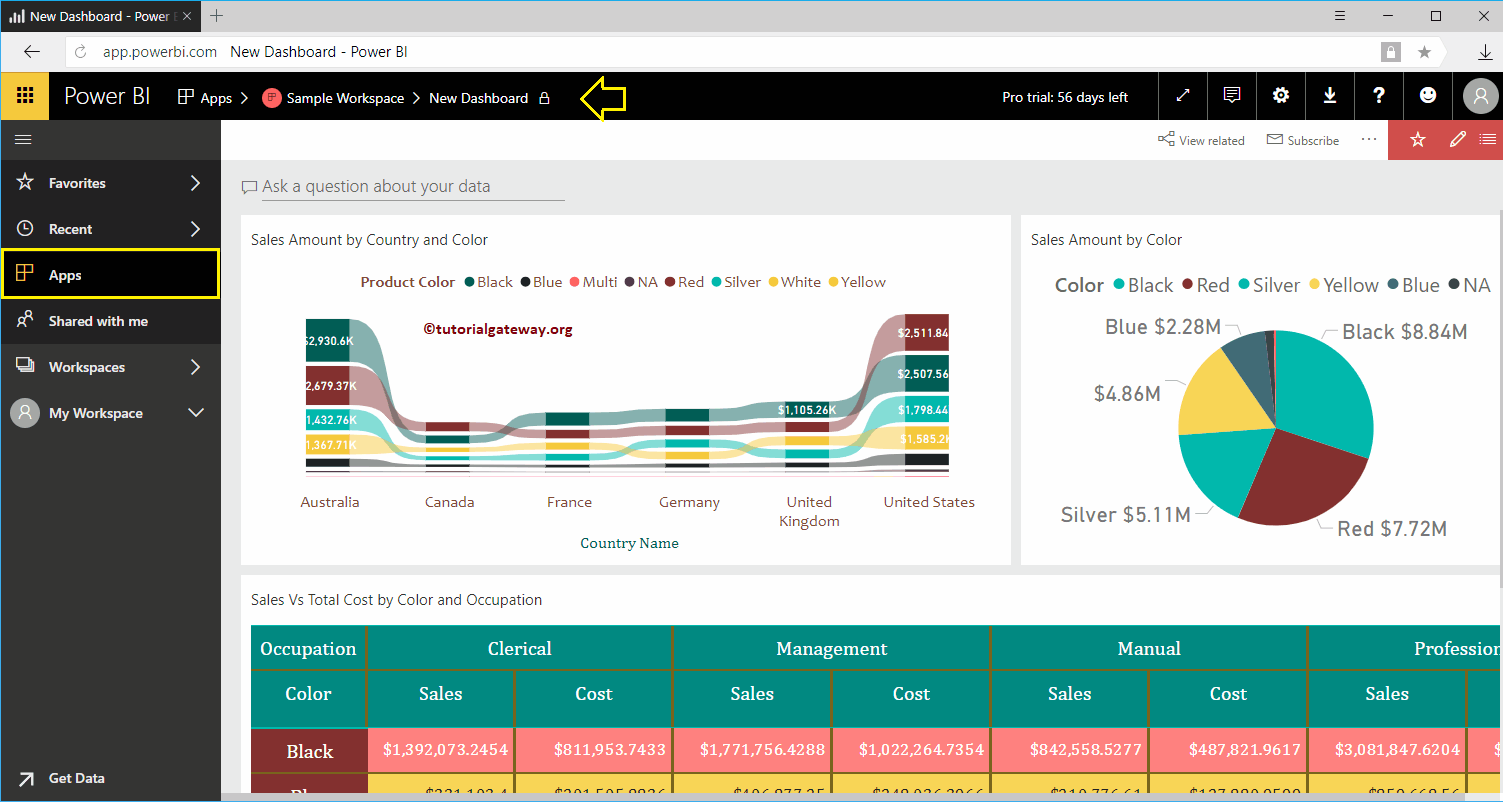
A veces puede abrirse como se muestra a continuación. Aquí, puede hacer clic en Espacio de trabajo de muestra y ver el panel dentro de él.
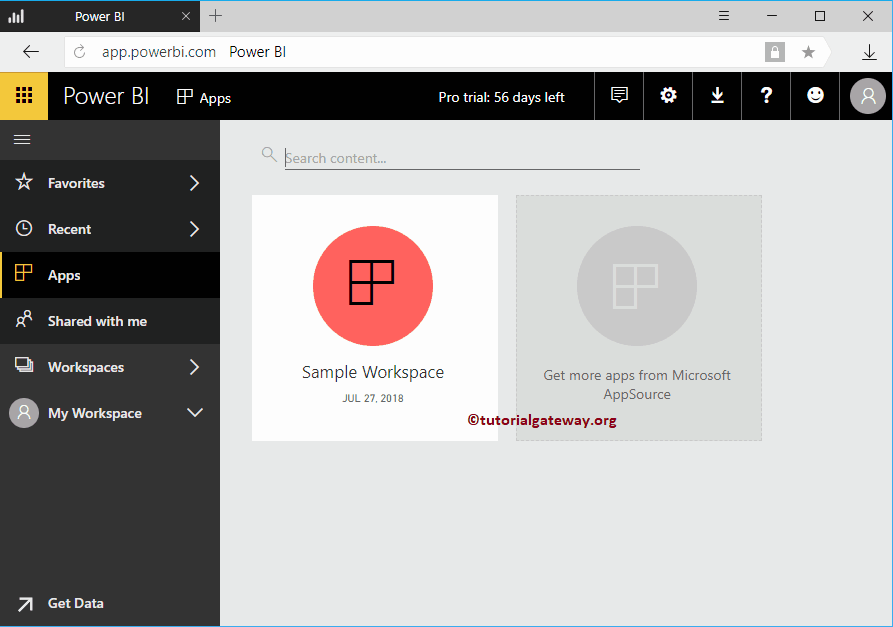
Puede colocar el cursor sobre esta aplicación para editar, eliminar y agregar a favoritos
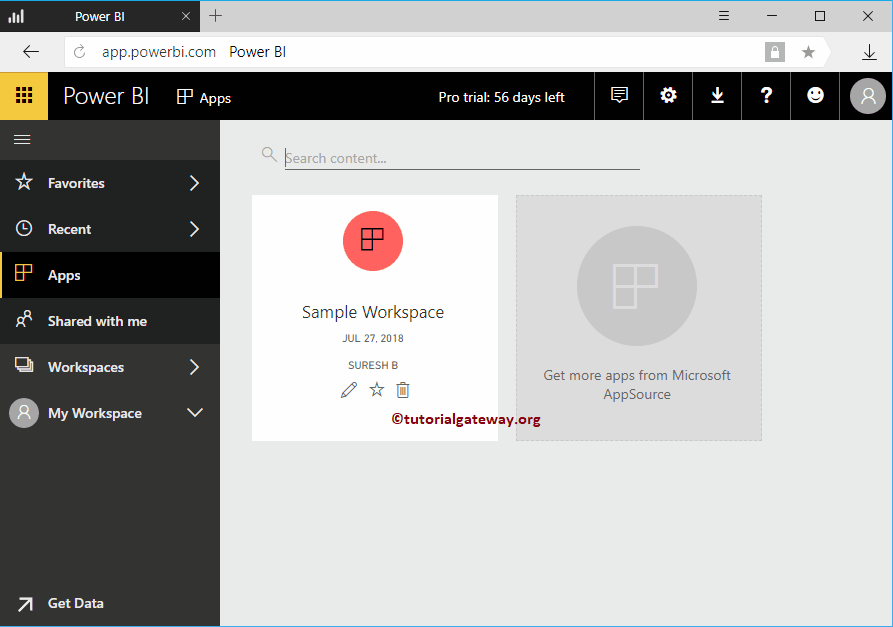
Déjame abrir la URL que copiamos en mi dispositivo IOS. Recuerde, debe descargar la aplicación Power BI desde la App Store o la tienda Google Play.
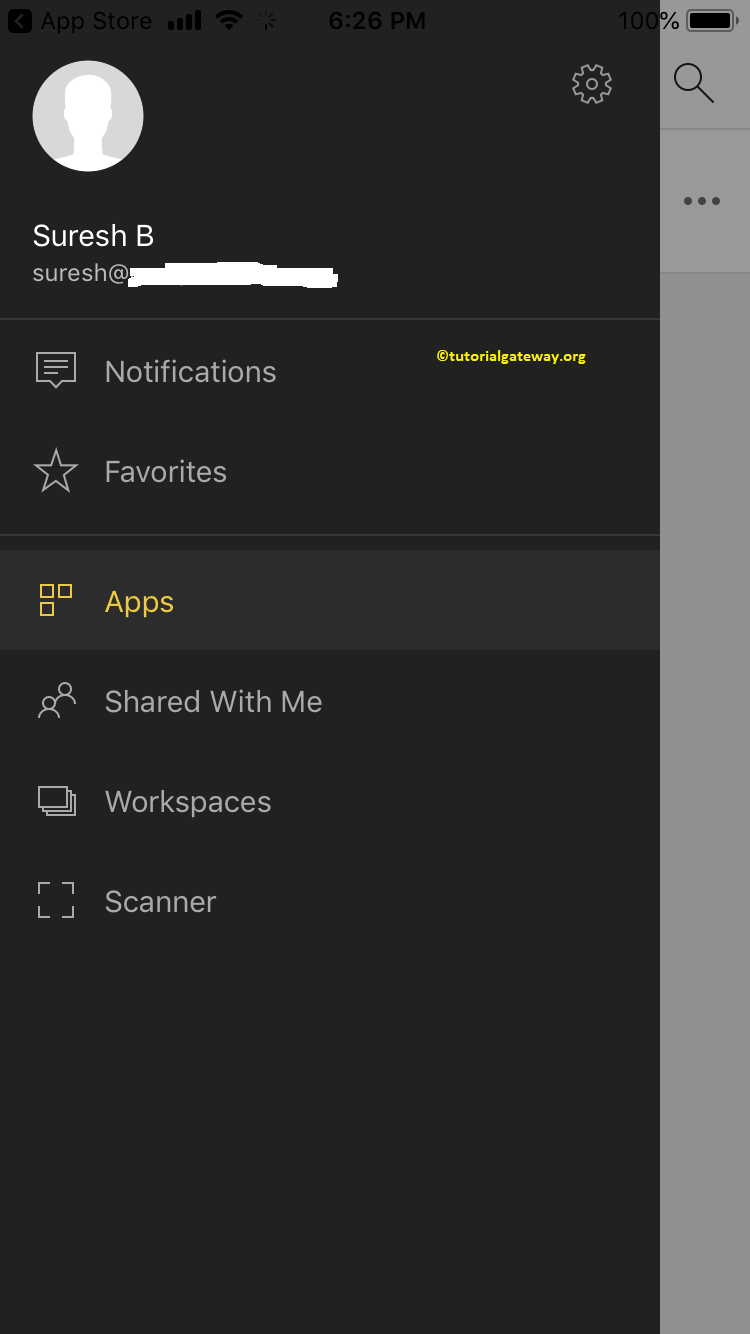
Puede ver la hoja de trabajo de muestra dentro de nuestras aplicaciones. Haga clic en esa aplicación para ver los datos
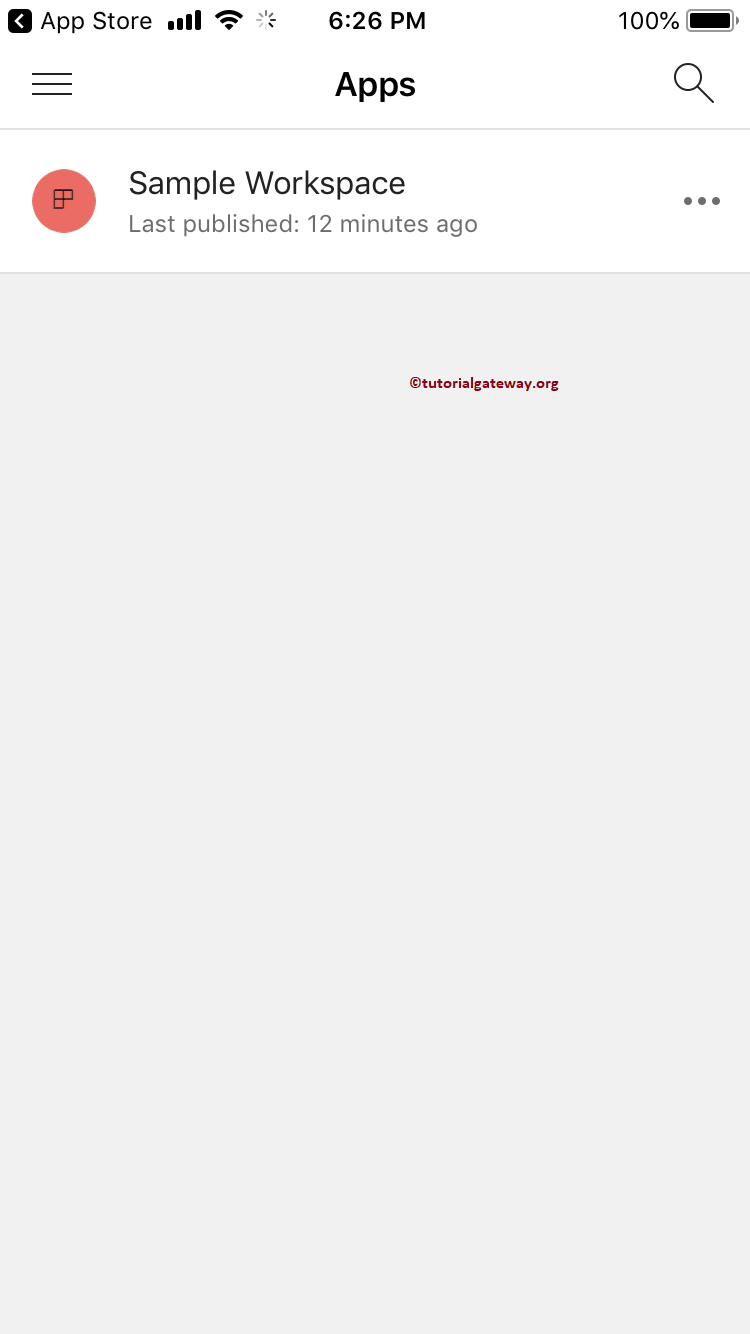
En la captura de pantalla a continuación, puede ver el panel de control dentro de nuestro móvil.