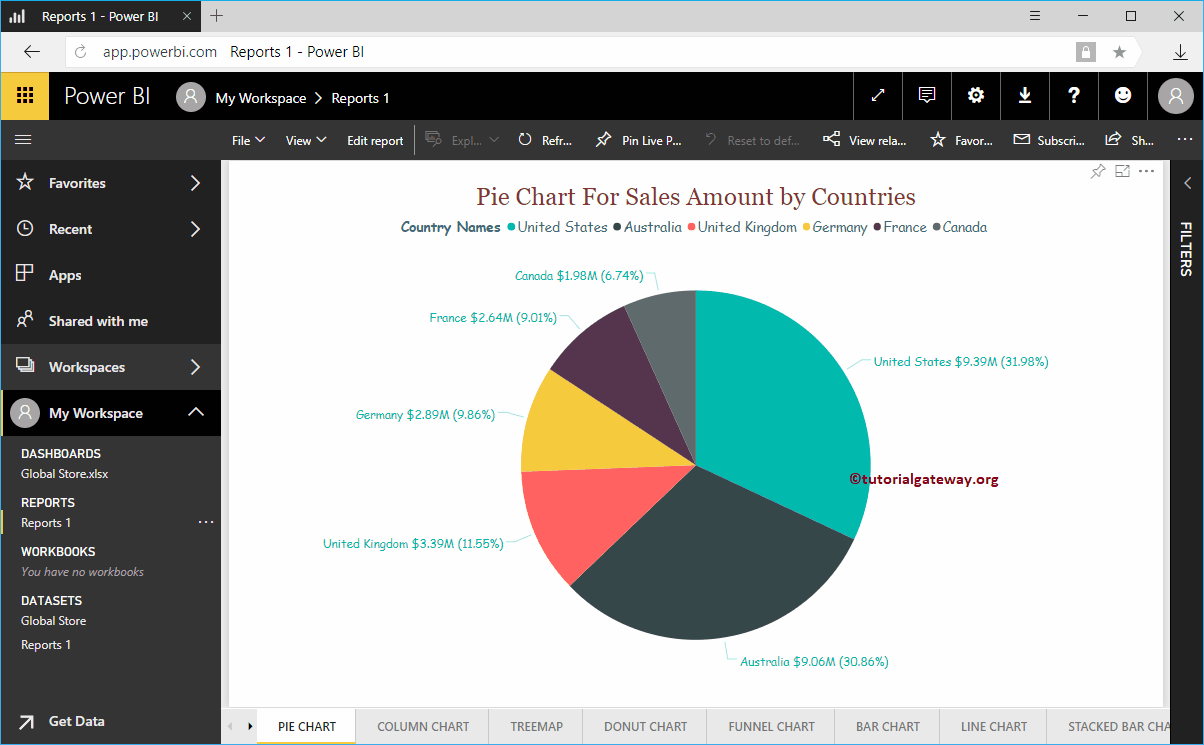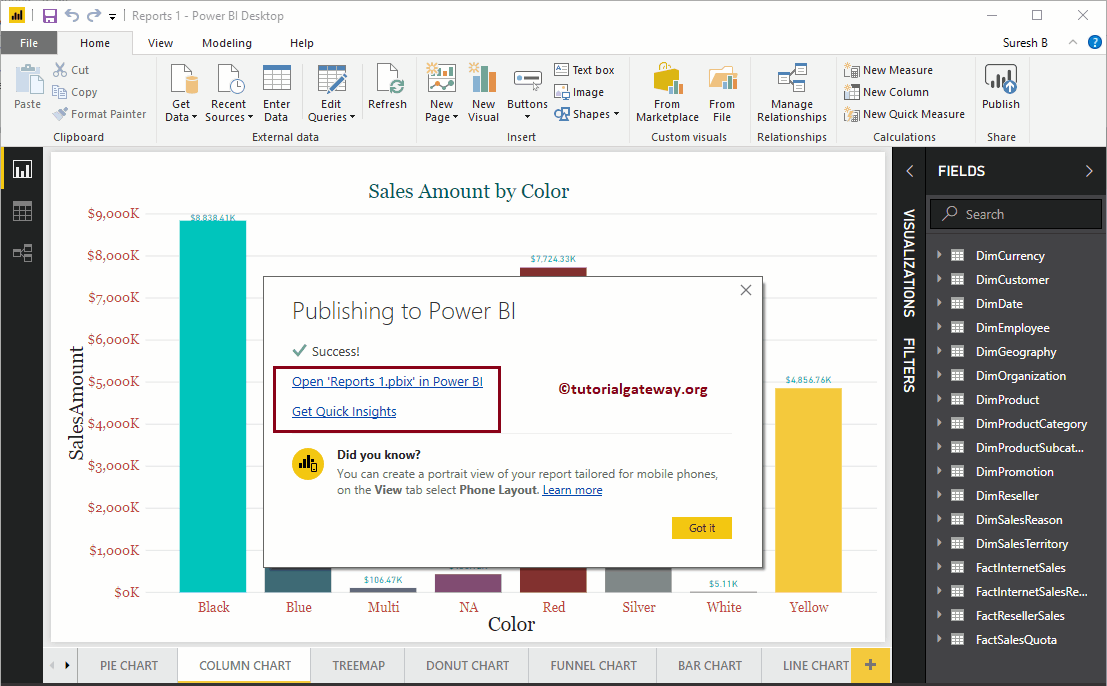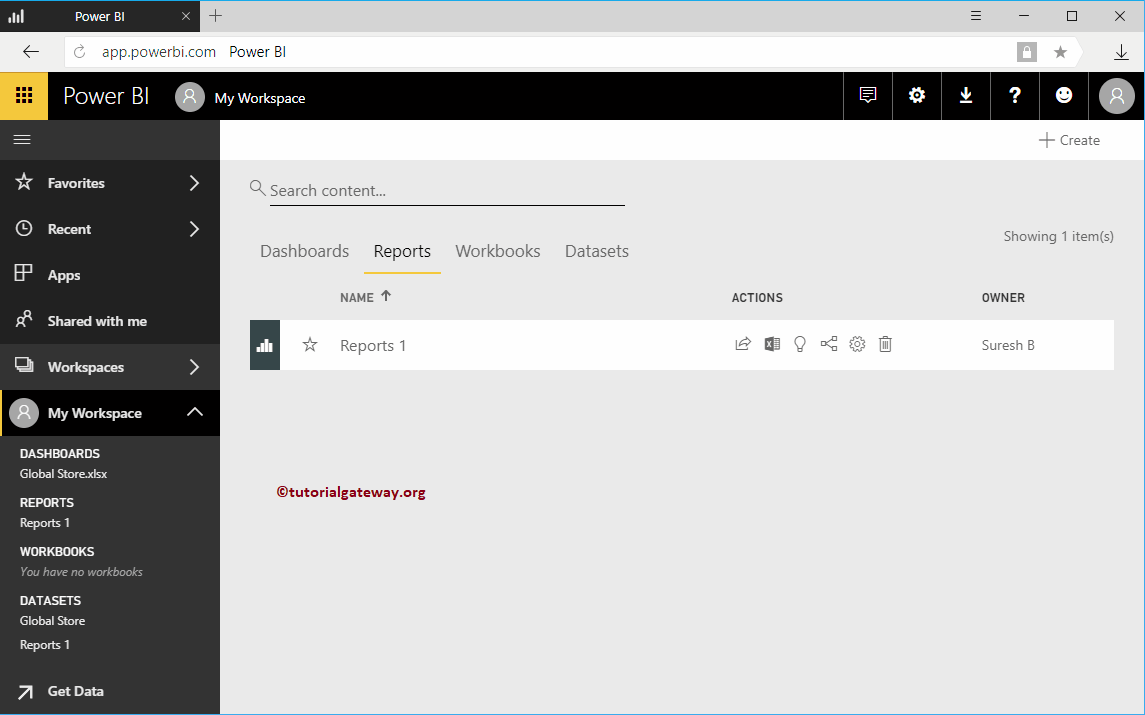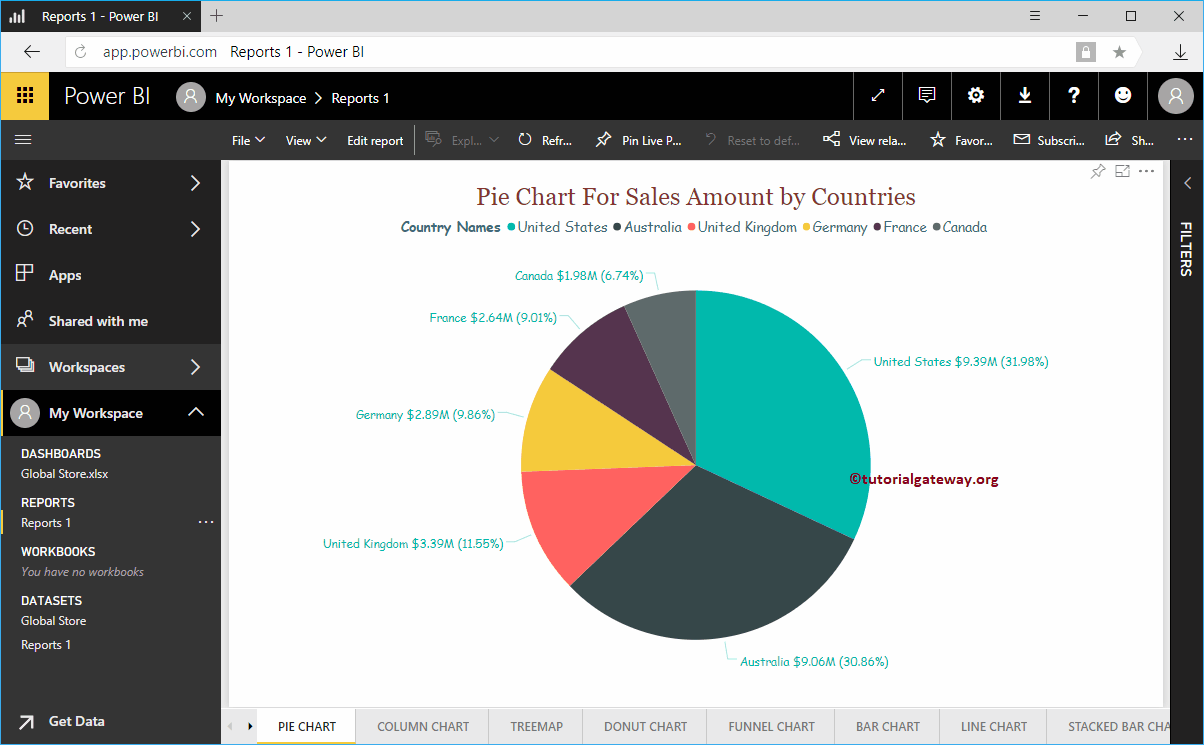In this article, we show you the step-by-step approach to publishing Power BI desktop reports to the Power BI service with a practical example. Before you start publishing reports to Power BI Desktop, you must log into your account with Pro credentials.
TIP: I suggest you refer to the article Connect Power BI Desktop to the Power BI service to understand the procedure to sign in to Power BI.
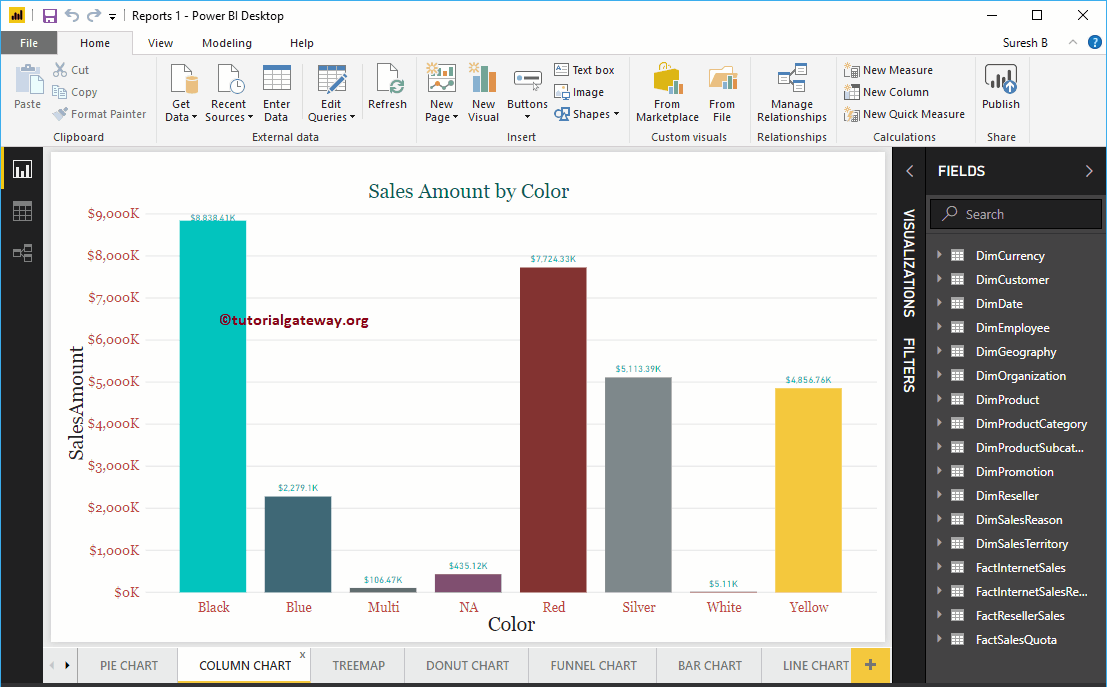 <>
<>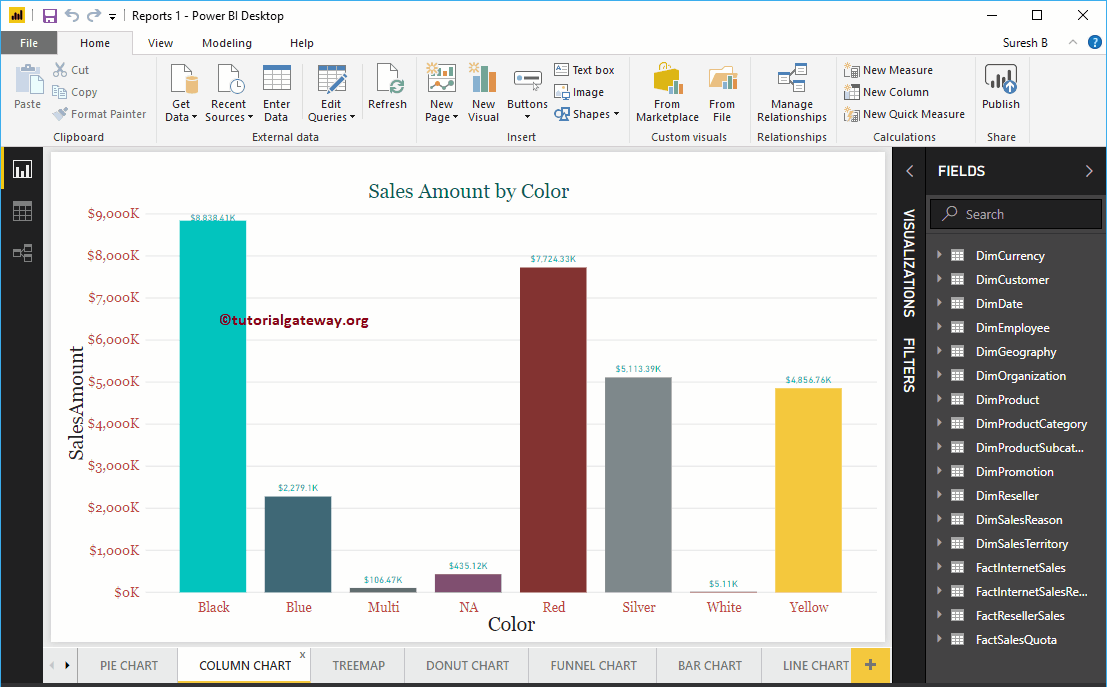
How to publish Power BI Desktop reports
Navigate to Home tab and click the Publish button in the upper right corner.
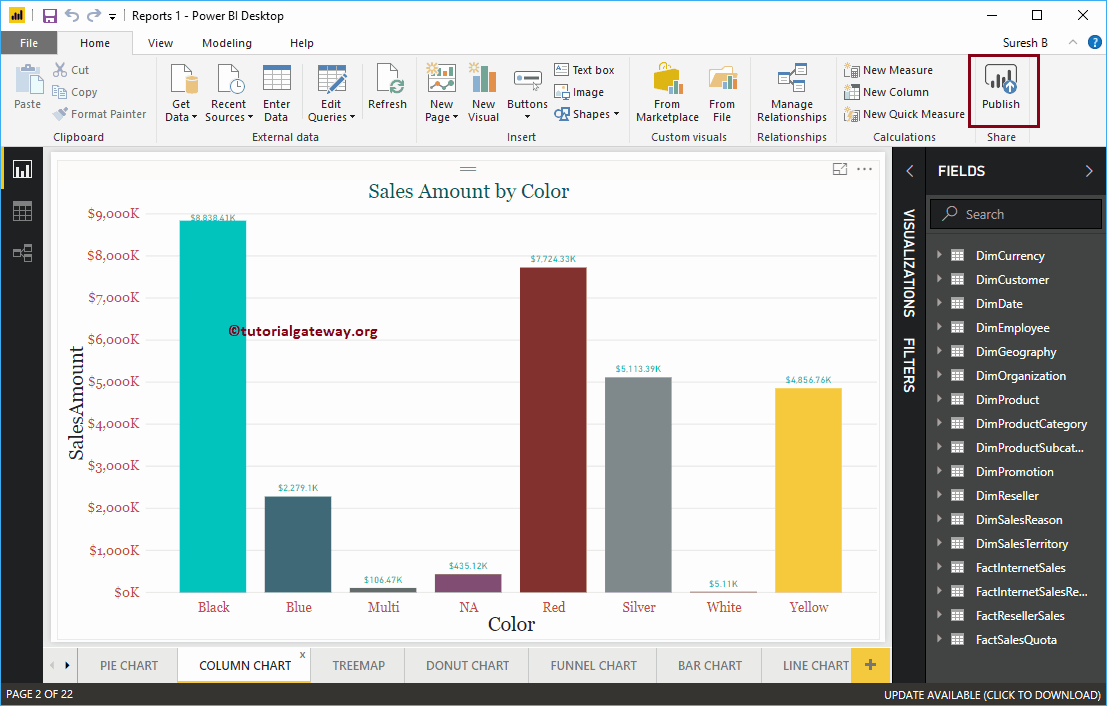
By clicking on the To post The button opens a new window called Publish to Power BI. In the destination section, you need to select the work area (if applicable); otherwise, select My default workspace.
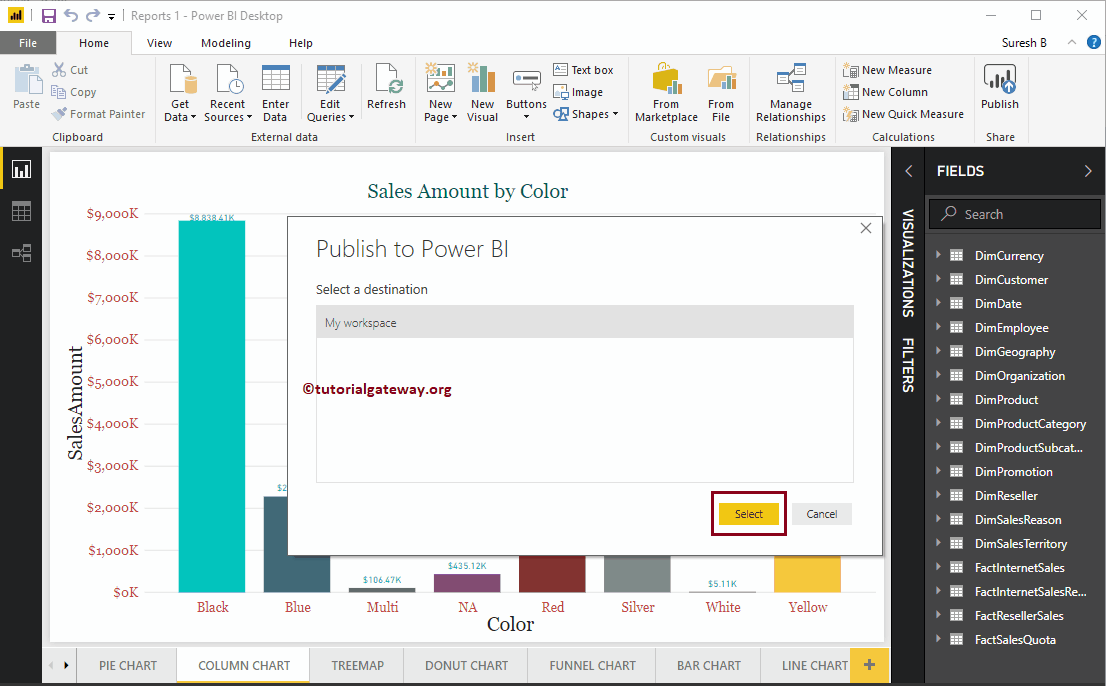
Please wait until the publication is finished.
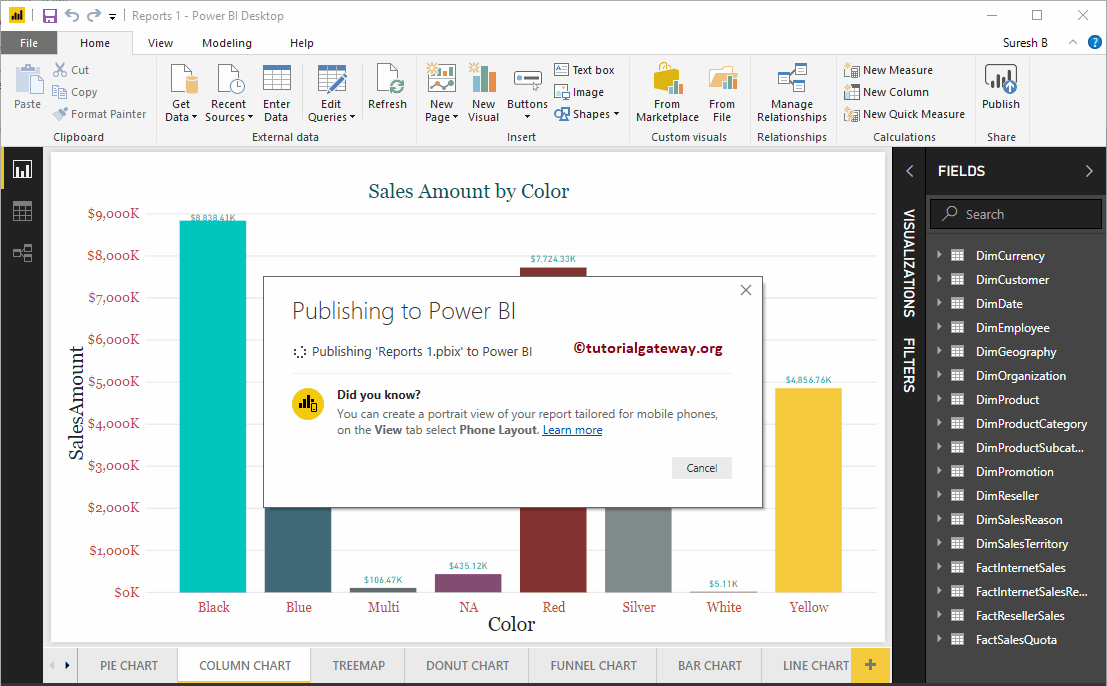
As you can see in the screenshot below, the report was published successfully. By clicking the Open Report hyperlink, you can view the report, and by clicking Quick Info, you can view the data information.
Let me open the report in Power BI
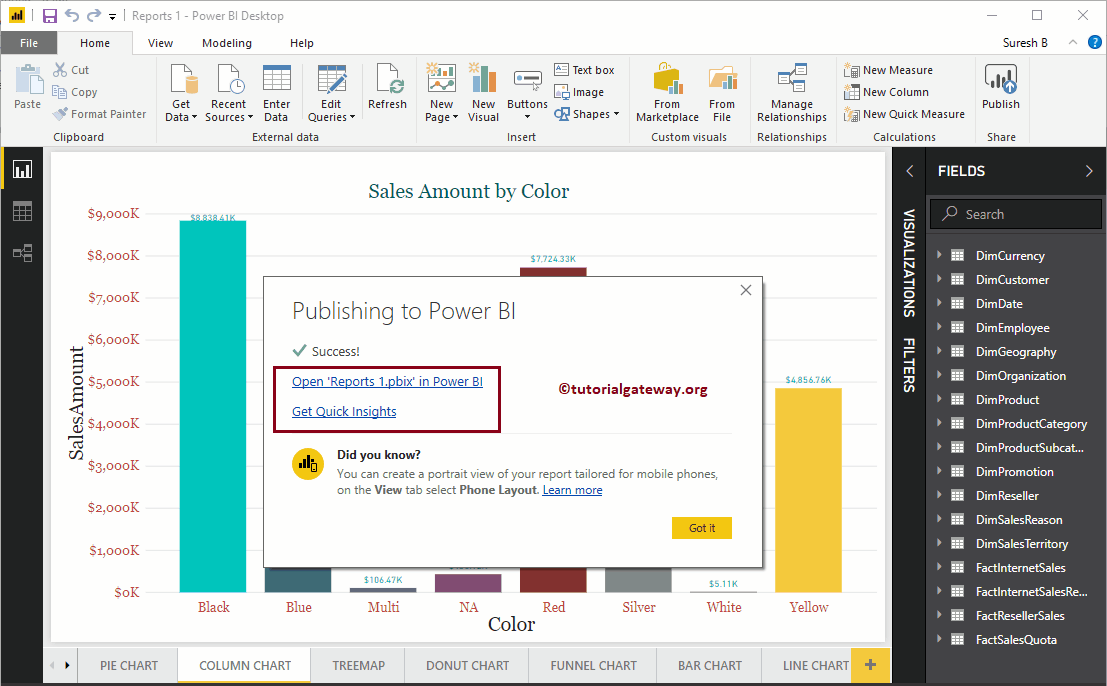
Now you can view Report 1 within your Workspace -> Reports tab. Click Report 1 to view the pages within that report
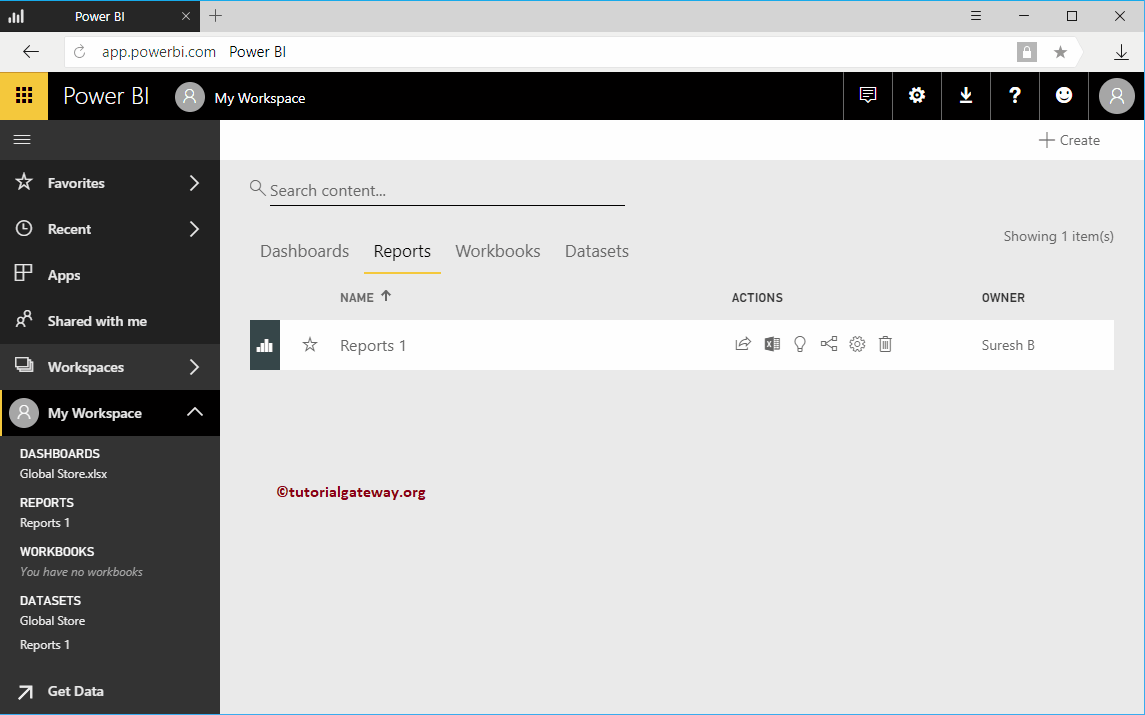
You can see the pages in the Report