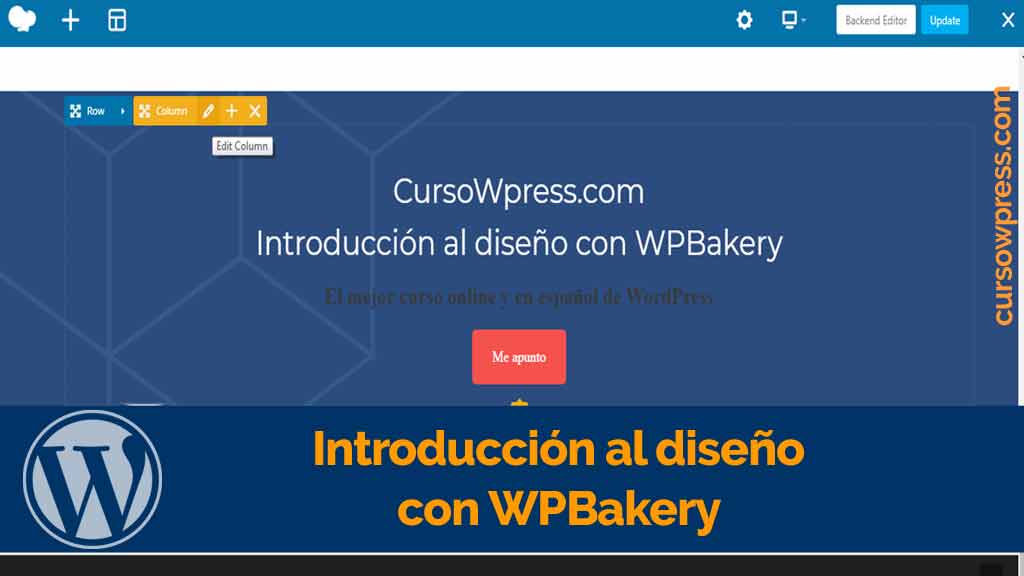Tener una página Web visually appealing it is essential. In this tutorial you will learn the basics of design with WPBakery.
WordPress destaca sobre la mayoría de los content managers debido a que posibilita que los usuarios con pocos conocimientos de programming puedan tener su propia web.
But if there is a section where WordPress is not so open, it is in that of customizations. And don't misunderstand that WordPress it's super simple and open.
Although it must be admitted that for those users who do not have the minimum knowledge of programming and Web design. It would be a difficult task to thoroughly modify the appearance of some theme or template. Without the help of any tools.
That's where plugins of the type come into play page builders or visual mock-ups. Of which we have spoken to you extensively in: the best visual mockups for WordPress.
Among the most used visual builders such as: Beaver Builder, SiteOrigin Page Builder and Elementor was Visual Composer the most popular of all.
To the point that a few years ago saying web design through visual layout designers was the same as saying Visual Composer.
It is no accident that Visual Composer will become the plugin most downloaded WordPress of all codecanyon.
Now that Visual Composer once has become WPBakery Page Builder.
What is WPBakery?
WPBakery Page Builder is, as its name implies, a site builder of the type visual designer.
And to date it has 358,384 downloads. Which means that almost three hundred and sixty webmasters They entrust the design work to this plugin. Its makers proudly say that more than two million WordPress websites have been designed using WPBakery Page Builder. Not negligible amount.
The point is that to date there is little (or rather no) tutorial on WPBakery Page Builder in Spanish.
To who CourseWpress.com In this installment we will review some of the basic principles of design with WPBakery Page Builder as well as some features of the plugin.
Features of WPBakery Page Builder
What we like about WPBakery Page Builder
- Light (although we have tried visual mock-ups lighter)
- It comes ready to design (you don't need to configure it) it is the type install, activate and design.
- It includes dozens of predesigned pages with interesting utilities such as: Call to actions, galleries, message boxes, etc.
- The logo (everything has to be said).
How to use WPBakery Page Builder
Once you start the WPBakery Page Builder you realize that it looks like any other layout designer visual. In other words, you find the typical tools for Web design.
What stands out - and is something that the developers of this plugin proudly boast - is the option of:
Backend Editor.

But you don't need to go to the Backend to design your pages.
Diseñando en WPBakery desde el Frontend
With this layout you have three design possibilities:
- From the frontend
- From the backend (like the WordPress page editor but incorporating design items from the WPBPG)
- And with the classic view (accessed through the backend).
At frontend you have two possibilities:
The first, adding a new item (if you are looking to start designing your page from scratch).
The second, (and the most recommended if you want to save time) using templates.
In the section of templates the possibilities are endless.
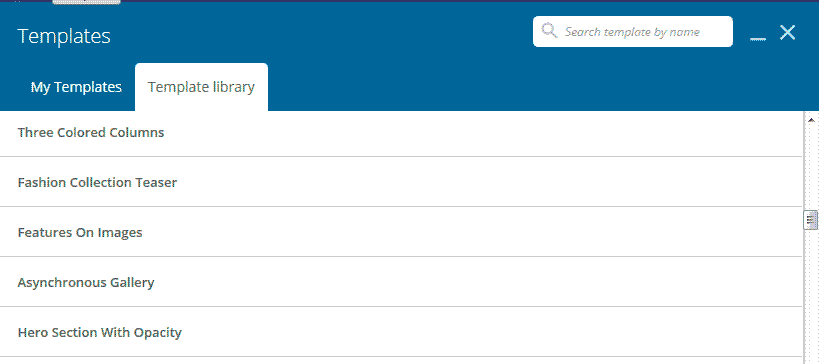
Insert the template you want (preferably on a blank page) and start modifying the items.
How to modify items with WPB
If you are familiar with visual mock-ups It will be easy for you to start designing using WPBPB.
In case be tu primera vez con este tipo de herramientas te mostramos los basic principles of its operation.
To modify an element you must place the cursor on it.
Doing so will bring up a series of options.
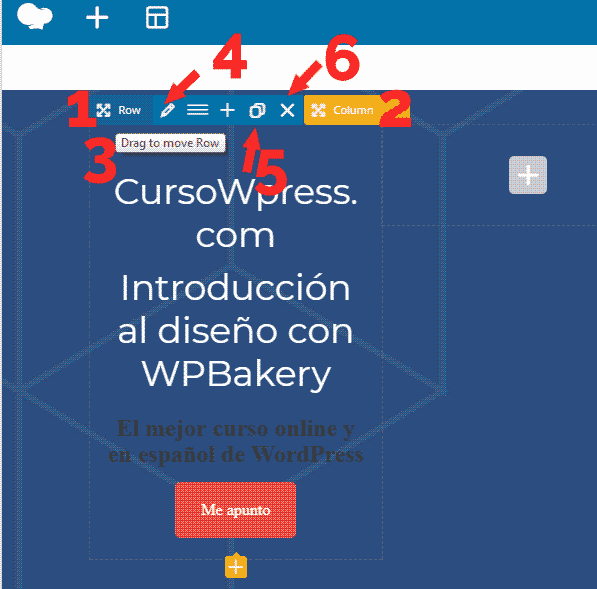
- Row Layout- Row Design:
- Column Settings - Column Configuration
Although there are options common to all items, options such as:
- Drag to move - Drag to move item
- Edit - Edit item
- Clone - Clone item
- Delete - Remove item
Once we know this we can easily modify (or create any element from scratch). Design principles apply to everything.
We will modify this section, which may well be used for a call to action cash in some landing page.
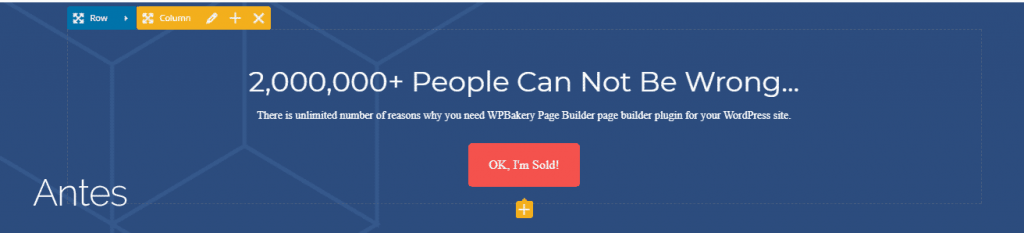
Lo primero será modificar el texto del header.
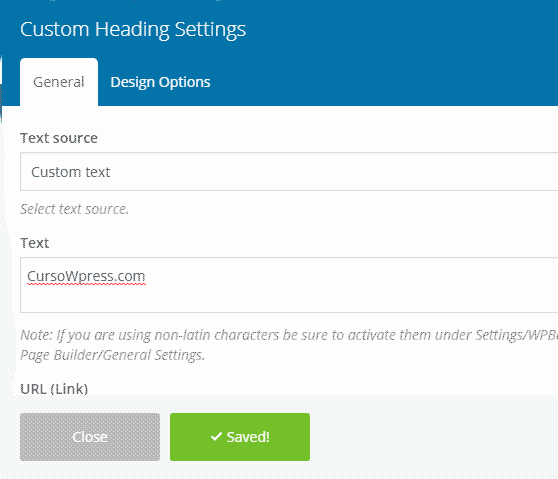
We place the cursor on the text to modify.
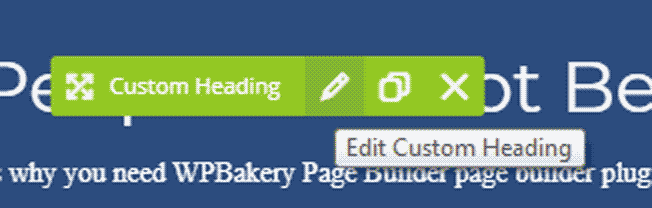
We click edit.
Options will open
We modify the text. We will place:
CourseWpress.com
We save the changes.
We repeat the operation with the next text element. We save the changes.
To modify the button we click edit button.
The options corresponding to that element.
Agregamos un texto. Y un link.
We can choose the style of the button.
We choose the classic style.
In the menu it is possible to modify at the same time: border, colors, finish, size. And the color.
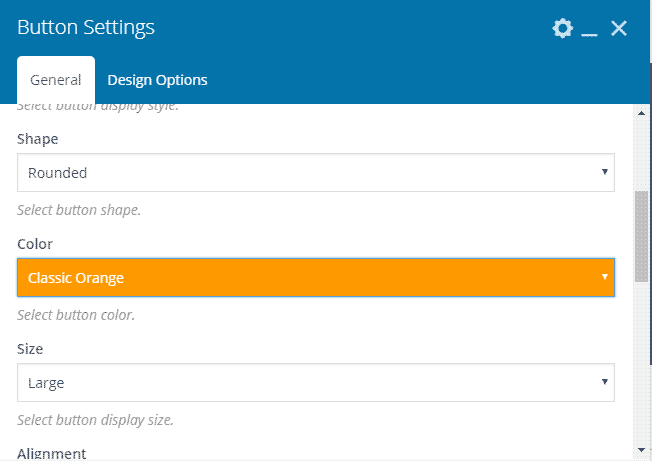
For the occasion we will choose an orange. Classic, obviously. We save the changes and that's it.
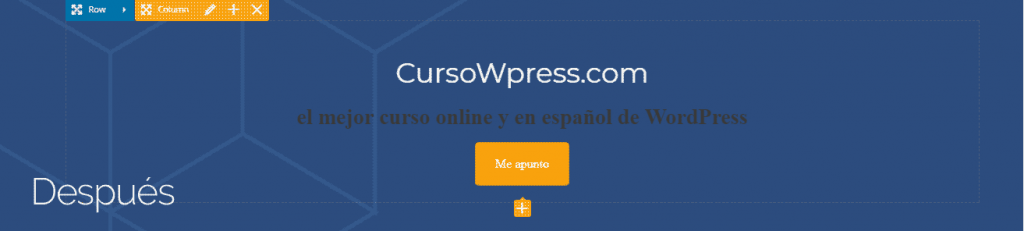
The design process with WPBakery can be summarized as
- You create or modify an element (depending on whether you work from scratch or with templates).
- You modify the element according to your needs.
- You save the changes and enjoy your design.
Obviously web design is a large business. And this is just the beginning. If you need to follow learning you can sign up to the best online and Spanish WordPress course and become an expert.