It might seem like an extreme beginner's doubt, the fact is that justificar el texto en el editor de WordPress (especially in the latest versions) this is not something you can do with the options by default that come with the editor.
In this article we explain how to justify the text en el editor de WordPress utilizando distintos métodos, al mismo tiempo te mostramos algunas cuestiones importantes que tienen que ver con el justificado del texto y del contents Web y que pueden marcar una gran diferencia en la forma en la que presentas el contendido en tu web o Blog de WordPress, empezamos.
Why can't I justify the text in WordPress directly?
This is a fairly legitimate question that many users have had at some point.
“¿Por qué no puedo justificar el texto en WordPress con solo presionar un botón tal como hago en Word o en Google Docs?”
Well, the answer might surprise you.
It turns out that the WordPress development team decided (since version 4.7) to suppress the justify button that was in the editor options panel for a reason, pay close attention that this data interests you:
According to the WordPress.Org developers the justification was removed from the editor because justified texts are not highly recommended for use on the web.
As you read it:
The blocks of justified text pueden ser un problema a la hora de visualizarlos desde distintos browsers,
It turns out that there are hundreds of web browser options out there and each of them displays the justified content of different way.
That means that what looks very good on the computer where you design or edit the content of your blog may look bad on your visitors' screens.
Of course, all that will depend on many factors:
- Browser
- Device
- Device size
Those are variables that you don't control.
That is why the most advisable thing, as you can suppose, is to leave the text without justification.
But of course, it always happens that at some point in certain very specific sections of the web requires a pinch (or maybe two) of justified text.
That is why we offer you below some effective methods to justify the text in WordPress.
How to justify text in WordPress editor with classic editor
We have to say it:
The "new" Gutenberg editor is not to everyone's liking.
The most veteran have it disabled from their websites (or directly work with a version of WordPress) if you are one of those, then you are in luck because there is a very simple way to justify the text from the WordPress editor if you have at your disposal the classic editor, take note:
All you have to do is use a simple keyboard command:
- If you use Windows the keyboard shortcut to justify text in WordPress is: Ctrl + Alt + J
- If you use Mac the keyboard shortcut to justify text in WordPress is: Ctrl + Option + J
As you can see, it is quite easy.
Justificar texto en el editor clásico usando CSS
This is another fairly simple option if you work with the classic WordPress editor, all you have to do is open the code editor and use the next line of code:
<p style="”text-align:" justify;”> SUBSTITUTE THIS LINE WITH THE TEXT YOU WANT TO JUSTIFY </p>
In this way you can justify the text you want and later return to the visual editor when you have finished.
Now, if in your case you use the Gutenberg editor on your WordPress website at the same time there are other methods to justify text, pay attention.
Justify text in the classic editor using Advanced Editor Tools
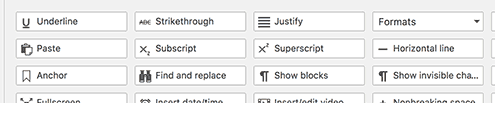
Otra manera sencilla de justificar texto si utilizas es editor clásico es con un plugin.
There are many plugin alternatives in the repository to access the justify button from the editor, but one of the best is Advanced Editor Tools before called: TinyMCE Advanced Plugin.
What Advanced Editor Tools Plugin does is enable different options so that you can always work on your text with a couple of clicks.
Working with Advanced Editor Tools is quite simple, you just have to install it and then select the options that you want to appear in the main part of the editor options bar.
How to justify text in WordPress editor with Gutenberg editor
For many users, Gutenberg is of great help because it facilitates the editing of content and the integration of items through blocks and all without the need to install code.
But you should know that the shortcuts or commands Ctrl + Alt + J or Ctrl + Option + J that work on Windows and on Mac with the classic editor, no longer work with Gutenberg.
Although if you have Gutenberg at your disposal and want to justify the text, here are these options:
Justify text in WordPress with the Gutenberg Page Building Toolkit

This plugin is fantastic because it allows you to access various options and resources that are not available by default in the Gutenberg editor.
The procedure to install it is the usual one:
You can download it from the WordPress repository or install it from your desktop: plugins - new.
Just by activating it you can justify text from the options panel at the top of the editor.
And the best of all:
The Gutenberg Page Building Toolkit plugin speaks again the commands or keyboard shortcuts (yes, the same keyboard shortcuts of the classic editor).
That means that at the same time you can justify the text using:
- CTRL + ALT + j (on Windows)
- Ctrl + Option + J (on Mac)
Another option to consider:
Another alternative that could be a bit drastic for some is:
Disable the Gutenberg editor and return to the classic version of the editor.
To do that you just have to install this plugin:
Disable Gutenberg

In a couple of clicks you will be working with the classic editor and you will be able to justify the text using only keyboard shortcuts.
Of course, we must say that this is the tip of the iceberg because there are still more alternatives, if you want to know more: sign up for the best online WordPress course in Spanish.






