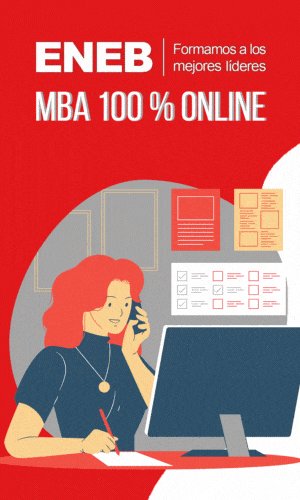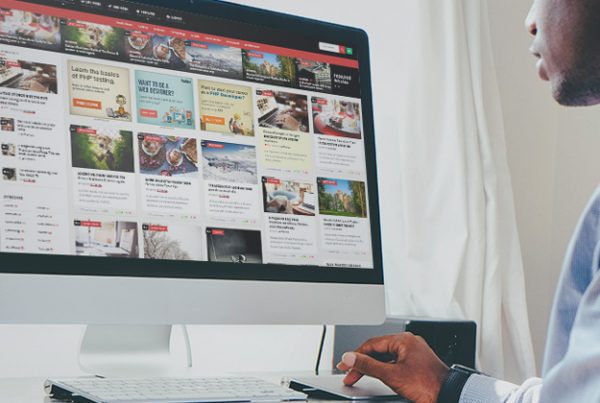A browser (also: browser) is a computer tool that allows you to view documents and data and browse the web. Browsers can display different types of information resources; mainly HTML documents, despite everything, in addition other types of files and multimedia content are possible, such as PDF, JPEG, MPEG, GIF or the meta markup language. Through the use of special plugins and the respective settings, the browsers are compatible with Flash, JavaScript or Java Applets to make interactive multimedia content available or to forward email addresses to an email program.
File: 600 × 400-Browser-en-01.png
General information
The browser is used on computers to navigate the Internet and the web. Based on the English verb "to browse", browsers allow you to perform various tools, including searching, browsing, and scrolling Internet resources. Browsers are usually pre-installed on a computer system. Mobile devices, such as smartphones, tablets, contain mobile browsers. Known web browsers are Mozilla Firefox, Internet Explorer, Safari, Opera and Google Chrome.
All over the world, browsers differ significantly in their market shares. Google Chrome is the most used browser[1] . Historically, the so-called browser wars have been relevant to the development of current market shares.
Browsers are commonly graphical user interfaces for web apps. They offer a variety of functions to retrieve resources, navigate, search, or store bookmarks.
The browser usually works with the client-server model, in which the web client communicates with a server using standardized protocols (HTTP, HTTPS or FTP). If you access a URL in your browser, your browser will contact the server. The URL contains a prefix that tells the server with which protocol the data should be retrieved. By entering an Internet address such as www.example.com, the browser uses the HTTP protocol and retrieves the data stored there.
If the resource is enabled and has been uniquely referenced by the correct address, the browser interprets the data and displays it for you. This visualization of data is also called rendering. Retrieving a resource using a URL or URI is called fetching. The server responds to the browser by passing the requested HTML document and associated resources, such as CSS or JavaScript files, to the browser. The browser's design engine is responsible for the conversion of the source code and the JavaScript engines for executing scripts.
HTML rendering
The procedure for converting resources to websites can be shown in a simplified way.
- The HTML markup and CSS tags are parsed and converted into a content tree. The content tree is a structure according to the Document Object Model (DOM), which consists abstractly of nodes and edges. The first node is the document itself, which starts like this:
The next node can be an HTML body which is specified thus:
This is followed by more tags like paragraphs, images, or slices nesting in each HTML document.
- The DOM content tree is passed into a markup-based rendering structure. This is simply the pattern for later viewing. Based on rectangles that have visual characteristics such as colors, positions and dimensions, the design is structurally constructed. The order of the rectangles depends on the view of your screen.
- Now the content tree layout is created. Each DOM node receives the exact coordinates for display on the screen and possible additional style properties from the CSS files. The structure is transferred to a layout.
- The painting is as follows: Each node in the render tree is displayed in the graphical user interface as specified in the HTML source code, including the CSS properties.
The layout engine works successively to drive the user experience. The browser will initially display any data it has received from the server without having to go through the entire document. File size and technical requirements (client, design engine, server, broadband data transfer) impact data transmission speed. Under favorable conditions, the loading time will not exceed a few milliseconds. Features like compression, cache, and minification they can further improve resource loading time.
Now you can use the HTML document and click a link in the document, for example, or use the Forward and Back buttons. Such interactions can cause the procedure to start over, which is called HTML reflow.[2] However, as a general rule, part of the source code is stored in the browser's cache so that it does not have to be reloaded. At the same time, scripts can be loaded during HTTP communication between the browser and the server. This is done many times in the user side through JavaScript injection. The scripts are called by the client and carried out without a new HTTP communication. This asynchronous data transmission reduces client calls to files on the server and makes the web app interactive to some extent. The execution of scripts is carried out by means of JavaScript engines.
These types of browsers only provide text and are therefore called text-based browsers or headless browsers (examples: Lynx, Links, w3m). These browsers are used to display sites from the perspective of a PC program. Search engines use text-based browsers to review resources and include them in your index. Text-based browsers are often part of crawlers, bots, or spiders. Regardless, you can also use this type of browser to test sites and emulate what a search engine crawler sees.[3].
Offline browsers are primarily used for browsing local documents without internet connection. The default browsers (for example, Internet Explorer) also allow you to work offline. Bookmarks can be determined and sites are available offline for later retrieval.
At the same time, there are many different special browsers that have been designed only for a particular system. Mobile browsers are one example; library search engines are another. Browsers for PDAs and other devices usually have to be adapted to these systems.
Plug-ins are small user programs that extend the functionality of a browser. Especially for search engine optimization, there are numerous browser plug-ins that allow one to quickly and easily review a web page for specific factors on and off the page. The metadata of a page or an IP address can be quickly determined using special plug-ins. Theme-specific toolbars can be installed in a browser to get quick access to relevant data while browsing.
Browser security settings are extremely important when users want to protect themselves from unwanted attacks, crawls, or commercial promotion. Typically, these settings must be fundamentally tailored. Optional plug-ins suppress certain browser actions, such as Ghostery, AdBlocker, or disguising IP addresses. Browsers like Tor allow you to browse the web without leaving a trace without the use of personal data. Many browsers can now be visually and functionally customized so that the browser adapts to the wishes of the user and complies with the high demands for data protection and privacy.
Importance for SEO
Since browsers represent the program with which you can enter websites, they are relevant for search engine optimization and web design. The functionalities of the websites should be tested with different browsers and devices. This sounds to be fundamentally necessary in the commercial sector, since online stores can lose revenue if individual processes don't work properly. At the same time, web designers and SEOs can influence numerous factors through programming, optimization, and testing. Examples of this are the loading times of the web portal, caching in browsers, data compression, minimization of resources, different aspects of usability and user experience.
Web Links