Borrar la cache de una Web in WordPress.org es extremadamente sencillo, en esta entrada te mostramos paso por paso tres métodos que puedes seguir para limpiar la caché de tu web.
What is the WordPress cache?
The cache is a system que almacena contents estático (casi siempre ficheros HTML, CSS, JavaScript e imágenes) de nuestras páginas webs en WordPress en la carpeta de Temporary files of the equipment (computers, mobiles or tables) of our visitors.
This enables the content of our website to be serve or be quickly displayed on a recurring visitor's screen.
The WordPress cache takes care that the content, instead of being downloaded again: is served from the temporary files folder.
What is the purpose of clearing cache in WordPress?
Even though the cache is a great system that helps us reduce the load times of our website at the same time it has its you hit.
As an example:
If you update the content of your website, it is possible that the cached files will be displayed.
That means the changes you've been working on for so long aren't showing up.
All your visitors will see will be an outdated cache version.
Clearing the cache makes it possible to show the current content of your website to visitors.
When is it recommended to clear cache in WordPress?
A veces pasa que luego de pasar horas y horas trabajando en un rediseño de alguna página de tu web o en la actualización de un artículo de tu Blog changes are not displayed.
All you see is the old (and ugly) version.
Sometimes it happens that you found a small spelling error in one of the published texts - okay, nothing serious, but you are very careful with those things - then you get ready to fix it.
You enter the editor of your website in WordPress, correct the error, save the changes ...
And nothing happens.
That horrible mistake keeps popping up that makes you look like a blogger novato.
You may have a cache problem.
Specifically:
You are seeing an outdated version of the cache that does not correspond to the new changes.
At that time it is recommended to clear the cache.
How to clear the cache in WordPress?
There are many ways to clear the cache.
Before we remind you that cache systems work in:
- The server
- The content manager (WordPress <3 in this case)
- The browser de tu equipo (ya sabes: Firefox, Google Chrome, Safari, Vivaldi o lo que be)
So here you will see different methods to clear the cache in WordPress with that in mind.
Clear browser cache
This is a local solution.
In other words: it works just for you and your team.
Puede parecer básico, pero no tienes idea de cuantas persons al día se encuentra con algún cache problem that can be easily solved from your browser.
The detail with this method is that, as well as being local, it has many variants.
Each browser has a different cache clearing system.
Too easy.
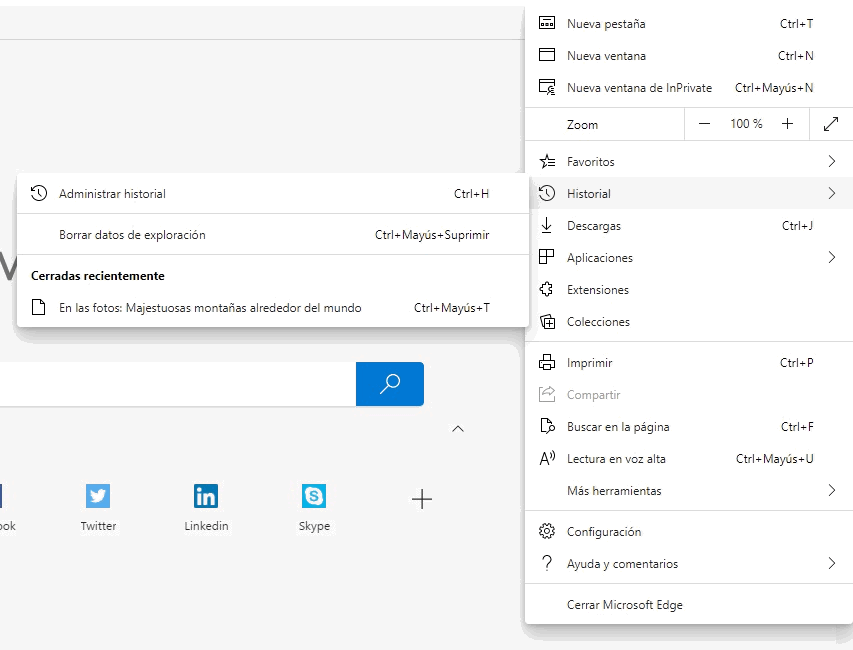
All you have to do is:
- Look for the settings
- Locate the option record
- After the option of delete History
- And ready.
Another option outside the browser is to install an application or utility like CCleaner and run a cleanup of the cached files.
Borrar la caché en tu web de WordPress con tu plugin de caché
This is another fairly straightforward option.
If you have cache problems at your disposal after clearing the browser cache, as we saw in the previous section, an easy alternative to solve it is by entering our website.
It is very possible that your website has a cache plugin.
- The first step in having access to your website's desktop:
TuPaginaWeb.com/wp-admin/
- Inicia sesión con tu Username y contraseña
- Then go to the section installed plugins:
TuPaginaWeb.com/ wp-admin / plugins/
There you will see all the plugins that you have on your website
- Try to locate a cache plugin (press control or command F in your browser, a search bar will open, in it write cache)
- Here the procedure may vary depending on the plugin you have installed on your website, but the principle is always the same:
- All cache plugins have an option to clear the cache
See as an example how we do it with the plugin WP Fastest Cache which is lightweight and very effective.
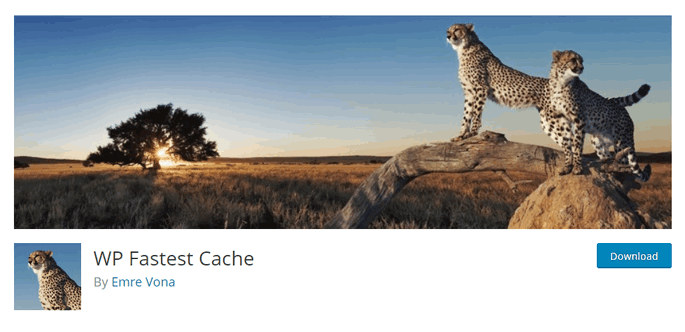
You can follow this path to find the plugin options WP Fastest Cache
TuPaginaWeb.com/wp-admin/admin.php?page=wpfastestcacheoptions
Or simply locate the option plugin settings in:
TuPaginaWeb.com/wp-admin/plugins/
Once you open the plugin options you will find a tab that says:
Clear cache
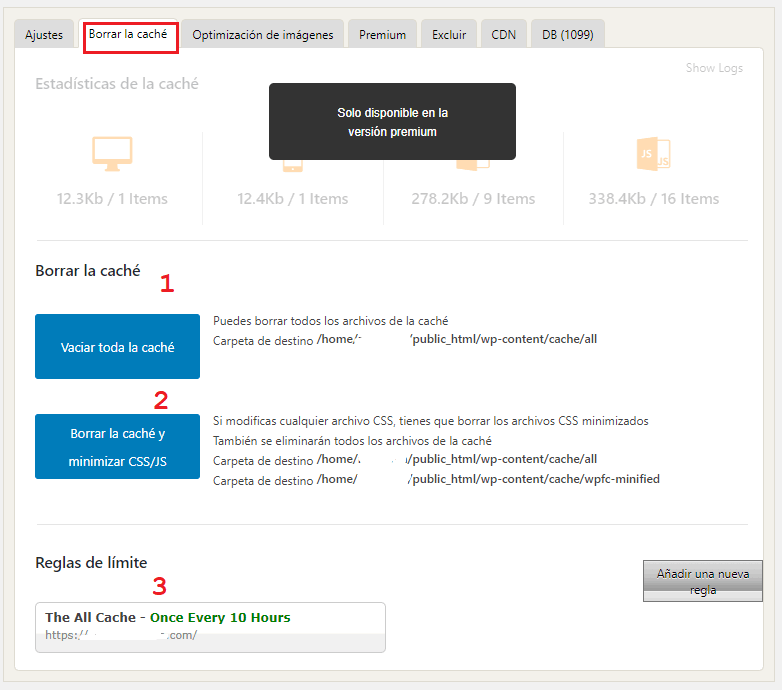
The WP Fastest Cache plugin offers you three options:
- Empty all cache: this option is like a bazooka, it removes all cached files.
- Clear the cache and minimize the css / js files: This option, at the same time as emptying the entire cache of your website, will minimize the css and JavaScript files.
- Set automatic cache clearing rules: This is one of the options that we like the most about this plugin. This option allows us to delete the cache of a specific page on our website (and the entire website) from time to time. You can set different rules according to your needs.
How to delete the cache of my website in WordPress from the hosting?
Sometimes it happens that all methods fail.
And although you have tried from the browser and from your cache plugin the content of your website is still not updated.
Then you must resort to hosting.
We have to say that not all hosting plans have the option to delete the cache.
If you have a self-managed hosting at your disposal, all you have to do is log in and from the administration panel locate the option: cache.
You must know that we are talking about a somewhat more complex process - not so much in the execution - that you can make it extremely simple, almost by pressing a button but here you could break something.
Remember that before executing any process we always recommend create backup of your website.
In case your hosting does not offer the option to delete cache, you can contact your provider and raise your case with a ticket.
With these three methods you can clear the WordPress blog cache in a few minutes.
Now, if you need to know more, you can sign up for the best online course in Spanish in WordPress, the best web content manager.






