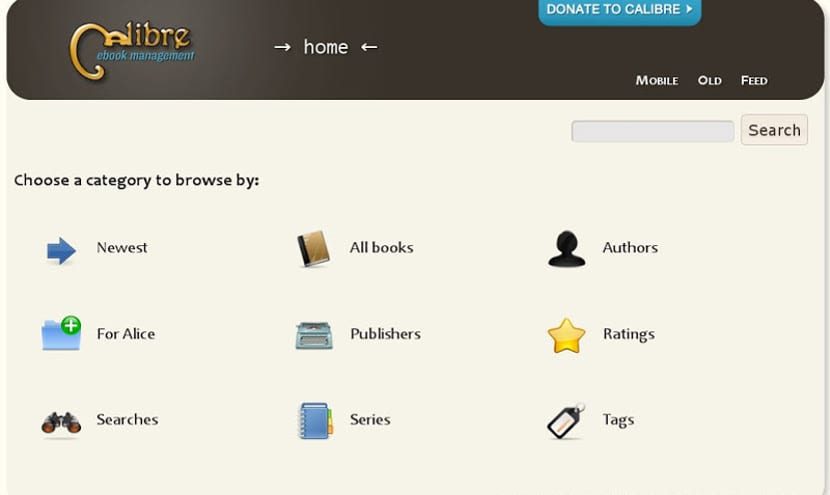
By now, many of you will already have your Windows 10 with the new updates and new software, but there will be tasks that will wonder how to do them in Windows. One of these tasks is certainly manage your e-books and readings on the eReader.
This can be done through the eReader manufacturer's software or through Caliber. A great software without costs that surely many of you already know but do not know how to install in the new Windows.
What is Caliber?
Caliber was born as a software to manage the content of the eReader or electronic book. Thus, we can not only choose which readings to insert into our device but also which readings to remove or basically transfer a text document from one format to another with its converter and later read through the electronic book. In the latest Caliber updates, this program has evolved and incorporated an e-book publisher that enables the creation and publication of e-books without having to pay for it.
Caliber is free of charge and is updated at least once a week, including updated drivers, bug fixes, and news sources to send to the eReader. It also incorporates plugins functionTherefore, anyone can adapt this manager to their needs and focus it on the world of servers or a specific online e-book store. At the same time, Caliber is cross-platform so anyone can test it on Windows, Mac OS or Gnu / Linux without changing the interface, something important for users.
How to install Caliber on Windows?
Still gauge It is not a universal app nor is it found in the Microsoft Store., so to install Caliber in Windows we first have to obtain it and then install it. We can put Caliber in your official web portal, there we will find several installation packages. We have to download the respective package to our platform, either 32-bit or 64-bit.
Once we have downloaded the package, press enter or double click on the .exe file and the installation wizard will begin. The installation wizard is in Spanish so we will not have a major obstacle. It is usually based on pressing «Following»Until the end, even though we have to choose the installation folder and where the ebooks will be saved.
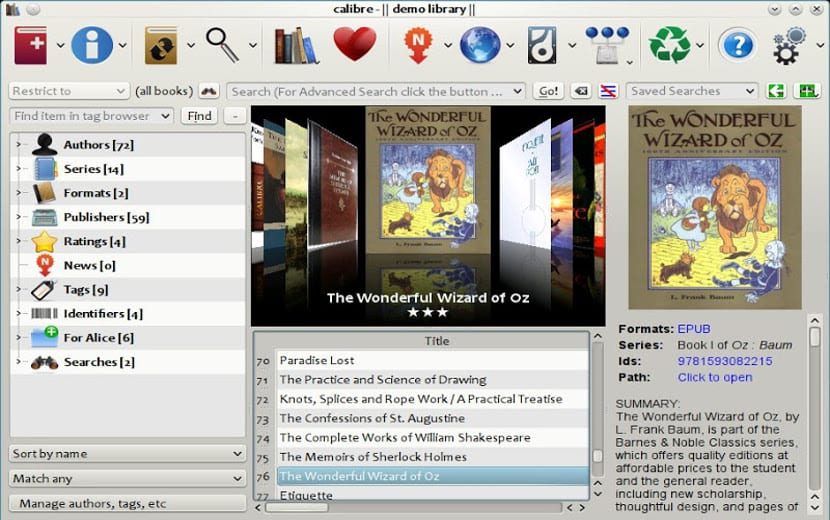
Once we have the software installed, we will execute it if it has not been opened automatically and it will appear a wizard to configure the connection with our eReader. This point is important because indicating an eReader other than ours will prevent us from reading or sending electronic books to the device. The wizard can be started whenever we want, so if we really don't know which eReader model we have, it is best to close the wizard and start it later.
Once we have Caliber installed, the first thing we will do is compile e-books from our computer. Then once we have collected all the e-books on our computer, we can send them to the eReader, convert, modify or delete them, whichever we prefer.
conclusion
As you can see, Caliber is a very simple but very powerful program that achieves functions that we all expect from our electronic book software, but that it does not usually bring. But also works as an e-book reader, useful for those who do not have an eReader and if a tablet like Microsoft Surface.






