
One of the most important aspects of ensuring the proper functioning of a computer is the BIOS, since it is what enables a computer to start up and proceed correctly to the operating system. However, as new operating system updates emerge, It may be advisable to update the BIOS in case you experience any kind of problem..
Now, it is best to update the BIOS only in those cases where it is necessary, since it is a somewhat more complex procedure and if it goes wrong it could leave your computer unusable, so you always have to be careful in this appearance. Similarly, if you need, you can perform such an update without any problems, and the manufacturer HP does not complicate it at all.
Therefore update the BIOS of your HP computer
As we mentioned, it is a procedure that needs a little more intervention, but that can be carried out on any laptop, desktop, tablet or 2-in-1 of the firm in a fairly simple way. From this dynamic, first of all you will need Download the latest version of HP BIOS for your computer from the Internet (Make sure you download the correct version to avoid problems.) This is something that can be done directly from the HP download page, but the most recommended is that you do it from its own application.
And it is that, to avoid failures or erroneous downloads, what you can do is use HP Support Assistant, an application that should come integrated with your computer if it maintains its factory state, or that you can also download and install for free on your computer. Once open, you just have to choose your computer and check for updates for it, and If a BIOS update is available, it will appear for you to download and install. in that same window.
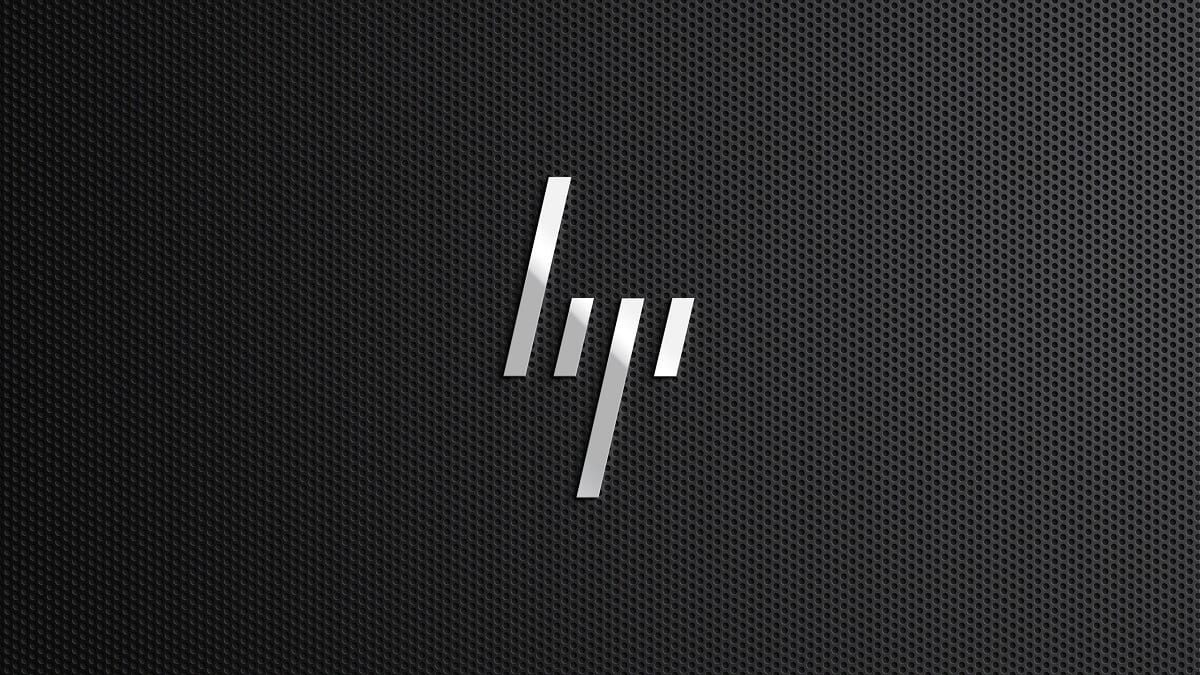
Related post:
How to download and install HP Support Assistant for any Windows computer
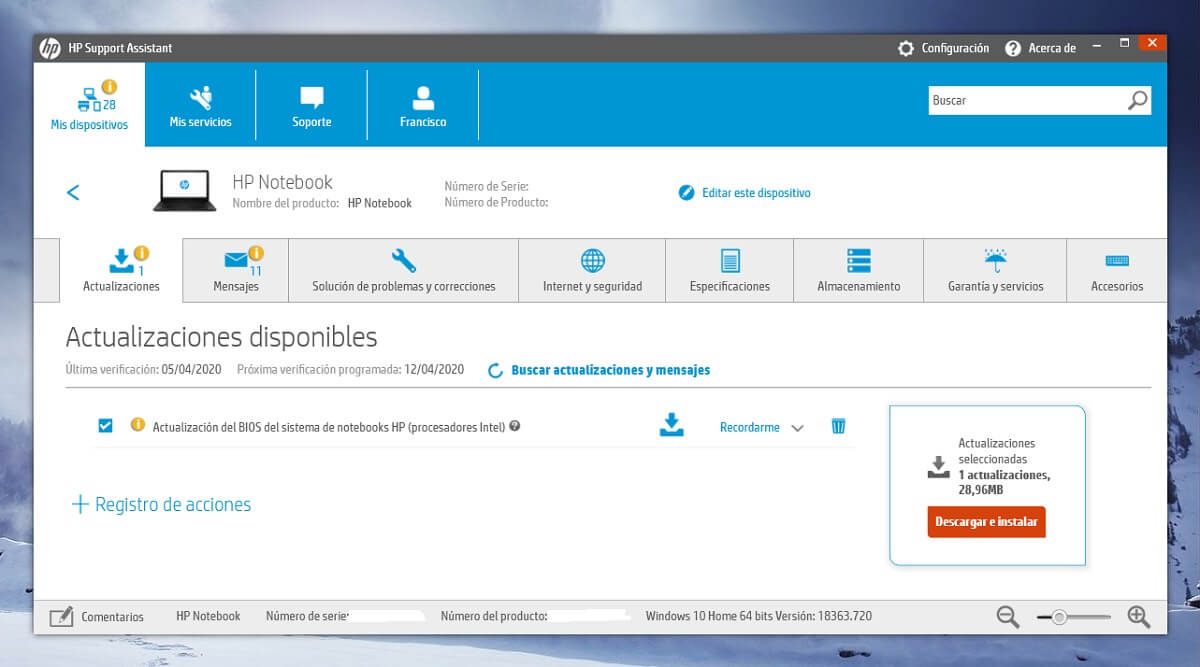
Therefore, the first thing you have to do is choose the BIOS update for your computer in HP Support Assistant and then click the download and install button to the program itself, perform the relevant checks and download the BIOS update wizard for your computer. Note that the steps in question may vary slightly depending on your computer, but are generally similar.
As soon as the wizard opens, it will be quite similar to installing any program. Nevertheless, It is essential that you read all instructions carefully to avoid possible problems or errors in the installation, since as an example if you have a laptop you cannot disconnect the electrical current connector, and depending on your equipment the recommendations will be different.
At the end of the installation, the wizard will ask you if you need to update the BIOS, create a repair media or copy it, where you must select the option to update it. Will proceed to copy the BIOS update to your computer, and as soon as you finish this procedure, you will need to restart your computer to continue with the update installation.
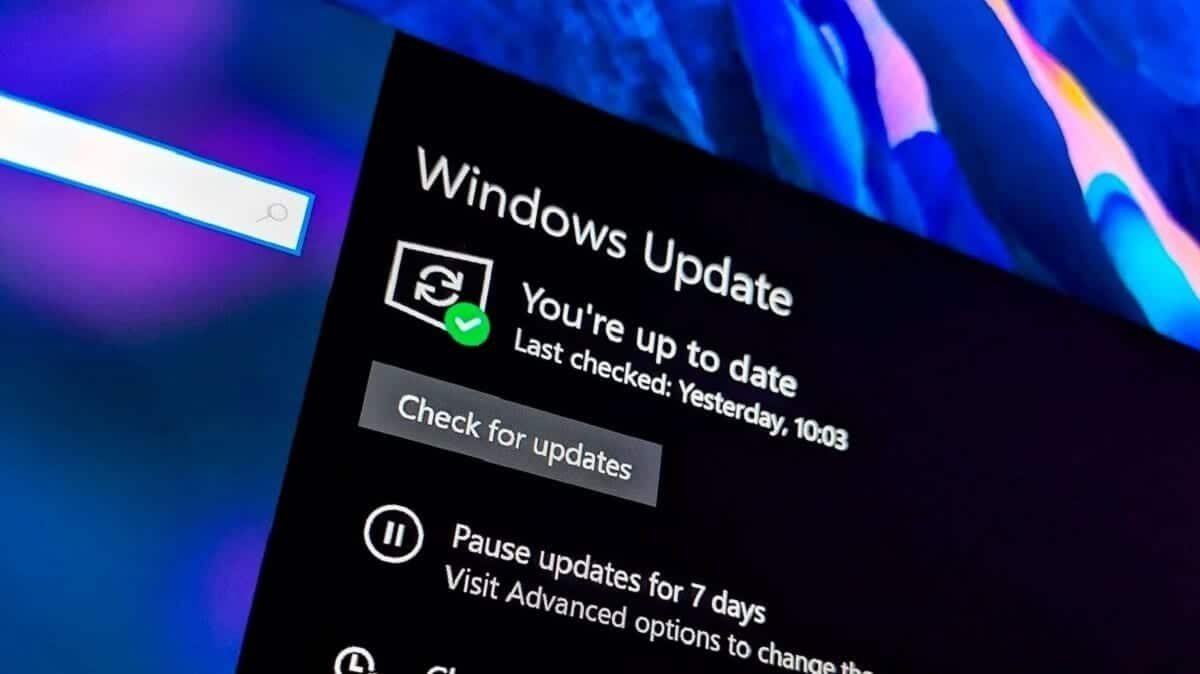
Related post:
How to temporarily pause updates in Windows 10
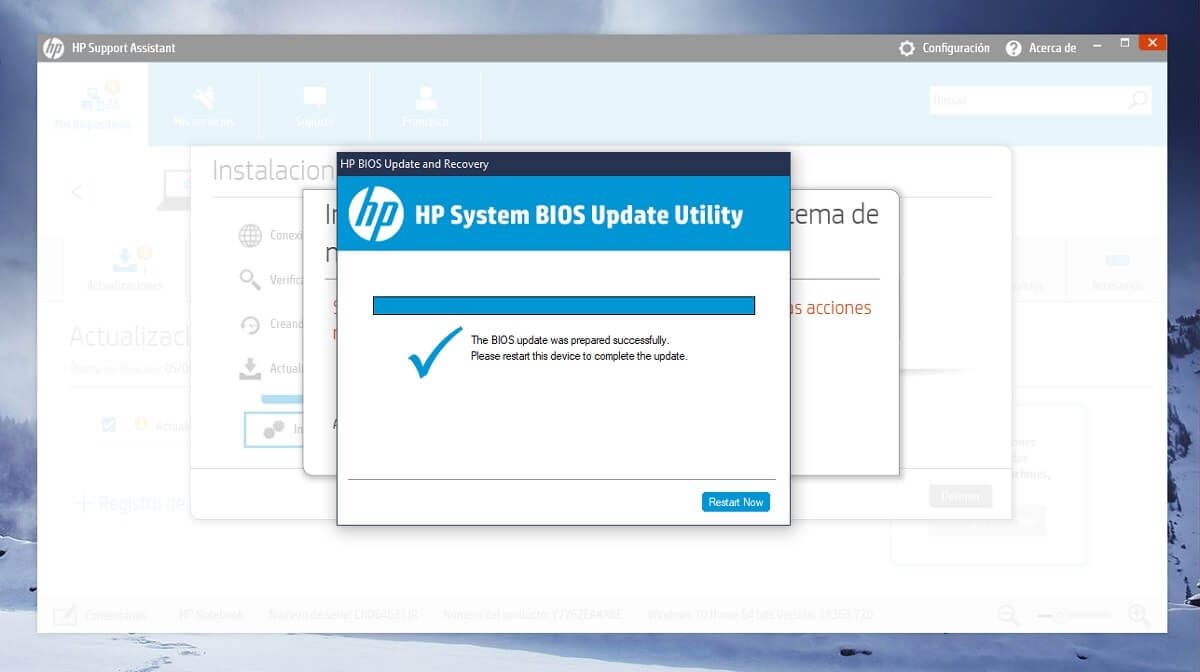
As soon as you restart the computer, you will see how when turned on, the HP BIOS update wizard appears, where you will have a few seconds to verify that the power is correctly connected and that there are no external devices connected that could interfere with a later boot.
The procedure in question will begin write the updated BIOS image for your HP computer to the system, to later go on to verify that everything is correct. In the event of an obstacle, it will be reported along with troubleshooting instructions to avoid major failures, but this should not be the case. In the same way, keep in mind that even when It is not a long procedure if it is feasible that the ventilation is activated, as an example.
At the same time, you should also pay attention that your computer will restart several times, until to finish it starts with the operating system that you have installed after previously checking the boot order.
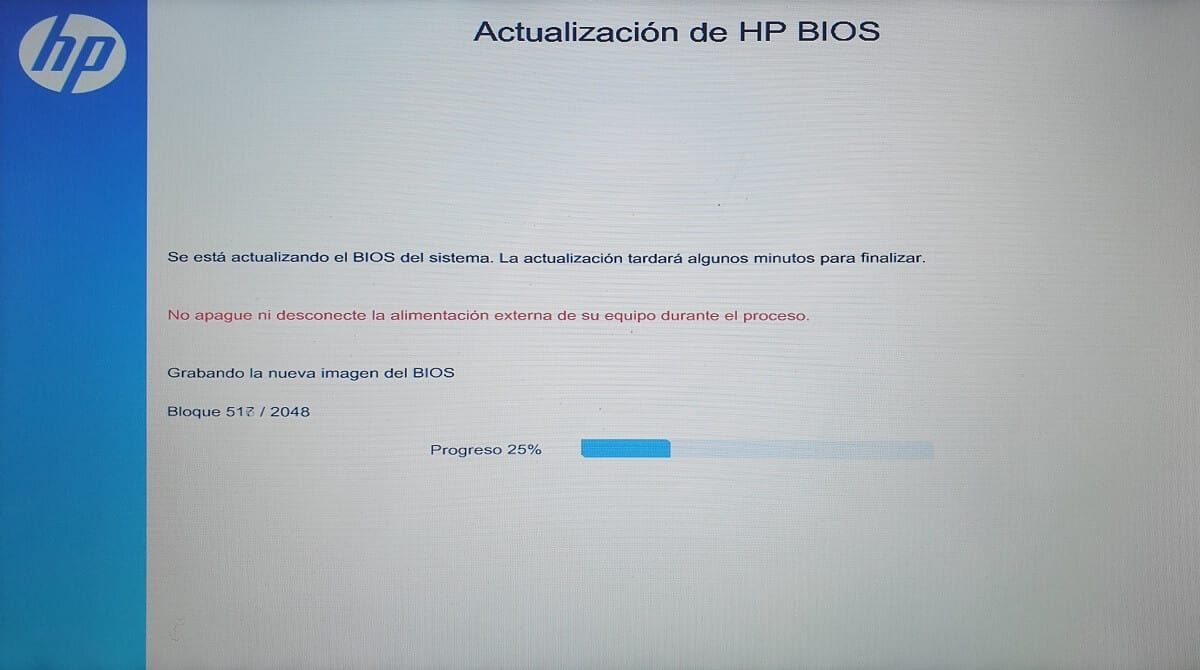
BIOS update procedure on HP computers
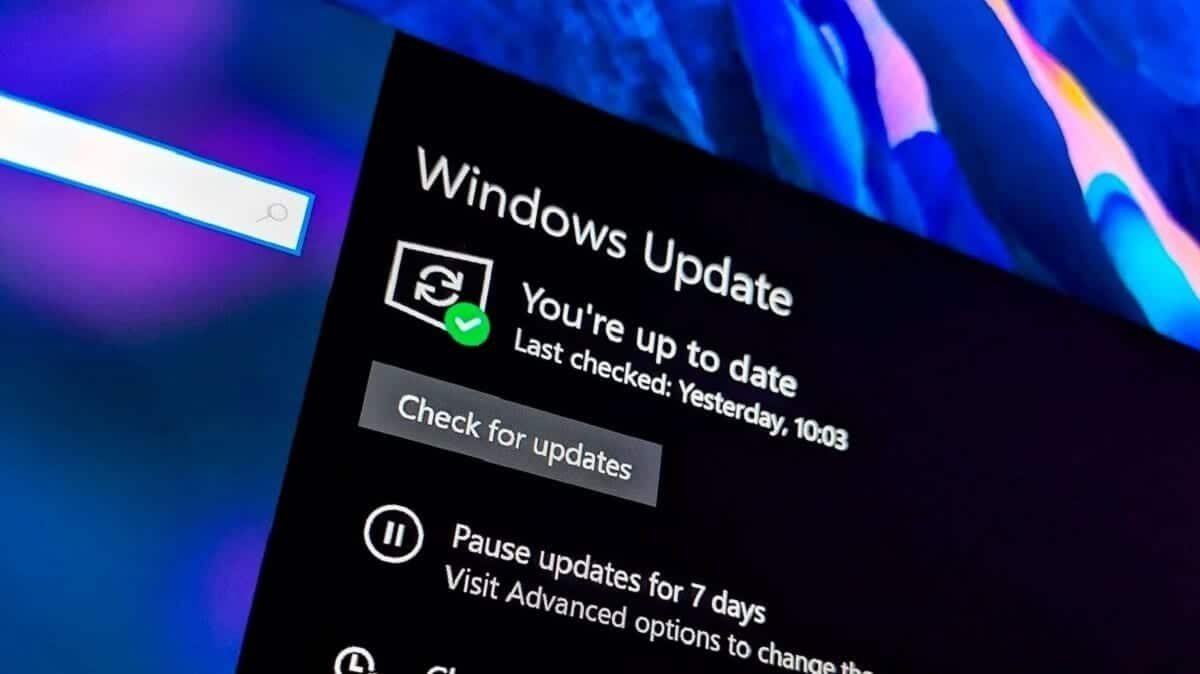
Related post:
So you can update your computer to Windows 10 November 2019 Update
Once the procedure is complete, You can verify directly from HP Support Assistant that the update in question was successful basically checking the BIOS version in the information of the equipment, or the next time you start it if you verify the configuration of the same. Similarly, if you have made any changes, you should pay attention that in principle they are preserved with the updates, but rechecking the configuration is a recommended step.






