
When we boot Windows 10, Microsoft Edge loads earlier. From this dynamic, when we open the browser, it will do so much faster than normal. This in itself is something comfortable, since it allows us to use the browser in a much more comfortable way, but many users do not use this browser. So this procedure is something that doesn't make sense in your case.
Even if we pretend we can prevent Edge from preloading every time we boot Windows 10. There is a way to achieve this, which we will explain below. You will see that it is something very simple to obtain.
We are going to work on the Windows 10 registry, so it is good to create a restore point before, as we told you a few days ago. Next, we execute the regedit command that will allow us to open the registry. Once inside, we have to go to this route: HKEY_LOCAL_MACHINE SOFTWARE Policies Microsoft Microsoft Edge Main.
(*10*)
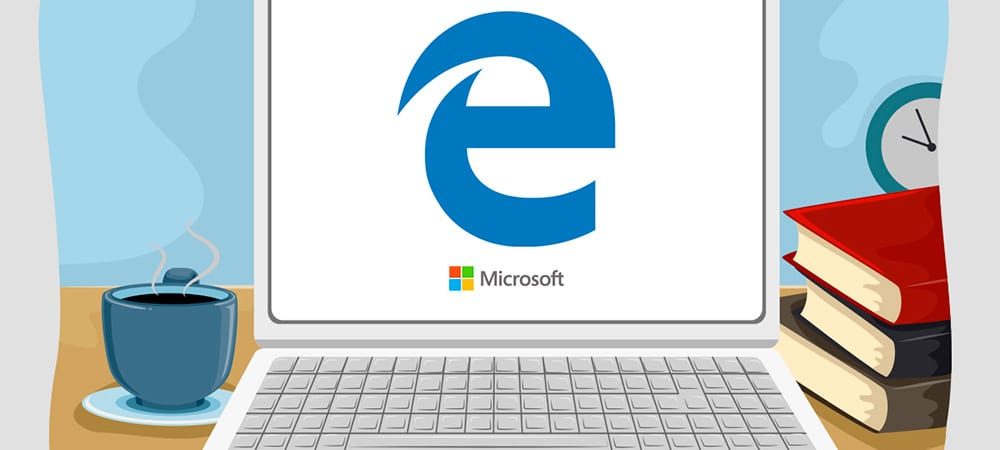
The next thing we will do is go to the Main key. We click with the right button of the mouse and in the alternatives that come out we select new. Later, 32-bit DWORD value. We have to give it a name, which in this circumstance would be AllowPrelaunch and then we assign it a value of 0.
When we have done this, we are getting Edge to not be preloaded when we start Windows 10. We also have to deactivate the preload of the new tab. For this, we head to the next route: HKEY_LOCAL_MACHINE SOFTWARE Policies Microsoft MicrosoftEdge TabPreloader. Inside the TabPreloader key, again we create a value called AllowTabPreloading and we give it a value of 0.
With these steps we have already finished the entire procedure. So, when we start Windows 10 once, the browser will not preload anytime. A procedure that as long as we want we can reverse. Even if we don't use Edge, it doesn't make sense to do so. Do you use Microsoft Edge?






