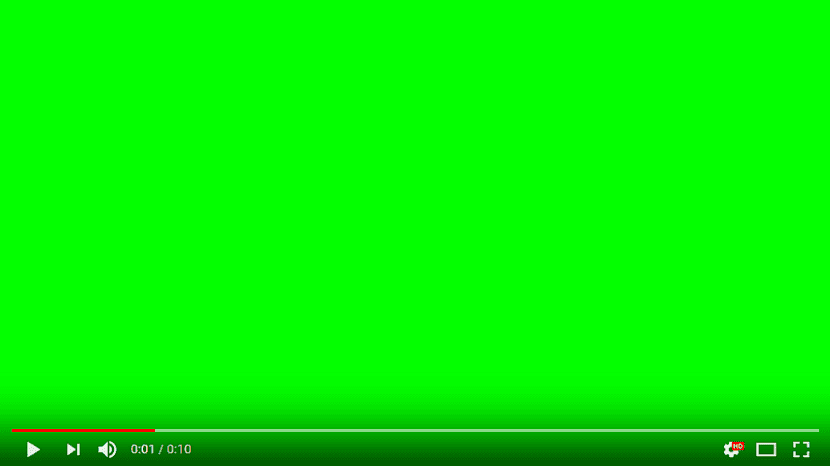
The blue screen has always been one of the most recognized problems in Windows, due to the incidents between the hardware and the software. As a general rule, this screen only appeared when we perform a certain action and concrete actions that conflict hardware and software.
If we want to play a video, either through the native application, or through our browser, and suddenly A green screen appears that only allows us to listen to the audio Without watching the video, we are again faced with an obstacle that combines hardware and software, but that does not cause a memory overflow that forces a restart of the device.
It is not necessary to be a rocket scientist to deduce that this green screen is associated with the graphics of our equipment, specifically with the graphics card, either integrated or independent. If we want to fix this problem, we have to carry out a series of tests on our PC at the same time as changing some values of the application with which we are having problems.
- First of all, we must go to the Device Manager, click on the name of the graphics card and choose Update driver. Perhaps just by updating the control, everything will be solved.
- Another alternative that we have at our disposal is to access the application's playback alternatives and disable hardware acceleration. This feature, which many users activate without knowing how it works, is often the main cause of problems when producing video files.
- If the playback problem is in the browserBoth Firefox and Chrome also show us the opportunity to deactivate hardware acceleration, an option that we must deactivate through the advanced configuration alternatives.
If none of these solutions fixes the problem, the only solution left is visit the manufacturer's web portal graphics card or motherboard (if integrated) and download the latest drivers available for our operating system.






