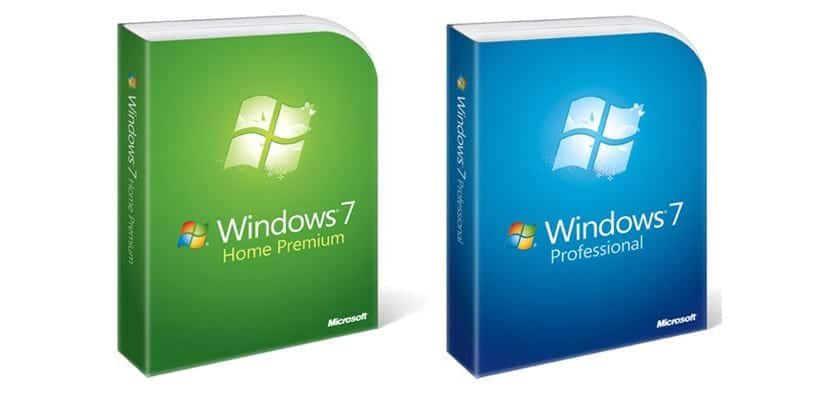
It may happen that our laptop with Windows works great at home, but when we are working with it, it shows a "limited connectivity" error.
This can be solved with a few steps that we are going to list below so that it is no longer found. "limited connectivity" message that some users may have with their Windows 7 computer.
The first step to follow
- We are going to control panel> Network / Internet> Choose the base group and the alternatives to share
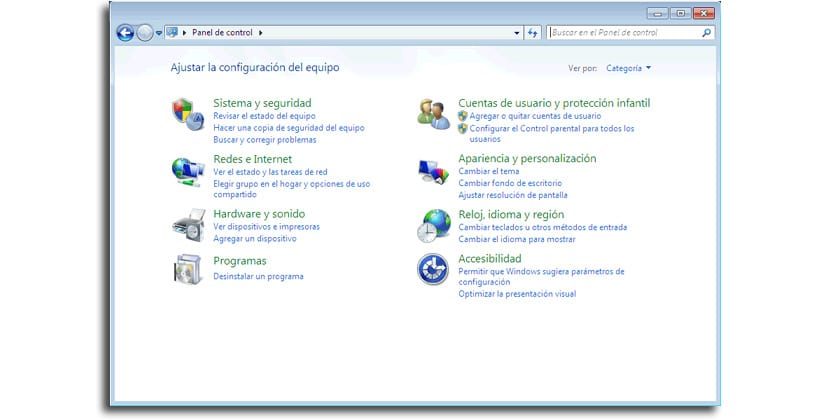
- From the left panel, we select «manage wireless networks»And we delete the connection to the network that we have
- After that, we select «adapter properties«
- In «This connection uses the following ...» we deactivate «AVG network filter driver»And we try to reconnect to the network. We tried to disable the "hotspot Shield" option. It should work right away, even without having to restart the computer or computer.
If the above steps don't work ...
- Lance Symbol of the system as administrator
- To access: "Enter netsh winsock reset«
- Hit enter
- Restart your computer
Now we should check if the WiFi connection of your office you need an IP address. This can be done in such a way:
- We open the Control Panel> Network and Internet> Choose the home group and sharing alternatives> Change the adapter configuration
- We right click on wireless networks> Properties
- Now double click IPV4
- Now you can access the IP address provided by the office operator or delete it if not needed
With these steps you should troubleshoot connectivity issues that torment some users under some networks when in their own home the connection works great without major problems. Remember that you have many tips and tricks in this link to get the most out of Windows 7 with less use.






