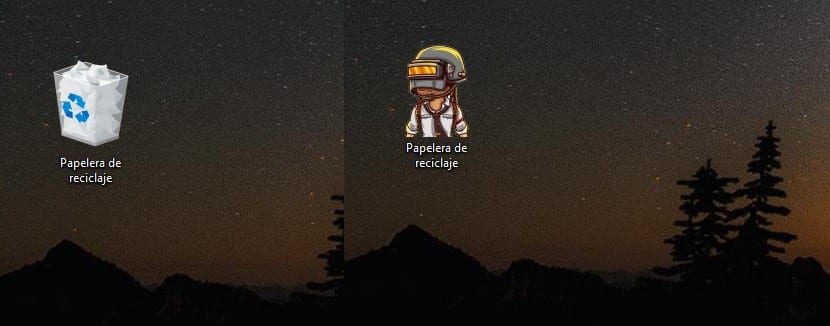
When it comes to customizing our computer, Windows 10 offers us a large number of themes, but none of them allow us to change the icons of our equipment together. as if we could do in previous versions, even when it is true, not through the alternatives offered by the respective version of Windows.
As Windows has evolved, the number of icons on the desktop has disappeared, leaving only the trash can, blessed garbage. What hasn't changed is the power option. change both the recycle bin icon and the rest of the icons that we can put on the desktop of our copy of Windows.
To change the icon of the recycle bin, we must first enter where this option is available, a truly very hidden option.
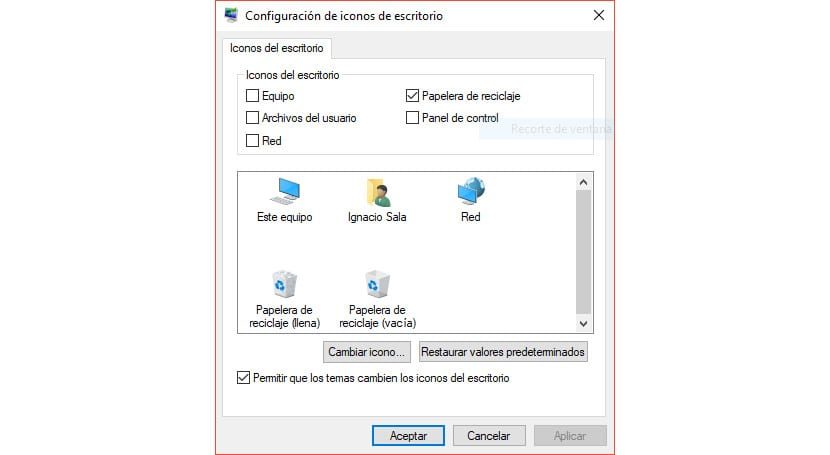
- We're heading up Windows settings.
- Then we click on Personalize.
- Inside Customize, click Topics > Desktop icon settings.
- This icon presents us two ways: empty and full trash. We can change both for different icons, without any of them having to do with the other. Or we can change just one of the two.
- To change, as an example, the icon of the full trash, we must click on that icon and then Change the icon.
- Next, we go to the location where the .ico file is that we want to use as a full trash can and click on To accept. We can also select any icon from the library that Windows offers us, even though none of them fits our needs.
From this moment on, every time the trash finds some kind of file inside, it will show us the new icon that we have established.






