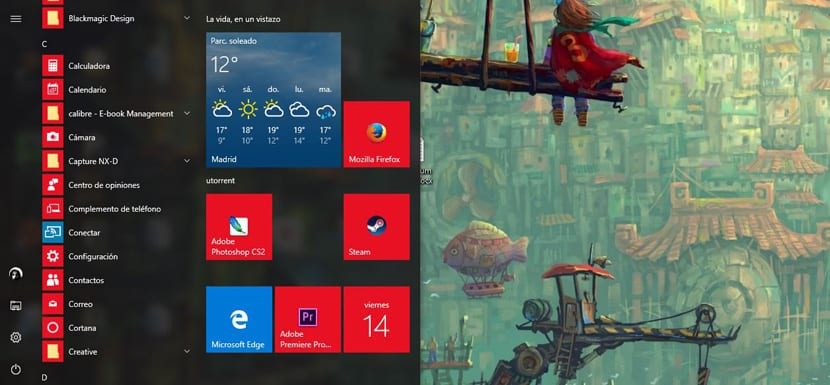
Windows 10 includes a lot of customization to change the appearance of the operating system to make the user experience even more personal. Although there are some customization options that are designed to change a group of items in Windows 10, it may happen that you are interested in changing only one item.
If you don't want to change anything other than the color of the taskbar, you only have an option to change the accent color in the Start menu, the taskbar, and the notification center. But there is a way only be able to change the color from the taskbar through the guide that we will provide below.
Remind you that you are going to touch the windows registryTherefore, follow all the steps very carefully so as not to damage any part of the system and make it unstable.
How to change the accent color of the taskbar in Windows 10
- We open Setting
- Click on Personalization
- Now in Colors
- Select the Accentuate the color, which will be the one that will be used for the taskbar
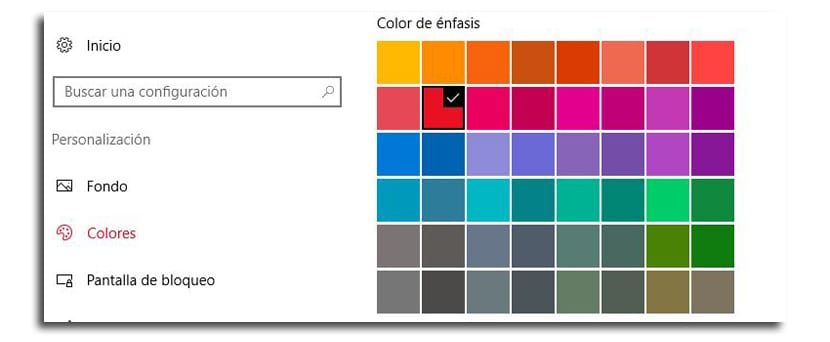
- Activate the option «Show color on Start, taskbar, and action center«
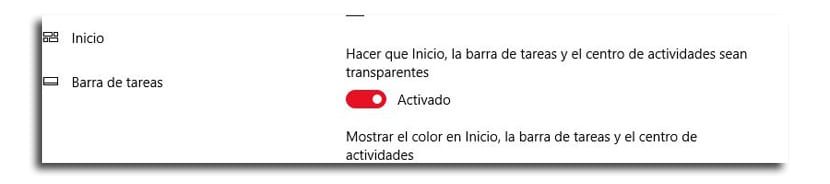
- Type regedit in search engine or Cortana and right click on the result to run with administrator permissions
- Go to this directory:
HKEY_CURRENT_USERSOFTWAREMicrosoftWindowsCurrentVersionThemesPersonalize
- On the right side, we do double click on ColorPrevalence and we change the value to 2
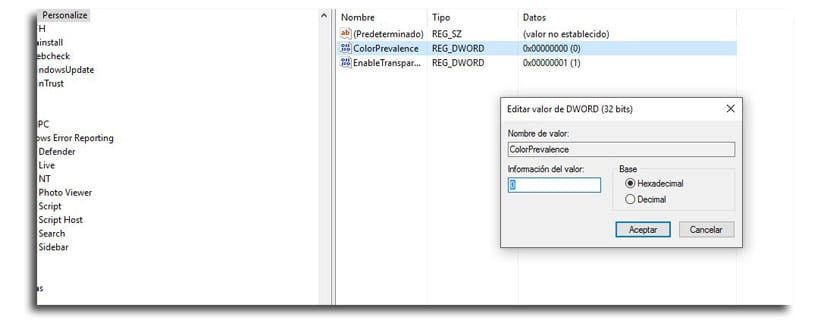
- Click OK to complete the task.
Once you close the registry, you can open the start menu or the notification center and you will find that still retains the dark color.
Note that the Start menu and Notification Center will keep that dark color as long as you don't uncheck the "Show Color on Start, Taskbar, and Action Center" option. And it is that if you deactivate that option, the ColorPrevalence key will reset in the registry to its original value, so you will have to go through all those steps to activate it.






