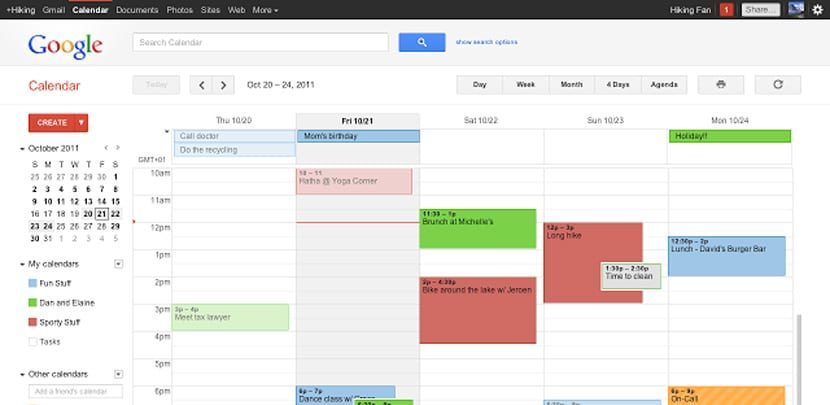
Being the operating system for Android mobile devices the most used on the planetSurely you are interested in having the Google calendar added to your Windows 10 to manage all the events you have for the week. The convenience that this entails increases the user experience that we can get from that app that behaves very well from a computer.
And even though Windows 10 has its own calendar application, having Android as the system found in most smartphones, forced Microsoft to incorporate it almost by default to facilitate its use on the computer. We are definitely going to help you add google calendar on your Windows 10 without major problems.
How to import your Google Calendar into the Windows 10 Calendar app
By default, the Calendar app should be located in the start menu. If you have removed it from the tiles, you can find the application in the file explorer as "Calendar".
- Click on the windows start menu
- We have the mosaic of the Calendar app and we click on the
- TO window in blue large and apart from the email to which the Windows account is assigned, a button with «Add account» will appear just below
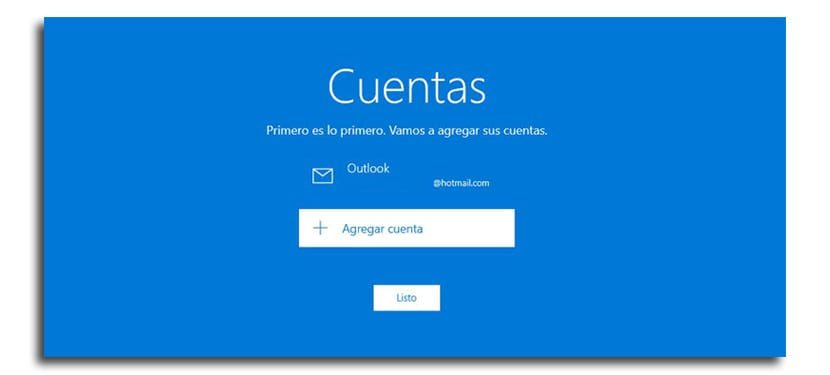
- We select now «Google account»
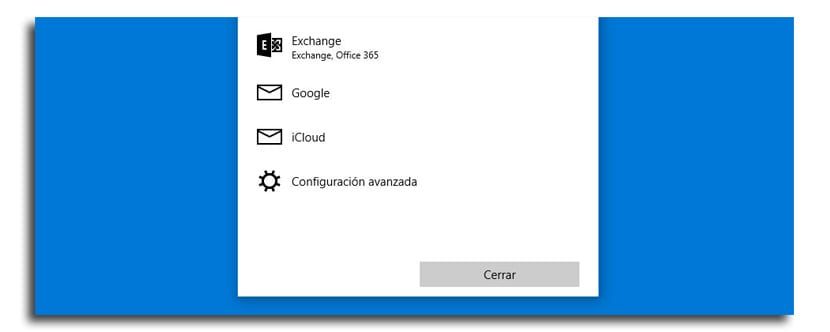
- We introduce you the check and click next
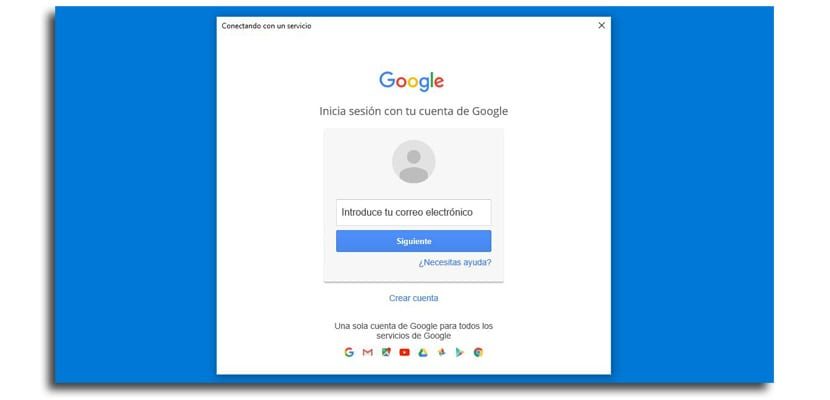
- Now the password, we allow and we will already have the account from Google with which Calendar events will be synchronized with our Windows 10 computer
Now you will have the Google calendar ready on your Windows 10 computer and you can manage it from the installation which is to have your keyboard and mouse to create events, cancel them or manage next week. For those of you who are used to your computer and your Android smartphone, it is almost essential that you have it covered.






