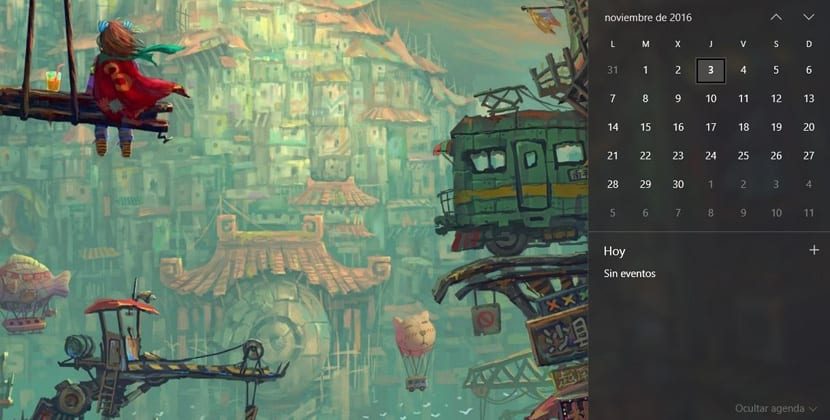
In the Anniversary Update for Windows 10, Microsoft introduced a new set of features and improvements to refine the user experience a little more complete and secure. The taskbar includes the ability to view the daily events that you have scheduled from the same date and time interface.
This new feature has been called Agenda and it is a section that can be easily used in Windows 10 to check your daily schedules that you have set up in the Calendar app. We will explain how to delete the Calendar if you prefer to use another calendar application, since Windows allows you to disable it.
An application like Calendar, which enables you to click on an event to see all the details, or click the "+" button to create a new event in the Calendar application. But what has been said, if you use another Calendar, it is interesting that you remove Microsoft's so that confrontations do not arise.
How to delete the date / time agenda
- We'll go to Setting
- Now click Privacy
- Now is the time to turn to Calendar
- Under the option «Allow applications to access the calendar«, We deactivate the checkbox of the Windows option
(*10*)
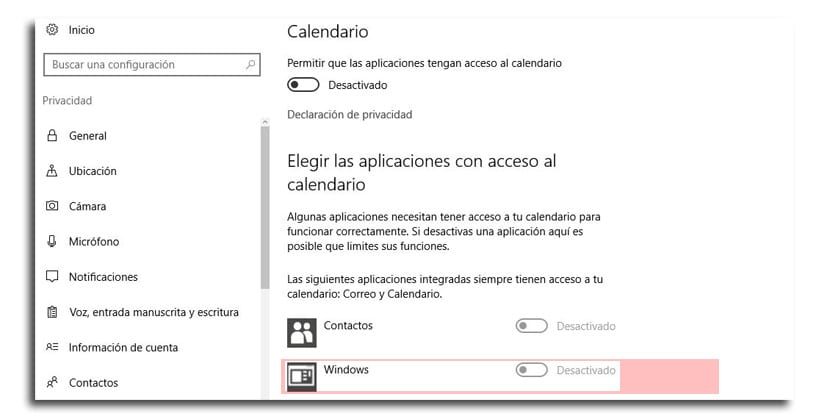
Now you will no longer have the Agenda section in the space of time / hour which has been updated from Windows 10 Update. You can also disable the "Allow applications to access the calendar" option, but this will prevent other calendar applications from accessing the calendar.
Another alternative is to go to the Agenda section to open the clock and click on the option «Hide Agenda», so that you have it saved and available to open it at all times.
Another one of those details that Windows 10 has for better personalize the user experience we get. Remember that you can have the MacOS base on Windows 10.






