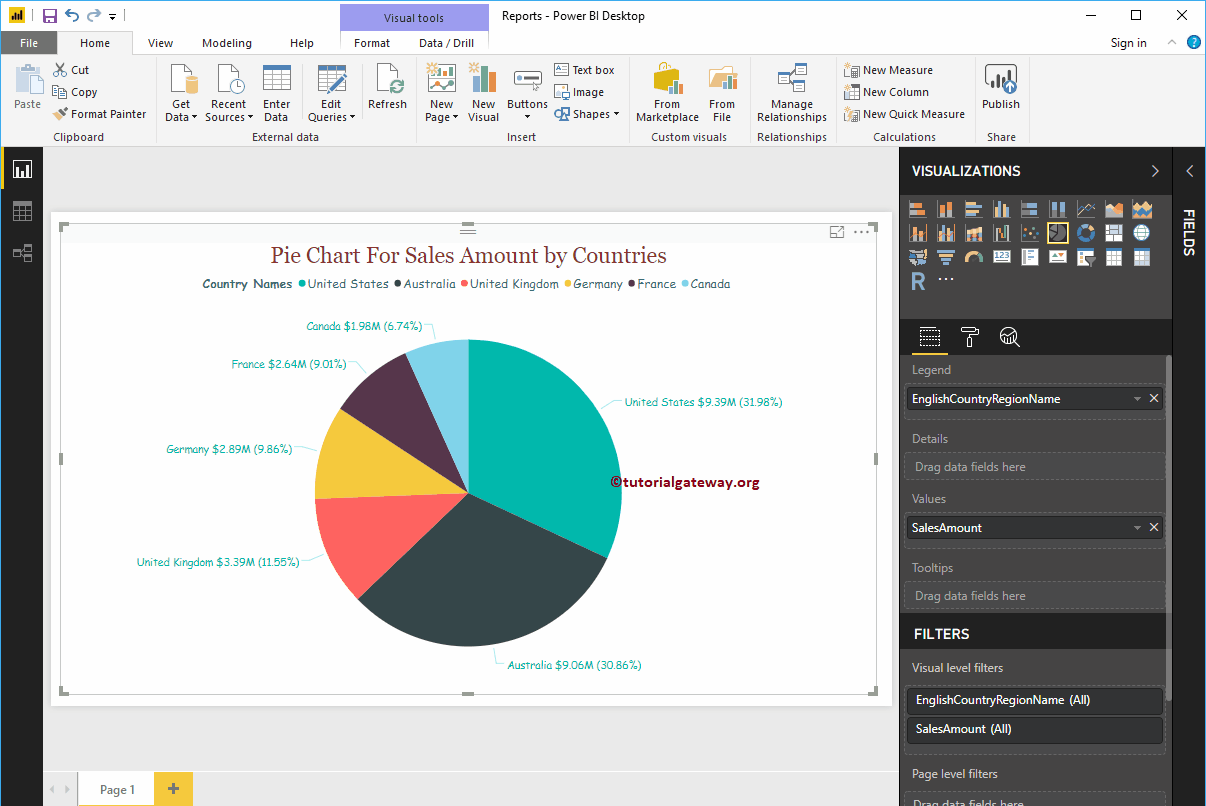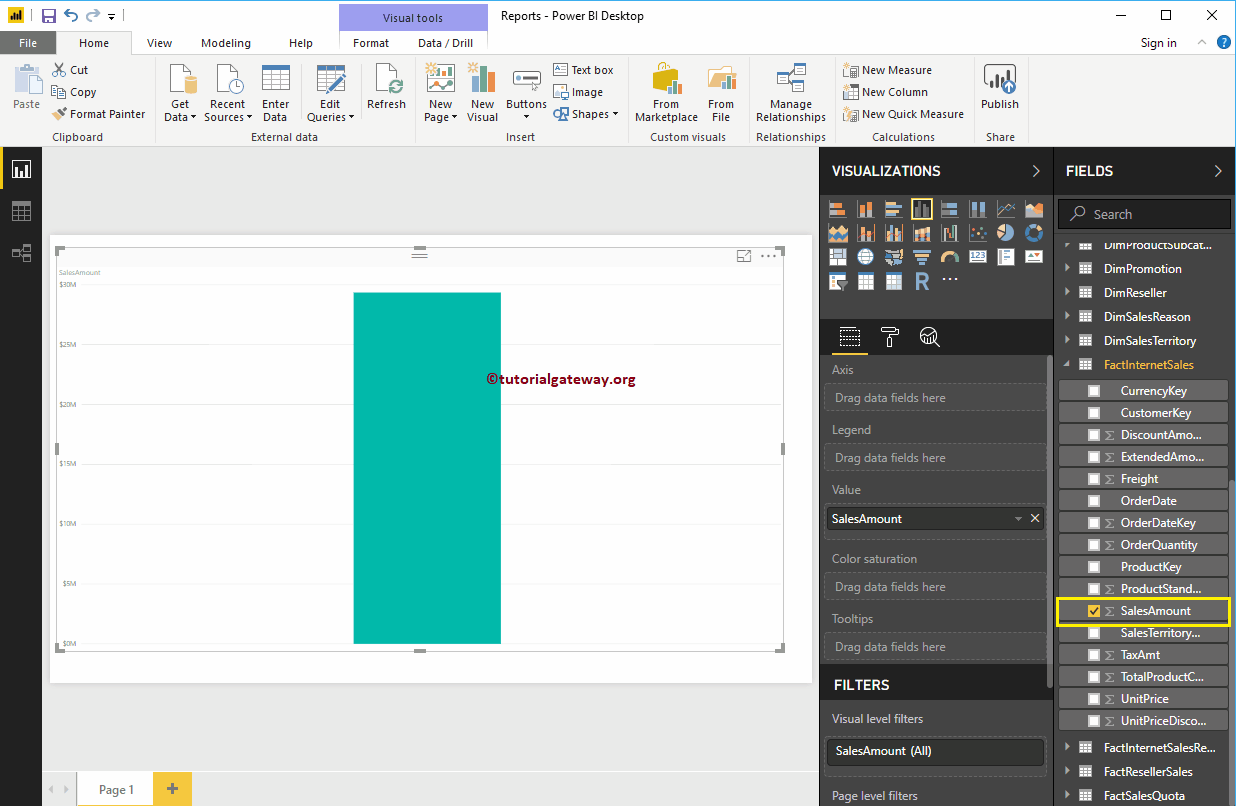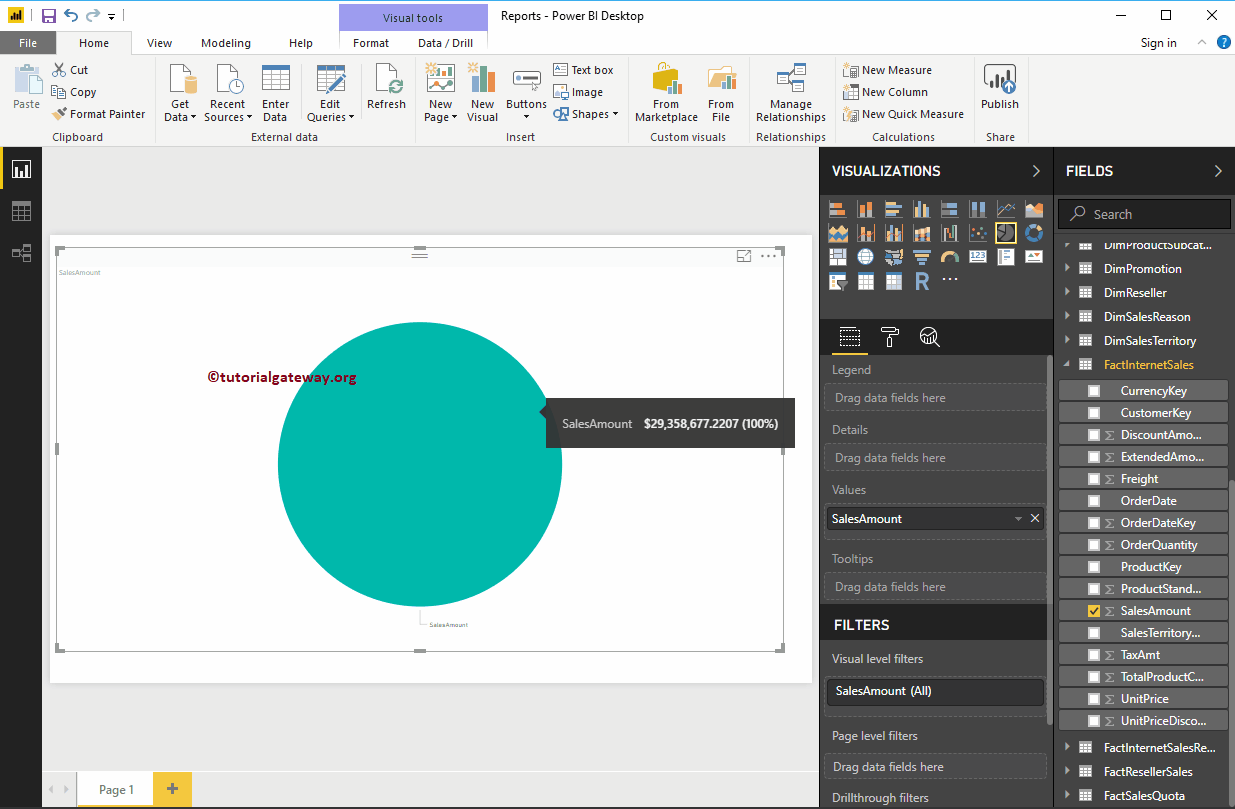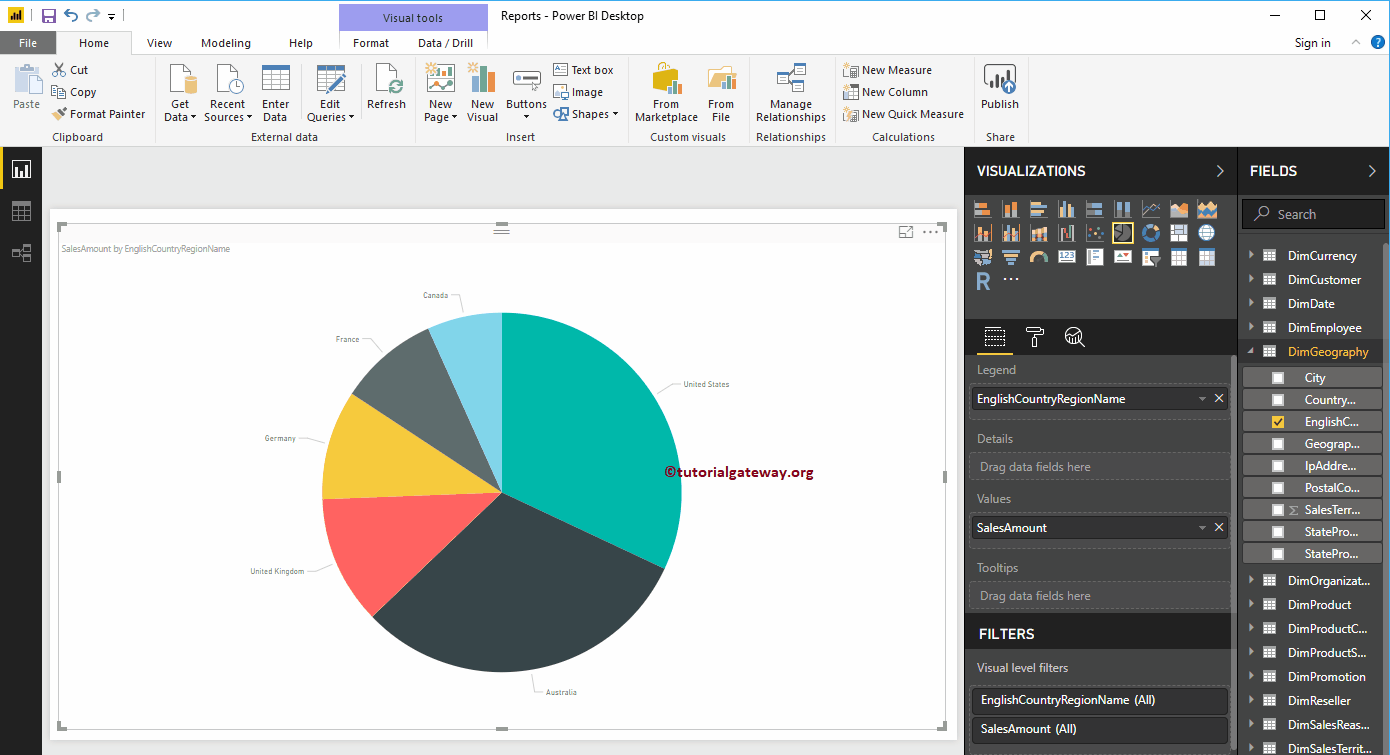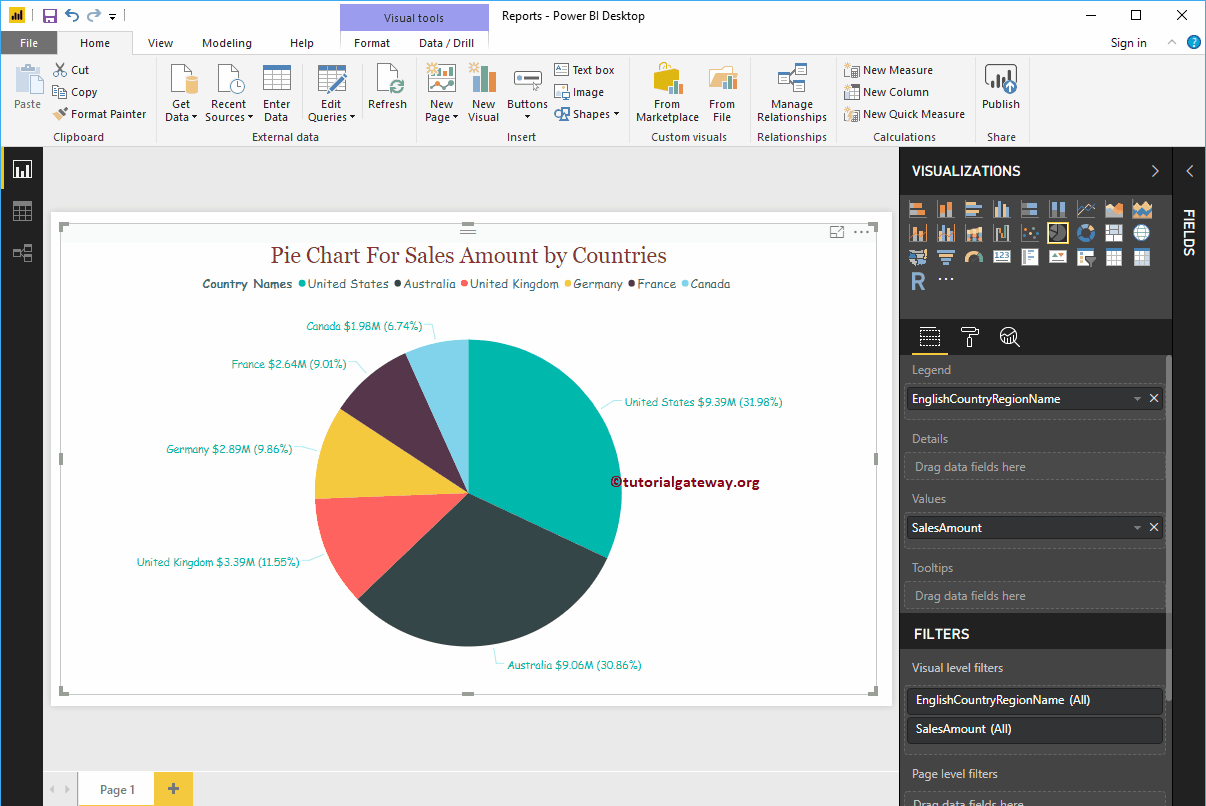Pie charts in Power BI are very useful for visualizing high-level data. For example, Sales by Continent or Region, Orders by Country, Customers by Region, or Sales by Major Product Group, etc. Let's see how to create a pie chart in Power BI with an example.
For this example of a pie chart in power bi, we are going to use the SQL data source that we created in our previous article.
See the article Connect Power BI to SQL Server to understand the Power BI data source.
How to create a pie chart in Power BI
By clicking on the pie chart below the Display section, automatically create a pie chart, as shown in the following screenshot.
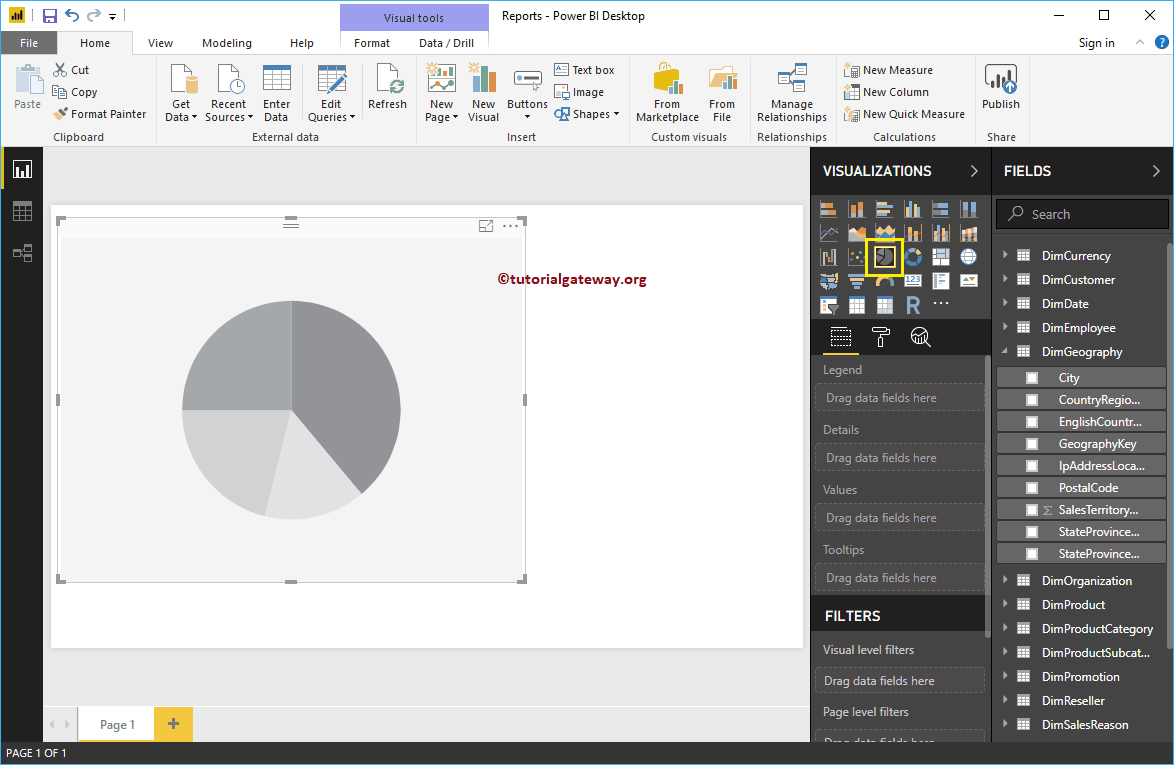
To add data to Power Bi Pie Chart, we have to add the required fields:
- Legend: Drag the column that you want to display as a legend.
- Details: Specify the name of the column into which you want to divide your pie chart. The values are divided according to this field.
- Values: Any numerical value, such as sales amount, total sales, customer count, etc.
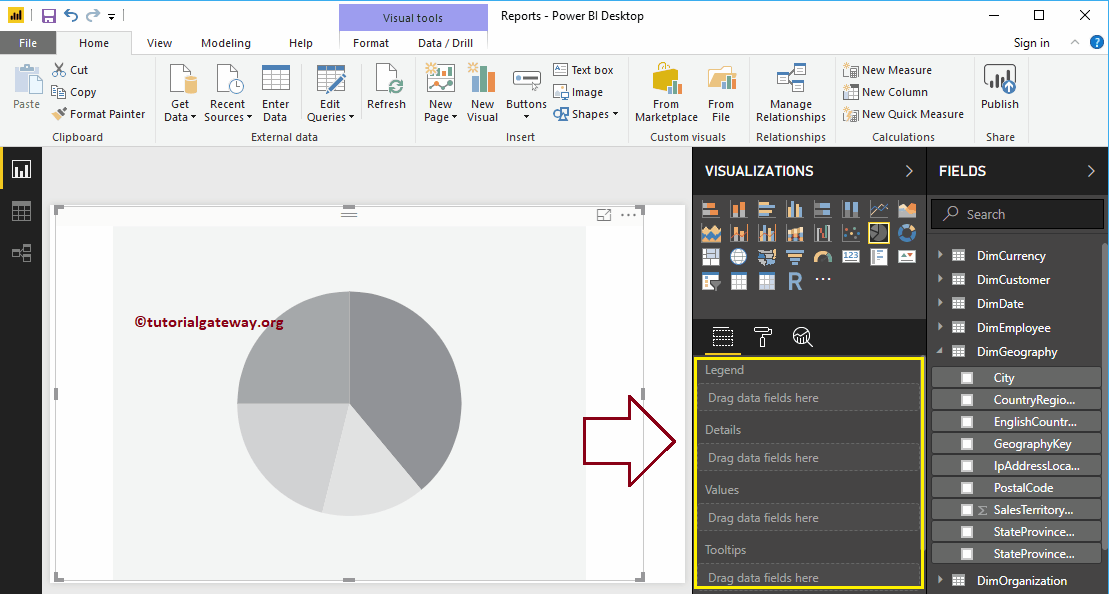
In this example, we create a pie chart for the sales amount by country names. Therefore, drag the Sales Amount column to the Values field.
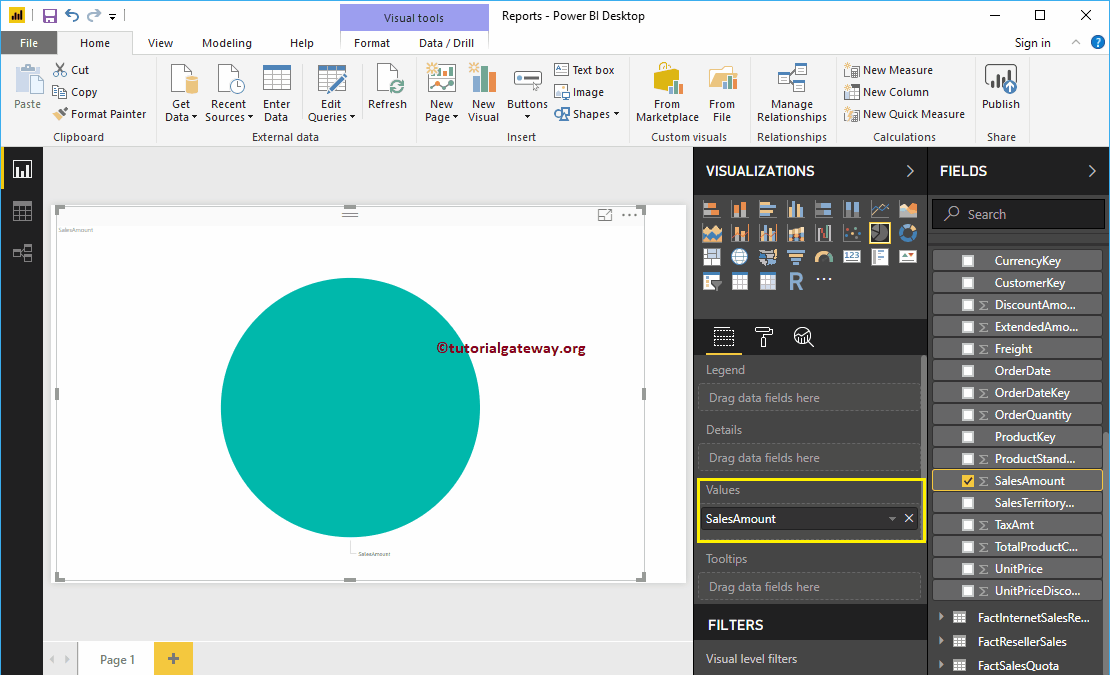
Then mark the country region name in English or drag and drop it onto the Legend region to automatically create a pie chart.
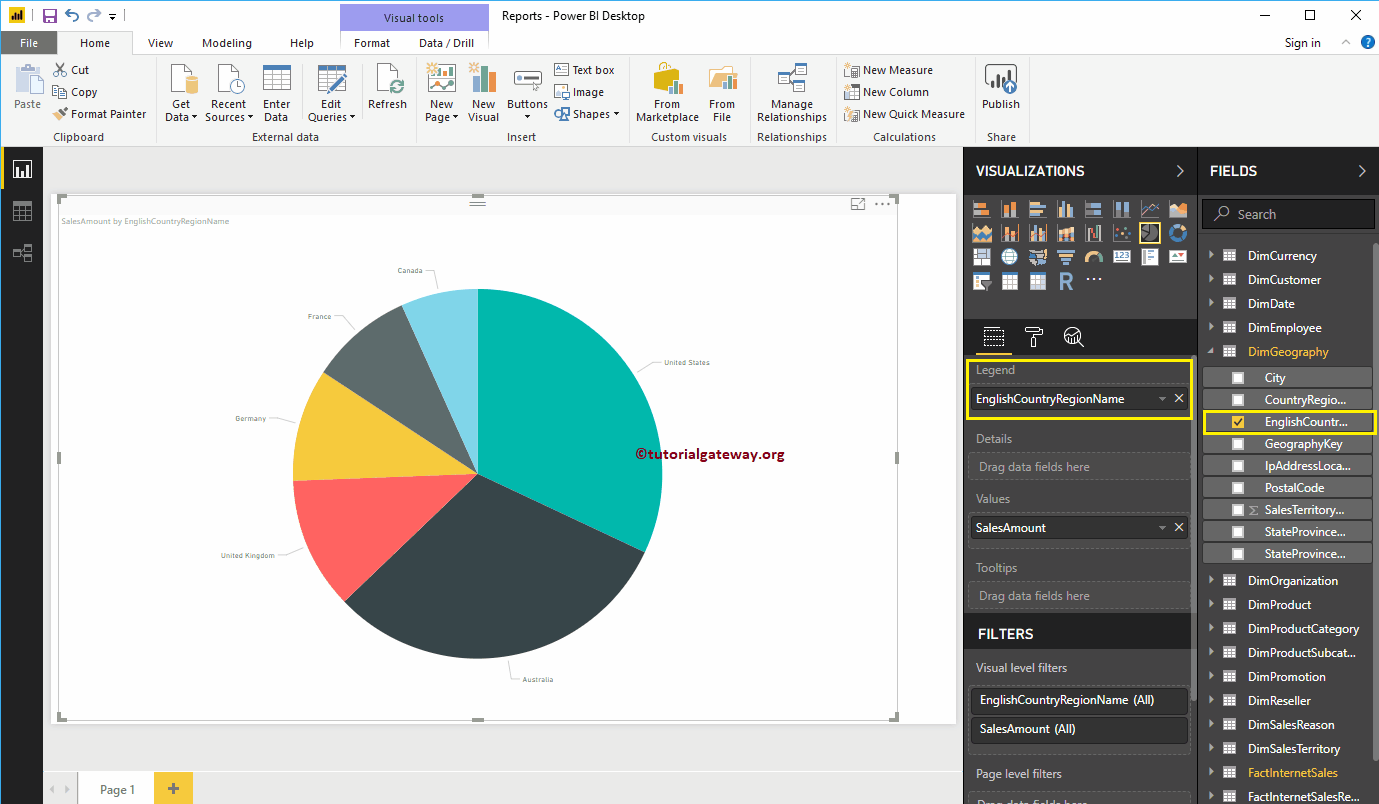
Hover over any sector to display the tooltip for the country name and its sales amount
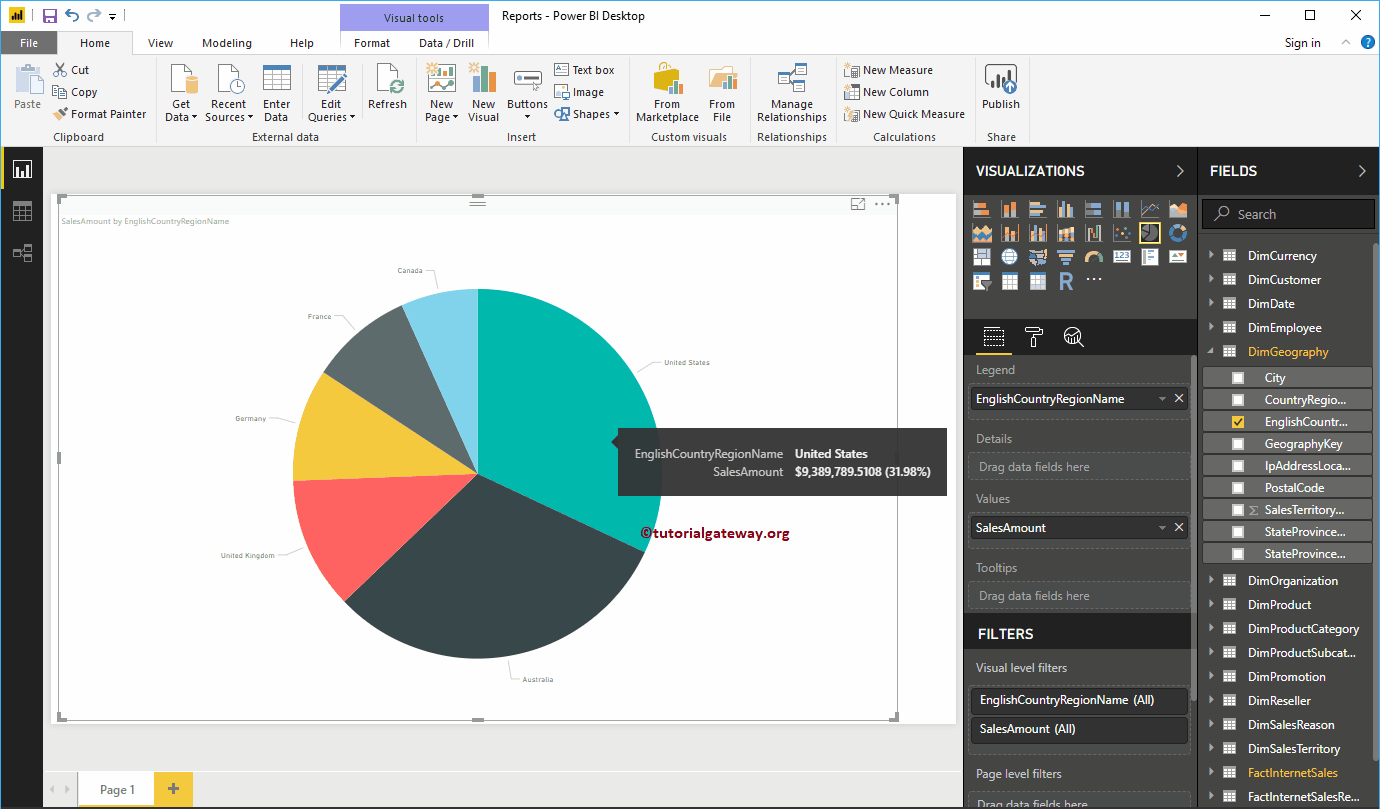
Second approach to creating a pie chart in Power BI
Drag and drop the Sales Amount section of the fields onto the canvas to automatically create a bar chart, as shown in the following screenshot.
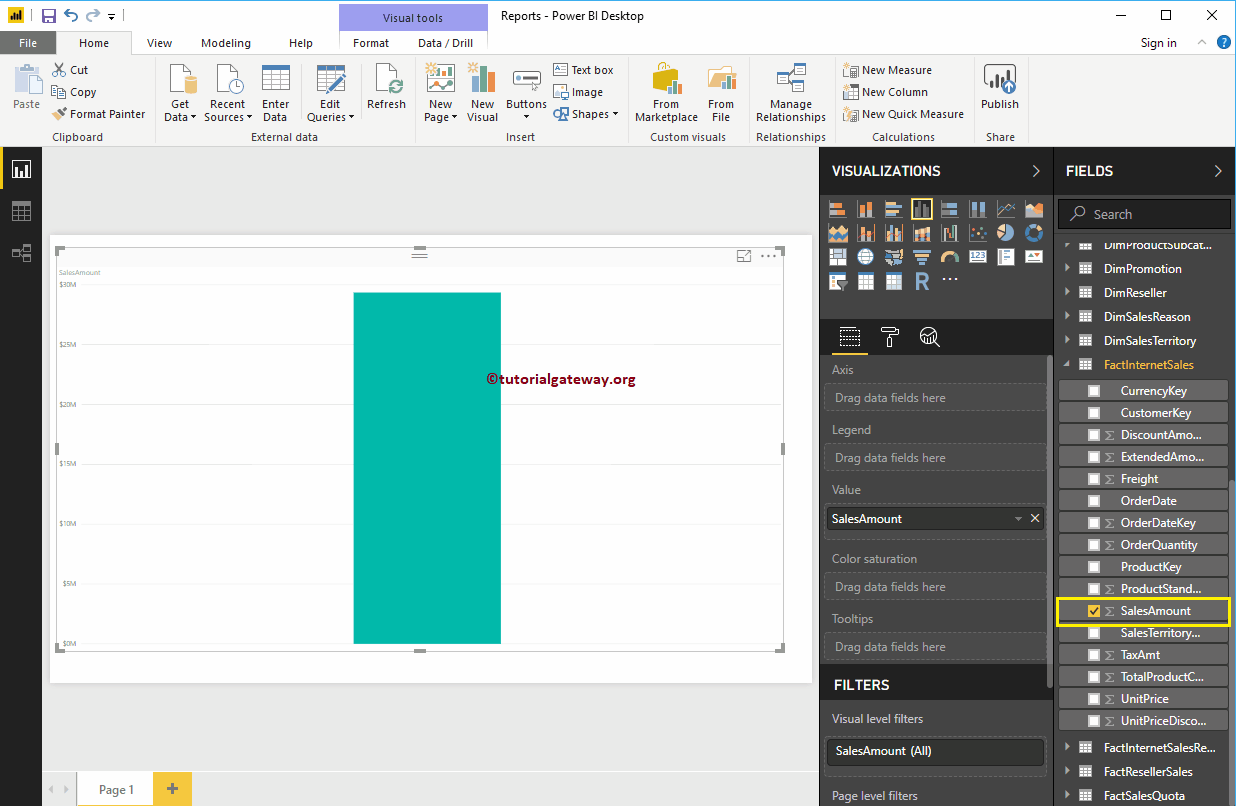
By clicking the pie chart in the Display, converts the bar chart to a pie chart.
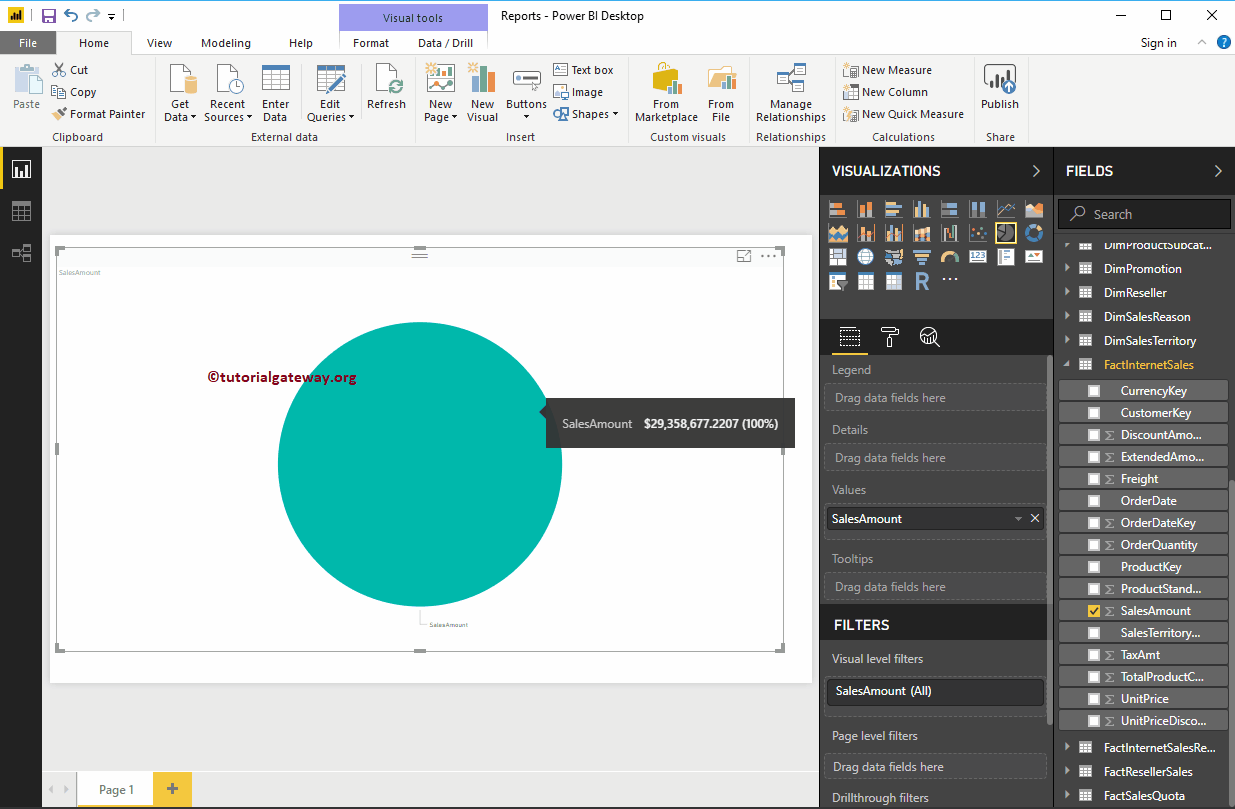
Add the name of the country to the legend. Remember, we haven't added anything to the Details section. Therefore, consider the English country region name (legend) as Details.
If I add the state vendor name to the details (explicitly), the Power BI pie chart shows sales by state province name and the legend shows the country name.
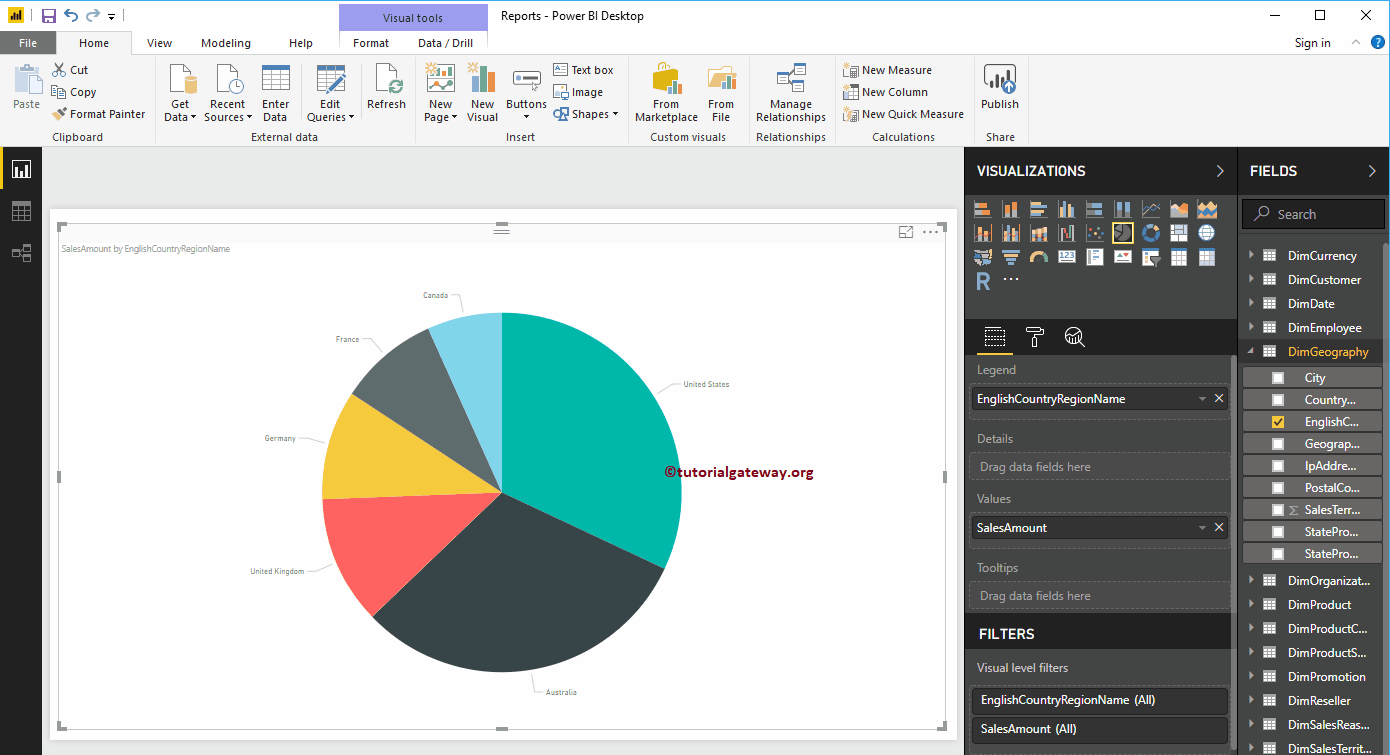
Let me quick format this pie chart
NOTE: I suggest you check out the Pie Chart Format article to understand the steps required to format the Legend, Data Color, Background Color, Title, and Pie Colors.