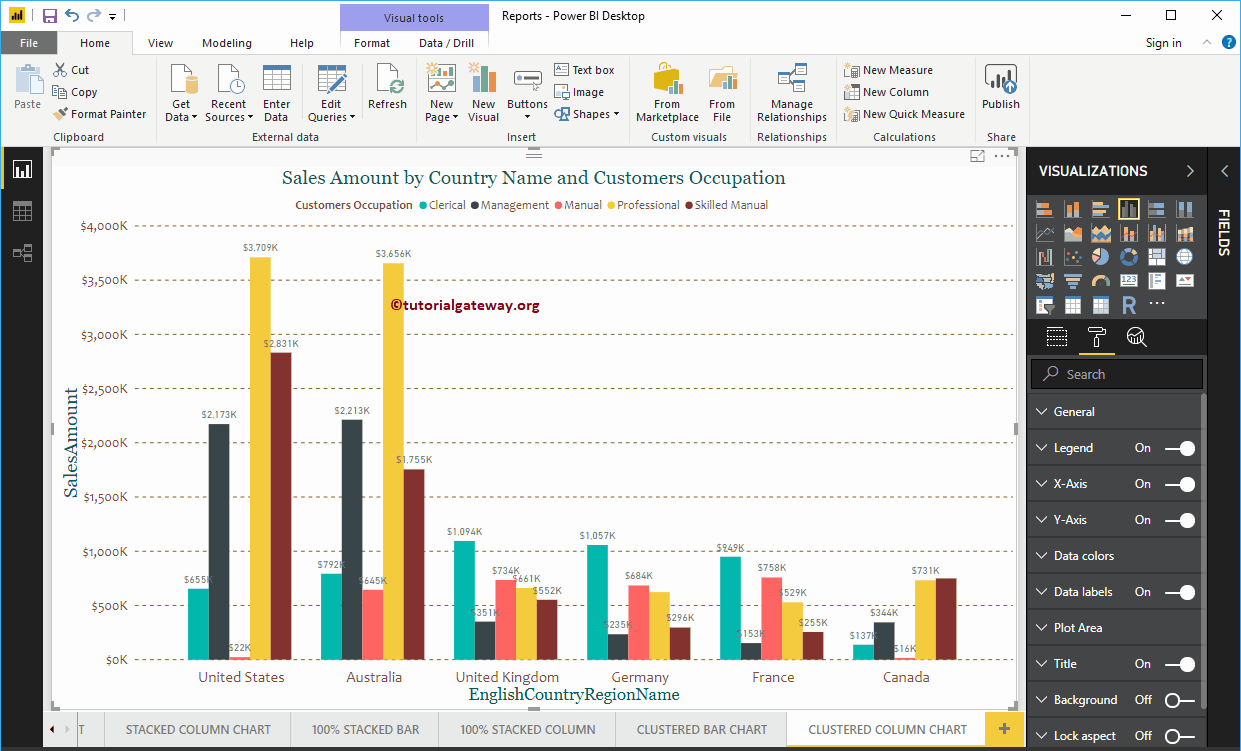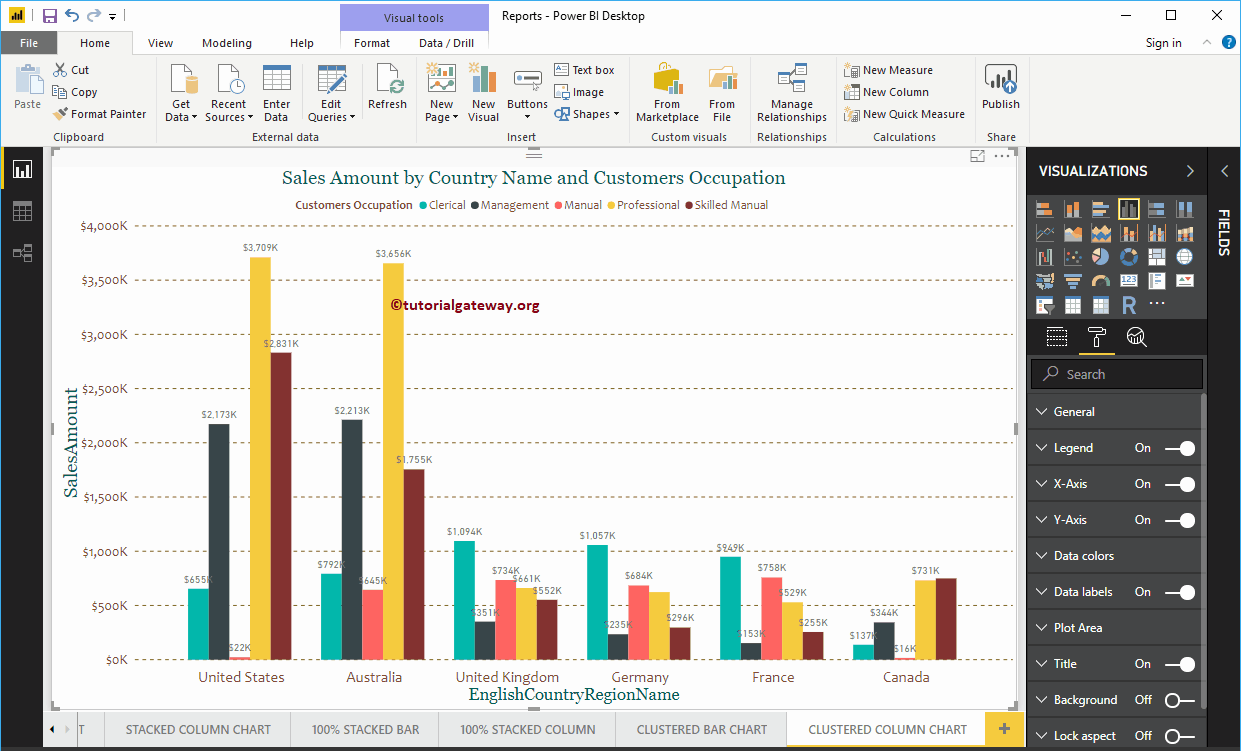The clustered column chart in Power BI is used to display vertical bars from multiple data regions (measures) in a single metric. Let me show you how to create a clustered column chart in Power BI with an example.
For this Power BI clustered column chart demo, we will use the SQL data source that we created in our previous article. So, check out the article Connect Power BI to SQL Server to understand the data source in Power BI.
How to create a clustered column chart in Power BI
First, click on the clustered column chart below the Display section. It will automatically create a clustered column chart with dummy data, as shown in the following screenshot.
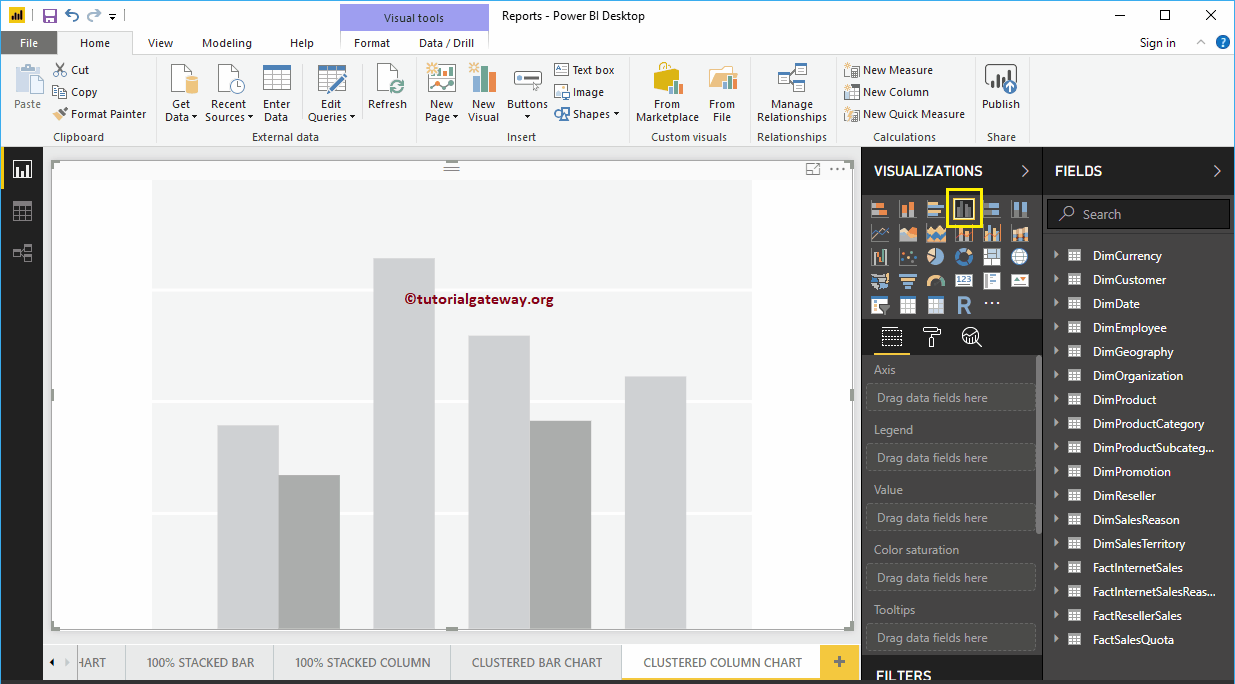
To add data to the Power BI clustered column chart, we have to add the required fields:
- Axis: Specify the main column that represents the vertical axis.
- Legend: Specify the second column that represents vertical bars (or bar colors).
- Values: Any numerical value such as sales amount, total sales, etc.
Let me drag the Sales Amount section from the fields to the Values field
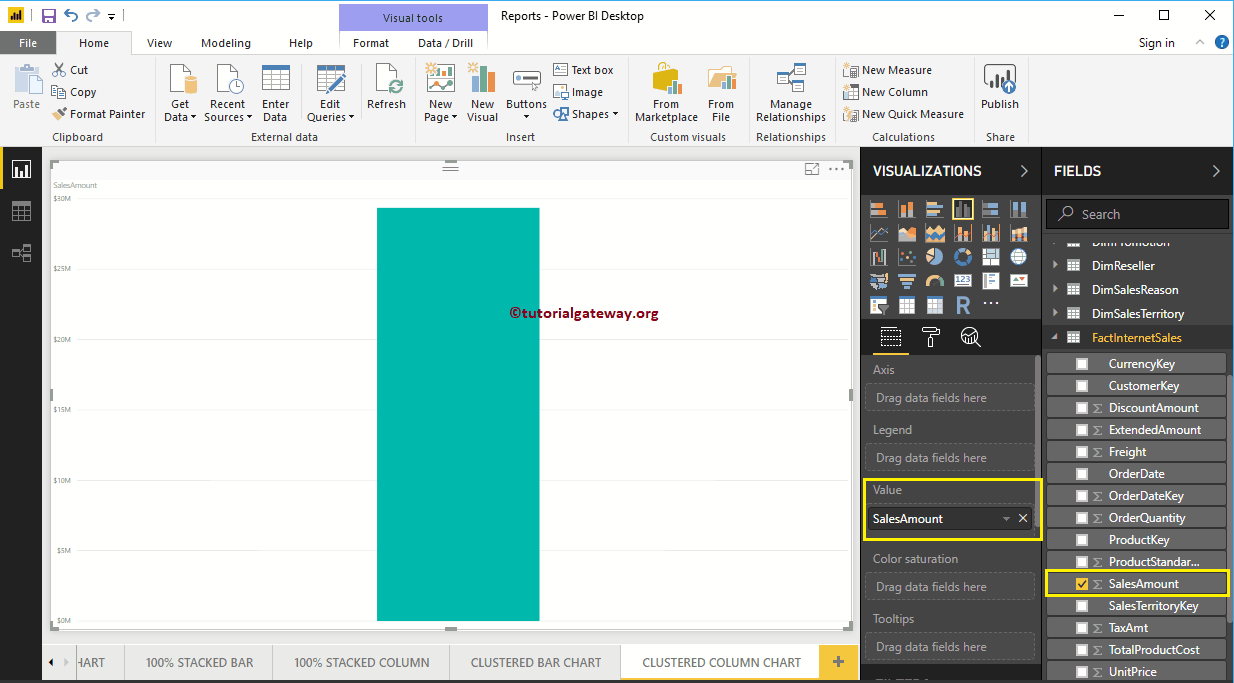
Next, let me add the English country region name to the Axis section to create a column chart. This chart shows the sales amount by country region name in English.
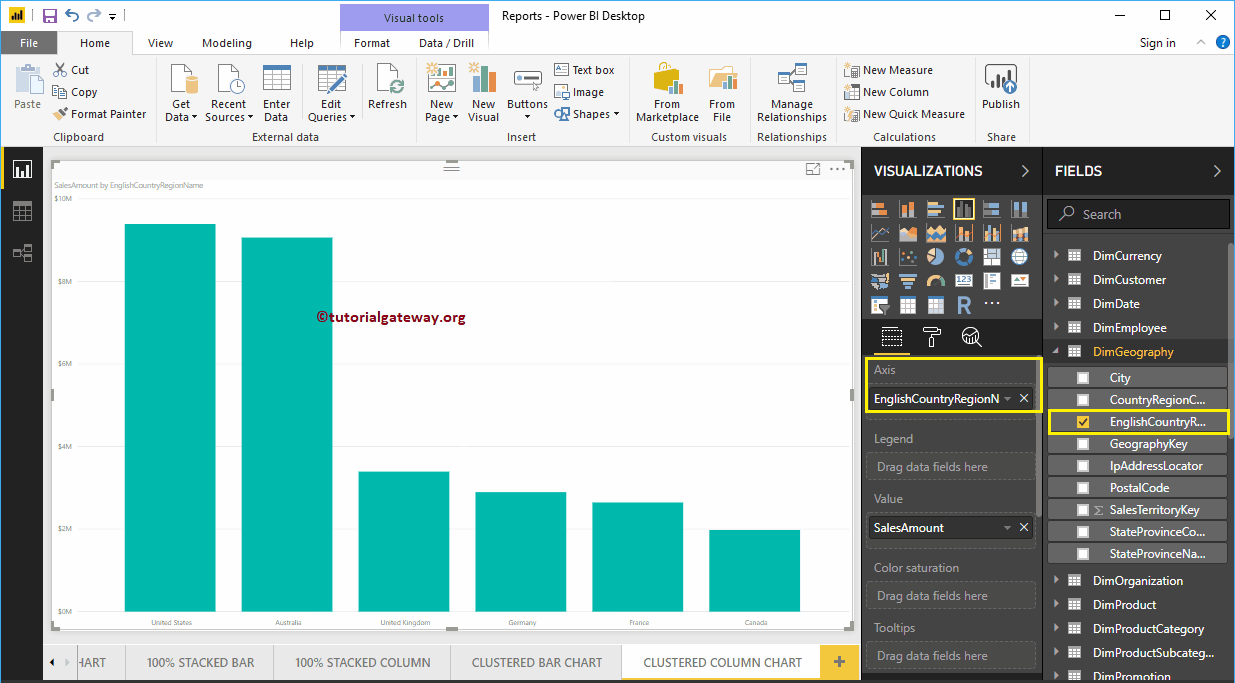
Then add English Occupation from the DimCustomer table to the Legend section.
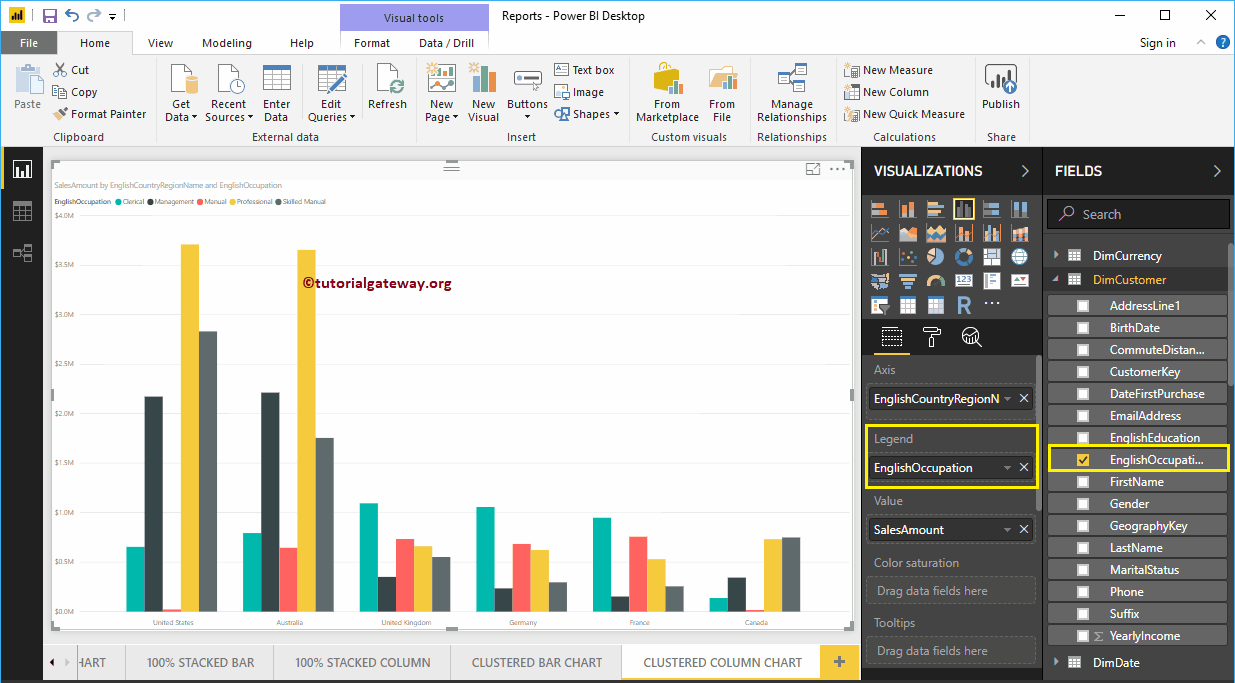
Create a Clustered Column Chart Approach 2
To create a clustered column chart, first drag and drop the Sales Amount section of the fields to the region of the canvas. You'll create a column chart, as shown below.
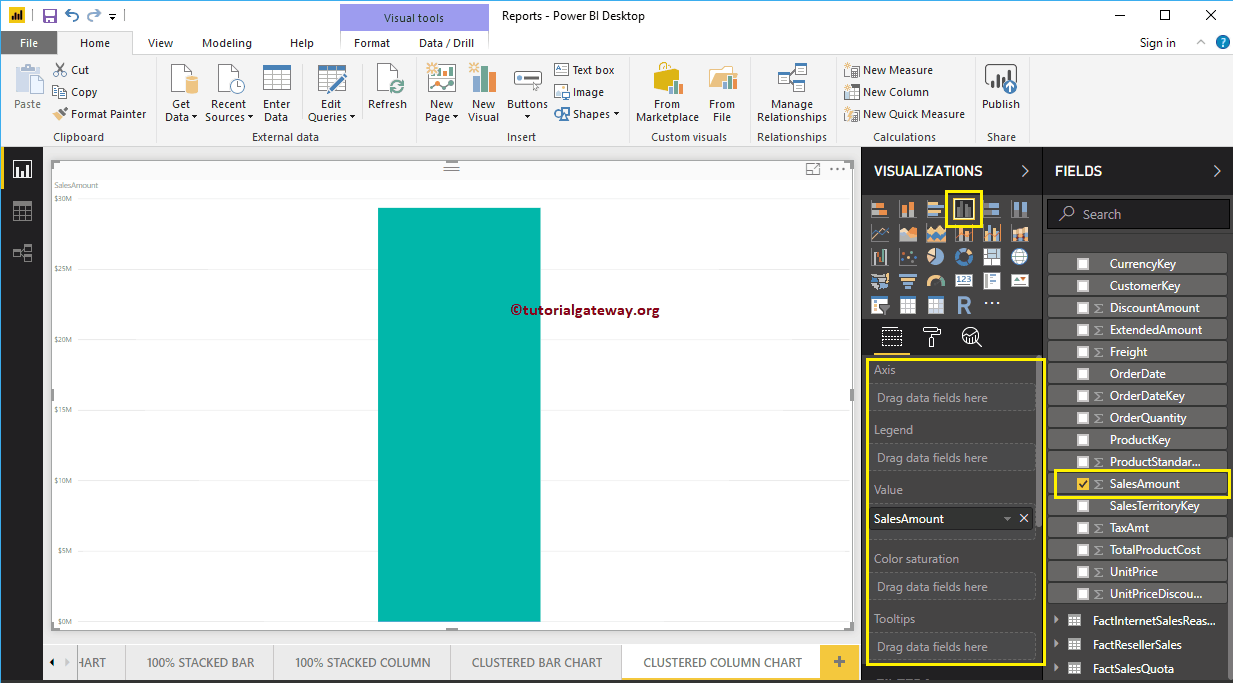
Next, let me add the name of the English country region to the Axis section and the English occupation to the Legend section. Automatically creates a clustered column chart using the country and occupation columns for you.
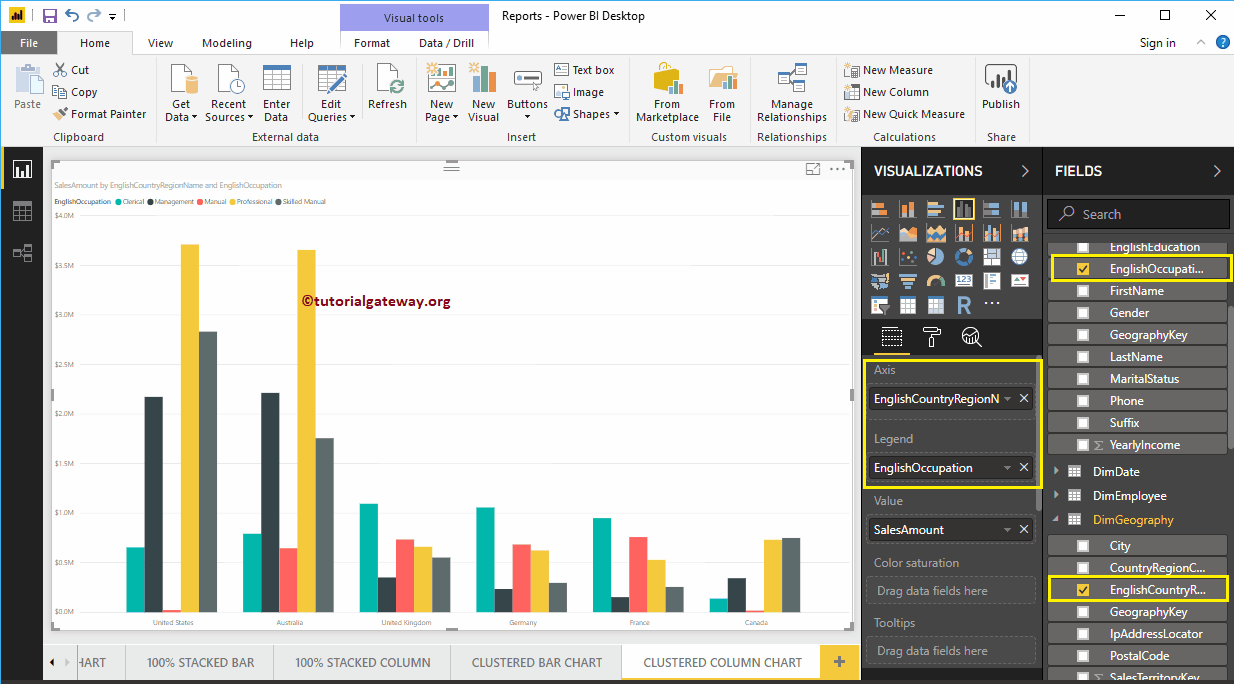
Hovering over any vertical bar will show you the tooltip of country name, customer occupation and sales amount
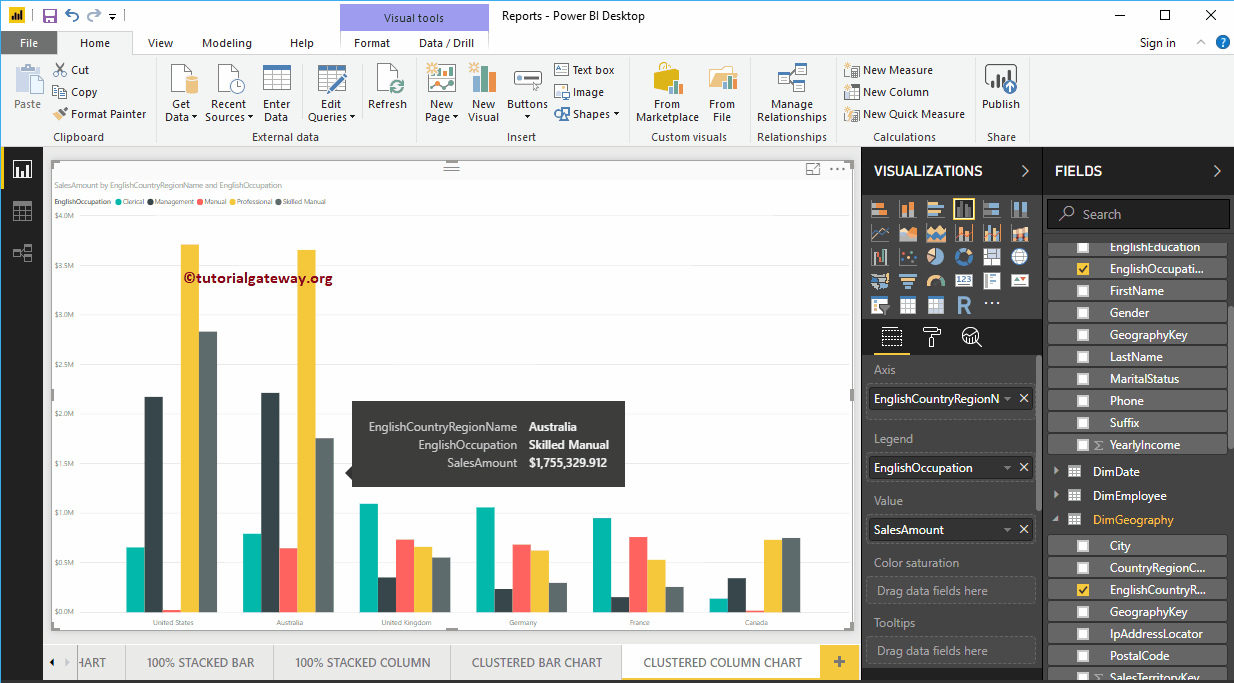
Let me apply a quick format to this Power BI clustered column chart.
NOTE: The formatting options for the column chart and the clustered column chart are the same. Therefore, I suggest that you refer to the article Formatting Column Chart to understand the steps required to format clustered columns.