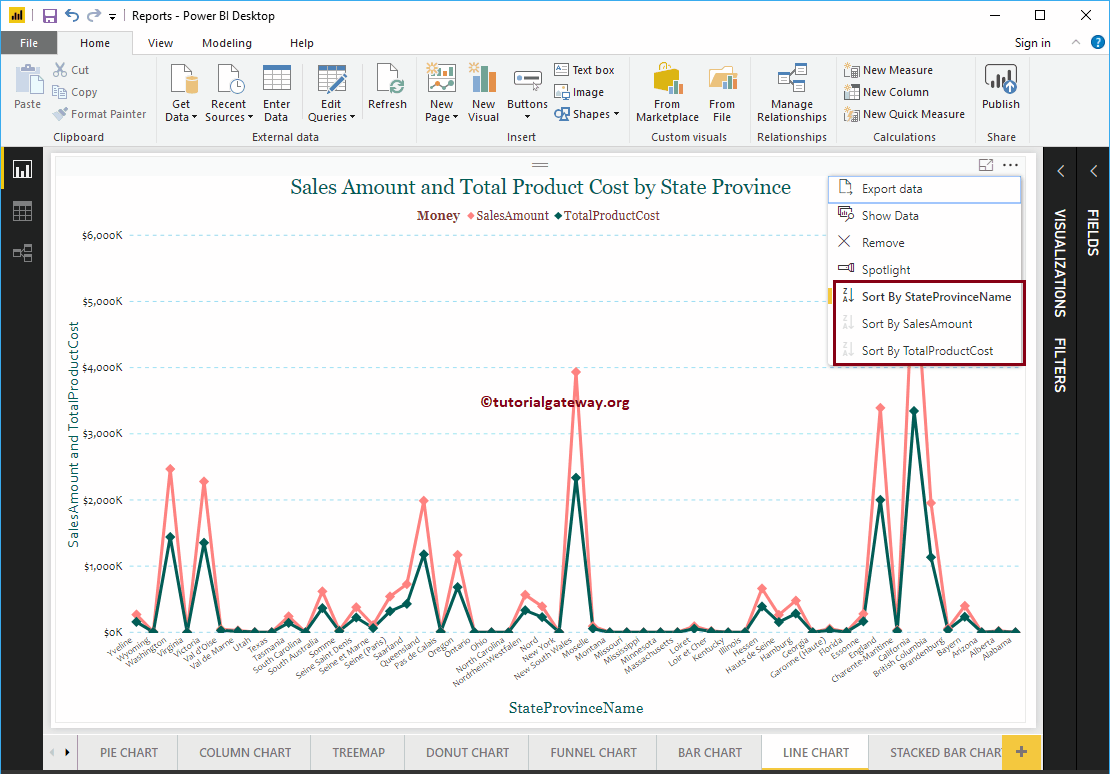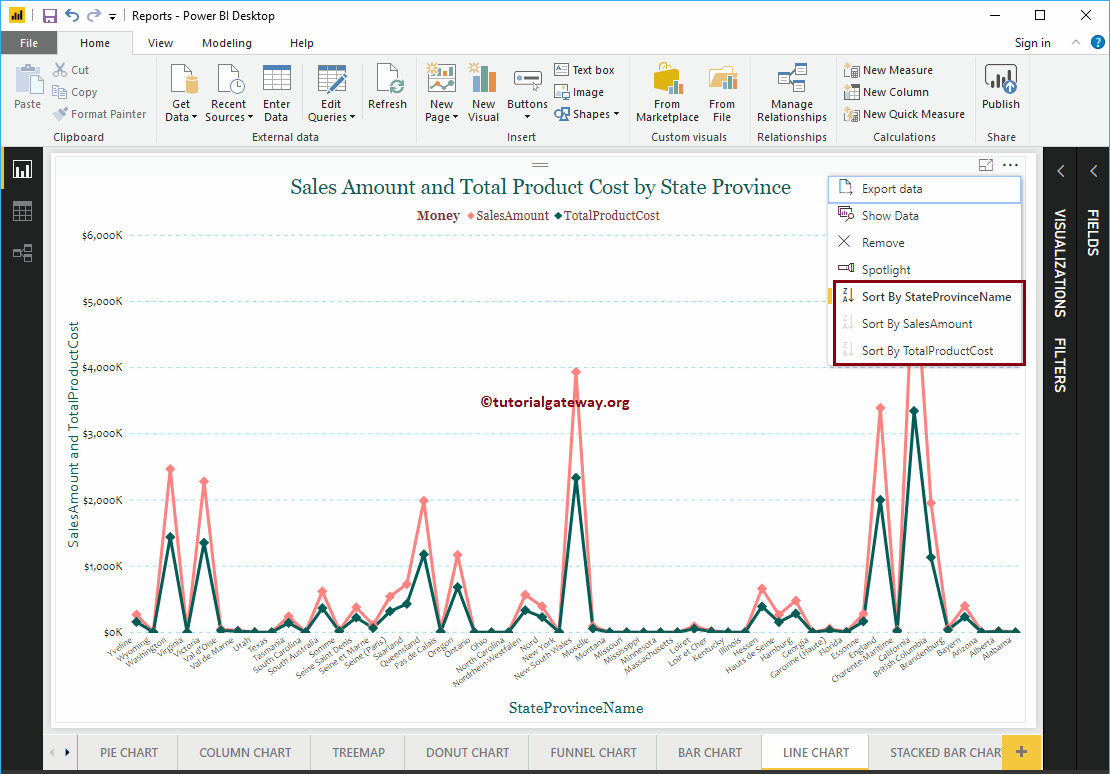How to sort a chart in Power BI with an example? To demonstrate how to sort a chart in Power BI, we'll use the column chart that we created earlier.
See the article Column chart in Power BI to understand how to create the Power BI column chart.
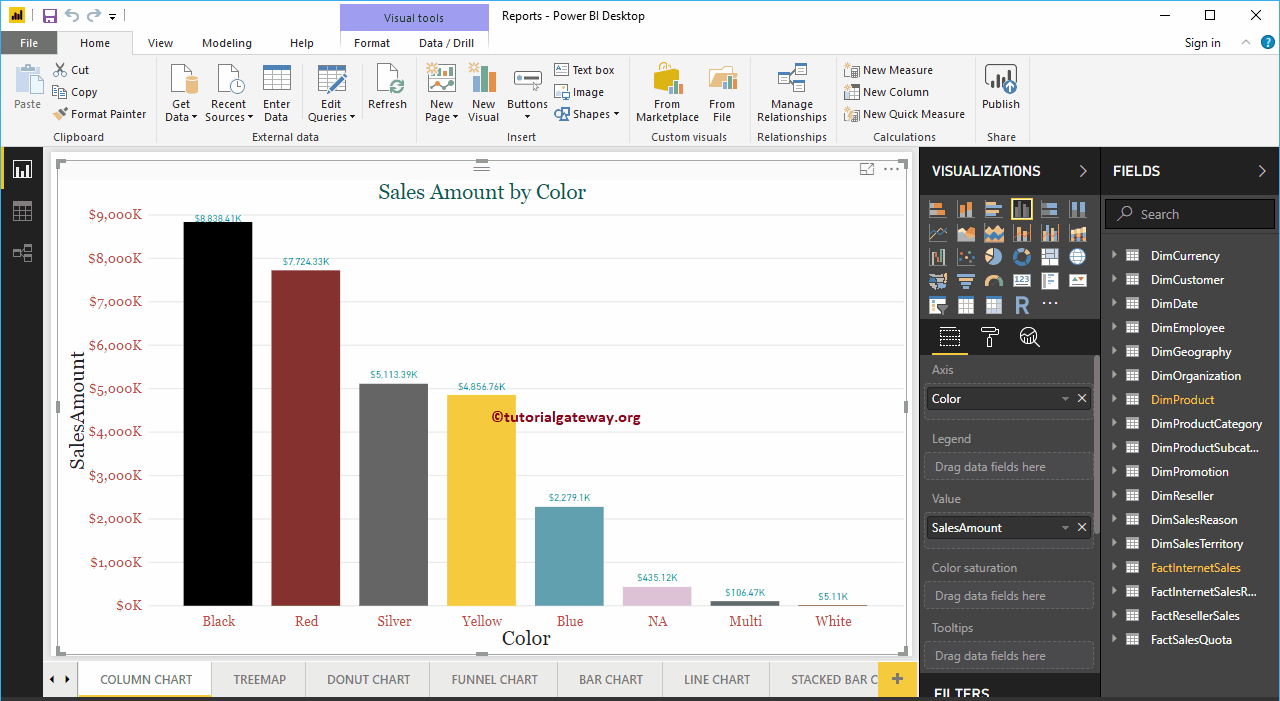
How to sort a chart in the Power BI example
By default, all Power BI charts sorted by metric value (numeric value). Click on the … (3 points) in the upper right corner to see the Ranking column.
In the screenshot below, you can see that the Sales Amount in descending order sorts the chart.
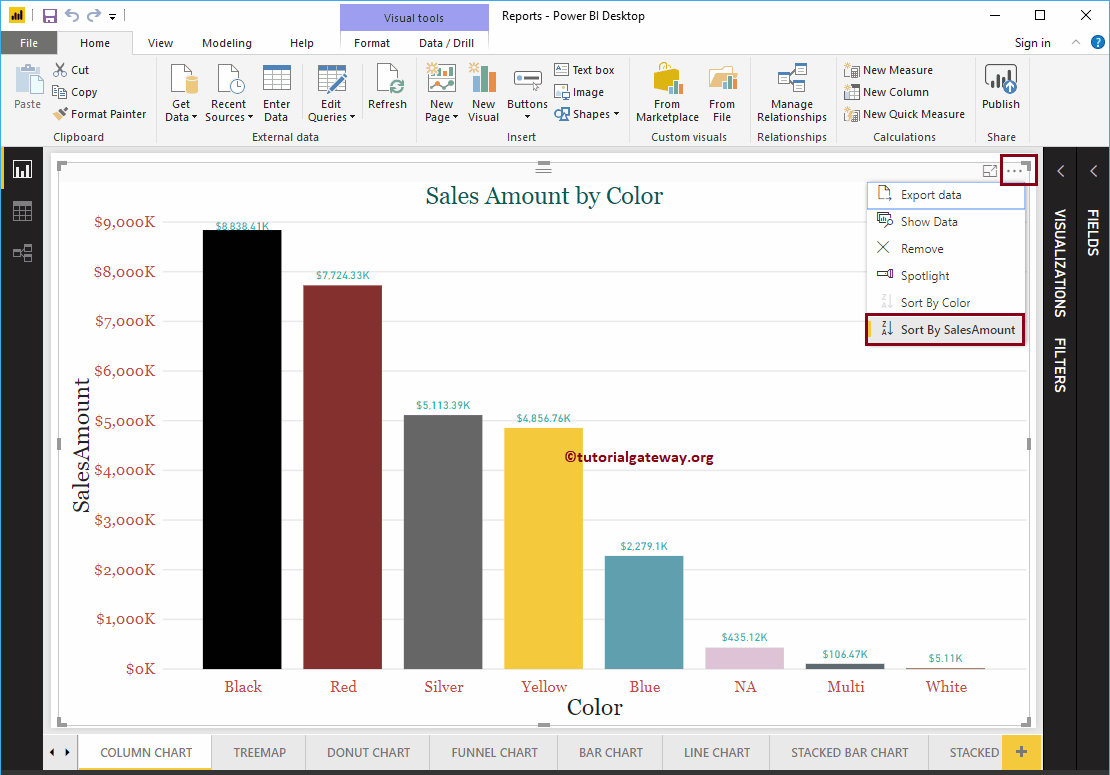
If you want to sort by sales amount in ascending order, click on the left corner (the place where we marked)
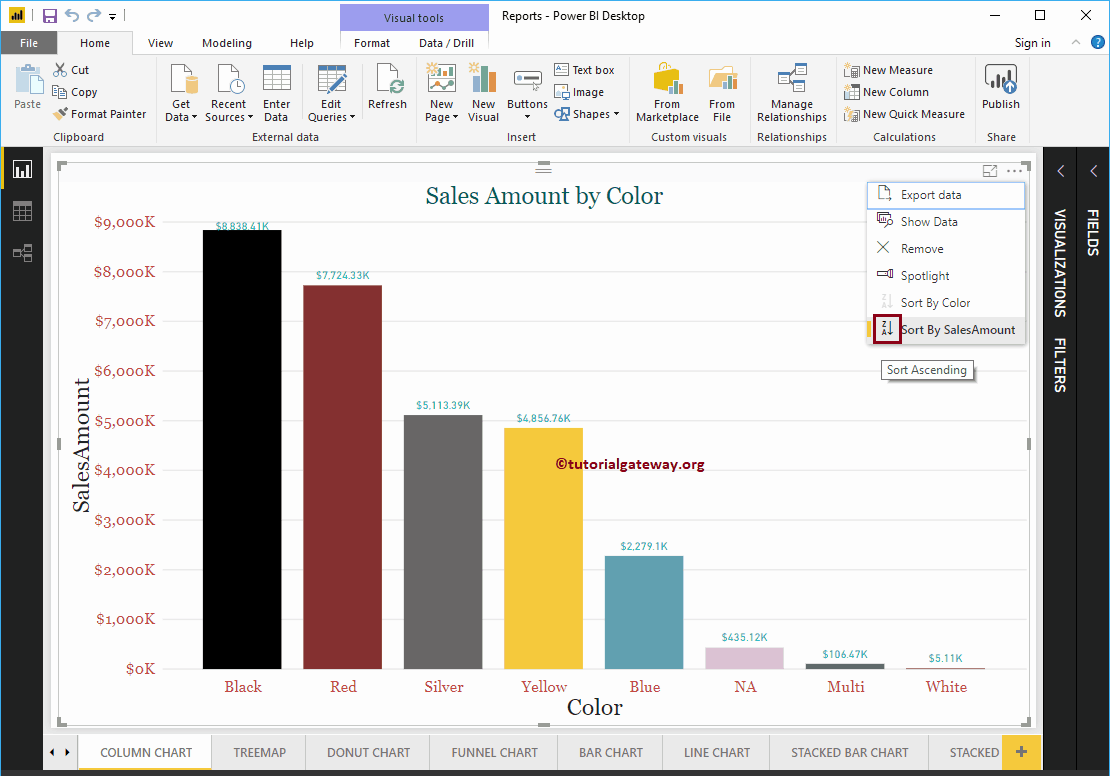
Now you can see the chart sorted by Sales Amount in ascending order.
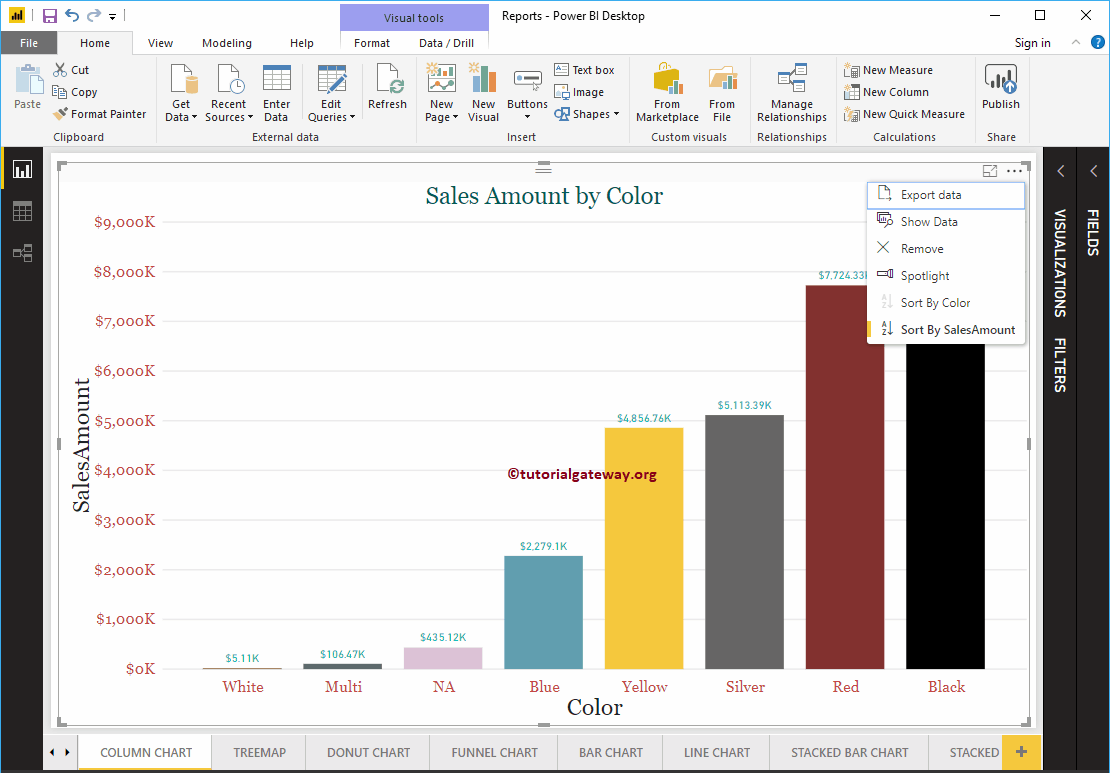
If you want to use the Dimension field (or any other field) as the sort option, select that field. Let me select the Sort by color option
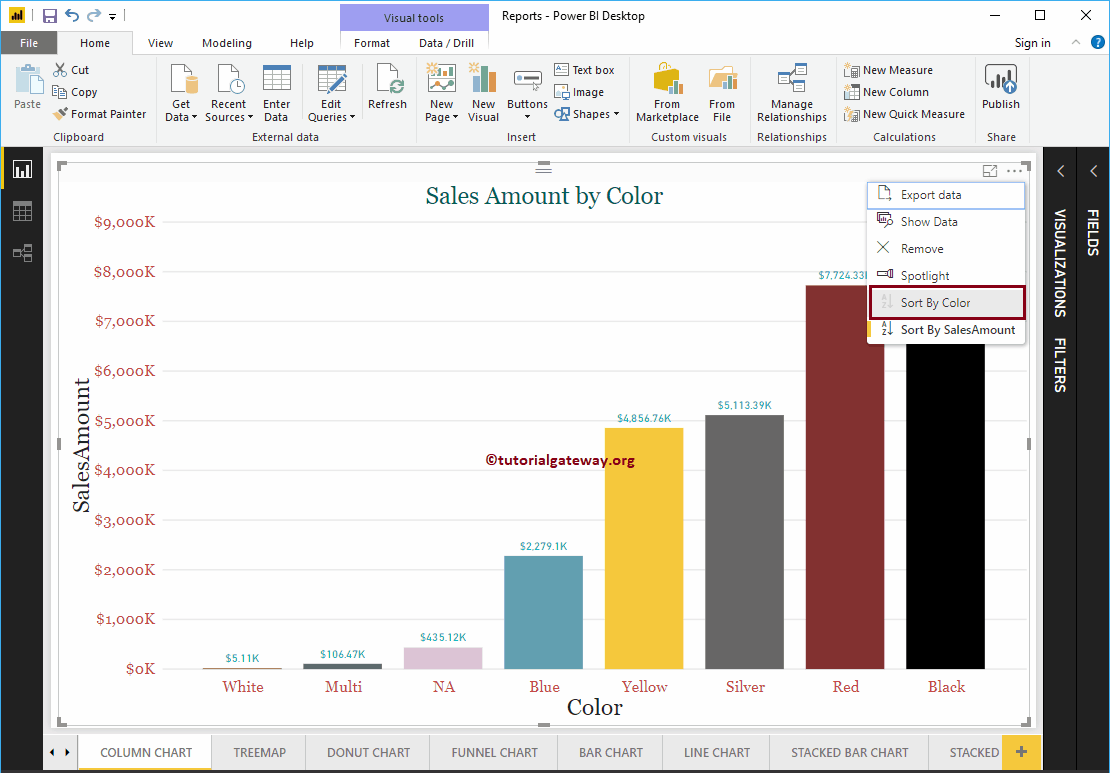
As you can see, the chart is sorted by color in descending order (default order)
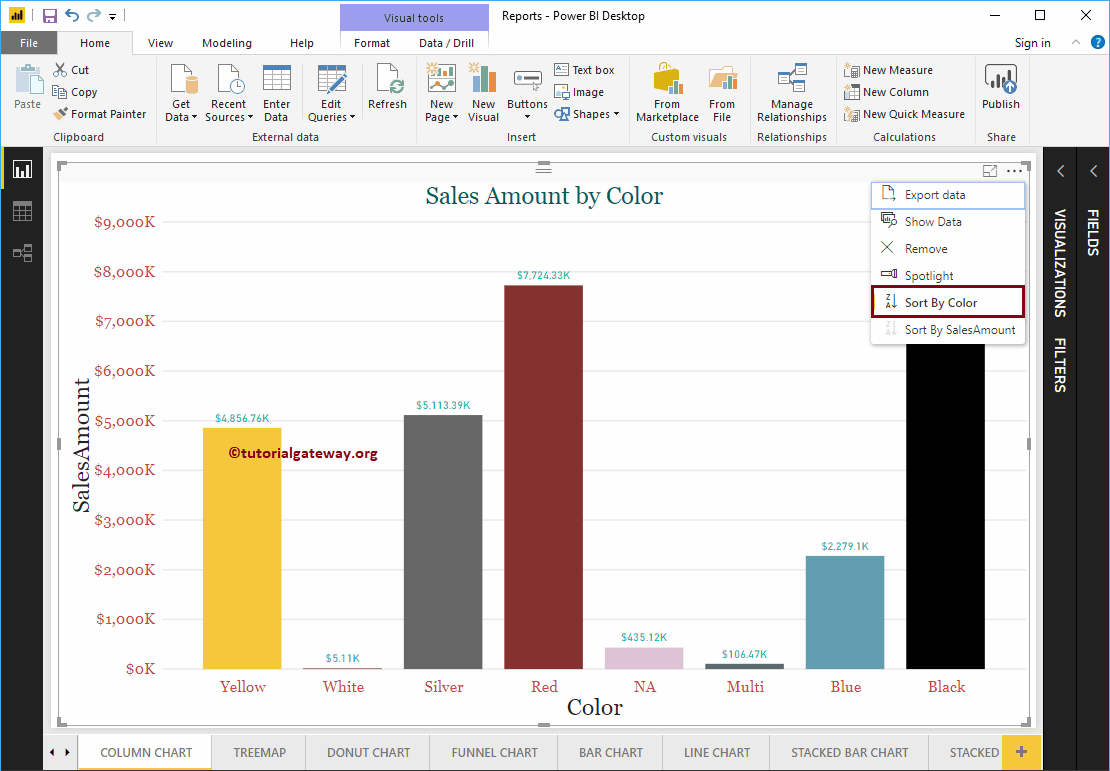
You can click on the marked section to sort the chart by color in ascending order
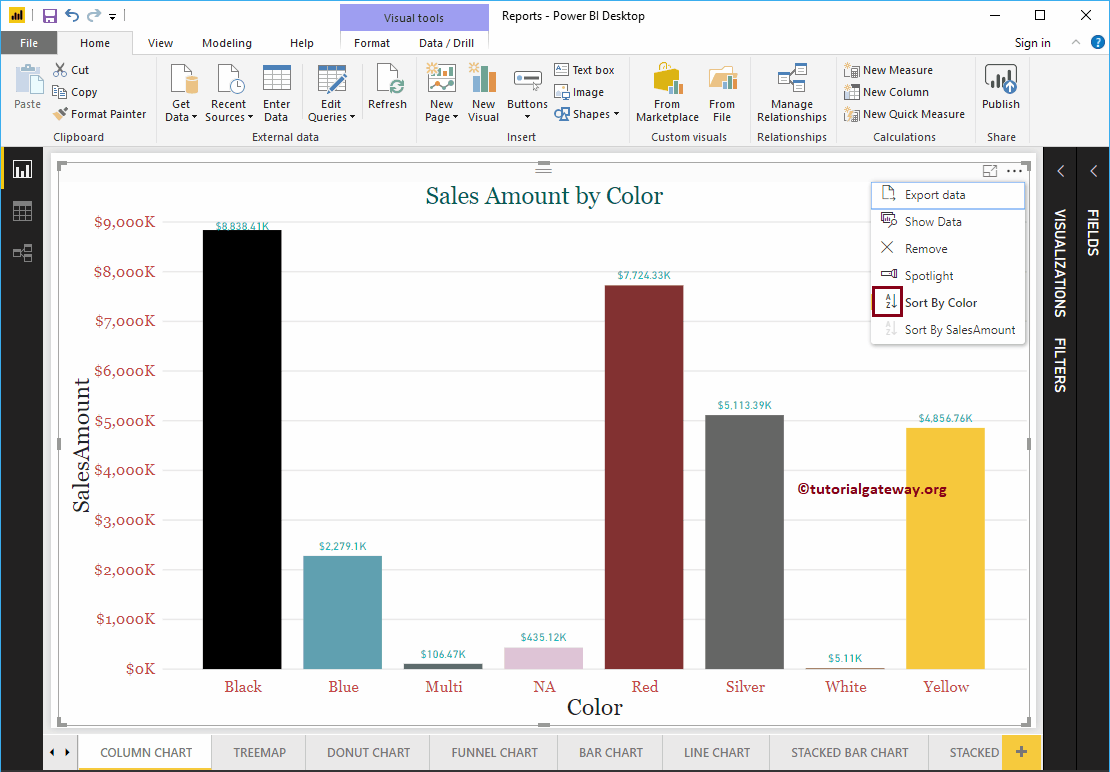
For example, if your chart has more than two fields, you can sort on any of those three fields. In the line chart below, you can sort by state province name, sales amount, or total product cost.