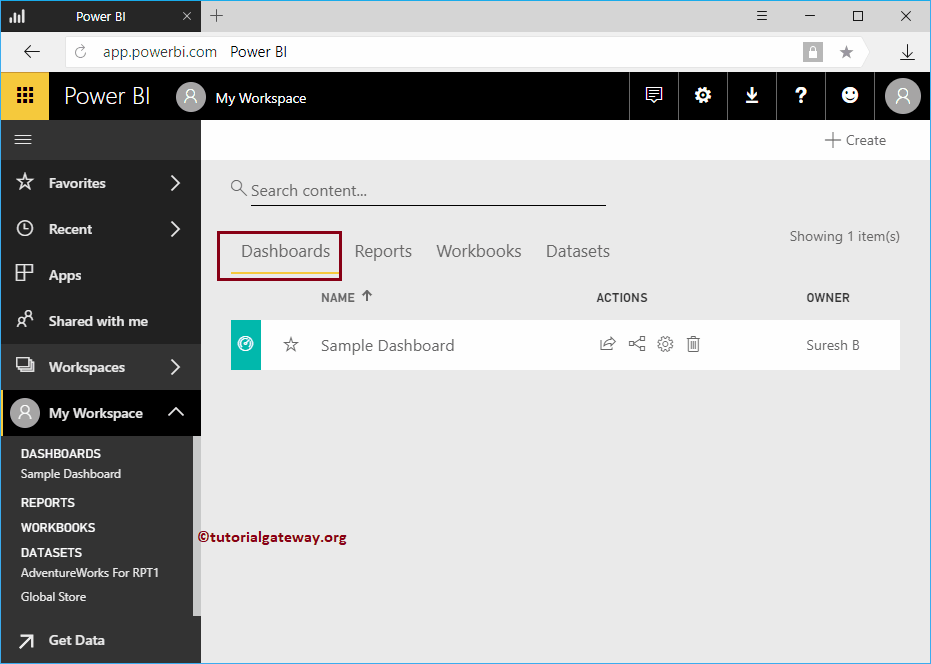Power BI Dashboard is a collection of reports that explains everything about the company. In this section, we show you how to create a Power BI dashboard with a practical example.
Before I start creating the dashboard, let me show you the list of dashboards that are currently available in my Power BI workspace.
As you can see from the screenshot below, there are currently no panels available in my workspace.

How to create a Power BI dashboard
Creating a dashboard is easy and simple. You have to use the + Create button to create a dashboard within your workspace.
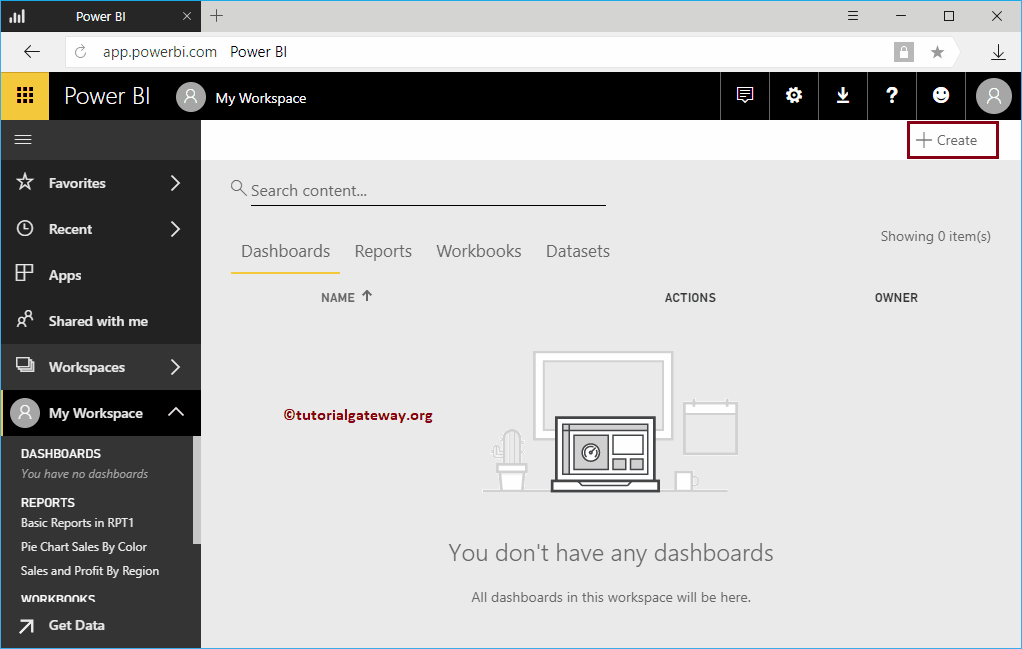
To create a new dashboard, click the Create and then select the Board context menu option.
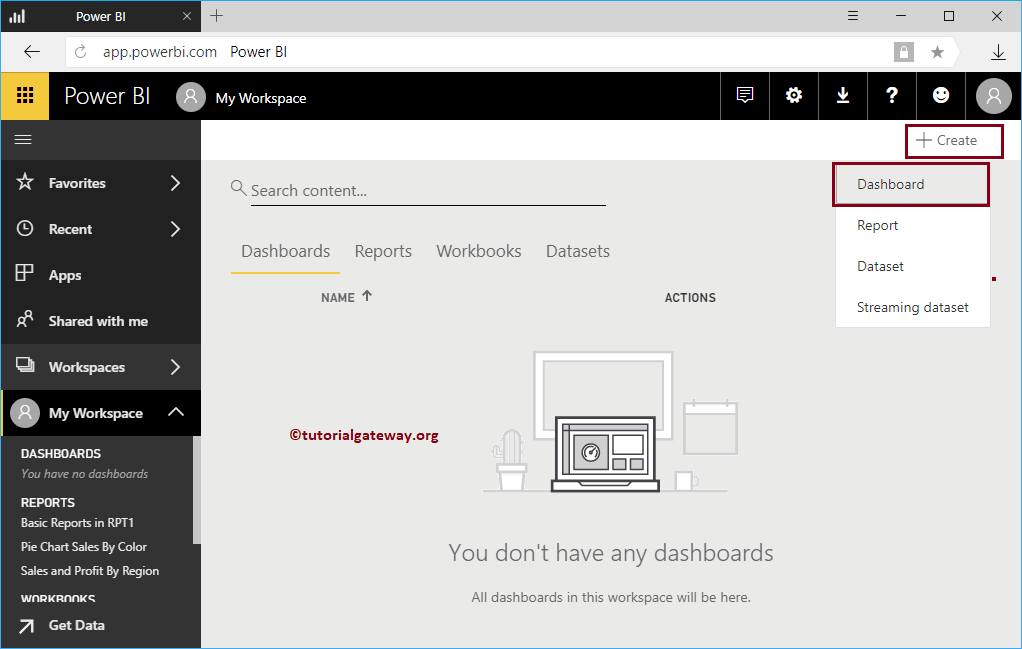
Select the Board The option opens a Create Dashboard pop-up window. Specify the name of the panel according to your requirements.
For now, we name the Power BI dashboard as the Sample Dashboard.
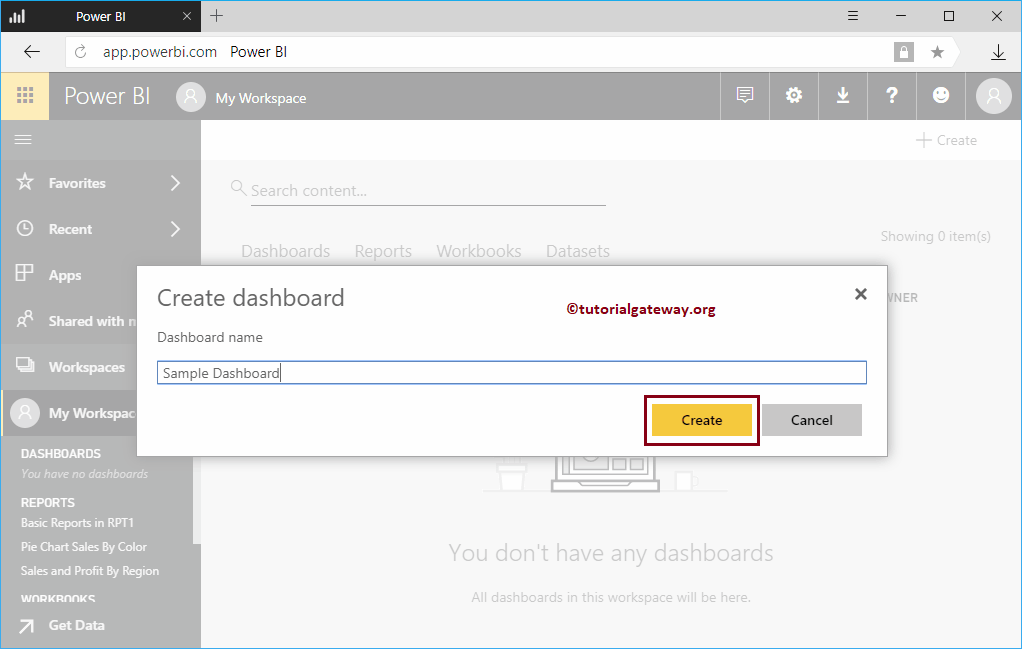
You can now see the sample panel in the My Workspace section on the left panel.
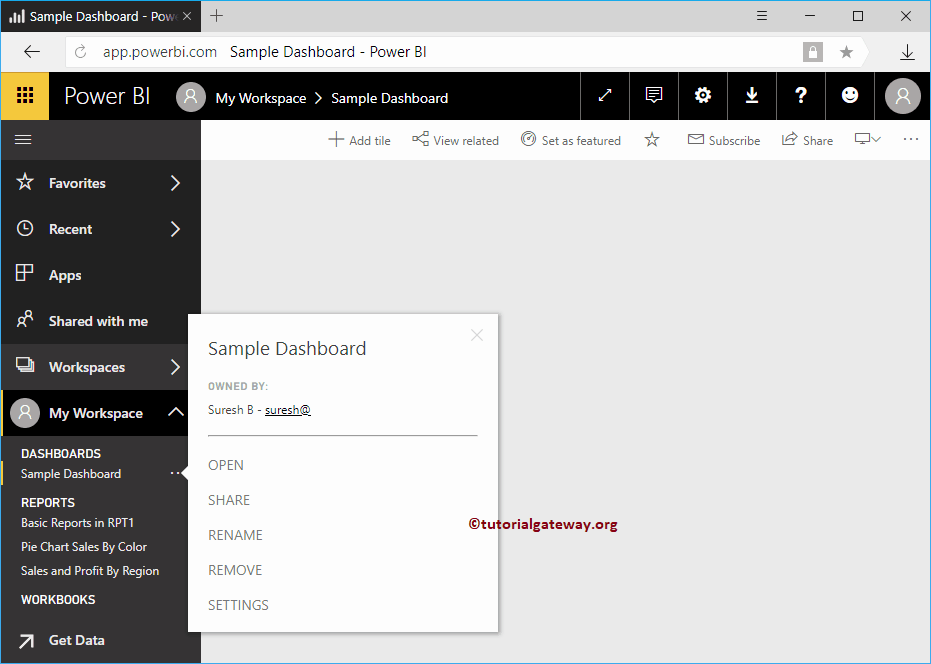
Let me navigate to My workspace. On the Dashboards tab, you can see the newly created dashboard.