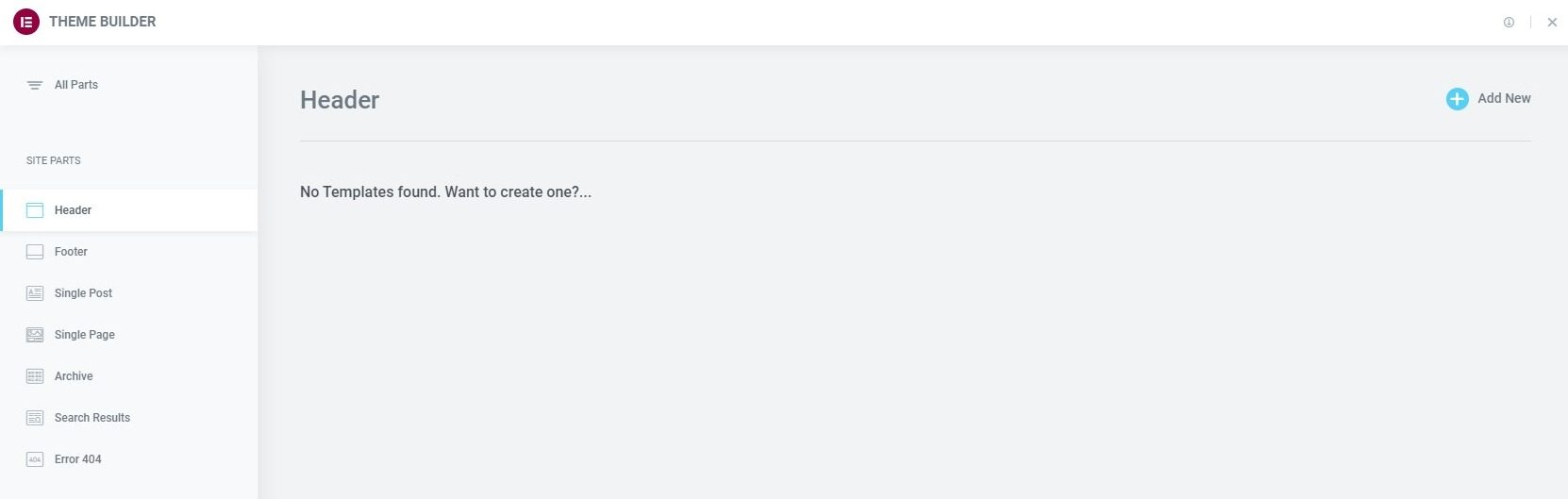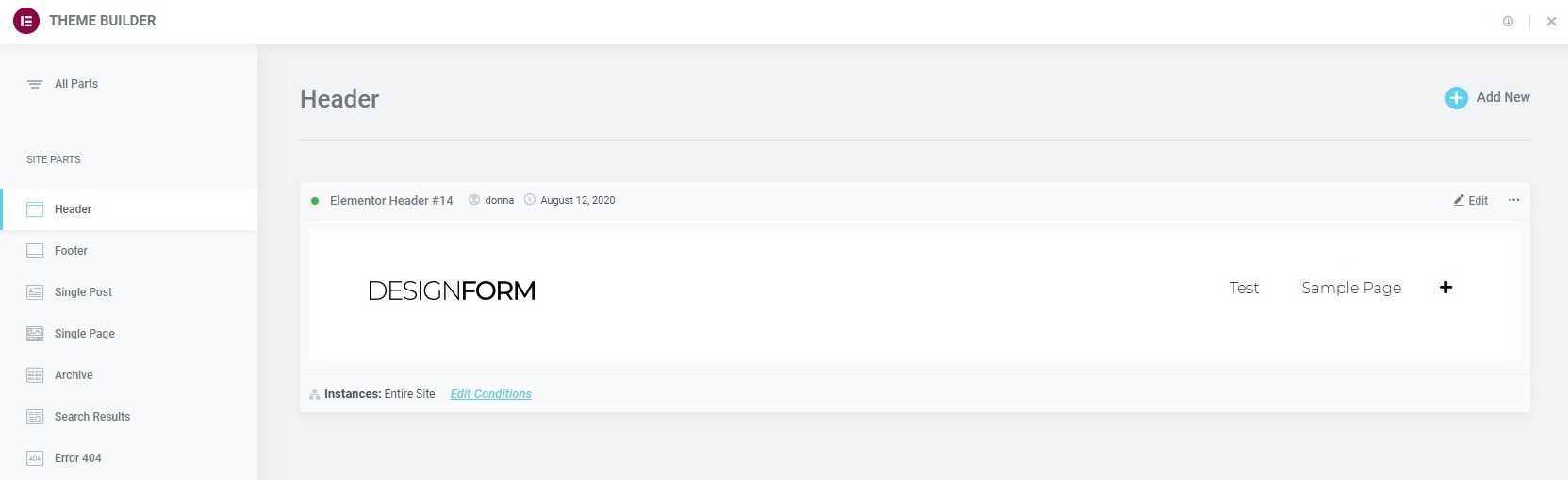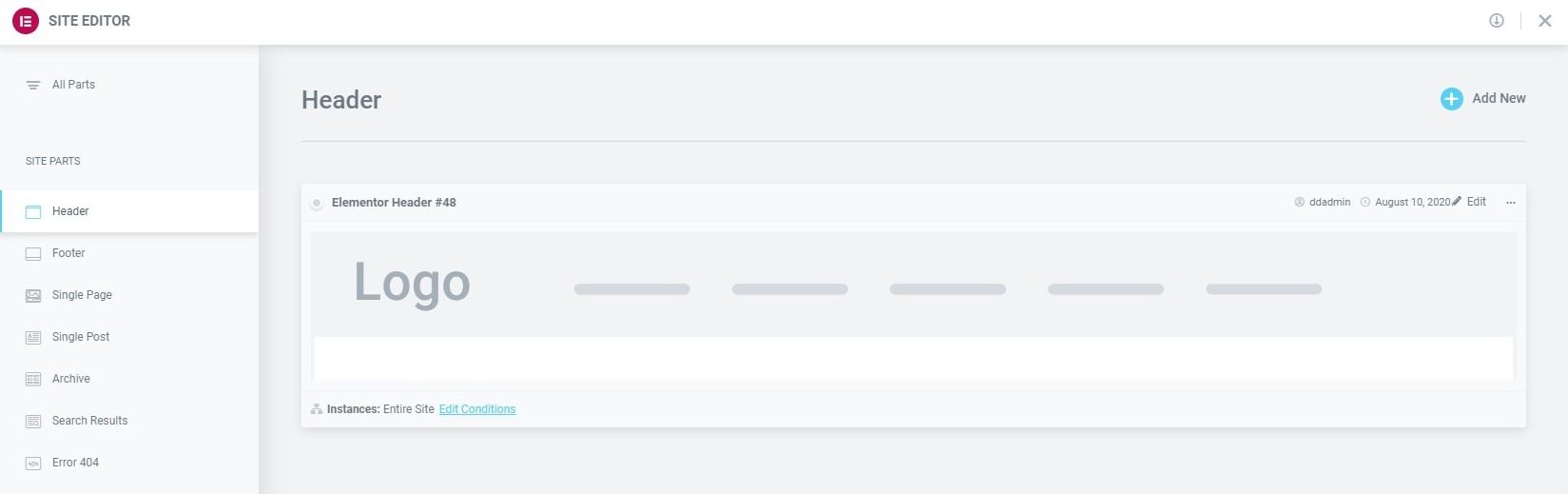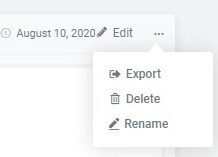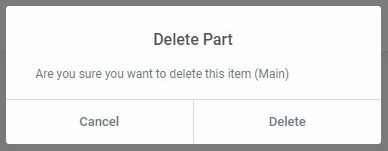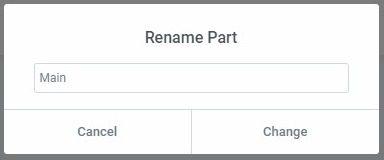the Header The Site Part section of the topic builder lists all the headings you've created, if any, providing quick access to add, edit, or delete any headings.
If headers have not yet been created, you will be prompted to create one. Click Add new in the upper right corner of the screen Part of the header site.
Once you've created at least one header, you can manage them here.
Edit the layout of an existing header
- To edit an existing Header, click on the Header label in the sidebar. This will open the header details panel.
- Click on the Edit link in the upper right corner of the specific header you want to edit. This will open the Elementor editor for that header.
Edit the conditions of an existing header
- Click on the Edit conditions link in the lower left corner of the header you want to edit. This will directly open the Display conditions editor for that header.
Note: The Dot display in the upper left corner of the header indicates which parts of the site are active (has Display conditions assigned), and that they are simply drafts (not Display conditions have been assigned). A green dot indicates a Live Header, while a gray dot indicates a drought Header.
Note: The Instances label in the lower left corner of the Header shows the specific instances where this template is being used on the site.
Export a header
- Click on the Three horizontal points at the top right of the header you want to export.
- Choose To export to open a Save dialog that will save a .json file to your computer.
Delete a header
- Click on the Three horizontal points at the top right of the header you want to remove.
- Choose Remove that will open a Delete part confirmation dialog.
- Click Cancel if you change your mind and decide you don't want to remove the header, or click Remove to confirm that you want to remove this header.
Rename a header
- Click on the Three horizontal points at the top right of the header that you want to rename.
- Choose Rename that will open a Rename part dialog box.
- Enter the new name and click Change to complete the renaming process, or click Cancel if you change your mind and decide you don't want to rename this header.