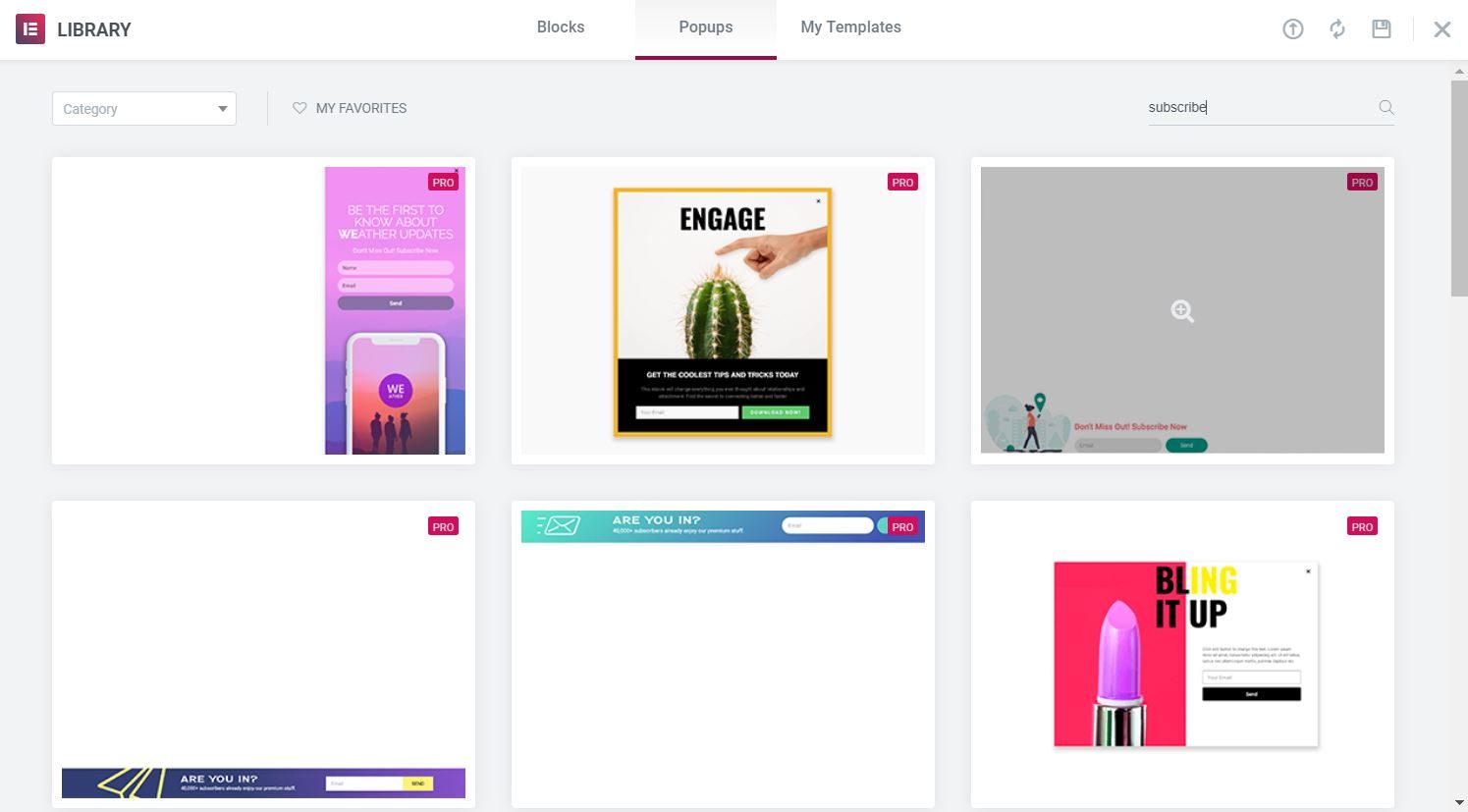Contents
Related Posts
Create a signup form popup, which will appear after a visitor has viewed three pages.
You will learn to:
- Launch the popup after a user visits a certain number of pages
- Show the form only once
- Automatically close popup when user submits form
Design the pop-up window and its content
- Go Templates> Popups> Add new and give your new popup a name. (An alternative method is to press CMD + E or CTRL + E open Discoverer, search for Popup, choose Add new popupand give it a name.)
- Choose a predesigned popup template or close the library overlay and design your popup from scratch. For this example, we've designed our own, but any of our sign-up form templates will work just as well.
Tip: In the pop-up template library, type subscribe in the search field to filter and view only the subscription form templates. As you can see below, we have many styles to choose from.
Set form to close once Submit button is clicked
Form> Content
Actions after submitting: Choose Arise, which will create a new tab called Popup Window.
Popup> Action: Choose Close popup and slide Not reappear slider for yes
Publish the popup
Click on the To post to configure conditions, triggers, and advanced rules.
Terms
Click on Add condition and choose Whole site. Now click next.
Triggers
Loading on the page: Adjusted to yes and type 2 (seconds), then click next.
Advanced rules
Show after X page views: Adjusted to yes and type 3, then click Save and close.
All ready. Go to your site, visit 3 pages, wait a couple of seconds, and see your pop-up in action.
Learn more about the form widget and its options here.
Contents
Toggle