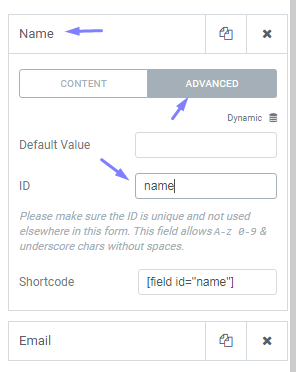Contents
Related Posts
Sound like a family trauma? Well, you are in good company, our users often raise this problem. This article will explain how to solve WordPress not sending emails through its form and "server error" problems.
Well, there is a short answer and a long answer.
First, run a test on your WordPress site and see if you can even send emails.
You can do this by requesting a password reset from your site or by using a plugin like this:
https://wordpress.org/plugins/check-email/. If your emails aren't being sent correctly, read on! (Otherwise, please contact our support.)
Why does this server error occur?
Elementor uses WordPress wp_mail function to send emails. Your web host takes the sent email, processes it, and sends it. This is where the 90% of problems occur.
Sometimes the hosting servers disable the PHP function used to send emails. They basically block your emails.
This is generally done to make sure you don't spam through your site (your host doesn't want you to use their server as a spam server).
Technically speaking, the wp_mail function uses the PHP send_mail function by default. But if it's disabled on that server, email sending fails. To fix this, contact your hosting service and ask them to enable it, or use an SMTP server instead.
What the heck is SMTP anyway?
SMTP stands for "Simple Mail Transfer Protocol." SMTP is an email server that routes your email in forms to the inbox of your listed clients. It is an external email server (for example, Gmail can be used as an SMTP server) that helps ensure that your emails are delivered faster and helps prevent your email from ending up in users' spam folders .
Try using any popular SMTP plugin ( https://wordpress.org/plugins/search/SMTP/).
If that doesn't work ...
More tips for troubleshooting server errors
In addition to contacting your hosting provider, here are several steps you can try to resolve this issue:
- Typically, the form source email address should be from the same domain as your website. Therefore, if your site is example.com, you must use a sender email address of [email protected] or [email protected], and so on. You can use the Reply to field to select the visitor's email address to reply to the user's request.
- Install on pc Elementor DB contact form to check if Elementor is sending emails or not. Although it is a third party plugin, it should work fine for storing form submissions in the database. After installing and activating the plugin, submit a form and go to the plugin dashboard to see if the form registered submissions within the database.
- Please use another email address (your email may be registering as spam). To avoid being marked as spam, try changing the length (shorter or longer) of the subject line of your email.
- If you are using third-party integrations, try disabling them. For example, MailChimp or ActiveCampaign. If that worked, read more in our integrations guide. Basically you have to check the field mapping within your auto responder account and within the form widget. Make sure you don't have the required fields set to "none" within the form widget. Also make sure you don't add an "address" field or a "birthday" field within the field mapping settings in your MailChimp account.
- If the page refreshes after submitting a form, it is usually due to a plugin or theme code conflict. In this case, disable all your plugins besides Elementor and Elementor Pro, and check if the emails are sent correctly. If this didn't work, switch to a default WordPress theme and see if it solves the problem.
- Make sure the ID of the form field is filled in (in the Advanced tab of the field); Without a valid field ID, the form field value will not be seen in the email message sent to the recipient of submissions if the "[all-fields]" short code is used.
- Make sure to use the correct short code as shown in the Advanced tab for each field within your email message box.
If the problem persists:
- Send us your system information. You can find it below Elementor> System Information in your WP Dashboard.
- Please also send us the web server and PHP error logs. You can find them on your hosting dashboard or ask your hosting company to provide them for you.
Learn more about the form widget and its options here.
Contents
Toggle