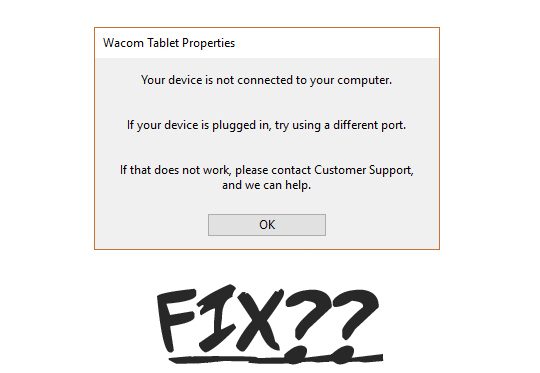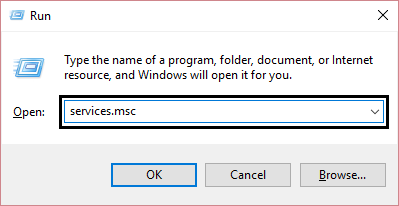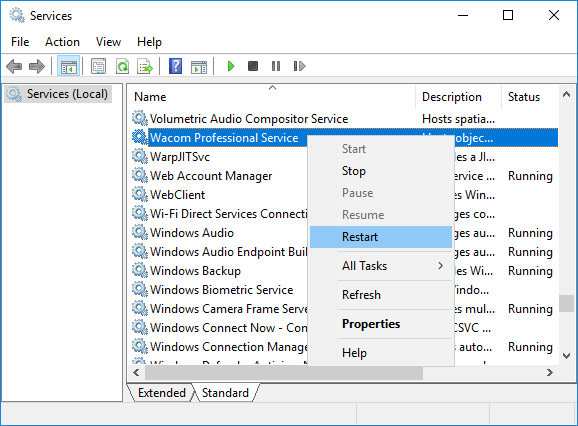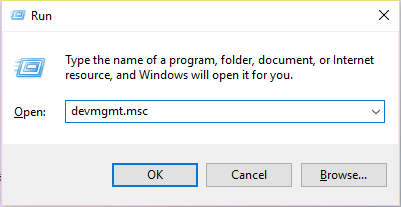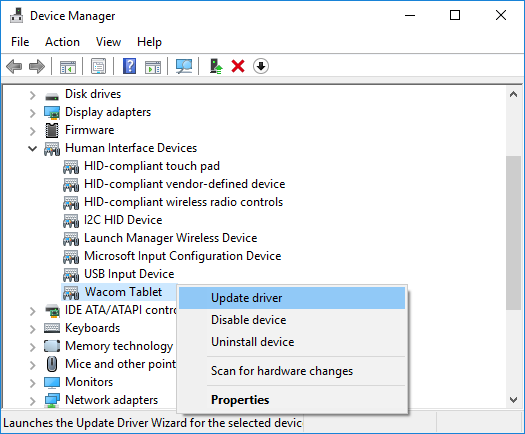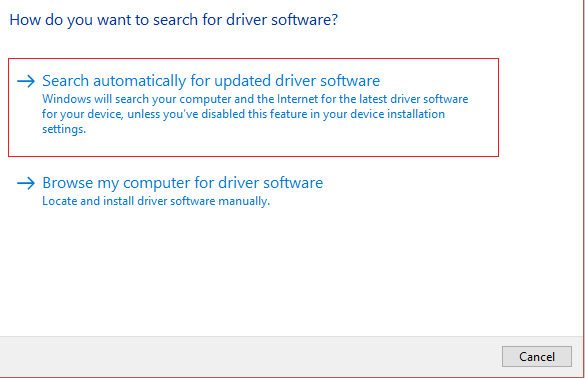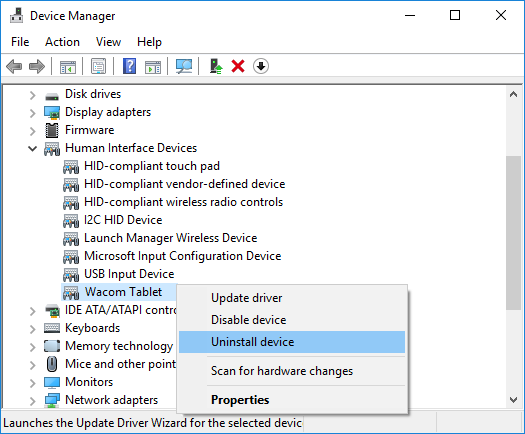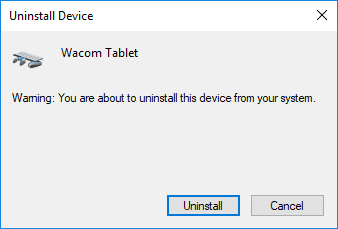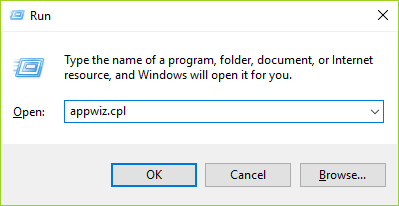Fix Wacom Tablet Error: Device is not connected to computer: If you are trying to connect your Wacom Tablet to your PC but are unable to do so and you are facing the error message 'Your device is not connected to computer', you will not worry, because today we are going to see how to solve this problem. Even after restarting the PC and connecting the Wacom tablet, nothing happens, no blue lights are flashing on the tablet, so when you open the Wacom Desktop Center or the Wacom tablet properties you will see that it says' Wacom device is not connected to the computer".
The main reason for facing the above error message is that the Wacom tablet drivers are corrupt, out of date or incompatible, but there are also other reasons that can cause the above problem such as some essential tablet services not starting or are currently disabled, a problem with the USB port, etc. So, without wasting any time, let's see how to fix a Wacom device that is not connected to the computer with the help of the troubleshooting guide below.
Fix Wacom Tablet Error: Your Device Is Not Connected To Your Computer
Make sure to create a restore point in case something goes wrong.
Before attempting any advanced troubleshooting, first try plugging the Tablet's USB cable into another USB port on the laptop and the Wacom Tablet may function without any problems.
Method 1: Restart Wacom Tablet Services
1.Press Windows key + R, then type services.msc and press Enter.
2.Find the following services in the services window:
Wacom Professional ServiceWacom Consumer ServiceTabletServiceWacomTouch Keyboard and Handwriting Panel Service
3.Rigt-click on each of them and then select Restart from the context menu.
4.Now try to access the Wacom Tablet again, and you may be able to solve this problem.
Method 2: Reinstall the Wacom Tablet Driver
1.Press Windows Key + R, then type devmgmt.msc and hit Enter to open Device Manager.
2.Expand Human Interface Devices and then right-click on your Wacom Tablet and select Update Driver.
3.On the next screen, select “Automatic search for updated driver software”.
4.Windows will automatically search the Internet for the latest available drivers for the Wacom board and if an update is available, Windows will install it automatically.
5.Restart your PC to save the changes.
6.If you still have this problem after rebooting, open Device Manager, right-click on the Wacom tablet and select Uninstall.
7. Click the uninstall button to continue.
8.Restart your PC again to save your changes and see if you can fix the Wacom tablet error: Device is not connected to computer.
Method 3: Update the Wacom Tablet Drivers from the Official Website
Sometimes you may face the problem of "The device is not connected to the computer" if the drivers for your Wacom tablet are corrupted or out of date; To fix this problem, you need to download the first version of the driver that is compatible with your tablet model (not the latest driver) and uninstall the current Wacom driver from your computer:
1.First, be sure to disconnect your Wacom tablet from your computer.
2. Press Windows key + R, then type appwiz.cpl and press Enter to open Programs and Features.
3.Now find Wacom or Wacom tablet in the list, then right-click on it and select Uninstall.
4. Make sure to temporarily turn off Windows Firewall and restart your PC to save the changes.
5.Once the system restarts, download and install the Wacom drivers from this Asian Wacom website.
Note: Download the first version of the driver that is compatible with your tablet model, and then install it on your PC.
6.Restart your PC to save the changes.
7.After the system reboots, reconnect your Wacom tablet and this may fix the problem.
Hope the steps above were able to help you fix Wacom tablet error: Device is not connected to computer, but if you still have any questions about this guide, feel free to ask them in the comment section.