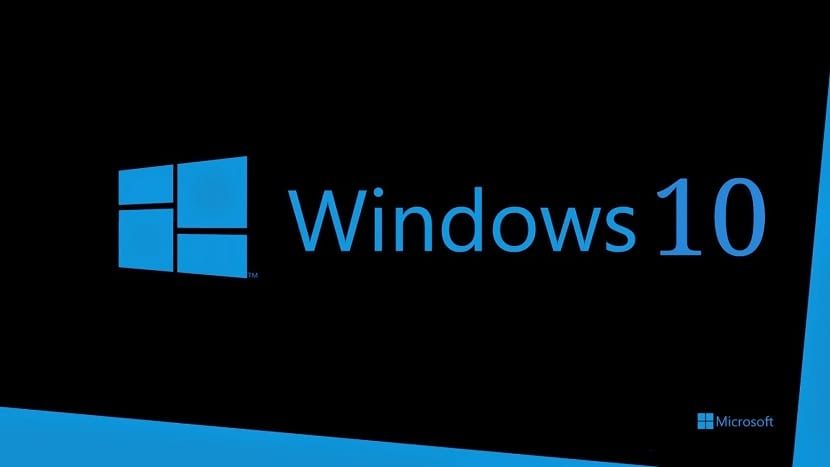
The performance of our Windows 10 computer is something that we are always interested in. We want the computer to always function in the best possible way. Luckily, we can have real-time control over this aspect. Since we can see the performance that items such as RAM, processor or PC graphics card have at all times. It is something very simple to obtain.
So we can see if their performance has ever dropped. There is a simple way to check this in Windows 10. A method for which we will not need to use any type of third-party tools. The operating system itself makes it viable.
As some of you already know, we can use the computer's task manager. Thanks to this, we have real-time information on the performance of these components in the equipment. So it is an extremely easy way to view this on your computer. In it we have a compact display with which to have this precise monitoring of the performance of these items.

We teach you more about the steps we have to follow in this regard below. So you can follow this performance of these items in Windows 10.
GPU, RAM performance in Windows 10
Therefore, the first thing we will do is open this Windows 10 task manager. We can do it using the combination of keys Control + Shift + Escape. So we go into that. So, we have to look at the tabs that appear at the top of this manager. The second is performance, which is what interests us in this specific case. Therefore, we click on it, so that the alternatives in this chapter are displayed on the screen.
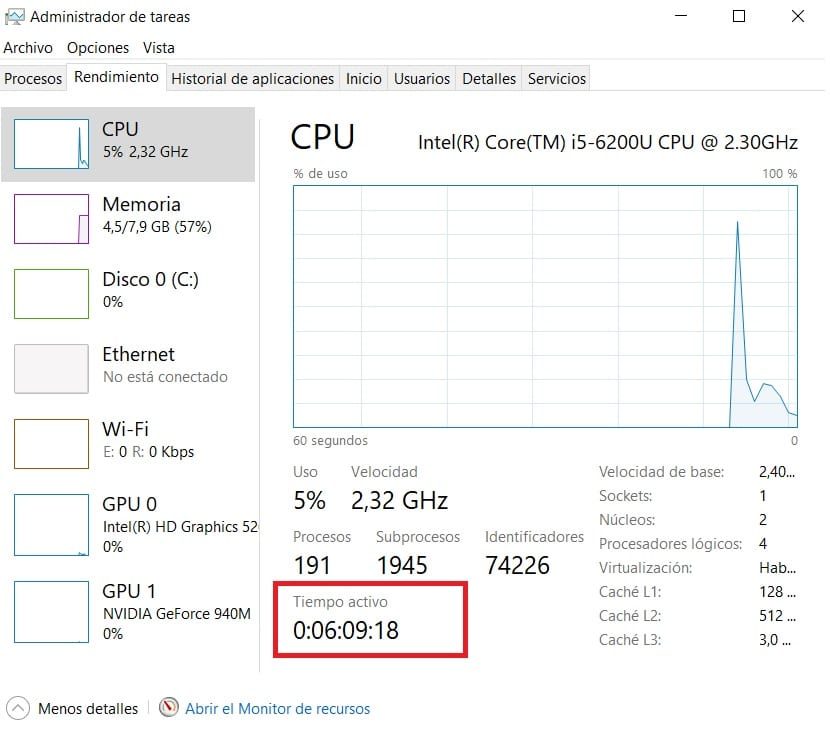
Here we find the performance viewer.. On the side we can see that the evolution of the use of the CPU, RAM, hard drives on the PC is already shown, as well as the connection or time that the PC has been on (marked in red). Also the graphics cards you have in your computer. So we already have an overview of all these items in the manager.
On the left we have all these columns. Therefore, we can see what interests us at all times. If we want to see how any of the graphics that we have in Windows 10 work, we click on them. The same goes for the GPU or the RAM of the PC. You just have to click on them to see the performance. Even though there is a trick that many users do not know. Since if we do two clicks, shows that only the left column is visible. A much more visual data for many users. It enables you to see the evolution and use of each of these items at all times.
Therefore, the size of this window is compacted. This is something that allows you to have it open at all times in Windows 10. It takes up little space, it is not annoying, but you can look at it from time to time. This way you will be able to continue working on your PC without too many worries about it. Truly comfortable in this regard, this simple double-click trick.
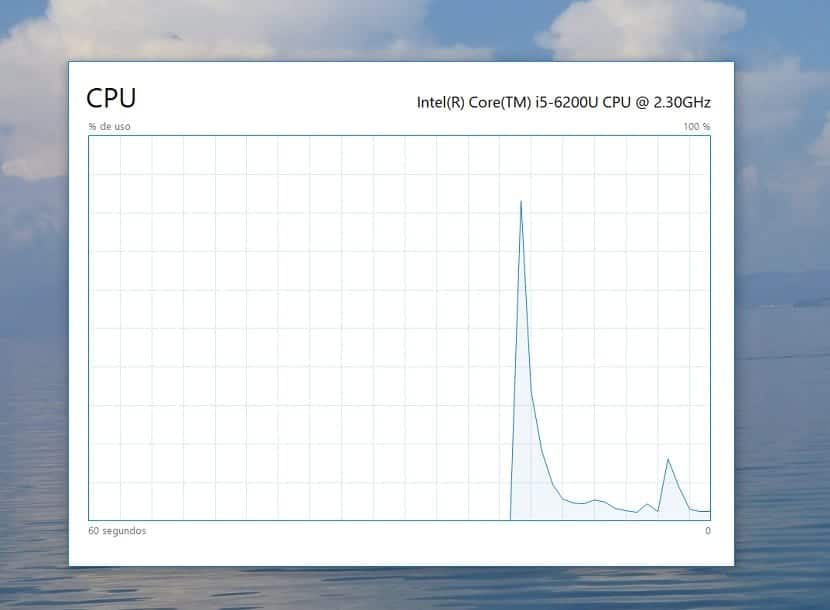
If what you want to see is a specific piece of information, there is another trick. As an example, if you want to see the performance of Windows 10 RAM at all times, it is extremely simple. You just have to double click on the RAM graph. From this dynamic, this graph is displayed large on your computer screen. What makes it possible for you to follow this performance at all times. Only the graphic is displayed on a cable that fits the size, as before. Really comfortable to be able to follow this information in this way. To return to the normal view of the items in Windows 10 you just have to double-click again.






