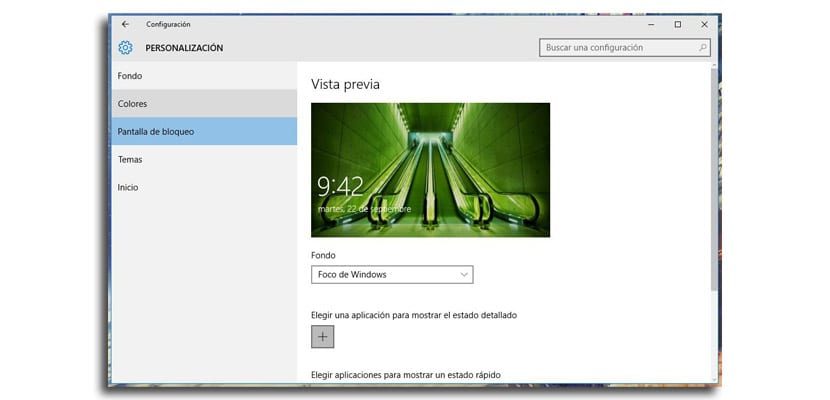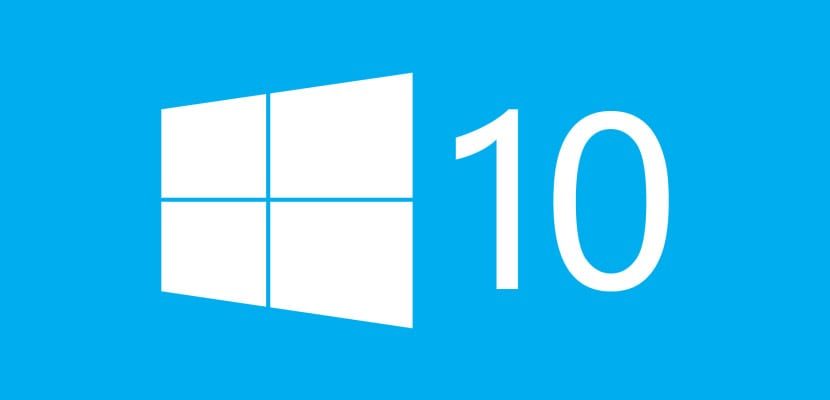
We have almost two months with continuous help, tips and tutorials to be able to modify the Windows 10 system as we want. Some help that comes in handy to be able to get hold of this new version of Windows in which many of us have come from Windows 7 with the intention of controlling it in a couple of days, what happens is that we regularly need a little more. Learn its ins and outs and all its nooks and crannies.
One of those characteristics, and that will come very soon to the version that we have of everything, is the Windows 10 Insider build called 10547 which enables the ability to remove the background image on the Windows 10 login screen. Next, we will show you how to change it for when you have this special feature on your Windows 10.
How to remove the background image on the login screen
- The first thing we are going to do is go to the Settings> Personalization> Lock screen
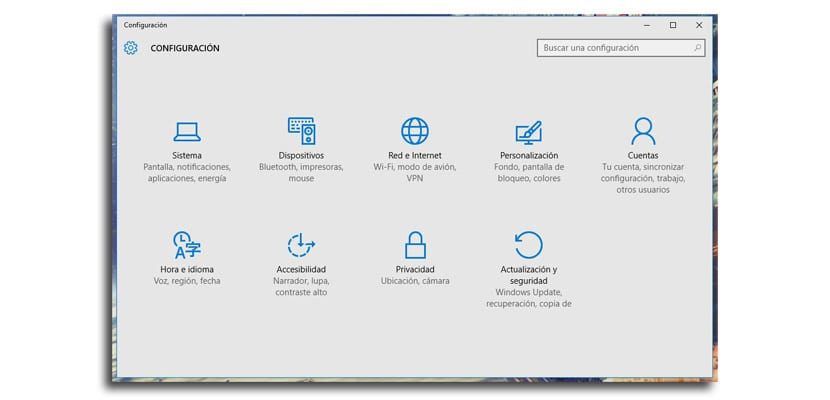
- Now we have to look for the option on the lock screen that will be like "Show background image on login". You can see it below but in its English version.
- You deactivate it and you will no longer have that image that appears in the login
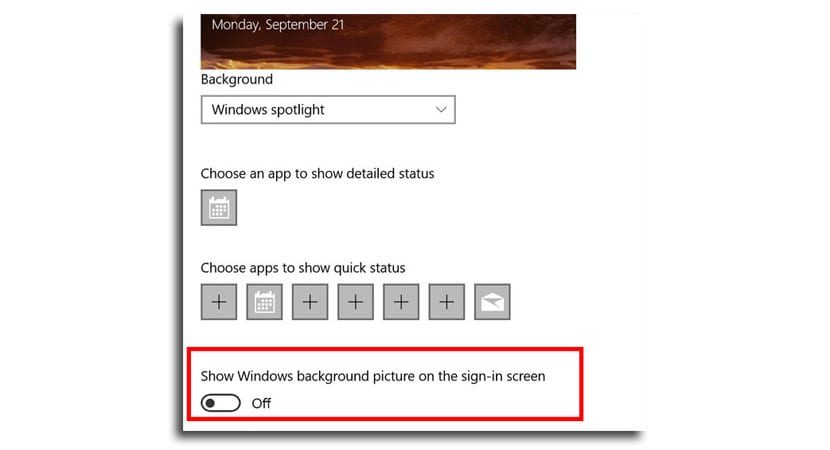
Now you will have a flat color as a background every time you log in from Windows 10 instead of those continuous wallpapers that you usually enter since you installed Windows 10.
Having said that, it would be nice if Microsoft allow customization of that image so that we could choose the one we wanted. We assume it won't take long to turn this option on and offer more customization to users, which is ultimately what it's all about.
All a novelty that will hit your computer screens very soon to have more power especially what happens in it.
It has a great guide to changing the quick access buttons from here.