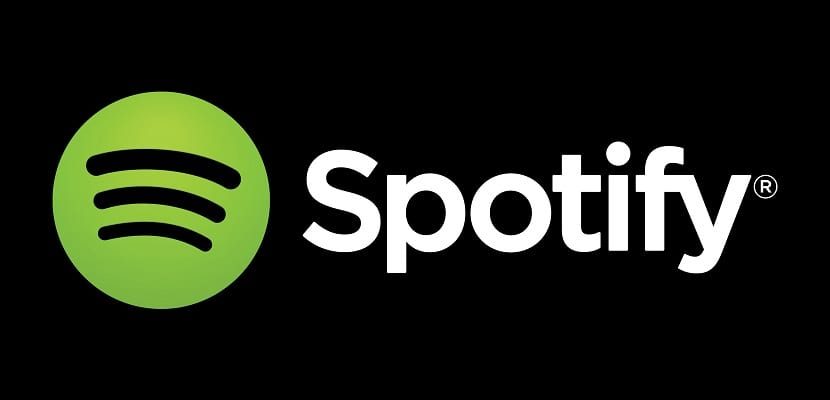(*10*)
Spotify is the leader in streaming music content, we have no doubt about that. He has been with us for many years, and that has allowed him to create a wonderful application (or program as we called them before) that is quite integrated into the operating system and that allows us to easily search and play our favorite music. From this dynamic, it has managed to establish itself worldwide as a leader in online music. Despite everything, the free version that Spotify offers us has certain limitations, we cannot ignore them, such as a significant amount of commercial promotion in its application for Windows 10, therefore, Today we will show you how to limit ads in your Spotify app for Windows 10.
First of all, we highlight that we will have to install a version of Spotify that is not the most recent, but a version in which this limitation is still available. To do this, we will uninstall Spotify from our Windows and we are going to install the version that we present to you in THIS LINK, which is an official version, even though older.
Once Spotify is installed, we are not going to log in with our account, but we are going to go to the Task Manager (right mouse button on the taskbar> Task Manager) and we are going to guarantee to close the procedure that Spotify is running, close everything completely.
Now we will head to the route "C: Windows System32 drivers etc" to open the "HOSTS" file inside. We will open it using: Open with…> Notepad, and we will add the following text to what is already included (at the end):
127.0.0.1 upgrade.spotify.com
0.0.0.0 adclick.g.doublecklick.net
0.0.0.0 adeventtracker.spotify.com
0.0.0.0 ads-fa.spotify.com
Now we will go to the next route. "C: Users YourUsername AppData Roaming Spotify" and we open the "AppData" folder (note: it may be hidden). We will create the following read-only files inside:
Spotify_new.exe
Spotify_new.exe.sig
And we can start Spotify with our account, limiting the ads that are shown in the application. This tutorial also avoids automatic Spotify updates.