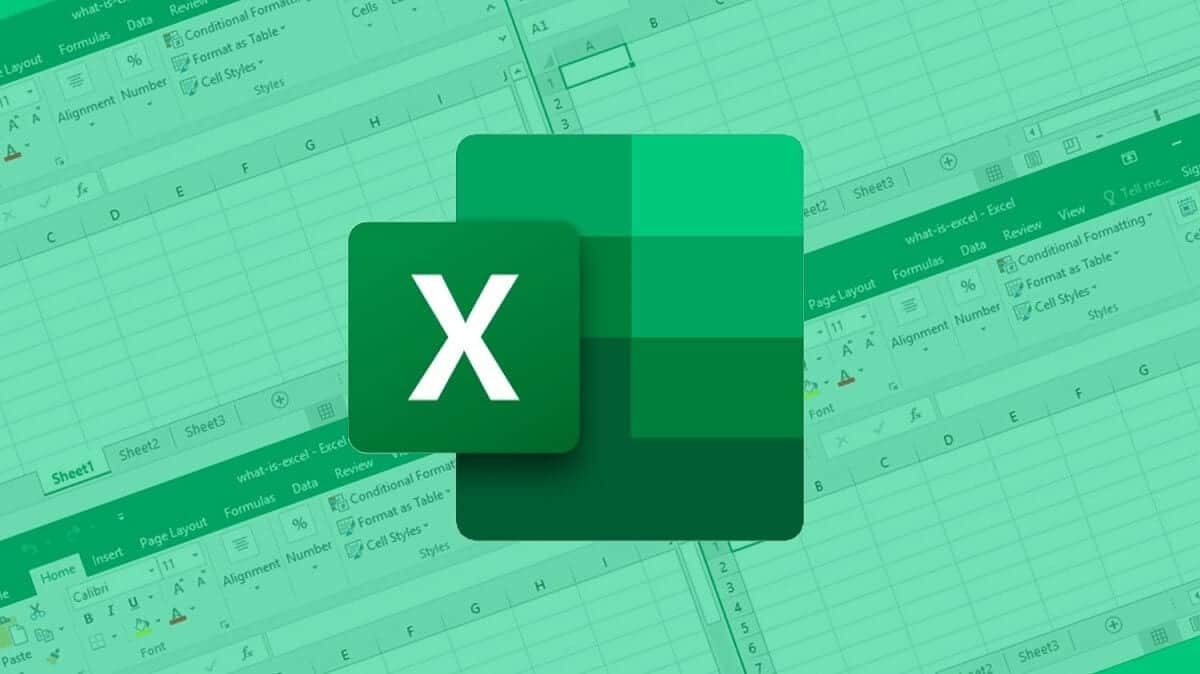
In general, when we talk about spreadsheets and the Microsoft Excel program, we tend to think mainly about numbers and mathematical operations. Despite everything, the truth is that you can also perform calculations with dates, currencies and many more types of numbering, something that can be quite useful in some cases.
Within these types of requirements, one of the functions that can be most useful to you is the one that it deals with showing the current date, since it can interact in many ways with the result of said operation. However, it may not have been so easy to find the function in question that enables you to display this information.
Use the function TODAY to display the current date in Microsoft Excel
As we already mentioned, although it is true that showing the current date can be quite useful in some cases, such as later to be able to perform conditional actions in other cells on the result, it is feasible that it doesn't know how the current date can be displayed.
Regardless, you should not worry about it, since the function exists TODAY, which as Microsoft describes "Returns the current date in date format." Hence, in order for the current date to be displayed in a given cell, all you have to do is hover over the formula input box, and then type = TODAY ().
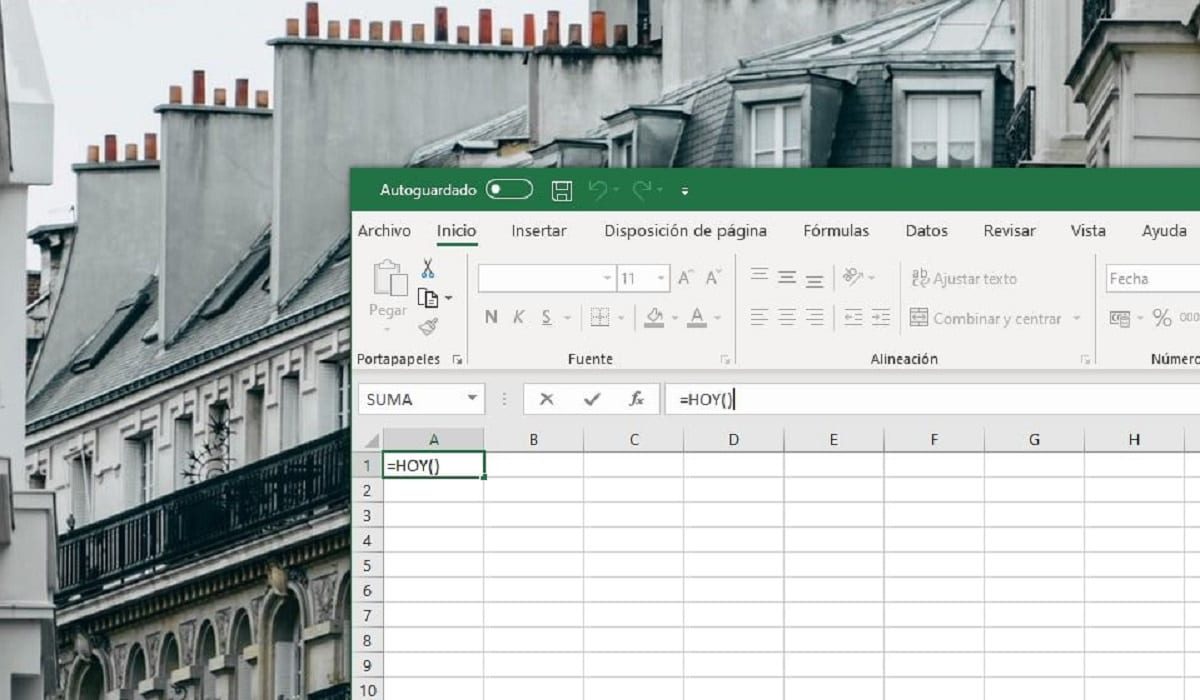
Function TODAY in Microsoft Excel
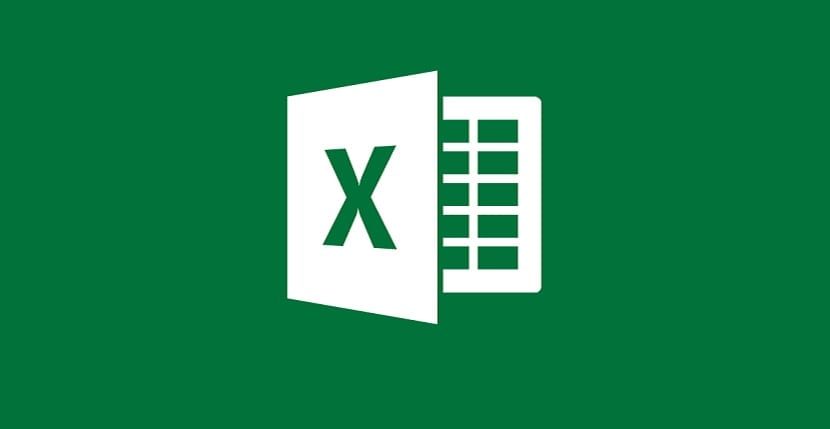
Related post:
Activate the autosave in Microsoft Excel and do not lose the changes in your spreadsheets
By doing this and saving the change you will see how the cell format becomes the date format, and the current date is entered into it depending on your computer configuration, in the same regional format as this one. It should also be noted that this function in question does not support other additional values nowadays, so you won't be able to access any values or variables in parentheses. It only serves to display current data.






