
Our devices they are not generally used by a single person, but they are often the ones that go through someone else's hands to be able to play a game of Minecraft or let a family member watch videos while we shower to go for a walk. There are also teams that belong to the family and for which we sometimes wish to have some privacy, even though there are user accounts for each member.
Windows offers some privacy advantage to power hide folders or files. Even though this opportunity can be skipped by that user who knows the Windows system well and thus have access to those folders or files that are hidden in Windows. Therefore creating an invisible folder becomes our best friend to be able to save all kinds of content and have access to it without anyone else knowing of its existence.
How to create an invisible folder in Windows 10
- First of all, let's go create unnamed folder
- We click on any space on the desktop with the right mouse button and in the menu we select New> Folder
- With the folder created and Windows waiting for us to give it a name, press Alt and hold it while pressing 0160 on the numeric keyboard, we release the Alt key and press enter

- The folder will be created without a name. Now we have to make it invisible with an icon. Right click on it and click Properties> Customize
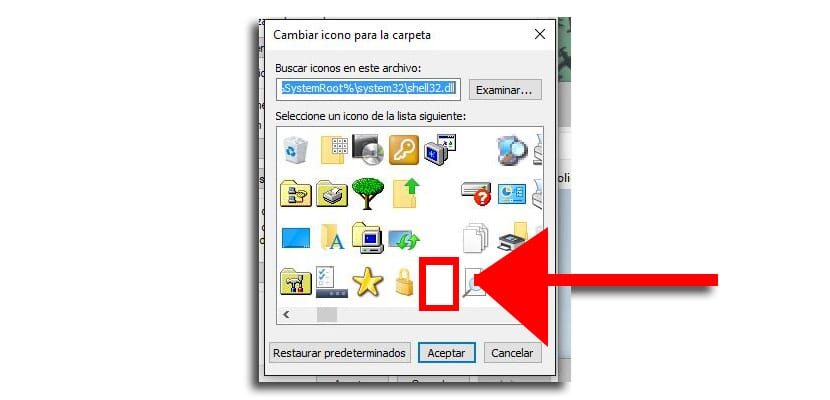
- We look in the window «Change icon» and in the great variety of them we select one that is invisible as the image shows. We give «Apply» and ready
- We will have already created the invisible folder that only you will know of its existence on your computer
Remember well where you are, since otherwise you will have to look for it. You have this post to optimize folders in Windows 10.






