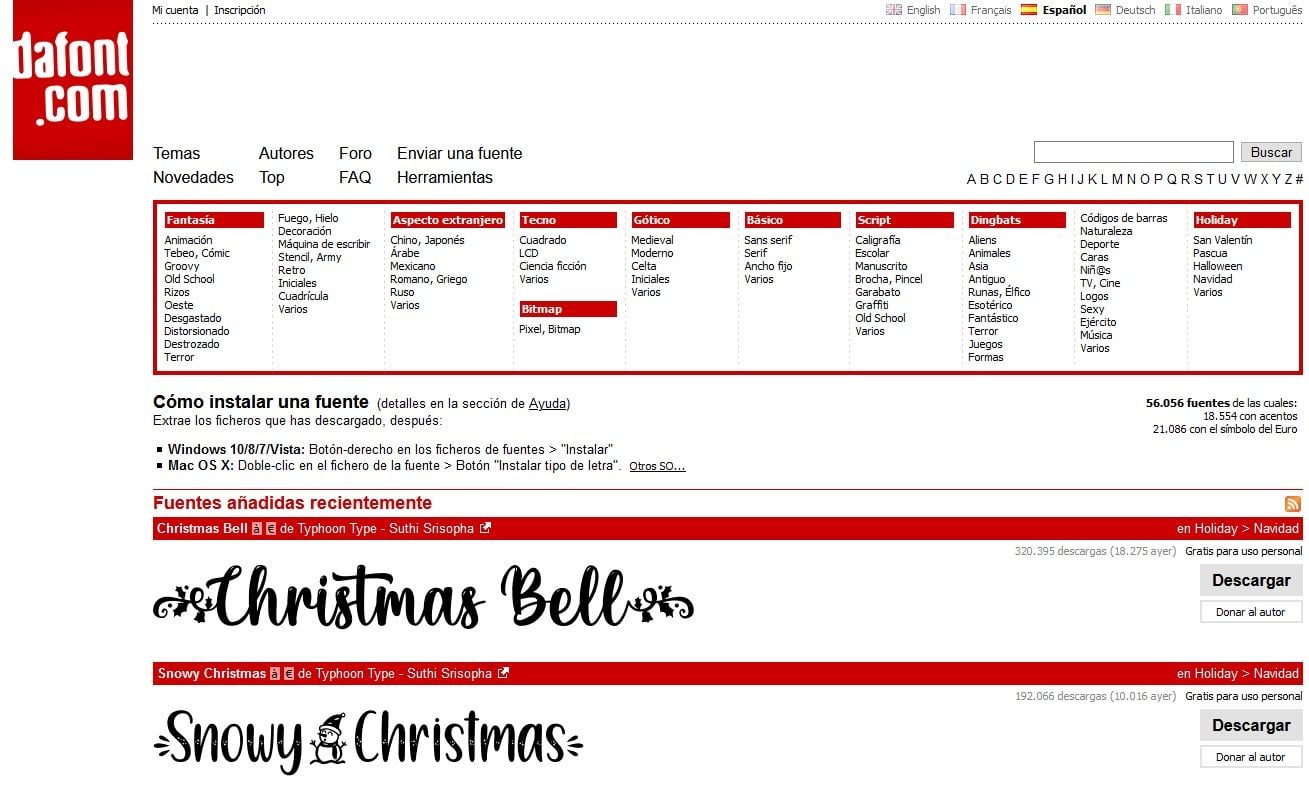
Windows puts at our disposal more than 200 different fonts with which we can customize our documents to the maximum, since they are not only letter fonts, but also some of these they offer us symbols, which avoids us having to resort to images to complement our documents.
All large companies use a different font, be it Microsoft, Facebook, Twitter, Apple ... The font they use is exclusive and we will never find it in Windows. However, thanks to the community that is in charge of creating them, we can download and use them in Word or any other application.
The first thing to pay attention to when installing fonts to use in Word is that we will not be able to install them directly in Word, but we are going to have to install them in Windows, so that from this dynamic, all the applications available on our computer can access them.
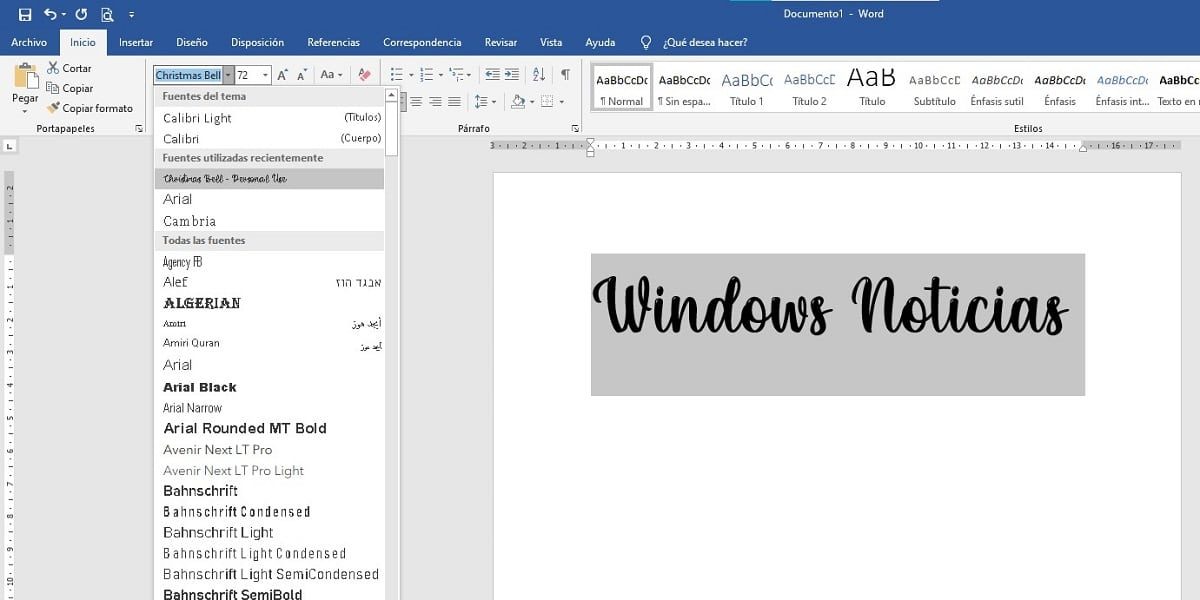
When installed in Windows, at the same time as Word, Excel and PowerPoint, other applications such as Photoshop will also be able to access them. How do I install fonts in Windows? If you are looking to know the procedure, I invite you to continue reading.
- If we have already downloaded the font we are looking for (DaFont is an interesting web portal where we can download a large number of sources), we must unzip it and locate the .odt file, file that includes the font that we intend to install.
- Next, we must enter the Fonts directory located inside the Windows folder. To enter it, we just have to open Windows Explorer, click on drive C and go to the Windows> Fonts directory.
- To finish, we just have to drag the font we have downloaded to the font directory Windows.
From this moment on, we can use the new font in Word and any other installed applications in our team. This trick is valid for any version of Windows from Windows XP, as long as the letter we have downloaded is accepted by the PC.






