Record your computer screen It can be very useful for your work, to create videos and upload them to your YouTube channel, or simply to record your favorite games. The truth is that it has become an essential tool and that in this article I am going to tell you about it.
In this article you will find the best programs to record screen in Windows 10 (PC) and other operating systems such as Linux and Mac, even some valid from apps from mobile devices.
You might also be interested in:
18 Tips and Tricks to Make the Best PowerPoint Presentations
The 22 Best Internet Search Engines (+ Alternatives to Google)
25 Programs to Make Animated GIFS for FREE
What is a screen recorder?
A screen recorder is a tool that allows us to capture our desktop and be able to record it in high quality video such as high definition or 4K.
It is very useful to record explanatory videos such as guides or courses, to create videos to upload to the YouTube channel, even to record computer games or video game consoles.
How to record your computer screen?
To record the screen of your PC, Mac or Linux computer, you do not necessarily have to have a specific program installed, in the article you will see options online or that are already included in the operating system of your computer that will allow you to record and capture what what you want.
There would therefore be 2 options to record your computer screen:
- Without installing any program. Through an online application such as Powersoft or the Windows 10 game bar.
- Installing a program or app on your computer or mobile device. In the article you will find a list of the best screen capturers, I include my favorite program, so I hope they are very useful to you.
Programs to record the screen in Windows 10 (PC)
 Icecream Screen Recorder
Icecream Screen Recorder
Icecream Screen Recorder is a free and easy-to-use screen recording program that allows you to record any part of your screen or save it as a screenshot.
You can record applications and games, video tutorials, webinars, live broadcasts, Skype calls and much more without complications.
It is very easy to use and you can record the screen along with the audio and the webcam.
Available for Windows, Mac, Android, and iOS, so it's completely cross-platform.
 Powersoft Free Online Screen Recorder
Powersoft Free Online Screen Recorder
It is a free online screen recorder, that is, you do not have to install any program on your computer to be able to record the screen.
You can use it from any operating system, be it Windows 10 (PC), Mac or Linux.
Characteristics:
- Export videos to MP4, WMV, AVI, FLV, MPEG, VOB, ASF, GIF.
- Record all kinds of activities on your screen, including live video, self-demos, live chat, and more.
- Multi platform.
Windows 10 Game Bar (PC)
You can use the Windows 10 Game Bar to capture videos when using a program or simply when playing games.
Follow the steps in the video to activate it in Windows 10 and start using it, you'll see how it surprises you.
 Bandicam
Bandicam
Bandicam is a lightweight screen recorder for Windows capable of capturing anything that appears on your computer screen as high-quality video.
In addition, it allows you to record a specific area of a computer screen or capture any game.
Characteristics:
- Make video screen recording.
- You can record game in 2D / 3D and up to 4K video quality.
- Recording from external devices.
Powerpoint
You may not be aware that the Microsoft Powerpoint program incorporates screen recording functionality, but I think it is very useful for you to try it to see if it is what you are looking for.
How to capture the screen in video with Powerpoint:
1.- Open the Powerpoint and go to the Insert menu and click on “Screen Recording”.
2.- In the Control dock, click Select Area (Windows + Shift + A), or select the entire screen for recording, for which press the Windows key + Shift + F.
3.- Click on Burn (Windows + Shift + R).
 OBS Studio
OBS Studio
Without a doubt, OBS Studio is one of the best applications to record the screen on PC and completely free.
Characteristics:
- Multiplatform compatible with Windows, Linux and Mac.
- Free app.
- No time or video format limitations.
- Process videos up to 60 FPS.
 Action!
Action!
Action! It is a screen recorder that allows real-time recording and streaming of the Windows desktop with excellent HD video quality.
With Action! you can:
- Record and stream your games.
- You capture videos from web players.
- Record music.
- Take screenshots.
You can try the tool for free for 30 days. The cost of the lifetime license is € 21.88.
 Screencast-O-Matic
Screencast-O-Matic
It is the tool with which I have taken screenshots for several years. The price is $ 1.50 per month, but the simplicity and completeness of it have made me always choose it for all screen recording projects.
You can try the version, the only thing is that it is limited in time and the watermark will appear.
In addition, they have evolved it very well and includes an editor where you can make your montages in a simple way and eliminate errors, for example, and thus avoid recording the video again.
The paid version allows you to have a space in the cloud where you can store your video recordings.
What are you waiting to try it?
 Monosnap
Monosnap
Monosnap is a very good tool to take screenshots on Windows and Mac.
It's free and lets you record your screen on Windows 10 in MP4 format.
More than 1 million users use it around the world. In addition to being able to take screenshots, you can also edit these videos.
 Camtasia Studio
Camtasia Studio
Lastly, I have left a classic and mythical one such as Camtasia Studio, perhaps one of the oldest tools to record your computer screen, or surely at some point you have almost certainly used them.
Camtasia Studio is a paid application that, in addition to being a powerful screen capturer, has a powerful video editor, with which you can make super professional montages.
It has a free trial version for a while so that you can evaluate the application if it is the one you need for your online projects.
You might also be interested in:
How to download online videos [Youtube, Facebook, Instagram and Twitter]
16 Best Video Players for Windows 10, Android and iOS to Download for Free
How to make money fast online: Lies and truths of making easy money
Conclusions
In this article you will find the best programs to record screen in Windows 10 (PC) and other operating systems such as Linux and Mac.
At the beginning you will find the best programs to capture free video and at the end a selection of what I consider to be the best programs to capture paid video.
It is up to you to prove which of these solutions is best suited to the needs of your business. I will be happy to answer any questions you have about these programs.
Would you like to add one more program to record the screen in Windows or other operating systems?
If you liked the article, you can share it with a friend.

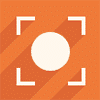
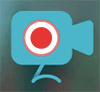
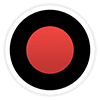

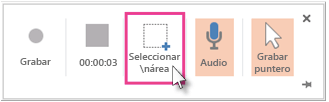
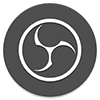

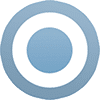
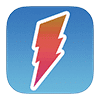

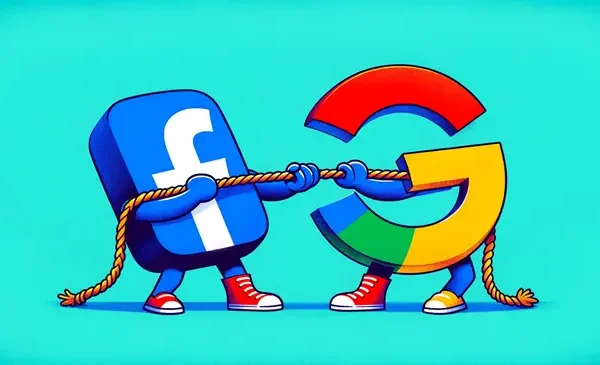

![40 Best Applications for Instagram in 2020 [Essential Tools]](https://rmarketingdigital.com/wp-content/uploads/2020/11/mejores-aplicaciones-para-instagram-1-9698449-600x322.png)


