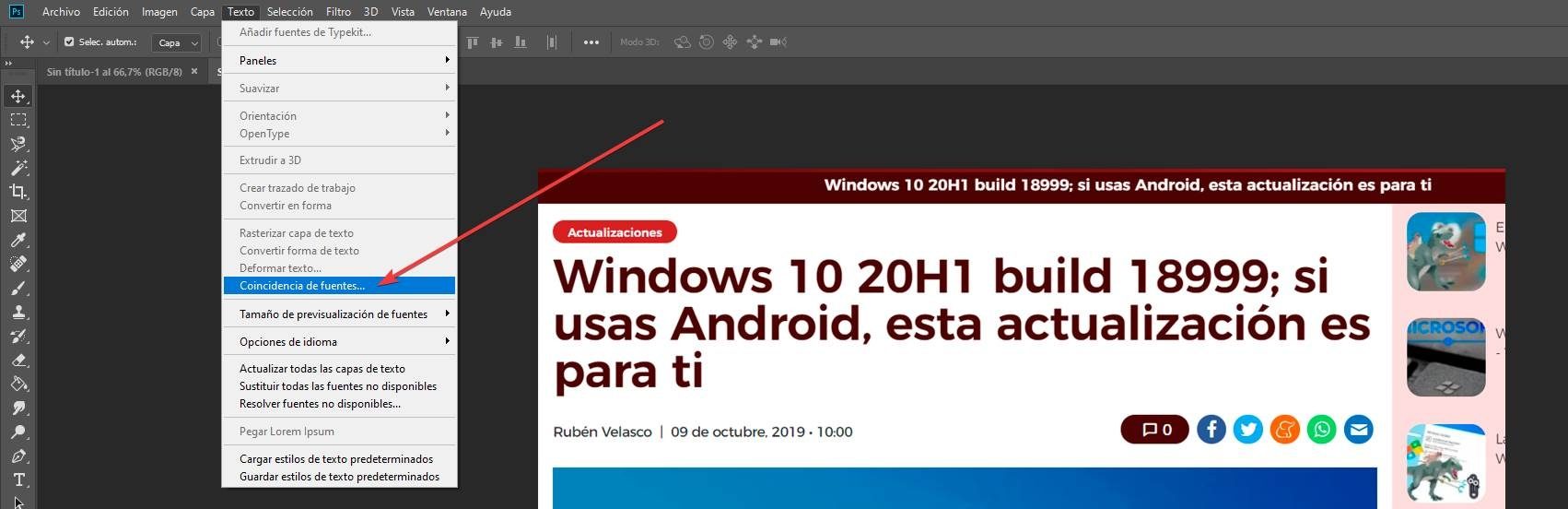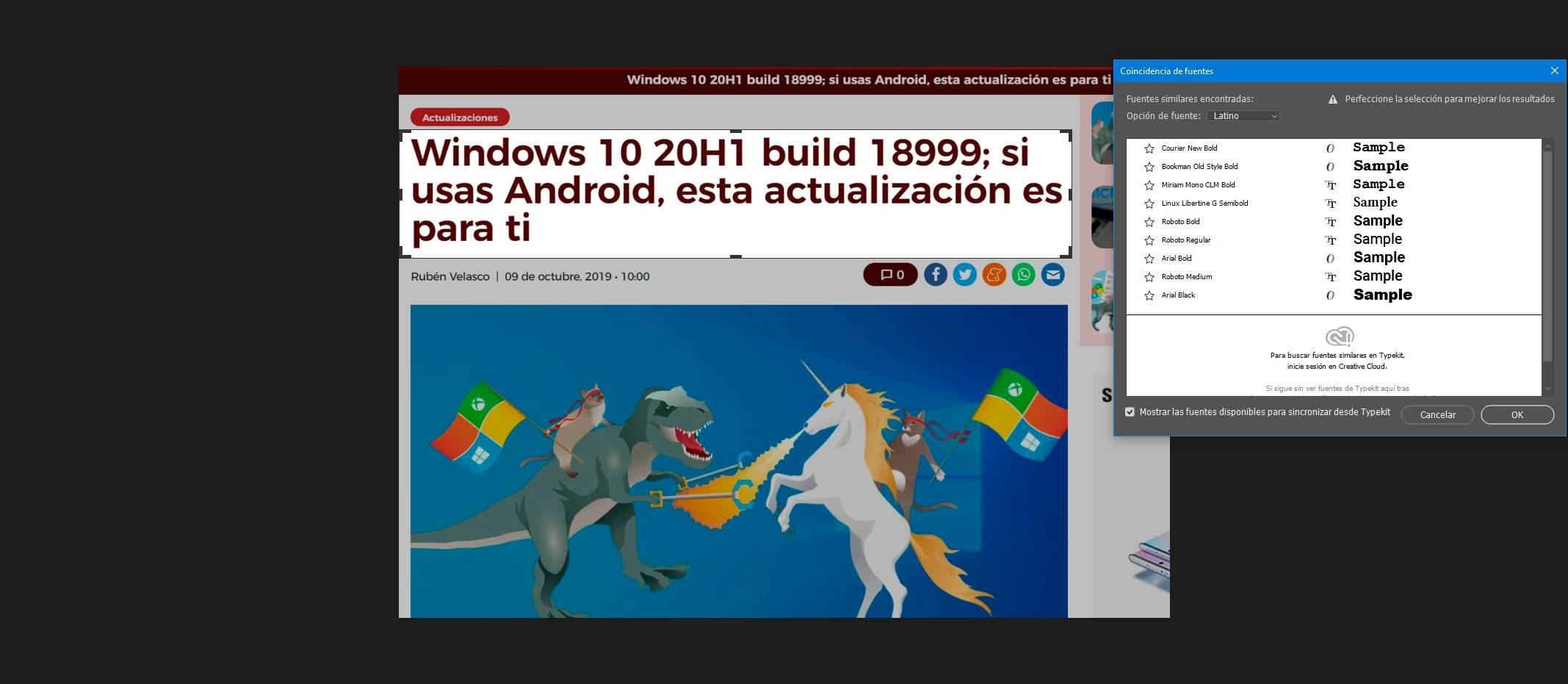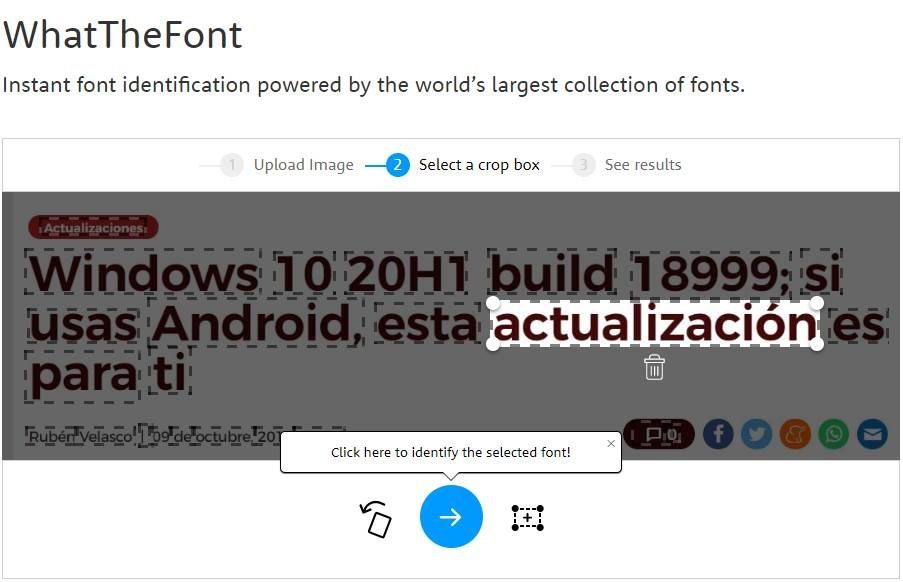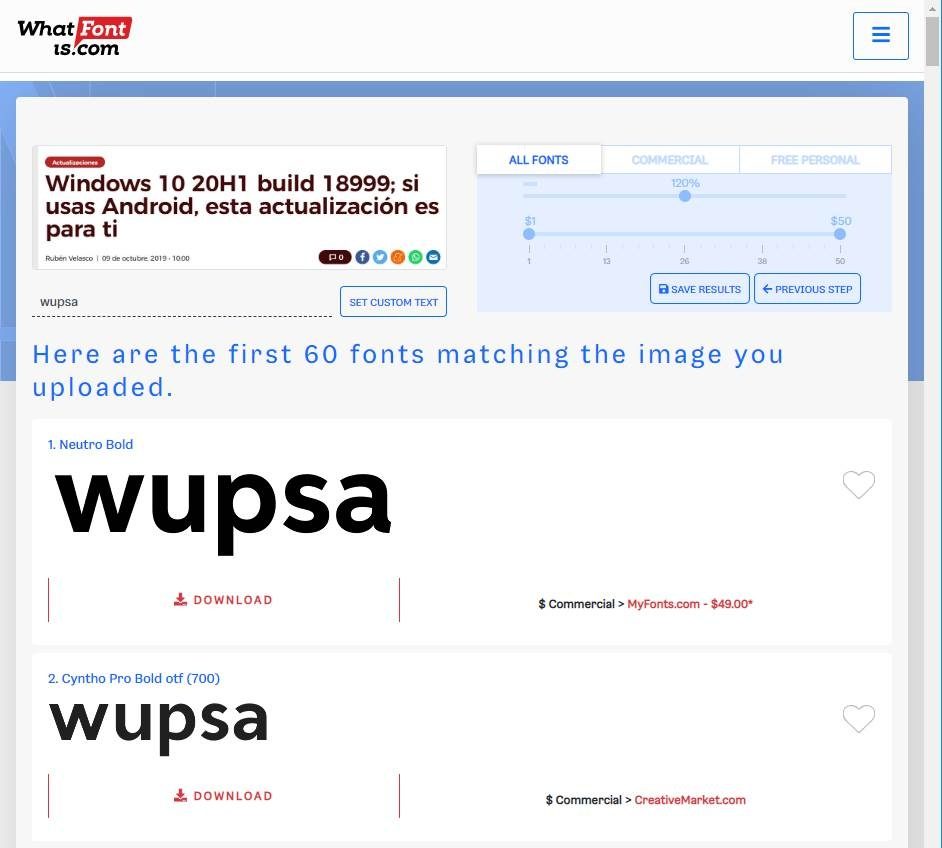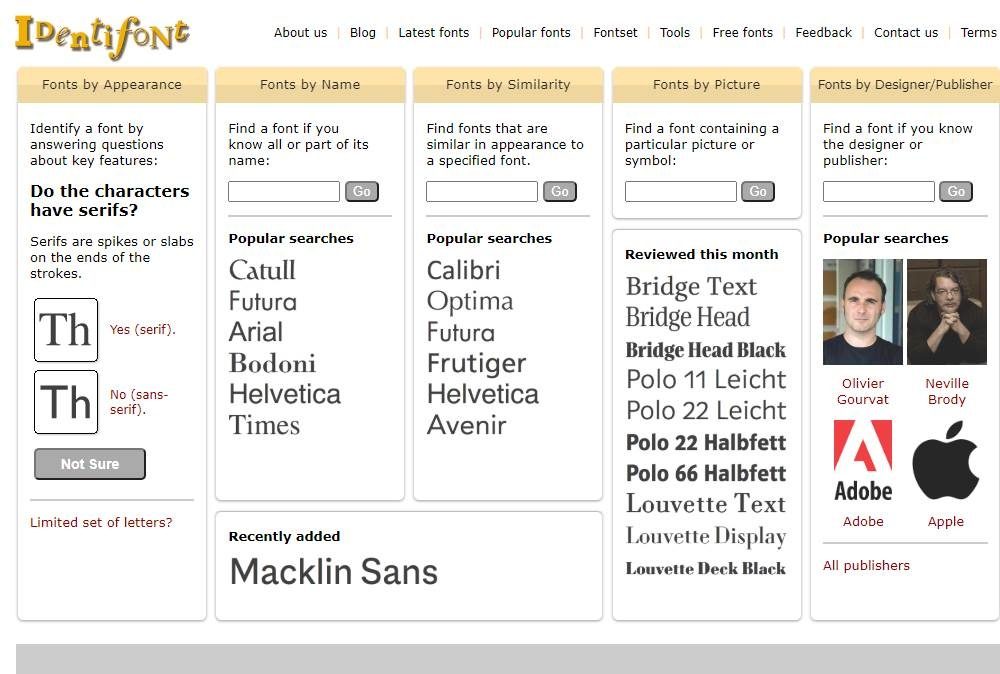Today, there are many different sources and there are many websites and sites from which to download them. Without going any further, if we want to download fonts for Windows 10, we can resort to websites such as DaFonts or Google Fonts, or to platforms such as Microsoft Store, where we can find a good collection of sources, free and paid, for our projects.
If we know the name of the police, finding it on the Internet is not complicated at all. One of the above alternatives possibly has it, and if not, a quick Google search will allow us to find it in seconds. Problems arise when we don't know what the name of the font is. How do we look for it then?
How to Identify and Download Any Font Using Only Photoshop
In 2015, Adobe introduced a tool called «Police correspondence«. This tool uses the Adobe OCR recognition engine to analyze any image or background and find out what source it is from.
To do this, once the image is scanned, Photoshop uses the TypeKit database to compare the scanner with the recognized fonts and show us a series of suggested fonts. Once the desired font is found, we can know its name to download it from any page, or take advantage of TypeKit to download, install and add it directly to Photoshop.
This option is in Photoshop, in the «Text> Font Match«.
We select this tool and what we will have to do next is adjust the box that appears to the text we want to scan. The more accurate it is, the more accurate the results obtained by the tool will be.
In a few seconds a series of fonts similar to the one we scanned will appear. Photoshop will show us in the list the fonts that we have installed on the computer, and if we have connected to Adobe Creative Cloud, at the same time it will show us those from the TypeKit database.
We choose the font that we want to download and use and that's it. We can start working with these sources now.
Other websites to identify and download fonts of any text or image
If we don't like Adobe's tool or don't have access to Creative Cloud, at the same time there are other free web pages that scan any image or text to tell us what font you want to use.
WhatTheFont
One of these pages is WhatTheFont. This application allows us to upload any image to your server in such a way that by means of its OCR recognition engine, it identifies the text of the image and allows us to scan any source to search for its identity.
We can see several results similar to the source we analyzed. Next to each result we can see its name (to look for it in other sites) and the possibility of buying said font in this store.
WhatFontIs
Another equivalent alternative is WhatFontIs. This website at the same time allows us to download any image from our computer to analyze it and to be able to identify the sources you are using. If we register, OCR will automatically recognize all characters. Otherwise, we will have to grab some of us (we recommend the most characteristic of the source) to be able to compare it.
This website will show us the names of the fonts and the option to buy it, if paid, or download it. At the same time we can filter between free fonts and commercial fonts.
Identifont
Identifont This is another alternative that will help us to identify all the sources that we can see on the Internet. This website not only allows us to download a snippet of the source so that we can analyze it and tell us what it is (or what looks like it), but at the same time it allows us to guess which source it is based on. of questions.
While uploading a photo with the source we want to guess, at the same time we can identify it by its appearance, part of the name or similarity. It even allows us to search for fonts based on its creator. A more complete option to discover new sources and use them in our projects.
Fontface Ninja
In this specific circumstance, we find an option to search for sources somewhat different from those previously exposed. We tell you all this because speaking of Fontface Ninja, we actually mean an extension for Google Chrome. Its main purpose, as you can imagine, is to identify the sources of the web pages we visit. To do this, all we have to do is install it in the web browser and click on the extension icon for it to start working on its own.
In this way, the mouse pointer itself becomes a powerful tool for identifying sources of all kinds. This is something that we achieve by passing it over the text that interests us. At that point, we will see the typography that is added to the rest of the data that matches it. Anyway, we have to keep in mind that the plugin works with The texts as such, not with texts in Photos. With everything and with that, its operation is very efficient with the elements that we are commenting on.