The contents multimedia en WordPress it is one of the most creative ways to illustrate content. This platform has evolved and presents different ways to upload files and optimize them. In this complete WordPress course we are going to teach you everything related to this topic and how you can create and manage multiple files.
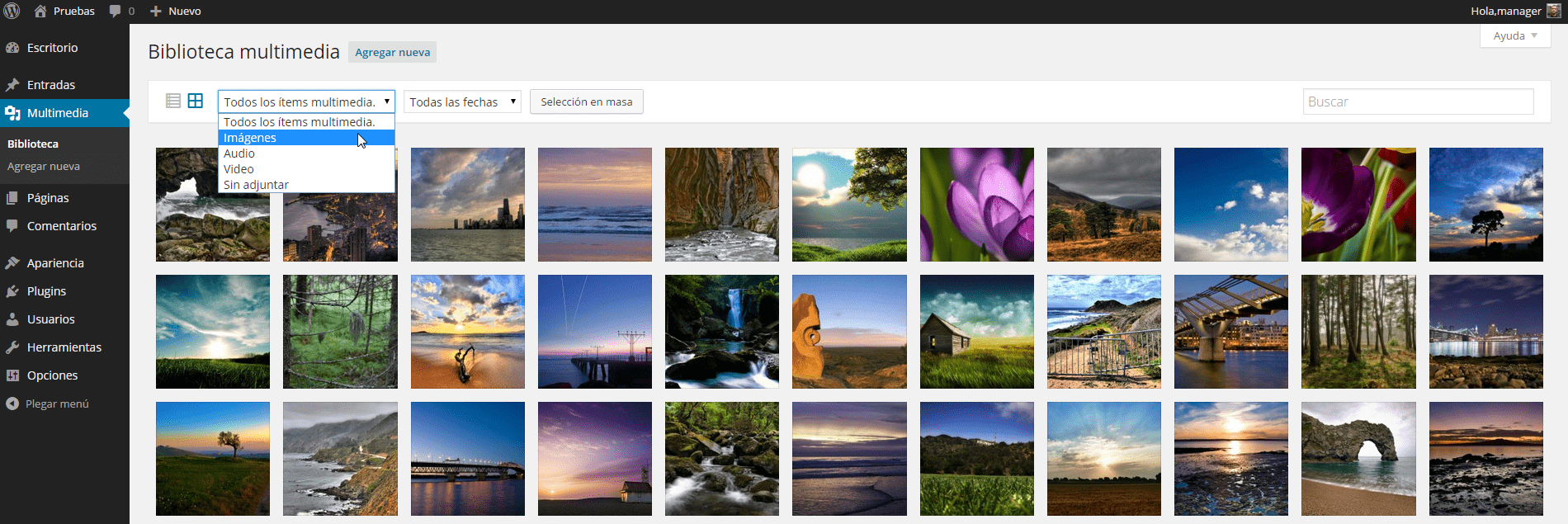
Types of multimedia content in WordPress
- Images: es una de las opciones más usadas y se utilizan para fomentar la estética de un texto. Se puede subir todo tipo de extensión, incluso puedes subir formatos concretos como PSD de Photoshop. Accept any size and weightIn most cases, you can reduce its dimensions just by touching its edges or compressing through plugins.
- Videos: solo basta con subir el vídeo que quieras y listo. Eso sí, cabe mencionar que la subida y el espacio que tengas disponible se relaciona directamente con tu servicio de hosting. Por estas razones y para evitar recargar una Web se recomienda subir el vídeo en otra plataforma y después pegar el código en el campo de texto respectivo.
- Audio: like the other files, audio is another option to take into account. You can upload excerpts of songs or personal recordings. Apply the same rule for videos, you can upload as much as you want as long as your host has enough space.
- Pdf: this is another WordPress file that you should take into account if you want to improve the bibliography of your content. Just upload it and add it to your text so that it appears and can be downloaded.
Uploading and inserting images
The first thing you should do is go to the WordPress panel then in Media> Add new> Select files. At this point you just have to select the images you want. Another way to do it is just by dragging the document to the middle of the screen.
Another way to add an image to WordPress.org it is from the entry that is being made. If in one of the paragraphs you want to add content from this category, you just have to go to Add Object that is under the title tab.
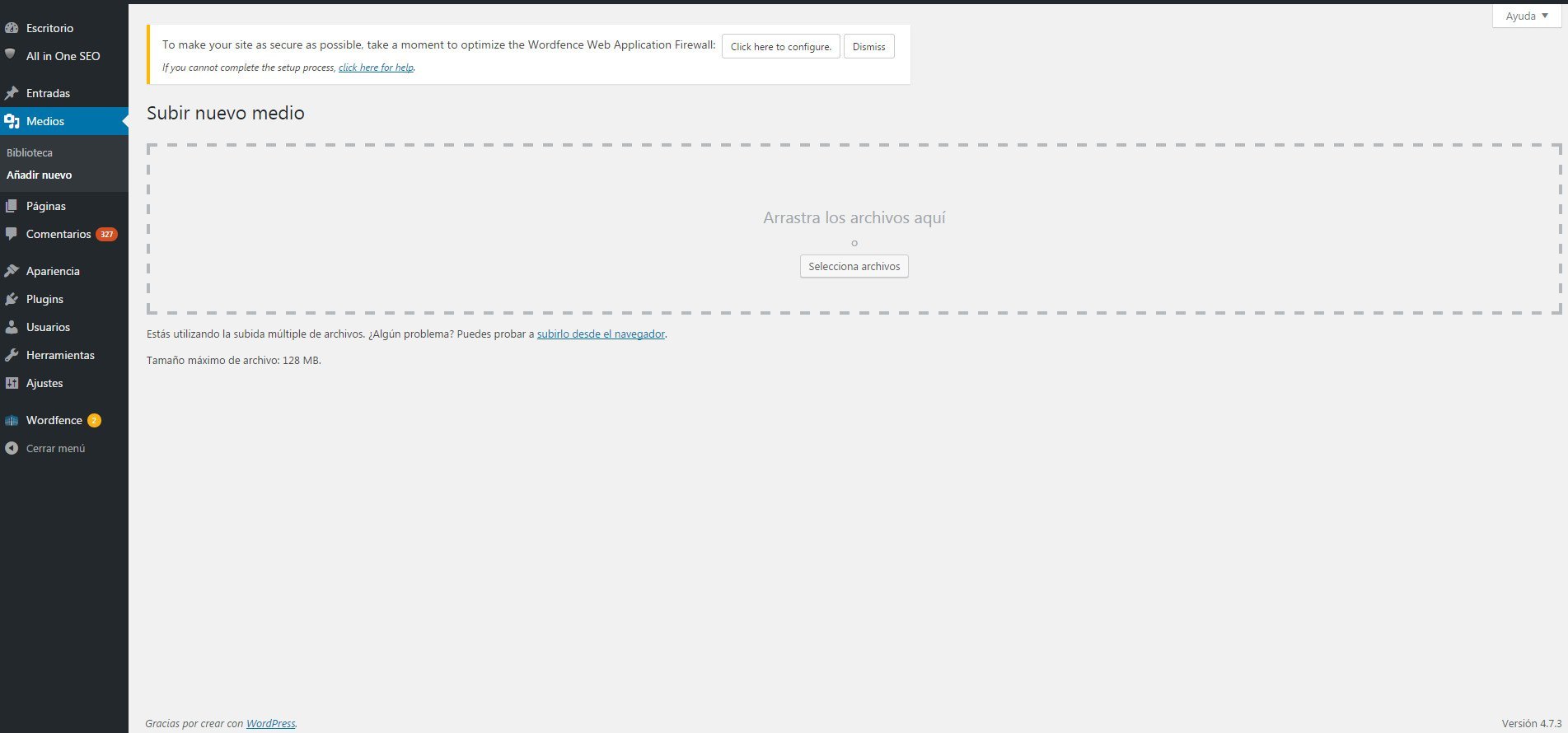
Cuando hayas subido la primera imagen te aparecerán varios campos con los que podrás optimize para que los search engines (como Google) te encuentre más fácilmente:
- Url: in this circumstance you should not modify anything since it is the address where the image is hosted.
- Title: sirve para darle un nombre específico a tu archivo. Este apartado es muy importante para el SEO On Page ya que detallas todo lo relación por qué y para qué has subido esa imagen.
- Legend: aquí puedes agregar un comentario respecto al por qué has agregado esa imagen, amplia para que be más completo.
- Alternative text: is a generic title that helps you better describe the title. Let's give an example, let's suppose that we have uploaded the image of a German Shepherd dog. Well, the suggested title would be: Purebred dog, the alternative text would be: German Shepherd Dog.
- Description: in about 25 words you can summarize the main characteristics of the image itself or, describe why you have added it to the entry.
- Location: you can choose to appear on the left, center or right.
- Size: is the full size which means that when you click it will be published with its size as you downloaded it. Or, you have specific measures that WordPress suggests. The advantage of full size is that you can make it smaller by hovering over its sides.
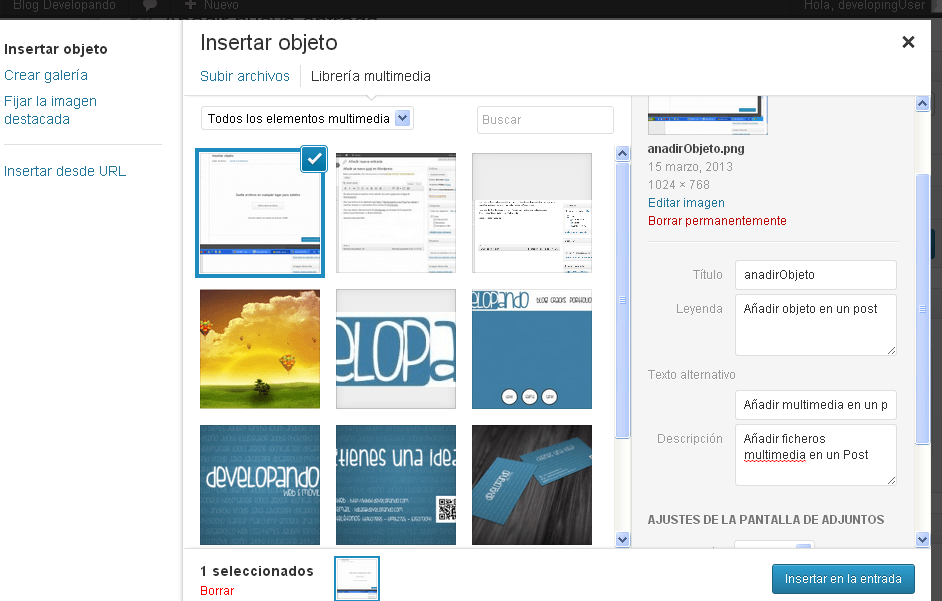
Uploading videos, audio and PDF
The multimedia content in WordPress it goes up in the same way. In other words, that both the video, audio and PFD follow the same procedure, just go to Add Object and drag it.





