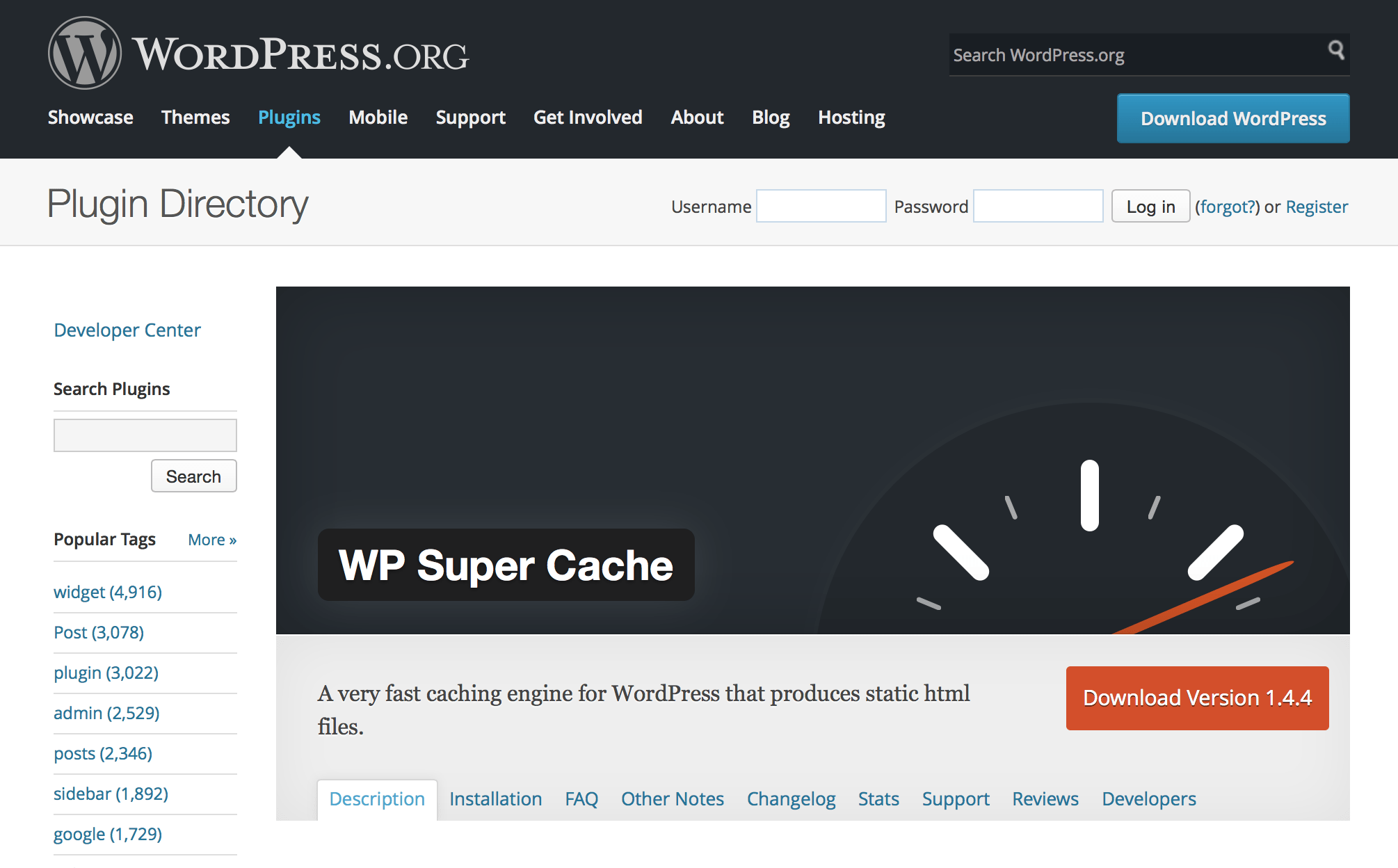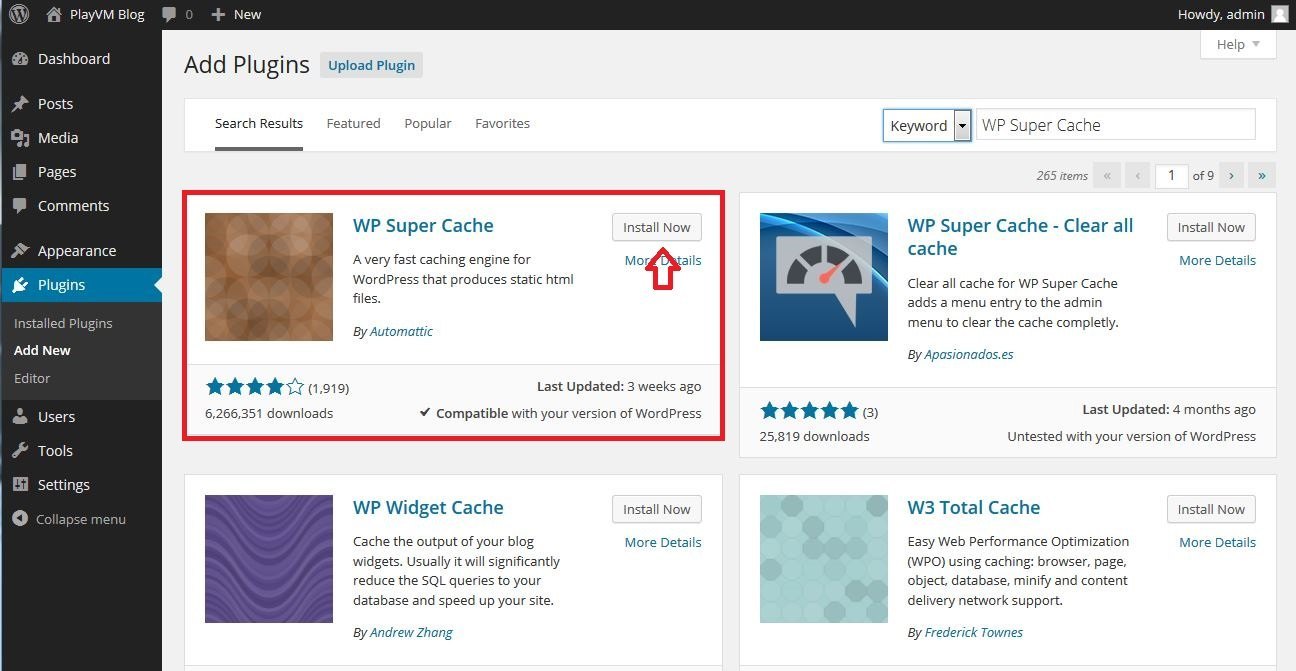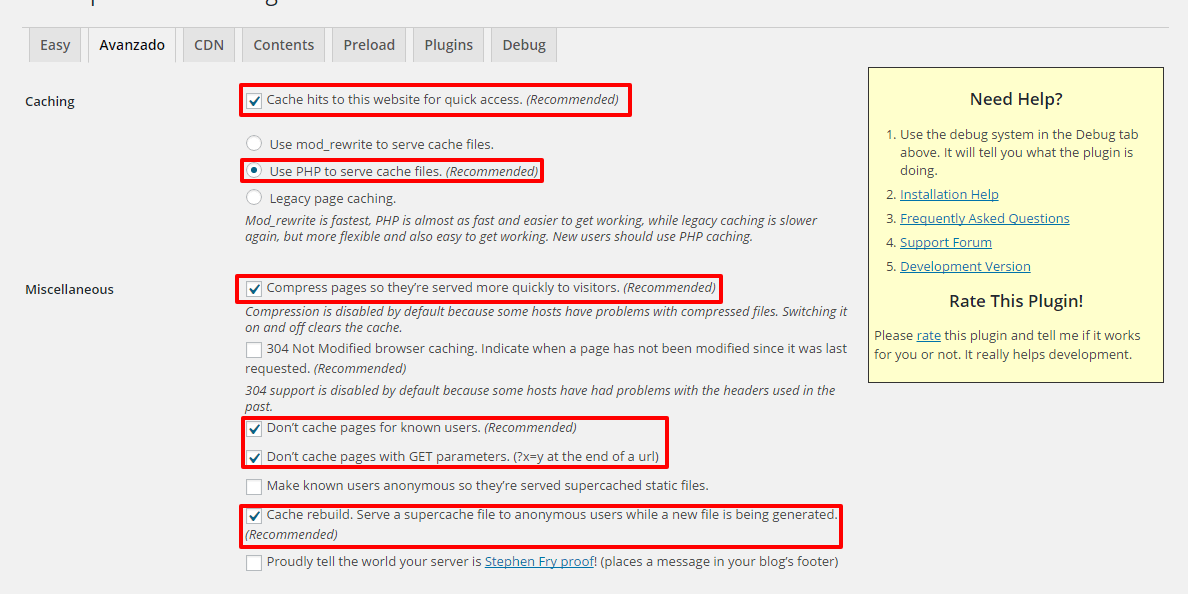In this guide we are going to introduce you to one of the best tools to improve the performance of your blog in WordPress. The WP Super Cache plugin It is one of the most powerful and you can download it for free. You will learn what it is for, how to install and configure it.
What is the cache
To understand the relevance of this plugin you must know its execution area. This is where the term cache comes in. In a general and direct way, the cache is a way to deliver information that is already stored and does not require requesting it from the source of origin. WordPress is light but sometimes it gets a bit heavy and a plugin in this category is good for it.
What is the WP Super Caché plugin for
Now, this tool executes a copy of each page created on your blog, in that way it serves that copy to each visitor that arrives. This is beneficial since instead of asking the server for the required information, it delivers one that they already have stored and you avoid loading your hosting.
This tool is equivalent to several plugins that exist in the WordPress.org library. But you will soon discover that it is simpler and more effective. At the same time, it makes it possible to configure it according to the requirements of each website.
Install and configure WP Super Caché
Step No. 1: start by going to your WordPress panel, while there go to Plugins> Add new. Search for WP Super Caché and click install and then you will only have to activate.
Step No. 2: it's time to configure. Go to Settings> WP Super Cache, open it and you will find a panel with several options, to activate it you must click on Caching On and then click on Save Changes.
Step No. 3: immediately go to the Advanced tab and activate the following boxes.
- Cache hits to this website for quick Access: you will activate an improvement from its root configuration.
- Use mod_rewrite to serve cache files: this way you will use the server module to compress.
- Compress pages so they're served more quickly to visitors - ideal for each page to be compressed.
- Don't cache pages for known users: it will prevent you from caching user generated pages.
- Cache rebuild. Serve a supercache file to anonymous users while a new file is being gnerated: to display some files while generating others.
- Mobile device support: this is already activated, but if not, do it so that there is compatibility with mobiles.
Checking these options saves the changes in Update status. When you do this step the rules will be saved in the htaccess. Right afterwards you will see the appearance of a green window. This means that the configuration was successful.
Step No. 4: go to tab CDN. To use it you must register in a CDN service. Here we recommend activating it and leaving the options that come by default. To modify any other option you must understand well what you want to apply so as not to cause internal problems.
Step No. 5: go to the Content tab. In it you will see all the web pages that have been cached. If after activating the plugin you make any changes, immediately go to this tab and then to Regenerate cache starts, that way the data is updated.
We suggest not modifying the other tabs since they have a very good default configuration. We hope this guide on how to install and configure the WP Super Cache plugin.