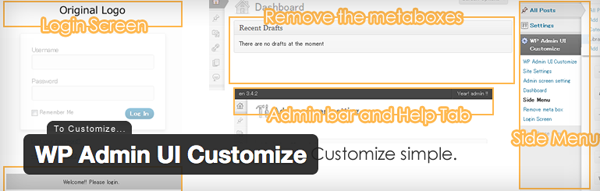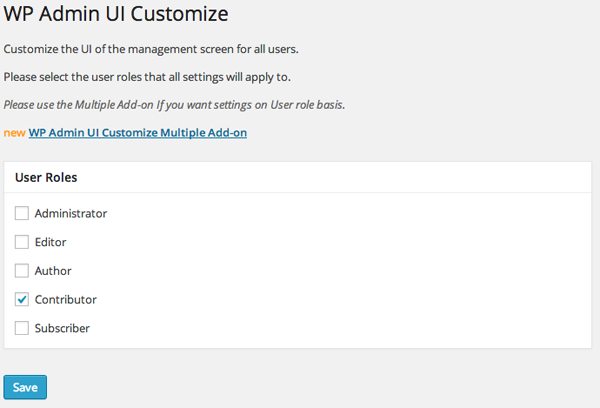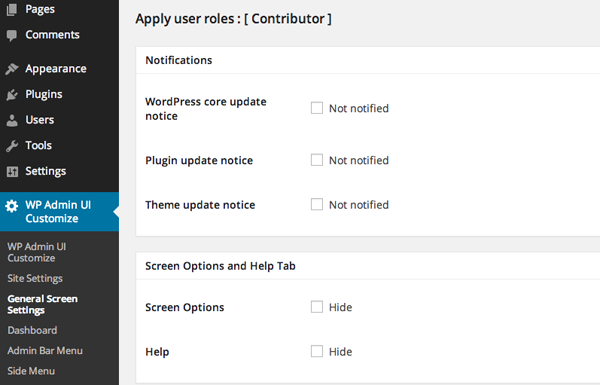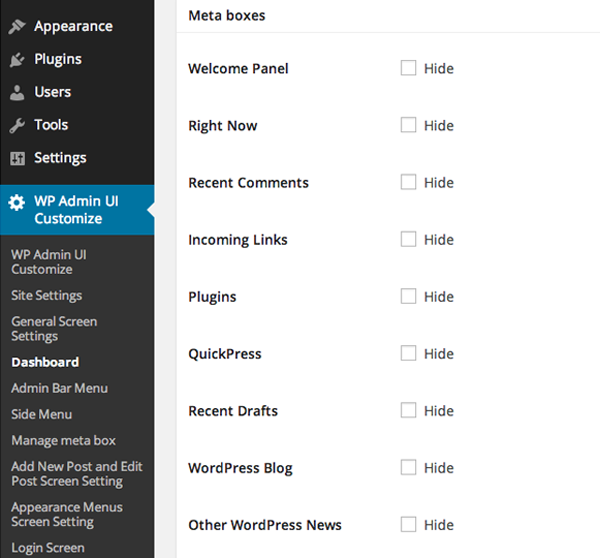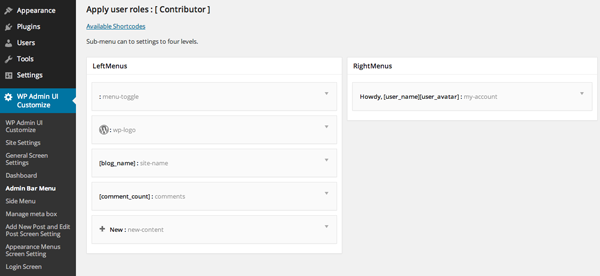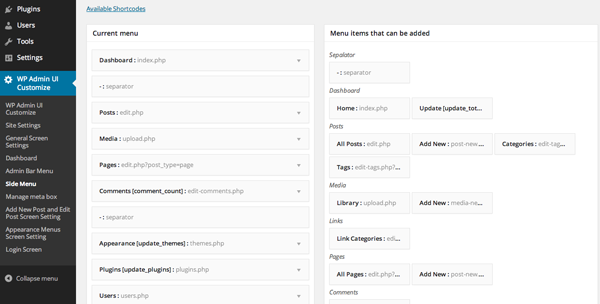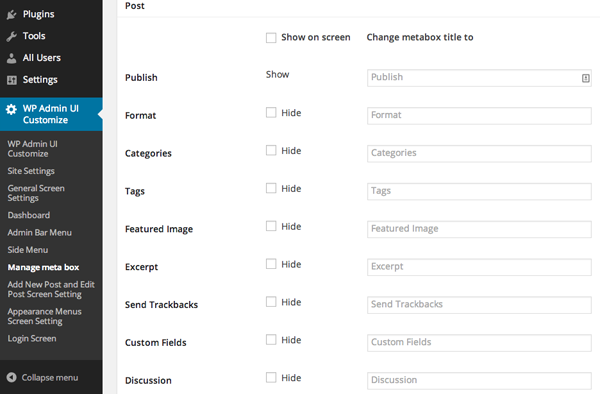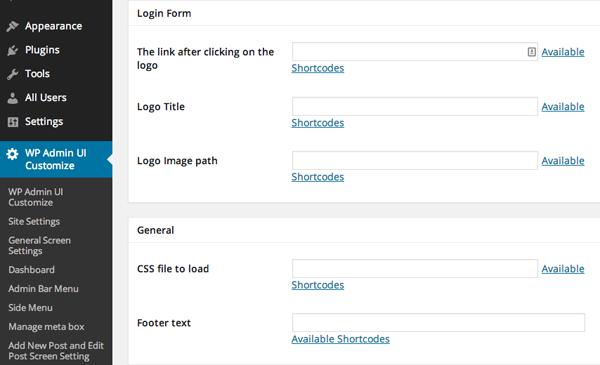- 1. Customize your white-label WordPress admin area
- 2. Right now reading: How to customize your WordPress admin UI
With the latest version of WordPress, we saw a dramatic change in the style and layout of the admin panel. The entire user interface of the management panel has been updated to make it look more modern and clean and gives us the option to change the color schemes per user.
However, even with these design tweaks, there is still a limitation in the customization options available for use. There has been no significant improvement in what you can limit by user or role.
WordPress dashboard development is always ongoing, just like the rest of the software, but if you want to start making some major changes to your admin area, now you can.
All you need is a plugin.
The WP Admin UI Customization Plugin
The WP Admin UI Customize plugin can be used to make major changes to item availability in your site admin panel.
As an example, you would always allow your site administrator full access to everything in the admin panel. However, if you have quite a few authors on your site, you can use another user role, such as contributors, to ensure that they have limited access to your dashboard and can only see and access what you want.
This plugin works best when you have two clear roles on your website, but at the same time it can be used to modify other roles with the same settings.
Let's take a closer look at the plugin and its capabilities.
Configure the plugin
Once you have installed and activated the plugin on your website, you will be given a new sidebar menu item with various settings for you to configure.
The first configuration page of the plugin dictates which user role you want to apply all your settings to. There is a premium plugin available that will allow you to apply specific settings for each user role. However, if you only have a site administrator and contributors, you can get away with the free version.
The next menu item is the Site settings. This enables you to dictate various things, such as whether the admin bar for the role is displayed or whether the user will display the various metafields used by WordPress. For the most part, this can be left at its default state. There are very few benefits to making changes to this configuration page.
The third menu item is the General display settings. This is where decisions about the role of the user begin to be made. In this configuration page, you can choose if the role you are customizing receives a notification when updates are applied, if they can modify the options on the screen or view the help tab on any administration page, add information to the footer or upload additional CSS files. .
The management panel menu item enables you to hide various items in your management panel so that this user role has no idea that they exist. Even though you can hide these widgets under the Display options tab per user, that doesn't stop those users from adding them back to their dashboard.
Hiding items with this plugin removes that option entirely. These items include all the panel widgets you have installed, either Recent comments dashboard widget or WordPress statistics dashboard widget. This is particularly useful when you only want your Contributors to access the specific things they need to write content for your website.
the Menu bar The menu configuration page allows you to fully modify the administration bar at the top of the screen for this user role. You can add more menu items to the admin bar to increase its usefulness, move everything to suit your personal preferences, or you can remove any extraneous items if you think they are not necessary for that user role.
the Side menu settings makes it possible for you to totally change the sidebar in your WordPress dashboard. This is hands down the most useful feature of the plugin. This setting enables you to hide menu items in the left menu for this user role.
You can use this setting to remove all items that the user role should not see or only those that you think will distract them from their specific role. An example of this would be that it should only be the site administrator who can see the Appearance, configuration, tools, plugins and potentially pages menu items in the sidebar. Taxpayers should have no requirement to know that these things exist and, in fact, do not need anything beyond the Publications menu option.
the Manage Meta Box The setup screen enables you to customize various aspects of creating posts. This includes hiding various items, such as category, Featured Image, Format and various other options. At the same time, you can change the name of each of these areas if you wish.
There are a few settings to allow people to post comments on new articles and to change the permalinks for a post if they are set to the WordPress default. It is probably never necessary to change this setting from its default state.
The penultimate configuration menu is one that allows you to modify whether the user role can see any of the Navigation menu settings. This is used if you want to force the role to make use of the menus you have already created and ensure that they cannot make any changes to alter the navigation menus on your website.
The final configuration menu relates to the login page. This setting allows you to make minor changes to the WordPress login page, changes including replacing the logo title and image path to overwrite the default WordPress logo. At the same time it enables you to load additional CSS to the page, as well as add a footer message to the page.
conclusion
This plugin enables you to totally change the admin panel of your WordPress website. Making it a clean experience by hiding a large number of unnecessary menus and widgets has never been easier.
You can make changes to multiple roles with this plugin, however all the roles you change must use the same settings. To have totally different admin panel setup based on role, you need to purchase WP Admin UI Customize Multiple Add-On. Most people will be able to get by with the free version of the plugin, as there are rarely more than two different user roles in use at any one time. The only time this would be a problem is for magazine style websites with multiple contributors and editors.
This is a useful plugin to limit the potential problems your contributors can cause. It should be noted to take a look if it has enough authors and mainly for those sites that regularly use guest authors. Ideally, over time, features like these will become available as part of the core WordPress software. They are extremely useful for managing multi-user websites and it would seem like a sensible step for the core development team to take with admin panel management.
Have you used the WP Admin UI Customize plugin or do you use something else to limit access to your admin panel? We'd love to hear your thoughts on this in the comments.