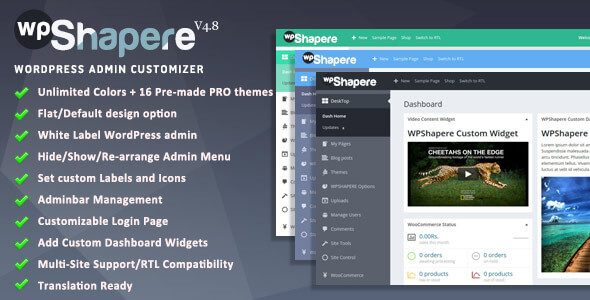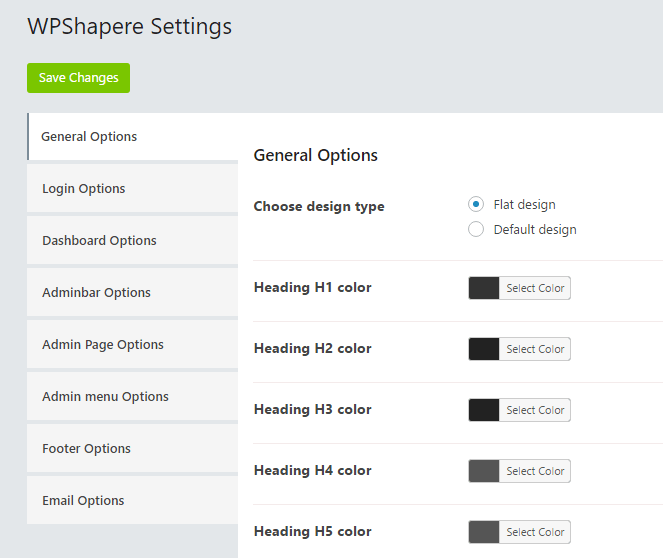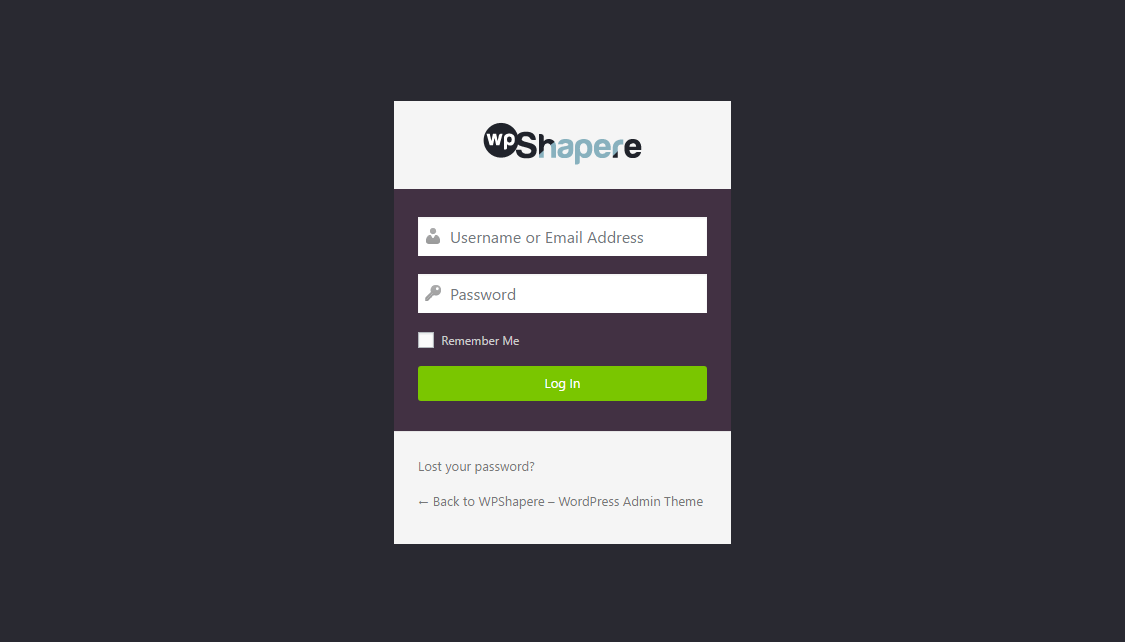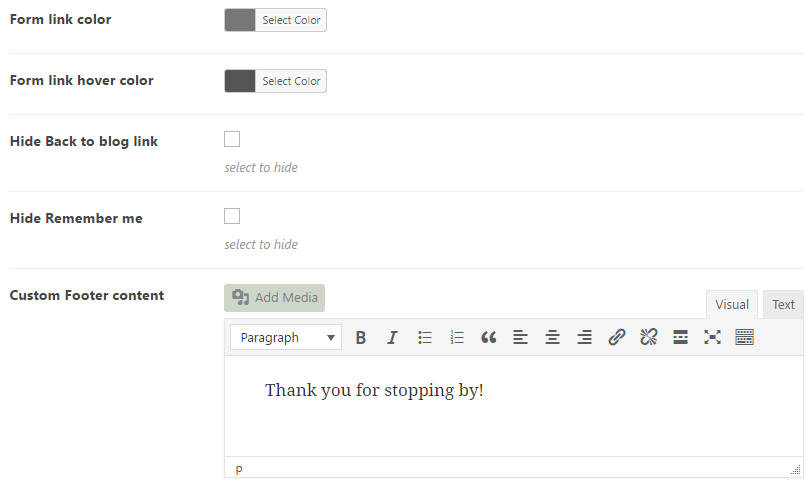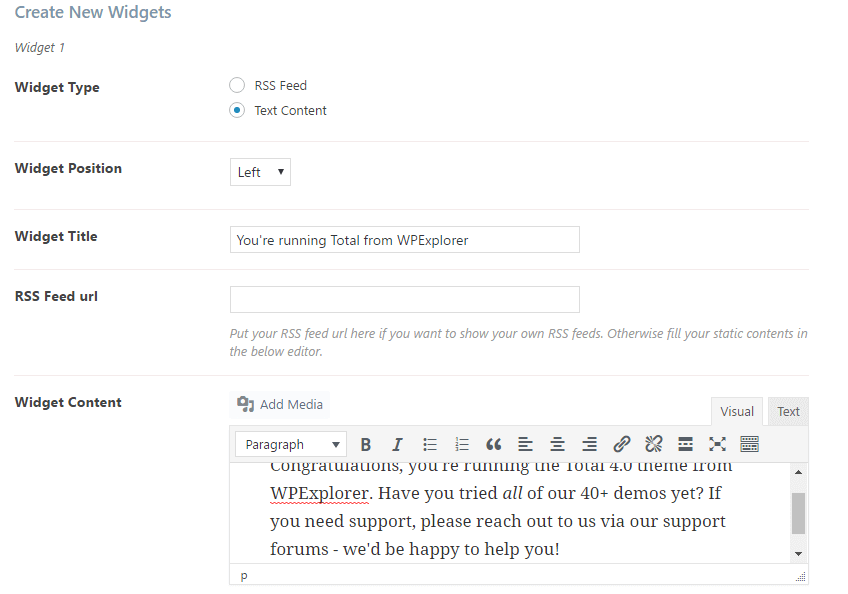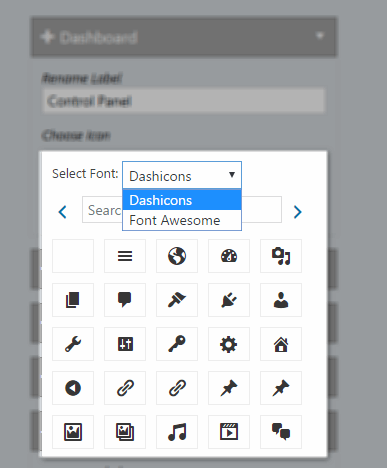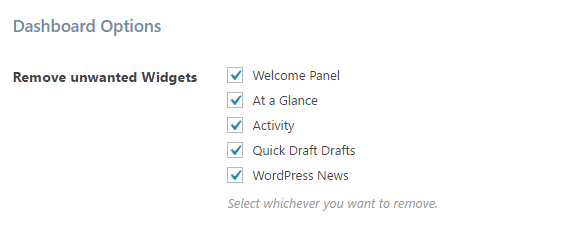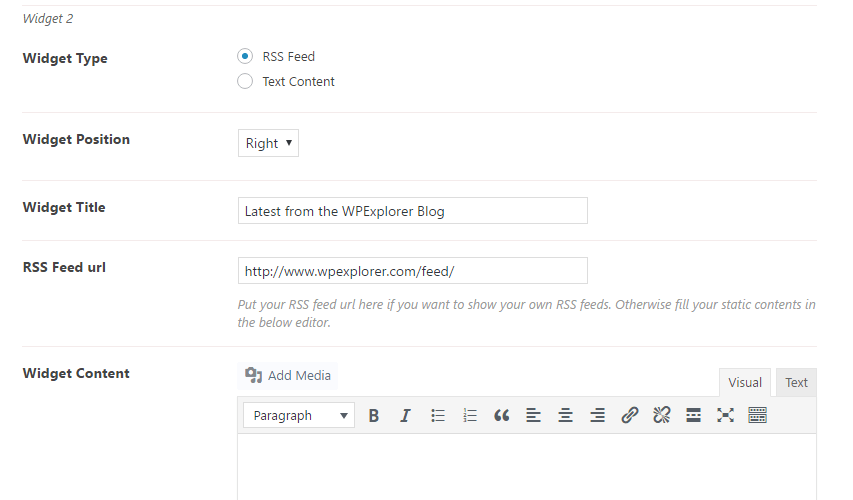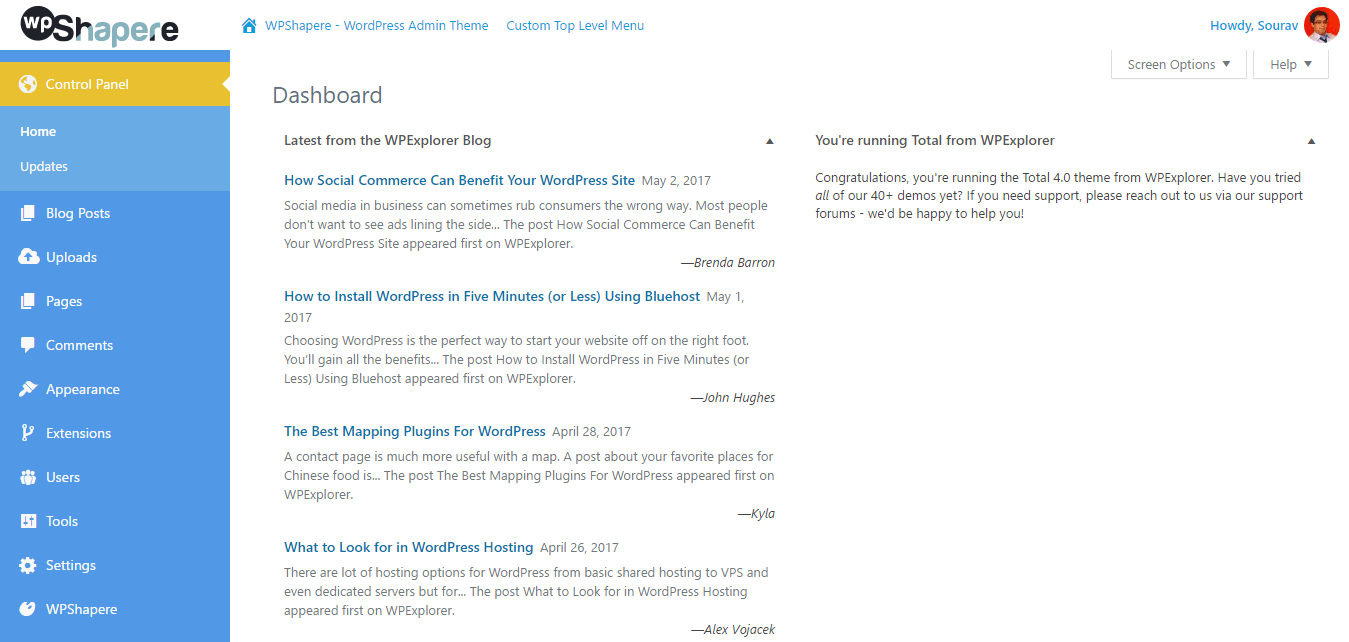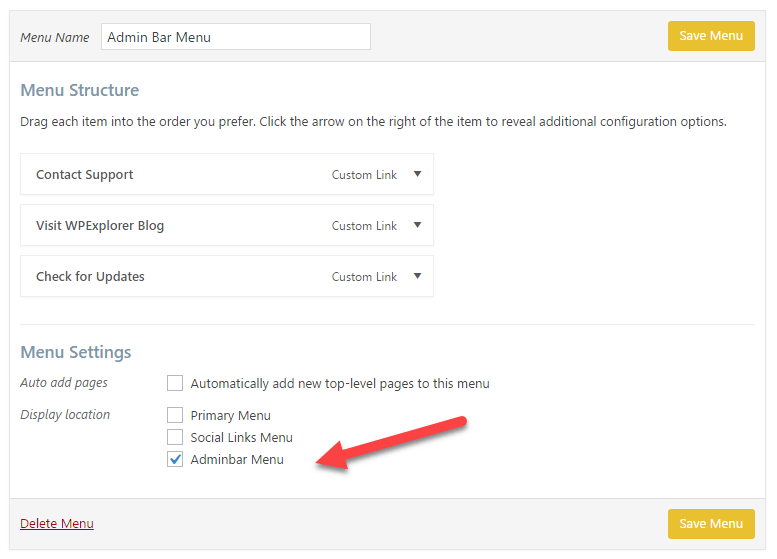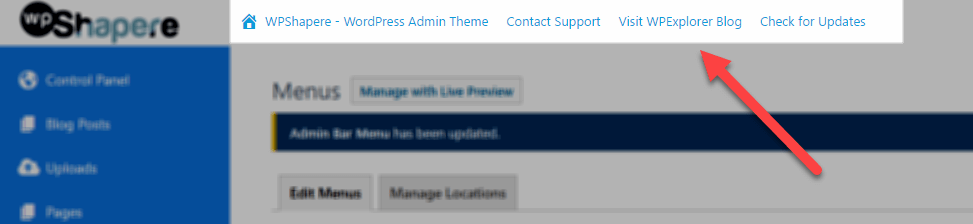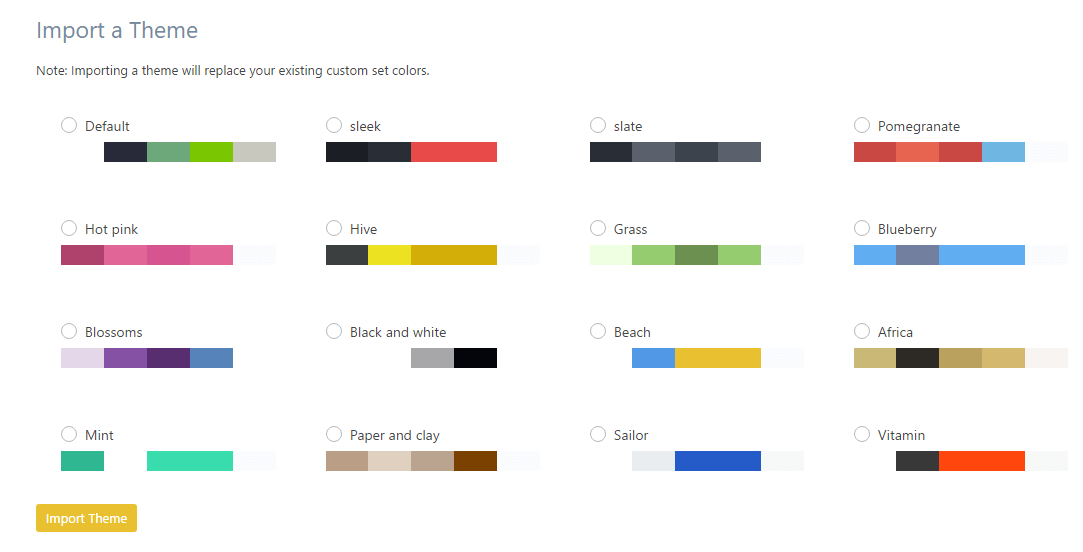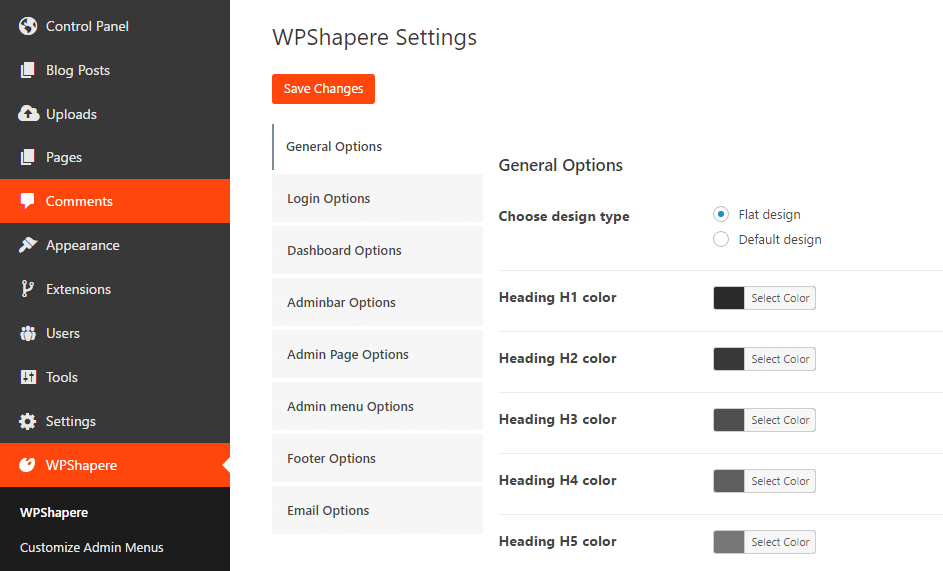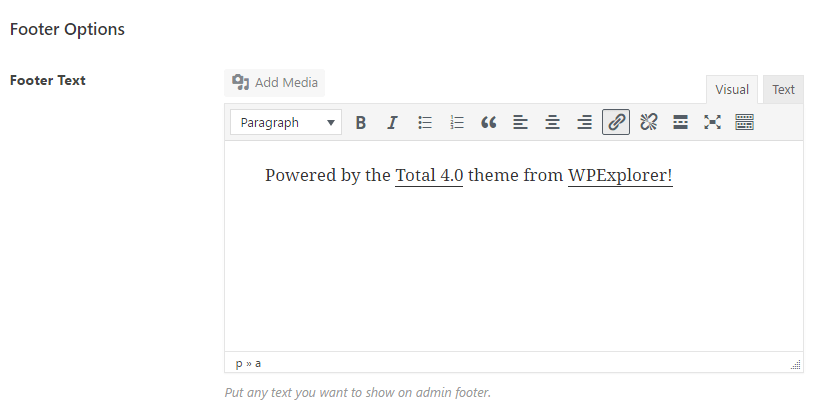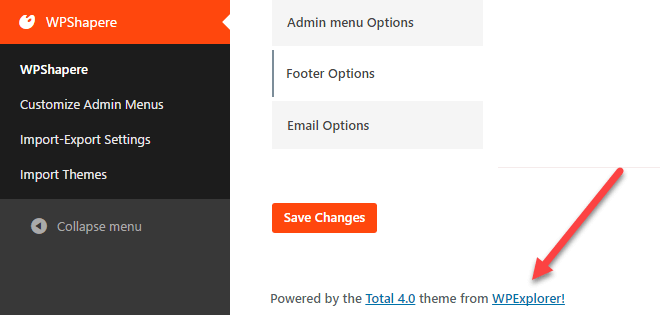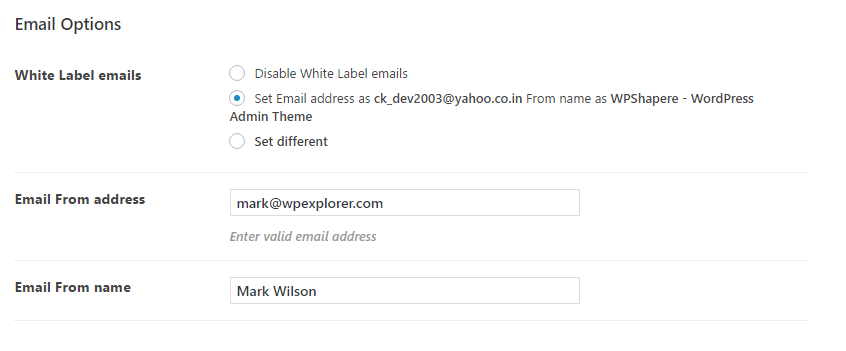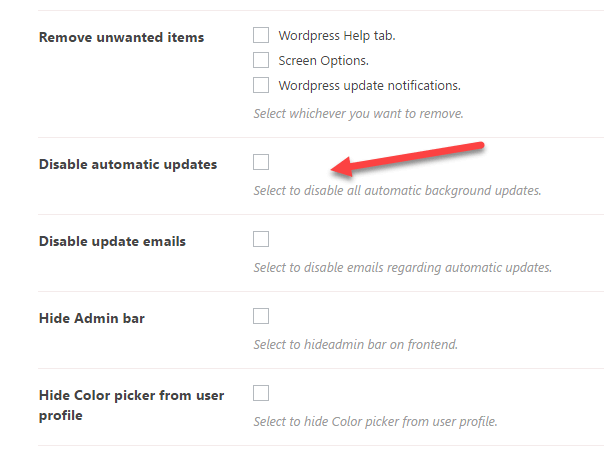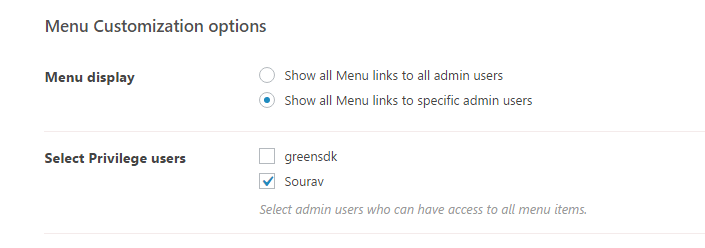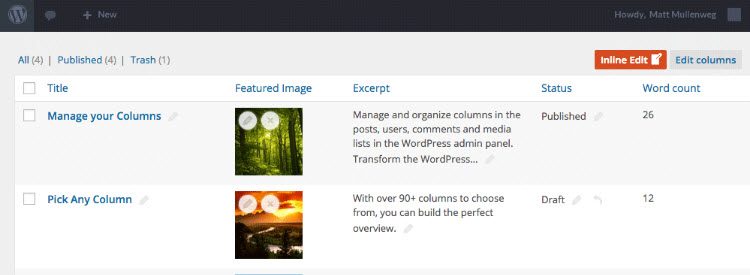In today's post we are going to talk about how to customize the WordPress administration panel, also known as the WordPress panel. Specifically, we are going to share the WordPress admin theme - WPShapere plugin and explore its range of features that allow us to customize various aspects of our WordPress dashboard.
If you have worked in a digital agency or are a self-taught digital marketer, you are probably familiar with the reason behind the WordPress dashboard customization. If you're looking to get to the nitty gritty, feel free to jump right into the plugin review.
However, if you are curious about understanding the reason behind customization, the following paragraphs are for you. The question we will try to answer is simple:
Why do digital agencies prefer WordPress?
WordPress is a CMS that powers almost 20% of the Internet. It is the most used CMS on the planet. It's no wonder that most digital agencies select WordPress as their CMS for their clients.
Consider the example of Mindsize, a digital agency specializing in e-commerce, based in Bloomington, Illinois. Mindsize was tasked with revamping Clinton Electronics' online store, with the goal of increasing site performance and page load speed.
In this WP Engine Case Study, Mindsize used WordPress with the WooCommerces support setup, powered by WP Engine and powered by the latest version of PHP 7. Mindsize ended up getting a blazing fast load time. Specifically:
60% of performance boost from moving to a modern, dedicated hosting environment with PHP 7!
PS: At R Marketing Digital we love and suggest WP Engine for any online business, especially for e-commerce stores where a three second delay can cause a 7% drop in conversions.
So why are we talking about digital agencies using WordPress? Most of us already know! Well, as a digital agency, there are several strategic decisions Be considerate, before you get a client.
Okay agencies generally avoid the one-size-fits-all approach. Each client is treated as a special case, the answer is usually adapted to the clientele needs.
One of these strategic decisions includes white labeling your solution. The idea is to offer a simple solution that basically works. All the complicated internals are hidden behind a intuitive, Custom panel of a solution with the brand of an agency.
Thanks to WordPress' business-friendly open source code and its prevailing # 1 position in the CMS market, most digital agencies choose WordPress.
This is where WordPress white tagging enters to scene. One of the simplest ways to offer an agency branding solution to clients is personalize WordPress admin panel (or admin panel) in a way that resembles the agency's software response. We are going to discuss a plugin that helps you do exactly that!
WPShapere WordPress admin theme
Introducing WPShapere - WordPress Admin Theme. It is among the best WordPress admin panel customization plugins on CodeCanyon.
To get started, you need to install the latest version of the plugin. Basically buy a copy on Codecanyon and then use the Envato Market plugin to make sure you never miss an update. Once installed and activated, all plugin settings can be found in: WordPress Dashboard> WPShapere.
List of available settings in WPShaper plugin
Now let's dive into the features that WPShapere has to offer! These features help to revamp the entire look of your WordPress admin panel.
Custom WordPress Login Theme
The first thing you want to customize for your clients is the WordPress login theme. Because that's the first thing your customers will see when they access the WordPress admin panel (that is, your solution).
Make sure the favicon is up to date and the login theme matches your customer's brand identity.
Example of WPShapere default custom login page
To get started with customization, navigate to: WordPress Dashboard> WPShapere Settings> Login Options
The login page settings panel has a ton of customization options. At the same time, the panel is built to be intuitive in nature. It took me less than a minute to set up a new background for the login page, change the logo, add text to the footer, etc.
Example of login page customization alternatives available in WPShapere
You can enable / disable individual options like Back to Blog or the Remember me link. You can also completely disable the custom login page and go back to the basic WordPress login theme.
Admin menu customization
WPShapere allows you to customize the name, icon and visibility of the administration menu located on the left of your administration panel. To enter these settings, go to: WordPress Dashboard> WPShapere> Customize admin menus
Customization of the "Control Panel" entry in the administration menu
In this example, I am renaming the Board menu entry a Control Panel and assign a globe icon to it.
Map icons in WPShapere
The icons can be selected from Dashicons or Font Awesome, along with search capabilities.
In terms of visibility, you can rearrange the order of the alternatives in the administration menu. It can also hide certain menu items from different user groups. By default, all administrator users can see all menu items.
Dashboard widgets
Another really cool thing to customize in the WordPress admin panel is the default dashboard widgets that appear every time you log in. Only this time with WPShapere, you can customize the content of these widgets. You get four widgets to customize and you can also hide unwanted widgets. Alternatives are available at: WordPress Dashboard> WPShapere> Dashboard Options
Hide unwanted widgets from WordPress dashboard
Add a text-only widget
For example, if you are an agency or freelance web developer, you might want to include your business information or support details in these widgets.
Configure an RSS feed widget that displays the content of a blog
If you have a blog, you can put your blog content on your client's web portal using an RSS feed widget.
WordPress dashboard with the above customizations applied.
Admin bar customization
You can include custom menu items in the admin menu bar located at the top of the WordPress dashboard. To configure this option, create a menu from: WordPress Dashboard> Appearance> Menus
Create a new menu for the WordPress admin panel
Once you have created the menu, select Admin bar menu under the Show location in Menu Settings. This will place the menu at the top of the WordPress admin bar.
You can also change the logo, remove pre-existing menu items like WordPress.com, Site name, etc. from the WPShapere options panel located at: WordPress Dashboard> WPShapere> Admin Bar Options
Custom admin bar menu thanks to WPShapere
Custom WordPress admin panel themes
WPShapere has 16 built-in color schemes for the WordPress admin panel. To configure this option go to: WordPress Dashboard> WPShapere> Import themes
Custom WordPress admin theme templates
Select any of the sixteen themes, click Import theme And you are ready!
Preview of the "Vitamin" admin panel theme
Footer customization
The footer customization option is pretty straightforward. To replace the default "Thanks for creating with WordPress." at the bottom of your admin panel, basically navigate to: WordPress Dashboard> WPShapere> Footer Options
Add a simple "Powered by ..." in the footer of the WordPress admin panel
Then add the text you want and click Save Changes.
- Power Tip: Include links in the text for greater visibility!
See the new footer in action!
Outgoing email customization
WPShapere also allows you to customize the name and email address of all emails sent by WordPress. For example, if a new user signs up to your site, a custom "sender name" and email address would work great for a first impression. The settings are in: WordPress Dashboard> WPShapere> Email Options
Transactional emails with white labeling in WPShapere
General customization
WPShapere's General Options tab gives you a handful of rather unique options including:
- Disable automatic WordPress updates, including email reminders about automatic updates and WordPress update notifications.
- Completely hide particular items such as the interface administration bar, the screen options button, etc.
You can enter these settings from: WordPress Dashboard> WPShapere> General Options
General customization options in WPShapere
Nevertheless, I would not recommend disabling the WordPress update notification. It is a strict security requirement to update to the latest version of WordPress. If you are having difficulty managing multiple WordPress sites, you can always use a solution like ManageWP.
Control user privileges
The last powerful option we yearn to cover that WPShapere has to offer is the selective view according to the user's permissions. This is particularly useful if you don't want your non-tech savvy users to rummage through a live WordPress implementation.
You can always create new users with lower privileges, or You can assign viewing rights to individual users with the same access privilege (that is, administrators).
In this example, only Sourav I would have access to all the links in the administration menu. The user greensdk would not have access even if he (or she) is an administrator. Before I forget, the Menu customization options it is enabled in General Options (same location as last).
Add more to your admin panel
WPShapere works great on multi-site installations and is compatible with popular plugins such as Contact form 7, Visual Composer, WP Super Cache, WP Total Cache, and WooCommerce. Which is ideal for the front-end of your WordPress web portal.
But maybe you want your administration panel to be even more functional? Give Admin Columns Pro a try! We recently covered all the great features in our guide to managing content with Admin Columns Pro, which make it easy for you (and your blog authors) to create, edit, and organize content.
Specifically, you can create custom column sets to display specific user roles, maybe a good match with your custom admin panel layout? Admin Columns Pro also works very well with many sites, making it a great tool for your client work or for larger WordPress site networks. (NORTHote: we haven't personally tested the compatibility of these two plugins, but I don't see why they wouldn't work well).
conclusion
So there you have it folks: a full tour of the WPShapere plugin (plus some additional tips) to customize your WordPress admin panel in any way you see fit. Have we missed any features? Let us know!
As always, we would love to hear from you. Using a while tag branding solution for WordPress? If so, is it WPShapere? If not, are you thinking of changing?