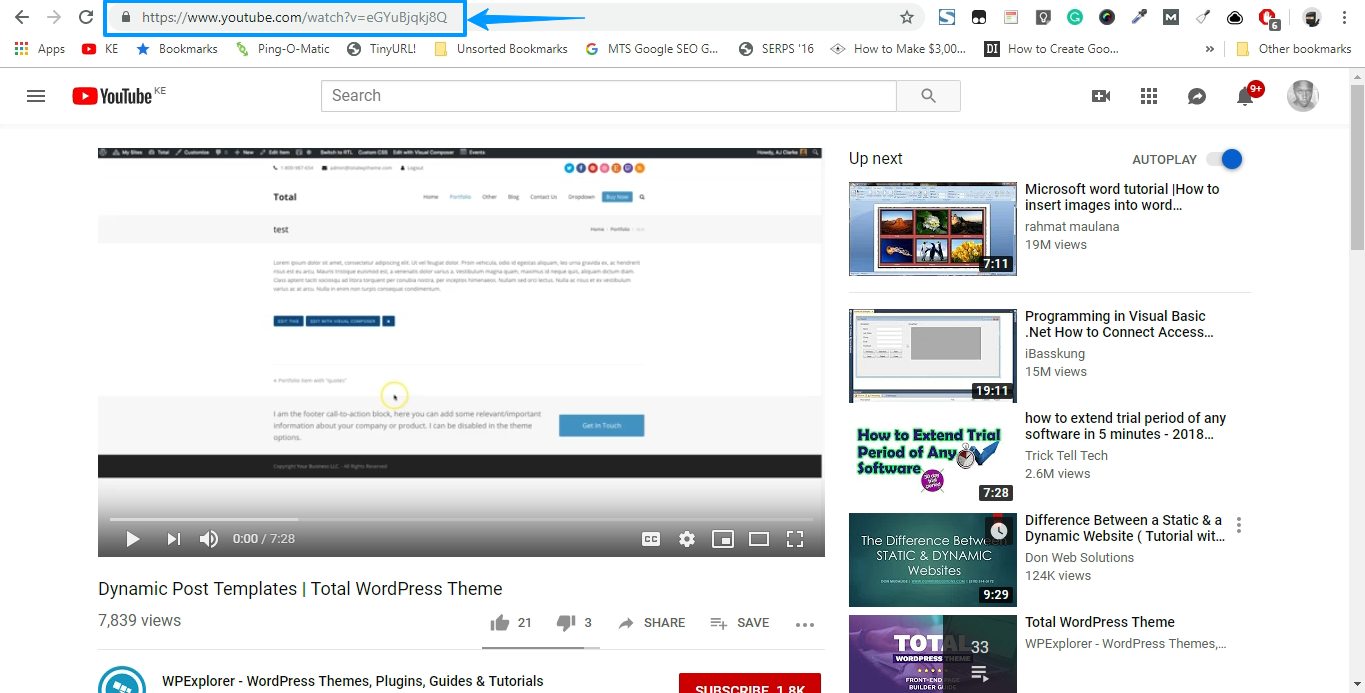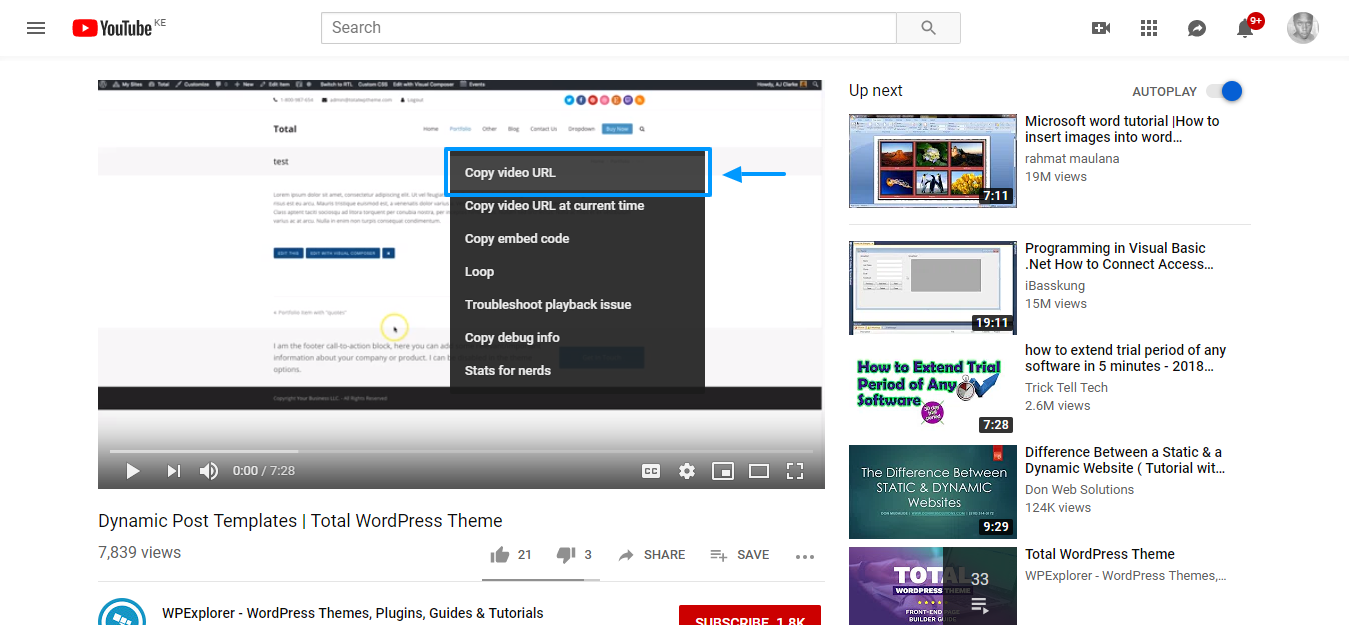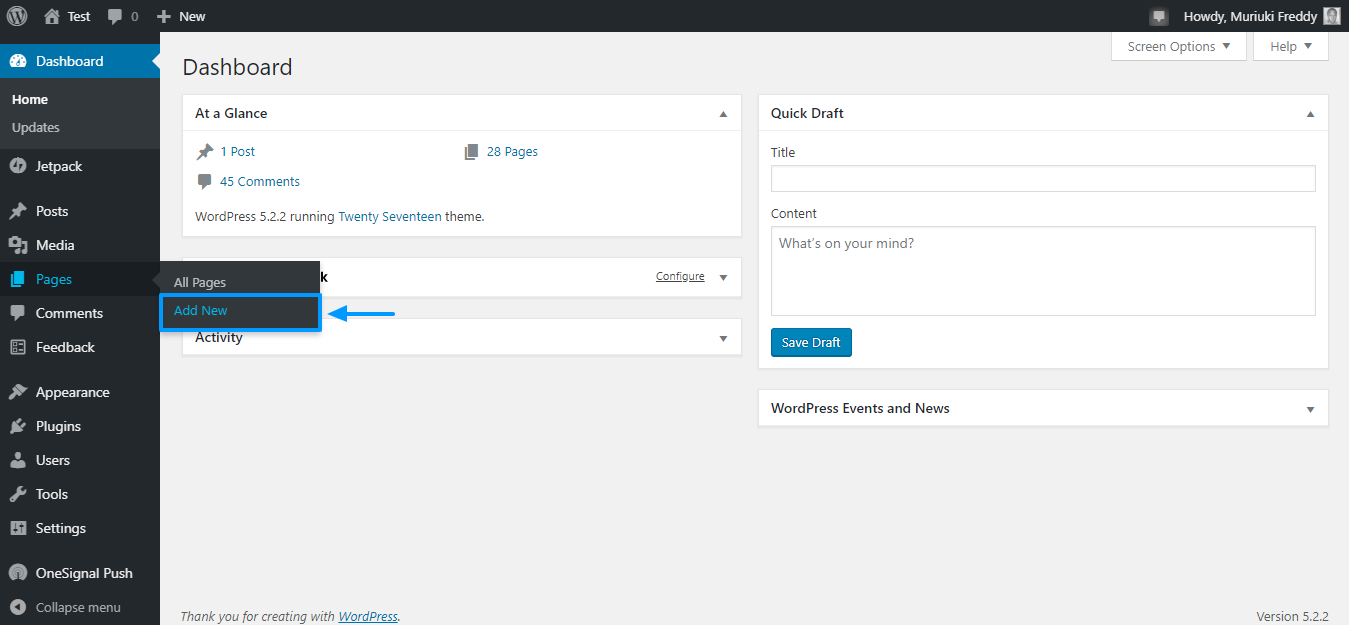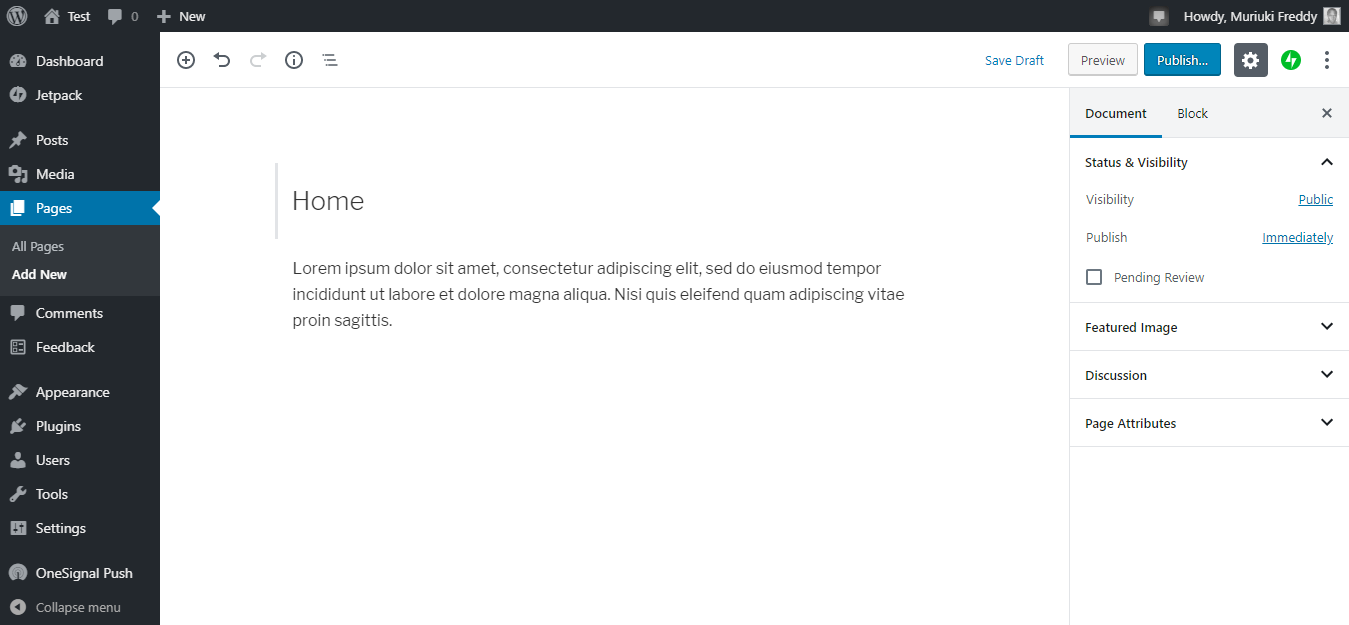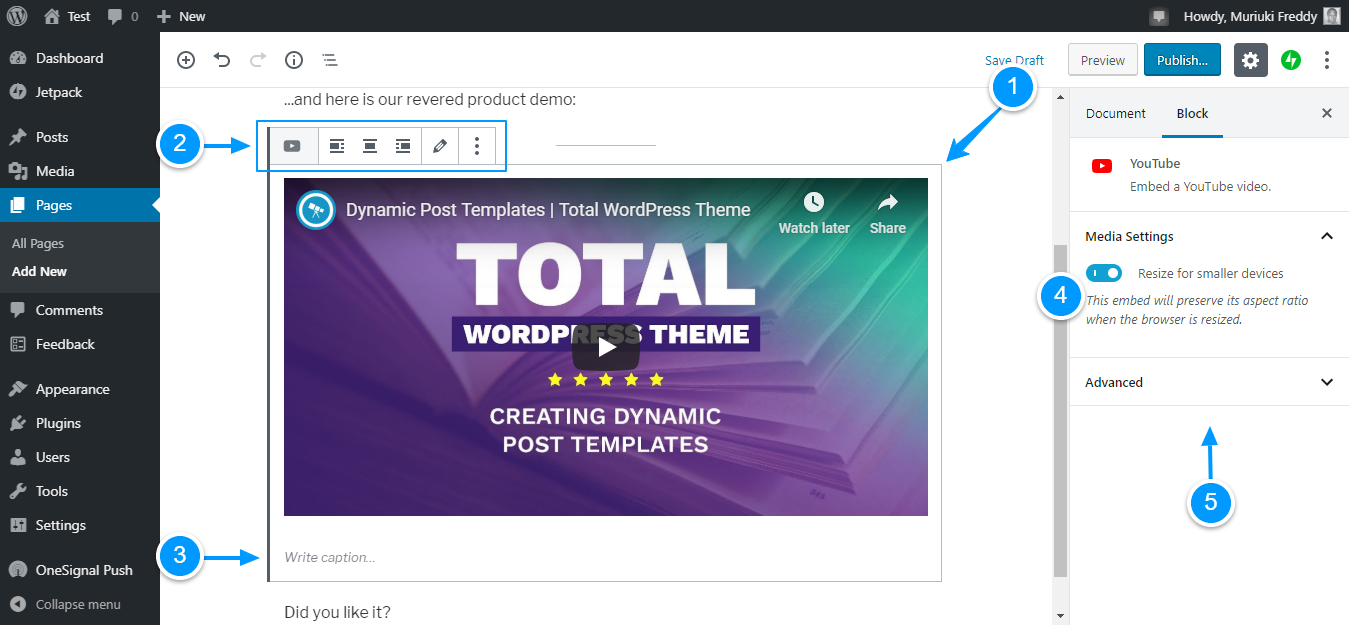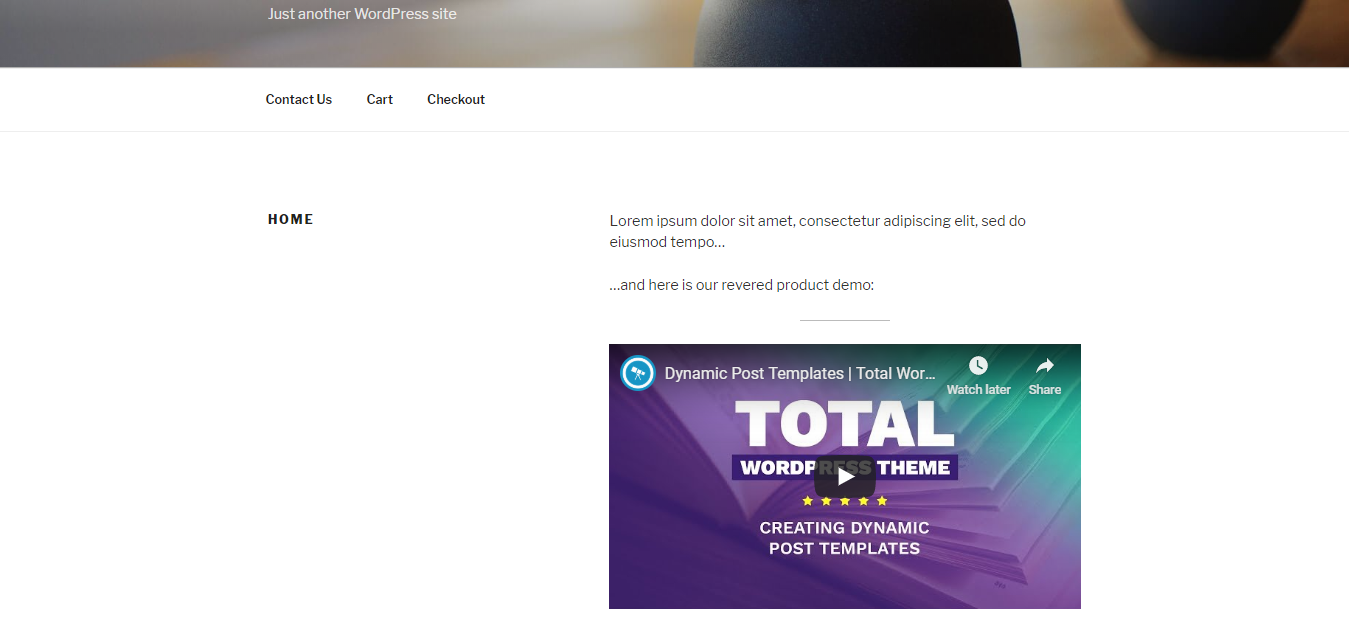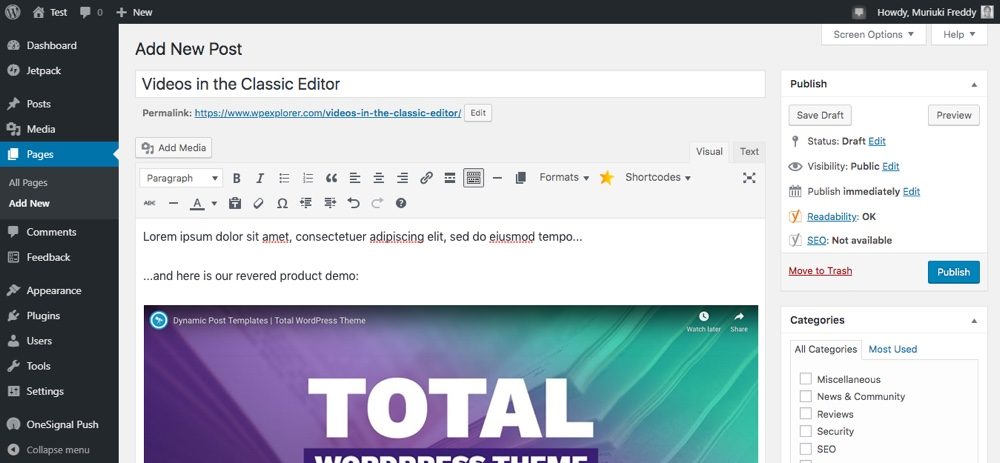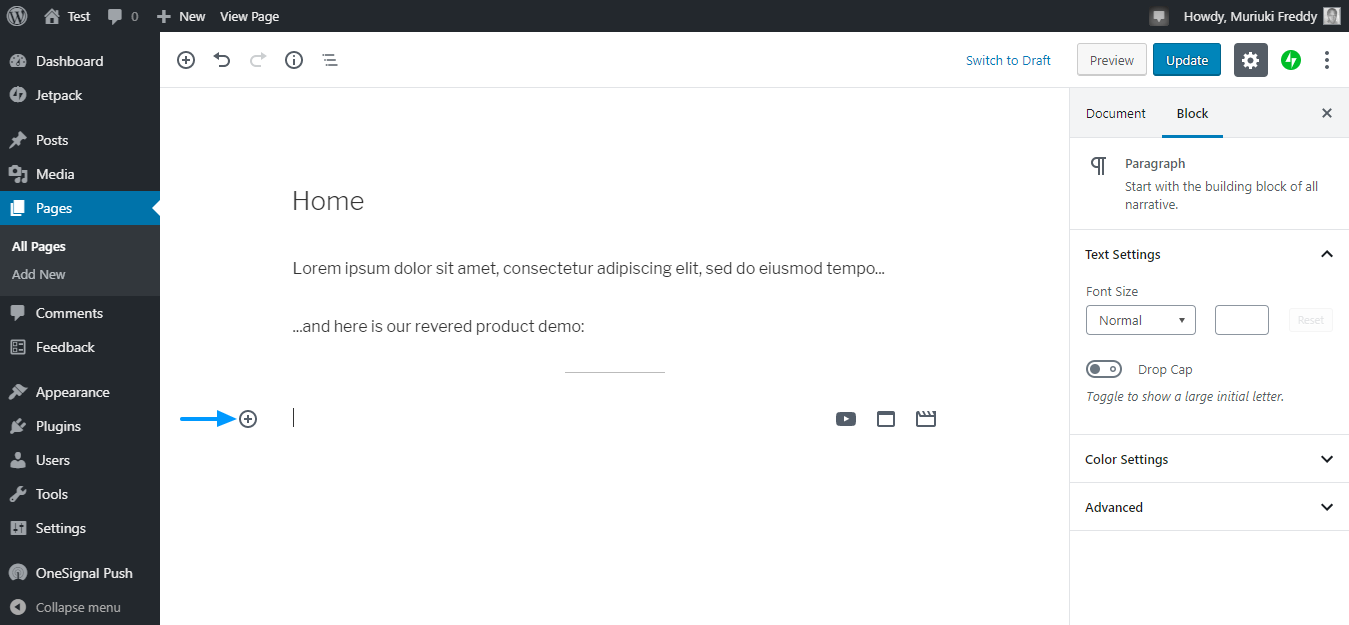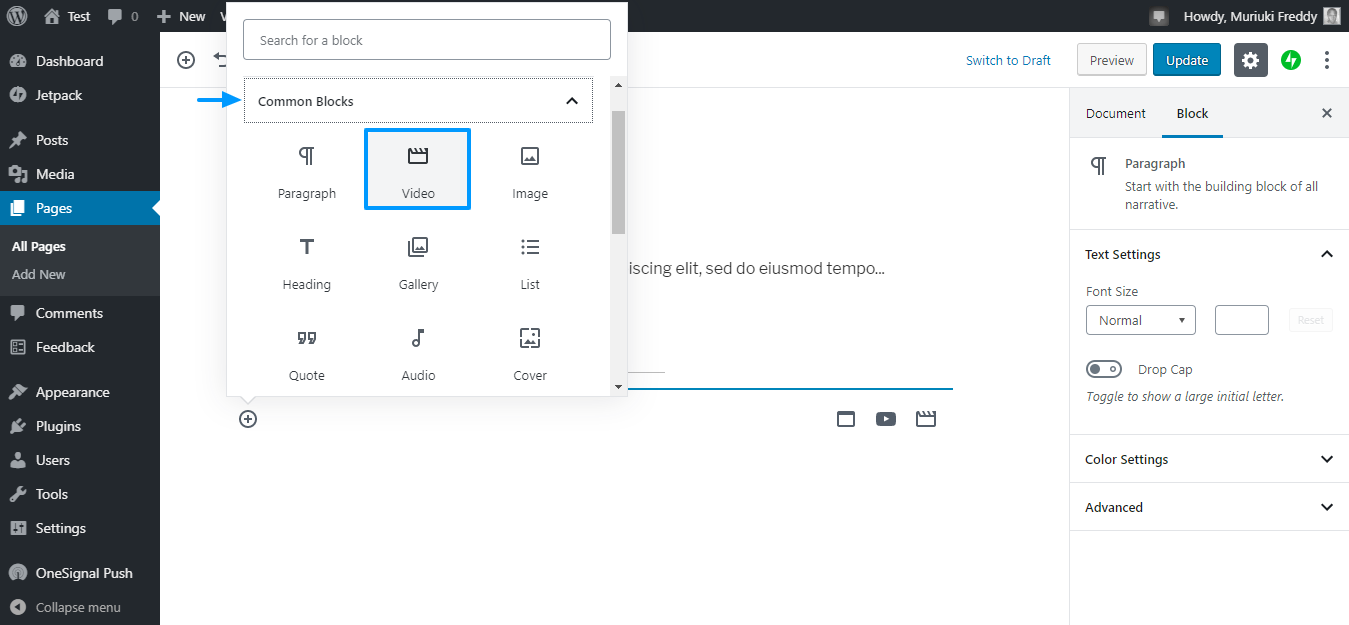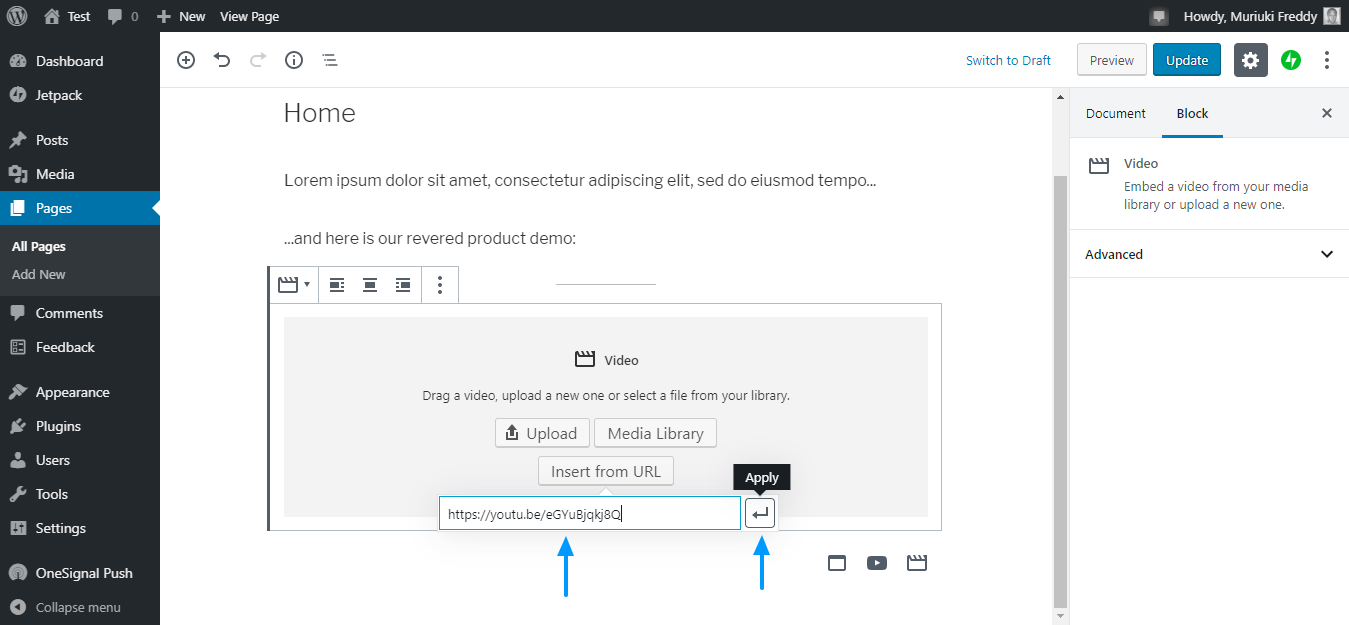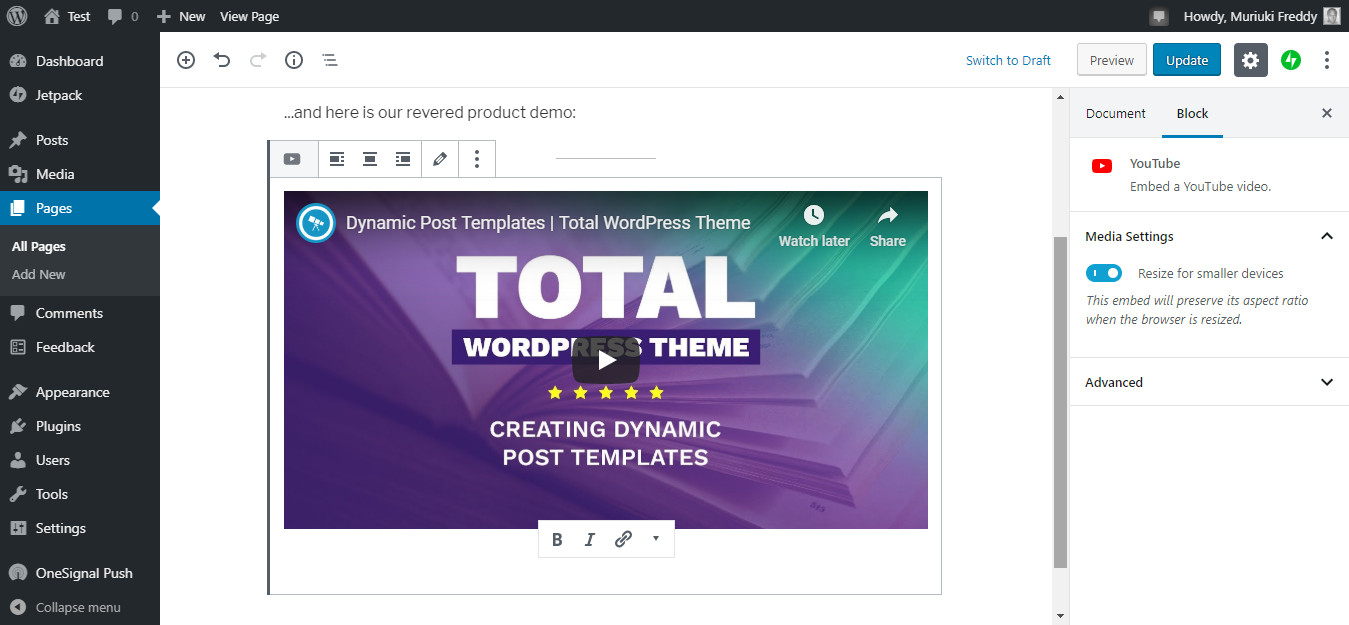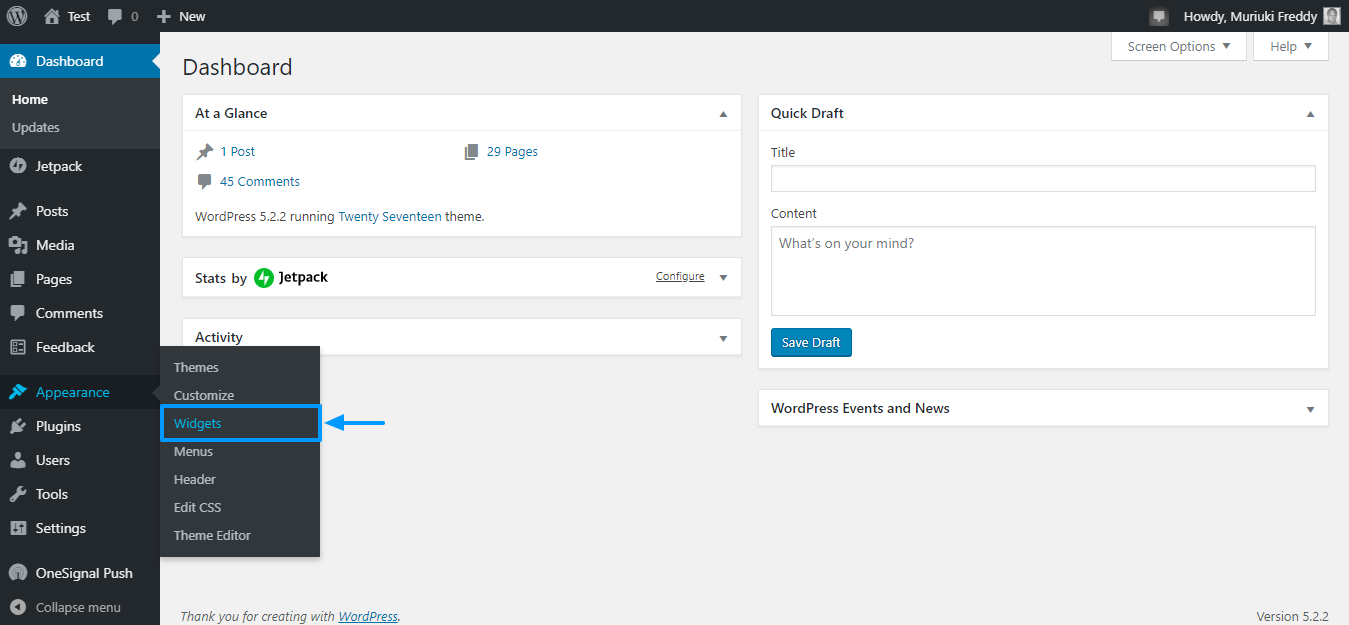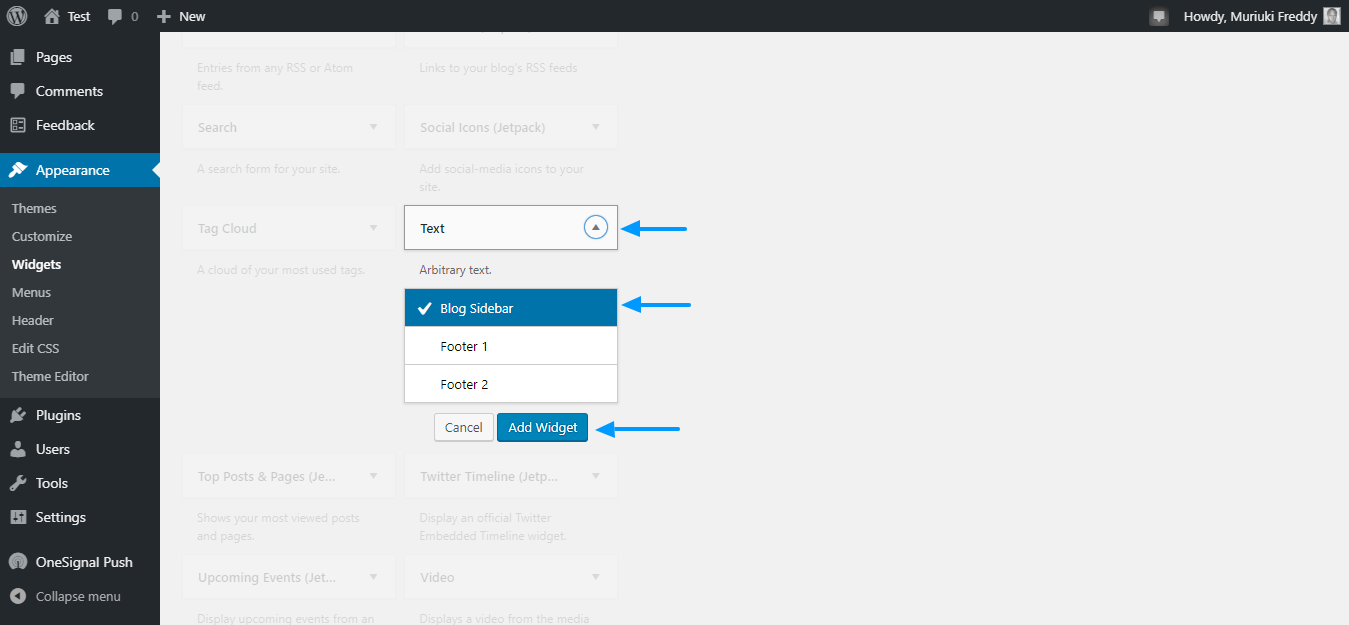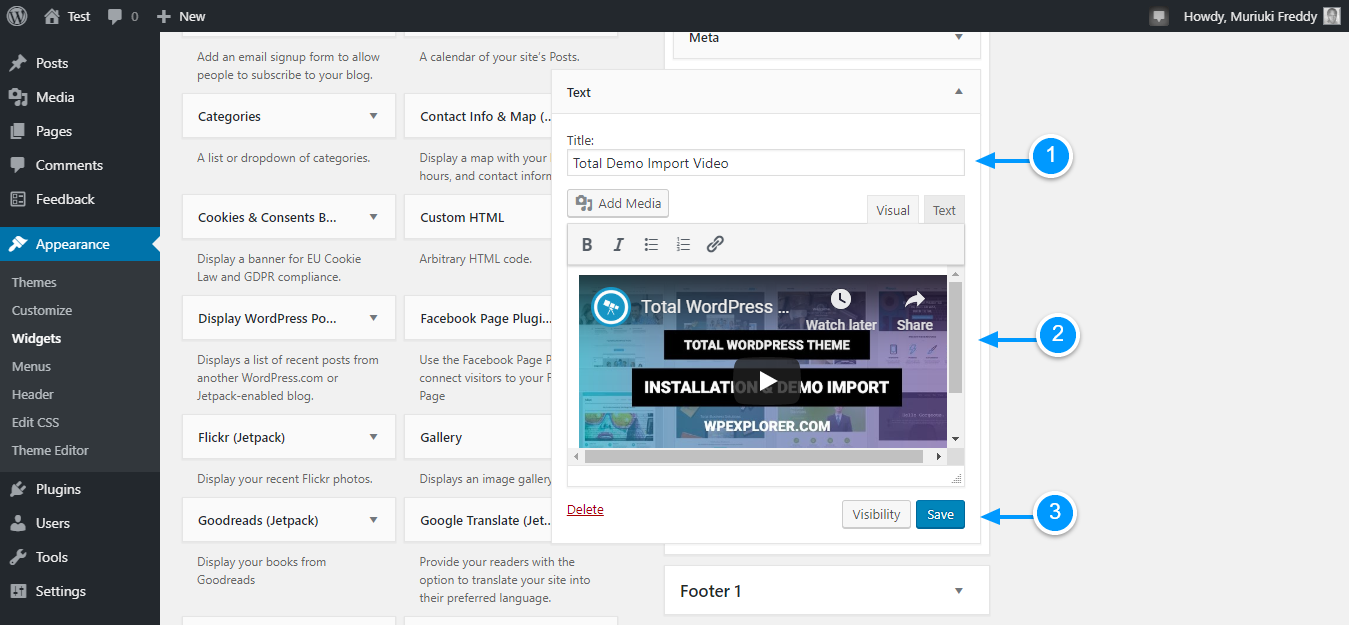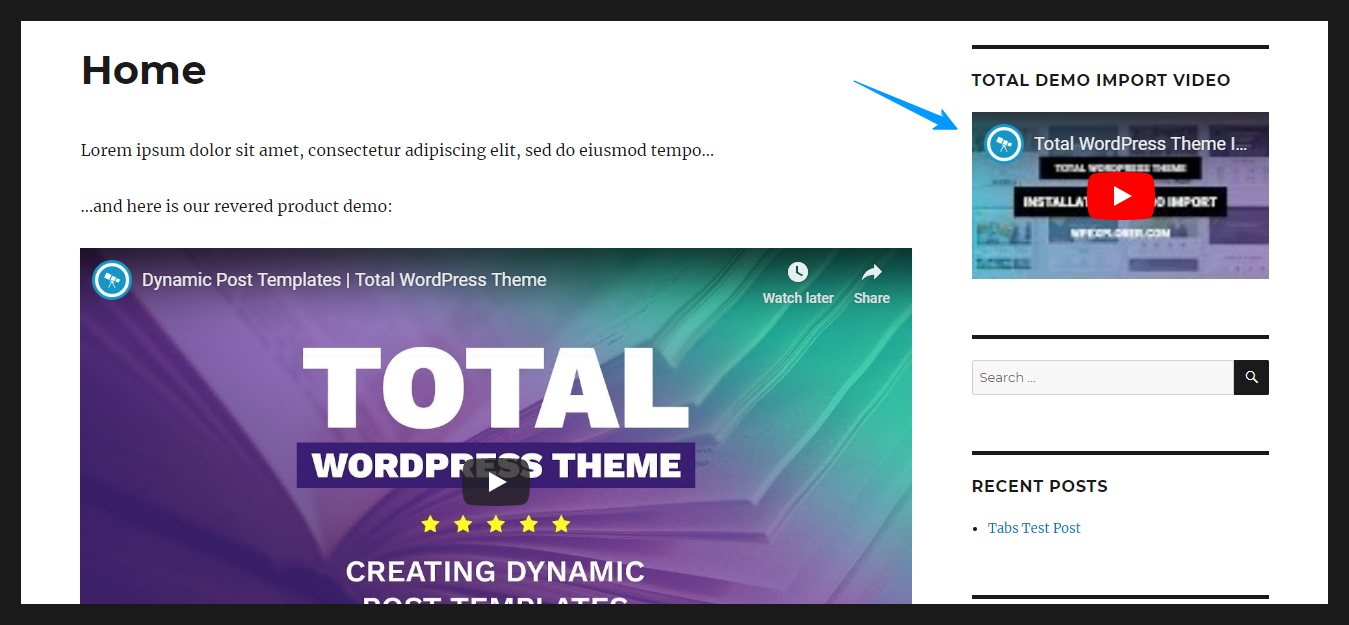Is it easy for you to add videos to your WordPress site? If you yelled YES, you wouldn't be here, right?
Another related question: Is it easy to create or find the best videos for your WordPress site? That's right, I don't think so. You probably don't even know where to start, but don't worry; you're not alone
As a beginner, adding videos to your WordPress posts and pages may seem intimidating at first, but nothing could be further from the truth. Turns out, you can add videos to your WordPress site like a pro, and in this post, we show you exactly how. Get your cup ready and let's set the mood with some video stats.
Some video statistics ...
Since video is a hassle, why bother adding videos to your website in the first place? I mean, you would think that high-quality text and image content is enough, right?
After all, you've heard experts say that you can optimize images and text for SEO, and rank high in search engines. I've been there and done it, therefore I can assure you that it works. Nothing new there.
So why should you include videos in your WordPress marketing arsenal? The following statistics will help you make an informed decision.
- People watch more than 5 billion videos on YouTube per day.
- Users watch over 100 million hours of video on Facebook per day
- 82% of Twitter users watch videos on the platform
- The average internet user spends 88% more time on a video website
- The 70% of marketers actively optimize videos for SEO.
- A good 43% of marketers agreed that they would create more video content if there were no hurdles like budget, resources, and time.
- 65% of viewers watch more than 3/4 of a video
- 9 out of 10 viewers said product videos are helpful in the decision-making process
- Adding video to email marketing increases click-through rates by 300%
- Including video on a landing page can increase conversion rates by 80%
- 64% of shoppers are more likely to buy a product on your website after watching a video.
Source: Renderforest infographic with over 40 statistics from various reputable sources.
Clearly, the statistics above paint a great picture of the future of video marketing. The data at the same time shows that there has never been a better time to incorporate video into your website marketing strategy. And if the stats mean nothing to you, maybe the following list of benefits will close the deal.
Benefits of video marketing
If you're not the nerdy type, the stats will hardly move you. To counteract, here's a quick list of the benefits you'll enjoy when you include video in your marketing strategy.
The video can:
- Increase brand awareness tenfold. A good example of how you can use video to increase brand awareness is the Dollar Shave Club YouTube Video, which generated 12,000 orders in two days. Four years later, Unilever bought the Dollar Shave Club for $ 1 billion in cash. Tell what-aa-in?
- Help you reach more users. YouTube and many social media websites actively promote video content, enabling you to reach more users. Video can help you create a specific audience that benefits your company website now and in the future.
- Provide clearer product or service demonstrations, resulting in more purchases.
- Improve your search ranking as you have more than 50 times you are more likely to rank on the first page of Google if you add an optimized video to your website
- Offer you a better return on investment (ROI)
- Build an emotional connection and trust, as videos have the innate ability to evoke emotions whenever you do your job.
- Drive more conversions
- Complement the rest of your content allowing you to provide a rich user experience on your WordPress site
Without a doubt, videos will only continue to grow in terms of effectiveness and penetration as a marketing medium. Having said that, it is important to focus on the latest video trends to stay ahead of the competition, which, unfortunately, is stiff.
Where does all this leave you? Still stuck, right?
Well, the first step in harnessing the power of video is learning how to add videos to your WordPress website. How else will you enjoy the benefits of WordPress videos if you can't add them to your site?
Read on to find out how you can easily add videos to your WordPress site without spending a penny on developers or plugins.
How to add videos to WordPress manually
You don't need a plugin to add videos to your WordPress site. WordPress, being the amazing platform that it is, comes with nifty video embedding features that make the whole process as easy as A, B, C.
Get to the point Freddy ... Okay, I hear you 🙂
Assuming you've already uploaded your videos to YouTube (or maybe you're sharing videos from another creator), navigate to the video you'd like to add to your WordPress site.
Copy the link into your browser's address bar as shown below.
Alternatively, you can right-click on the video and click Copy video URL as we highlight in the screenshot below.
Now, you have a link that looks like this:
https://youtu.be/eGYuBjqkj8Q
Next, navigate to the page or post where you would like to add the video. If you are creating a new page, just navigate to Pages> Add New in your WordPress admin menu as shown below.
Note: If you are adding the video to a post, you will need to navigate to Publications> Add new in the previous step.
Once the page editor loads, add the usual stuff, in other words, your page title, content, tags, categories, SEO, etc. We have filled our editor with fictional content as shown below. Note at the same time that I am using the Gutenberg editor.
There are two ways to add a video to your page within the Gutenberg editor. You can online a video or use Gutenberg video to block.
1. Add online video to WordPress
To add an online video to your page, simply paste the YouTube URL you previously copied into a line of your own (hit the GET IN key before pasting the url) as shown below.
A couple of notes on the image above (the numbers correspond to the numbered list below). You can:
- I don't see the link we just pasted due to WordPress converting the link to the video preview immediately
- align video, edit YouTube url, duplicate video and even delete video among other Gutenberg specific actions
- easily add a legend here
- choose whether the video is resized for smaller devices. We recommend that you leave this setting IN
- determine additional CSS class, which means you can customize the styles of your video container, but you'll need to learn CSS first, so forget about that area for now
With everything in place, feel free to hit the Advance at the top to see your new embedded YouTube video in action. This is what mine looks like with the Twenty Seventeen WordPress theme.
And if you are using the Classic Editor, your page will look like this:
As you can see, the URL will be auto-populated with the video based on the link, in this circumstance a YouTube video. With the classic editor, there are not really options to edit the size or alignment of the video, it is what it is.
That was easy, right? You didn't even sweat.
2. Add videos to WordPress using a Gutenberg block
Adding a video using a Gutenberg block at the same time is easy. With the copied YouTube URL in hand, position your cursor where you would like to place your video and click the plus sign (+) as shown below.
In the panel that opens, navigate to Common blocks and click the Video block as we highlight below.
Then click on the Insert from URL button as detailed in the screenshot below.
Then paste the URL of your YouTube video and hit the Apply to add the video to your WordPress site. See the picture below.
And this is what you get.
Do you notice anything else? Can you see the Bold font, Italicize and Link buttons at the bottom of the video preview? What do you think these buttons do?
Create the rest of your page and press the To post button to publish the page / post on your WordPress site.
The point is, adding videos to your WordPress site is a breeze. The above methods are supported by a good number of video streaming sites, which means you have the right options to cover all your needs.
Here are some of the supported video sites:
- Youtube
- Vimeo
- Flickr
- Hulu
- Animoto
- DailyMotion
- Educreations
- SproutVideo
- The Internet Archive
- Ted speaks
- Twitch.tv
- Ustream.tv
- Viddler
- Wine
- Wistia
- And many more!
Are you still curious? You can learn more about supported video sites and how to add videos from these sites in the WordPress Codex.
3. How to add videos to a WordPress widget
Want your video in a sidebar or footer instead of the main page content? Well, that at the same time is easy. Just navigate to Appearance> Widgets as we highlight below.
Then choose the Text widget and select the widget area where you want to place your video. For illustration purposes, I went with Sidebar of the blog. Then click on the Add widget button as shown below.
Note that depending on the theme you are using, you may have more or different widget areas.
Apart from that, give your widget a title (1), paste the URL of the YouTube video (2) and finally hit the Save button (3) as shown below.
Now, let's see how our videos look on our WordPress test site using the Twenty Sixteen theme.
Not bad. Our sample site comes complete with the sidebar video!
A note on adding videos to WordPress
Adding videos to your WordPress site is a fourth grader thing to do. It's so easy that no prior coding or technical knowledge is required.
But if you've noticed, our guide recommends using a third-party service to host your videos. We generally advise against uploading your video files directly to your WordPress site (unless there is a specific reason such as premium videos or membership courses). Why? Some reasons:
- If you're just getting started, chances are you're using shared web hosting, which comes with storage and bandwidth restrictions despite the "unlimited everything" claim that most hosts make. Storing large files in shared hosting environments can crash your website if your video gets a lot of traffic.
- Uploading videos directly to your WordPress website means that you are losing all the traffic that you can get from video streaming sites eg YouTube, Vimeo etc, and social media sites. At the same time, backlinks from such sites can help you improve your search rankings at the same time, which translates into more traffic.
- You make it more difficult for users to discover and share your videos, limiting how far you can spread your video content. When you host videos on YouTube, for example, users can subscribe to your channel, like the videos, and share your content with no additional work on your part. At the same time, they don't need to visit your website to share video content with friends, helping you show your videos to more viewers.
- OH WAIT, at the same time you can get ad revenue from your YouTube videos so literally pay to create videos that have the propensity to go viral. Look at that, we just discovered another source of income for you 🙂
Regardless, this is only our opinion. Of course, you can upload a video to your media library to use on your site if you really want to. But we recommend that you first make sure you have the server resources available for videos.
Adding videos to your WordPress site is as simple as A, B, C. You don't even need to install plugins to make the videos work for you! Just choose a third-party site (we like YouTube or Vimeo), and when you start creating videos, create high-quality videos that can go viral.
Having trouble adding videos to your WordPress website? Do you have any questions or concerns about our methods? Maybe a suggestion? Did we leave something out? Please share your thoughts in the comments. Health!