XAMPP enables us install WordPress locally, which offers us a magnificent test environment. Learn how to install WordPress locally.
What is XAMPP?
XAMPP it's a suite computing of the free type that serves to gestionar bases de datos MySQL, a server Web Apache and other functionalities associated with the language PHP and Perl. And it can be used as a web server.
Why use XAMPP to install WordPress locally?
Because it enables you to test and work on the different items on a website WordPress without the need for internet. At the same time with XAMPP it is possible to have so many WordPress as you want and need.
With WordPress running on XAMPP you can do all kinds of experiments in a Test Environment absolutely offline (you don't need to pay hosting). If you're like us, we're on the WordPress training roll. And in a lot of projects. Every day we need to test different plugins, tools, alternative pages, or see how an image or text works.
Sometimes at the same time it happens that we are in places where the internet is not a possibility. And work cannot be postponed.
What do we do in those cases?
Easy: We use WordPress running on XAMPP.
What do we need to install WordPress on XAMPP?
- A computer (we use a PC running Windows, but XAMPP is available for other operating systems)
- XAMPP. You can download it from: apachefriends.org/es/download.html WordPress. The installer, available at org
How to install XAMPP?
Este potente software está disponible de forma free for different operating systems (Linux, Os and Windows). Although we are working on the version for Windows most steps do not vary much from system to system. In this way if you are more than Linux or from You you can still take advantage of this tutorial.
- We download XAMPP from org / en / download.html
- We double click on the installer. The installation will begin immediately. It is very typical of Windows: based on next> accept> next.
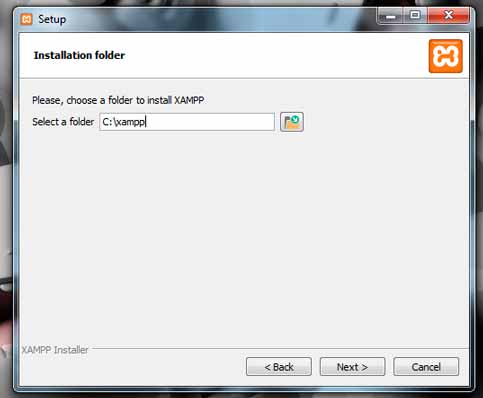
- We select the path where we want the program to be installed. We choose C: xampp
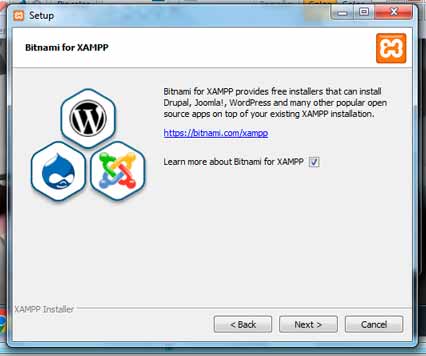
- We select the language (to choose between English or German). We choose English.
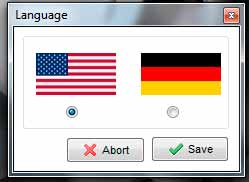
- Ready now we have XAMPP installed on our computer.
- One way to know that everything is going well is if it is shown as in the image:
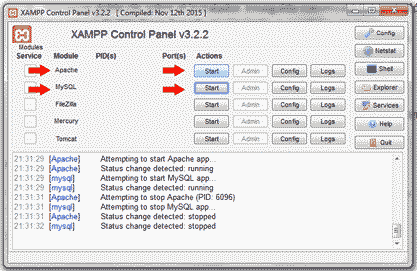
How to make XAMPP work as a local host?
Once we have installed the XAMPP and verified that everything is going well, we are ready to configure it.
- We click the start buttons (Start) of the modules Apache and MySQL.
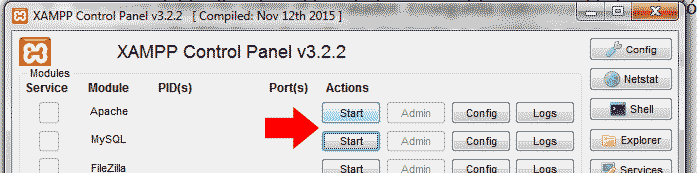
- Now we will configure the MySQL database of our local server. For this we click on the Admin button of the module MySQL o buscamos esta Url http://localhost/phpmyadmin/ in our browser
- We create a new database: In the left column as shown in the picture.
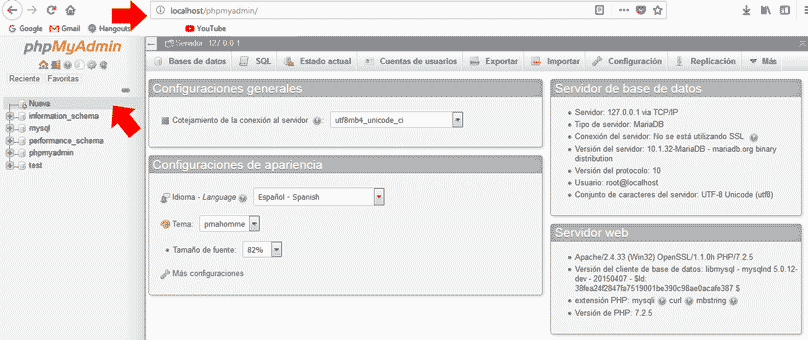
- We give it a name resource database and in collation we choose:
- We press create. Now our database appears alongside the rest.
How to install WordPress in XAMPP?
- We download the latest version of WordPress from: https://wordpress.org/download/ in our case the version of wordpress-4.9.6
- We copy the .zip file with the newly downloaded WordPress installer in the folder C: xampphtdocs
- We unzip he contents del .zip (con extract here). This will create a folder called wordpress.
- Through the following route http://localhost/wordpress/ we can access the WordPress that we just installed. We click on the button let's go!
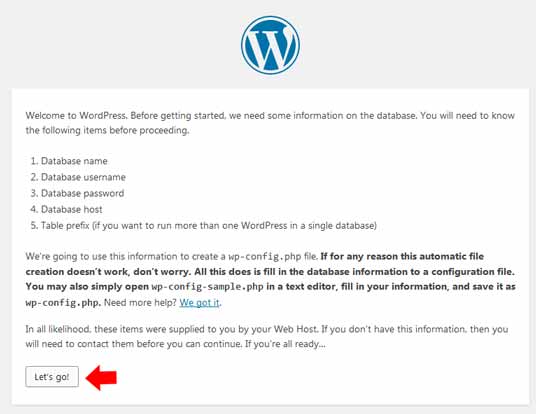
- Ahora necesitamos ingresar los datos de la base de datos que creamos en nuestro caso fue El Username it is root, we leave the password blank, database localhost and the table prefix wp_. We click on the button to continue.
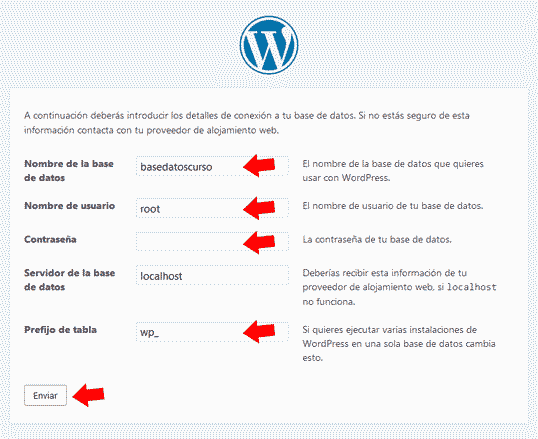
- If everything has gone well we will find a message such as:
Very good! You have now finished this part of the installation. Now WordPress can communicate with your database. If you're ready, it's time to ...
- We click on the button: Run the installation.
- Now we will find a window where we will define the Username and our password of the local WordPress installation. We press the install WordPress button.
- You will find the typical poster: WordPress is already installed. Thank you and enjoy it!
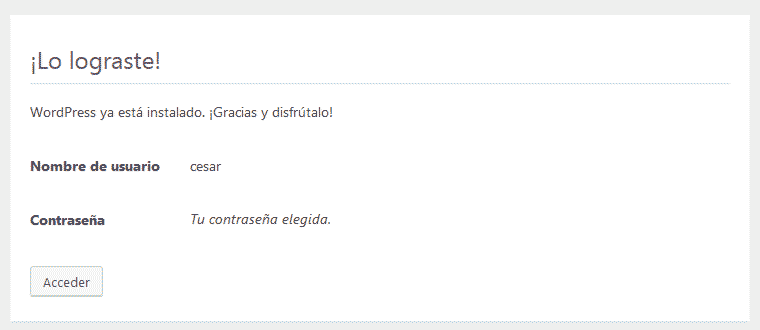
- We log in. And ready.
- We already have our WordPress installed locally and working.
Finally:
Usar XAMPP para instalar WordPress en local es una excelente opción para habilitar un espacio de pruebas y experimentos ilimitado y gratuito. Si eres desarrollador, diseñador, webmaster or copywriter you can take advantage of the tutorial.
Now you can test the changes you are implementing without having to be connected or modify your website or that of your clients. So you can work calmly, show the progress of the work to the clients and once they approve it, upload it to the site.
If you want to continue learning you can sign up to the best online and Spanish WordPress course and become an expert.






