Insert contents in WordPress desde Dropbox its viable. On CourseWpress We show you how you can do it without installing plugins.
When working with websites in WordPress.org he accommodation it is a very important element.
That is why we have given you some recommendations when choosing a good host.
But sometimes it happens no matter how good our accommodation is that we stay no space to save files.
Although it is recommended to use a host dedicated is always good have a plan b. Know a trick that allows us share a file in our Blog alojado en un server externo.
Image matter
It usually happens with photographs and images.
As you know, photographs are an essential factor within the blogging.
Regardless of the niche, It is always important to illustrate your articles with images alluding to the subject.
But the images consume space storage on your server.
Entonces bien be que te hayas quedado sin espacio en tu host. Quieras save bandwidth or you want to upload some files to some external hosting. In this tutorial you will learn how embed content in WordPress from Dropbox.
Dropbox to the rescue
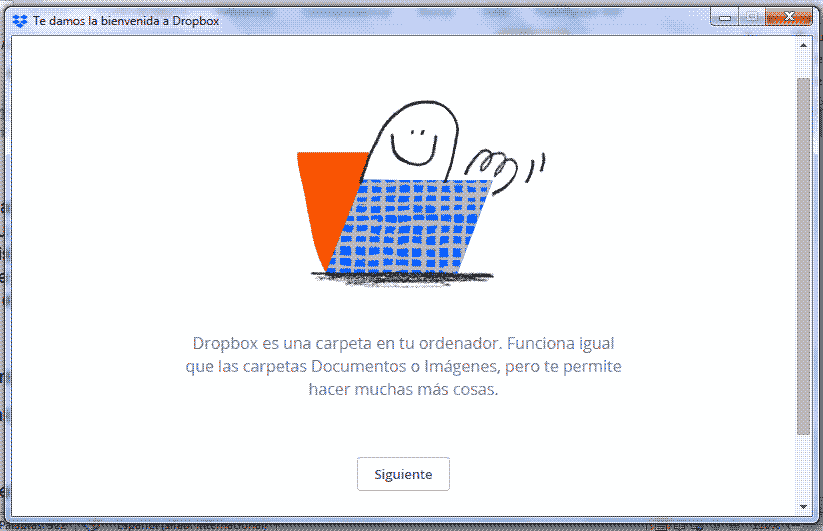
If you are into this blogging and the websites you have known and used for a long time dropbox.
If you do not know what it is about, we summarize it:
"Dropbox is a service of storage of files in the cloud. Make it possible to sync and share files con distintos usuarios. Funcionando en múltiples plataformas en Web, escritorio y dispositivo teléfono celular”.
Yes! Dropbox makes it possible to store files. Like a host.
But at the same time there are other reasons to use it.
Why use Dropbox to embed content to WordPress?
- Because it is simple to use.
- The version free offers 2 Gb of storage space.
- We do not consume accommodation space and bandwidth of our host
- We do not compromise the loading speed of our website.
Learn how to insert content into WordPress from Dropbox
To insert content in WordPress from Dropbox we will need
- Website or blog based on WordPress active
- An account in Dropbox
- Image or file to share.
Inserting content into WordPress from Dropbox - Step by step
- Enter to Dropbox using your account. If you don't have one yet, you can sign up at dropbox.com. With the free account they offer you 2 Gb of storage.
- Once you are logged into the platform Dropbox goes up los archivos que necesites insertar a tu página o post de WordPress. Nosotros usaremos una imagen puedes subir pdf, documents of office, audio files. The actions are almost endless!
- When the documents are in the cloud we select the file that we long to insert in WordPress.
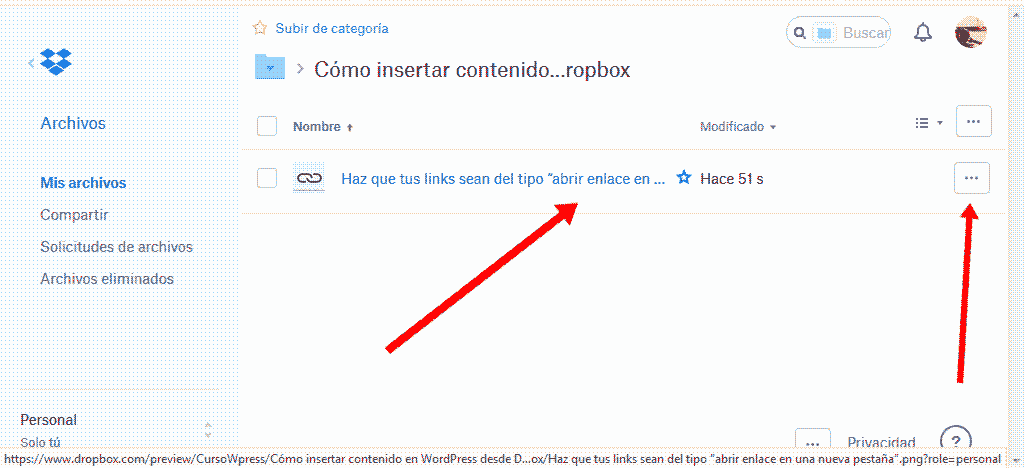
- We choose the option "to share".
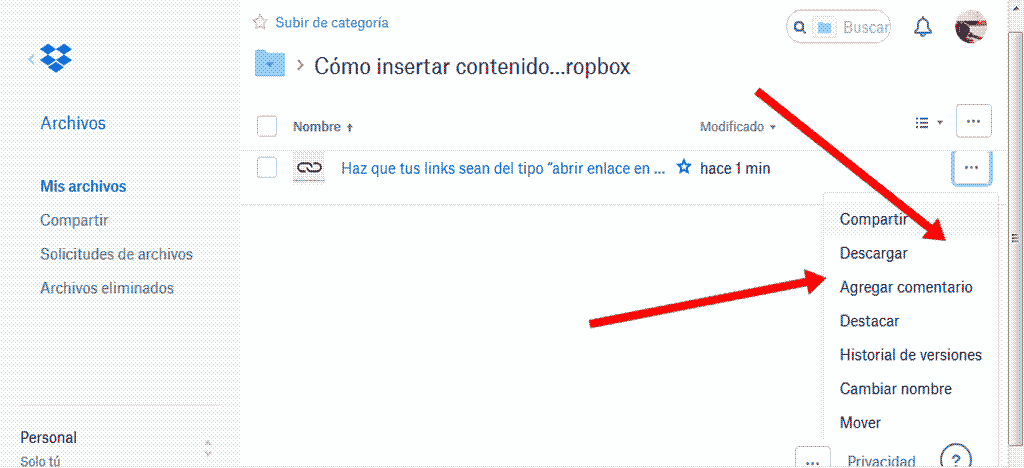
- Then we select the option "Create a link".
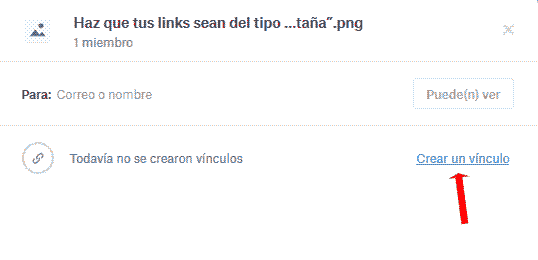
- We copy the link.
- We recommend paste the link and save it in a document of type .TXT. For this task you can use the memo pad. Although better if you have at your disposal a dedicated word processor such as Sublime Text or Notepad++ (our favorite).
- We open our WordPress dashboard. We go to the blog entry on the page where we need to insert the file that we just uploaded to Dropbox.
- We select the option Edit.
- Now we click on the button "Add object".
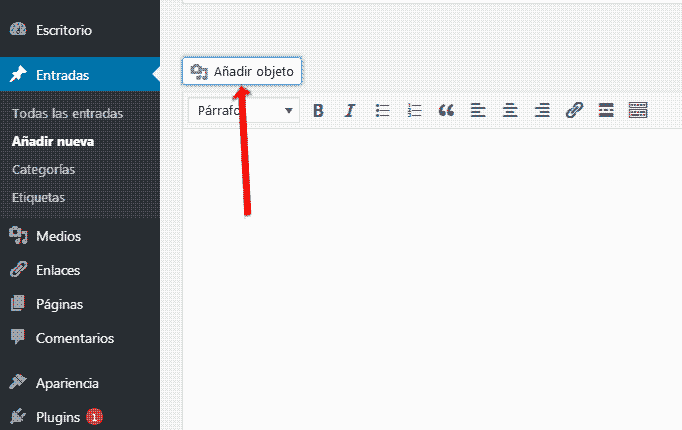
- Then we select the option “Insertar desde Url"
- So the natural step here would be copiar el link that we have reserved in our TXT and paste it. But it's time to apply a little hack.
- We locate our link. We will see that it is an alphanumeric sequence that indistinctly ends in zero 0. IMPORTANT: We change the 0 at the end to a 1.
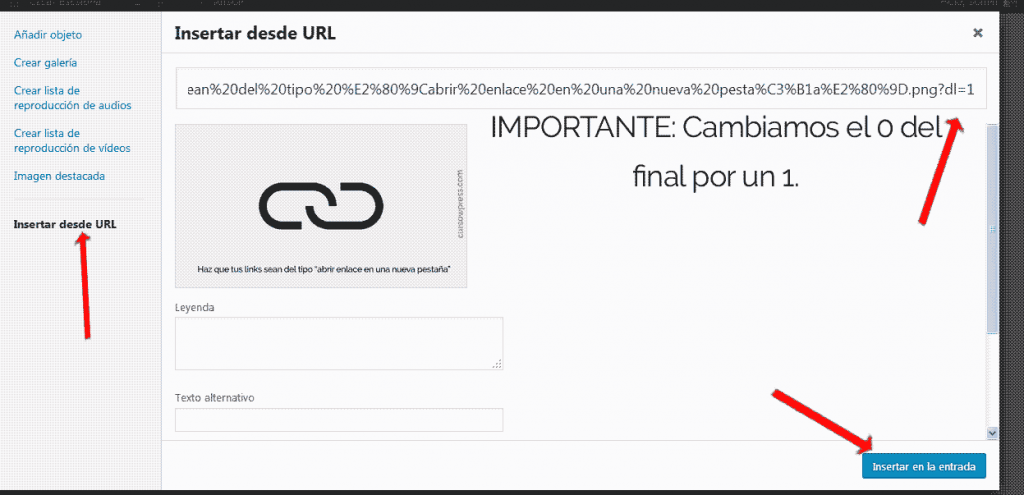
- Now if we can paste our URL in the tab "Insert from URL" of our WordPress.
- We place a text on the link or a legend if we wish.
- We press "Insert in the entry".
And ready.
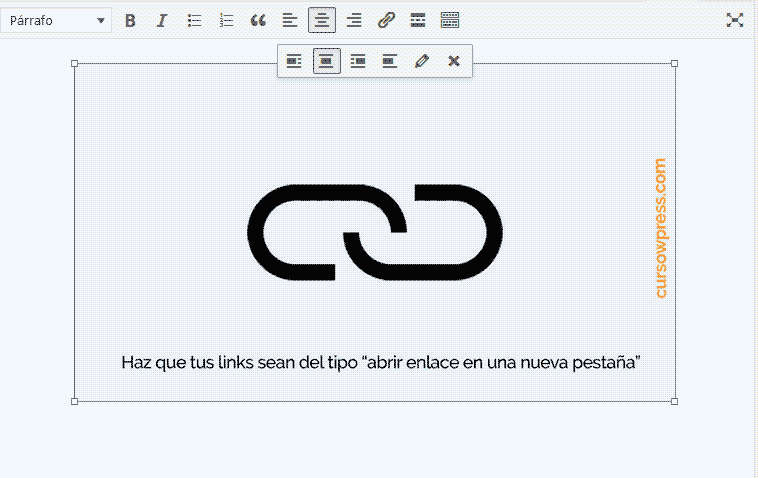
We have learned to embed content in WordPress from Dropbox sin necesidad de plugins ni scripts.
In summary the process is:
- Rise the files to Dropbox.
- Get url of each file with the option "Share"> "create a link".
- Modify the URL of our files in Dropbox. The key is to change the zero 0 at the end to a one 1.
- Insert the files to WordPress through of "Add object" > "Insert from URL".
To consider:
The folks at Dropbox warn that:
The links with information stored on their servers that consume more than 20 Gb per day, in the case of free accounts, and 200 Gb per day in the case of payment accounts, will be eliminated.
SEO warning
The images at the same time play an important role within the search engine optimization process or SEO.
We prepare an entry dedicated to the subject, where you can deepen the matter.
SEO for images in WordPress
That is why we tell you that although the Dropbox alternative can be useful, nothing like hosting your images or multimedia content within your own host.
And now that?
You already know a new trick that will make your life easier when managing your website or blog based on WordPress. But that's just the beginning. If you want to be an expert sign up to the best online WordPress course in Spanish.






