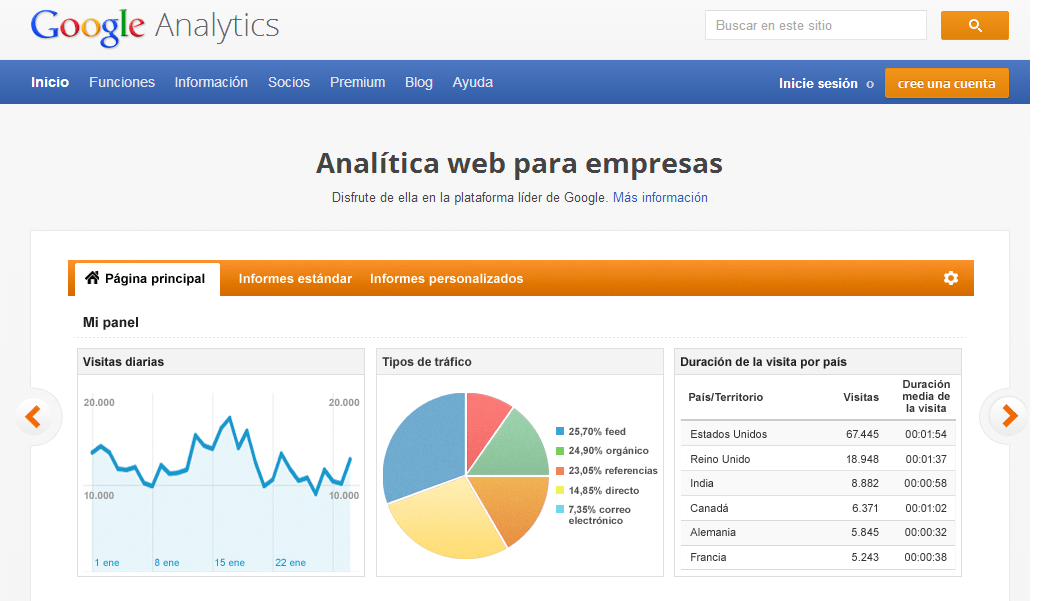If you want your online project to be measured under real parameters, then link it to Google analytics Is the best option. And it is that this tool not only helps you measure specific metrics -which we will mention later and that at the same time you can find, in more detail, in the course of WordPress on-line– but at the same time you can create filters specific to analyze the traffic from your page Web like a pro.
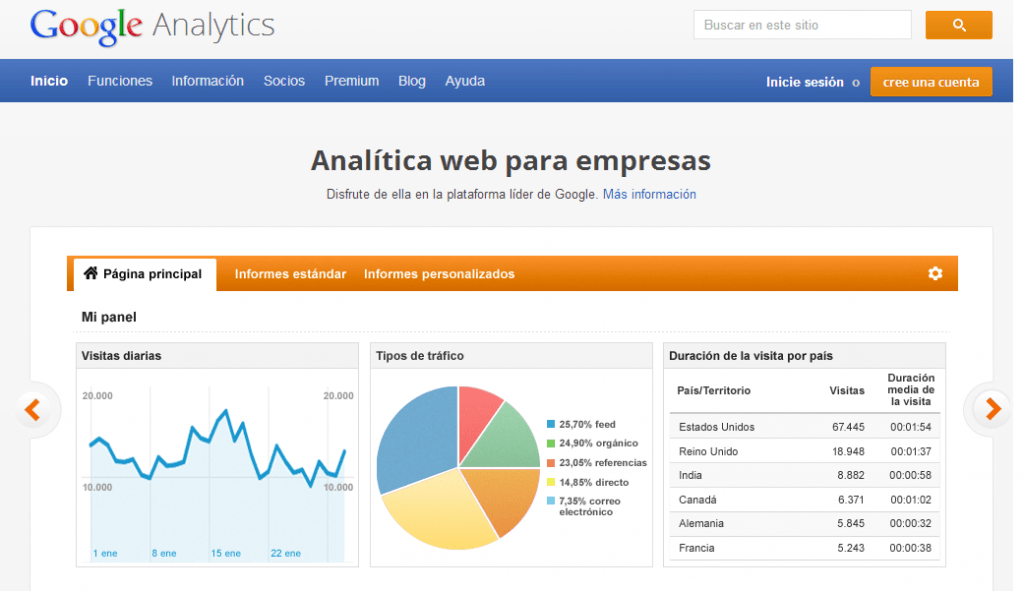
What is Google Analytics?
Is a tool that Google offers for free designed to compile and represent (with graphs and tables) data based on the navigation and actions that each Username performs when visiting your website. To access all its functions it is you need to have a Google account. Once inside, you just have to create a tracking code for your online project / s. In this complete WordPress course we give you the instructions so that you do not lose any data.
What data does Analytics offer?
Google Analytics offers, among others:
- Total number of visits: count each view as those that have arrived at least once on your site. The statistics of total visits is based on all those that your website has registered, this regardless of whether a user visited it up to five times.
- Average page views: shows the number of pages a visitor viewed on average when accessing the website. The higher the number of pages, the higher the be This number will mean that your site has contents of interest.
- Origin of visits: Google Analytics shows exactly where each visit originated from. This data is important for marketing strategies. segmentation of content and of promoting certain channels.
- Duration of visits: shows the average time that a visitor spends reading or reviewing your website.
- Ranking of the most visited pages: You can see which pages have the most visits and thus get the most out of it in terms of content and monetization.
- Bounce rate: this is a number that shows the visits that came to your website, checked and later left without doing another type of action. The higher it is, the less user interaction and, therefore, a priori, it is worse.
How to configure Google Analytics for WordPress
- Step No. 1: you must create a property for your website from your Analytics account. For this you must go to Administrator> New Property and fill in all the information they ask for and click on Get Tracking ID. After that, you will be given a number (similar to this: UA-45767668-02) that you must add to the plugin installed or manually by adding more extensive code.
- Step No. 2: add the Analytics code to your website. For this step you have two options, use plugins or manually. If you use plugins, you just have to install any of the ones that we mention in the section below and add the number that starts with the letters UA. If you do it manually you must add a broad code that Analytics gives you and paste it before the tag
.
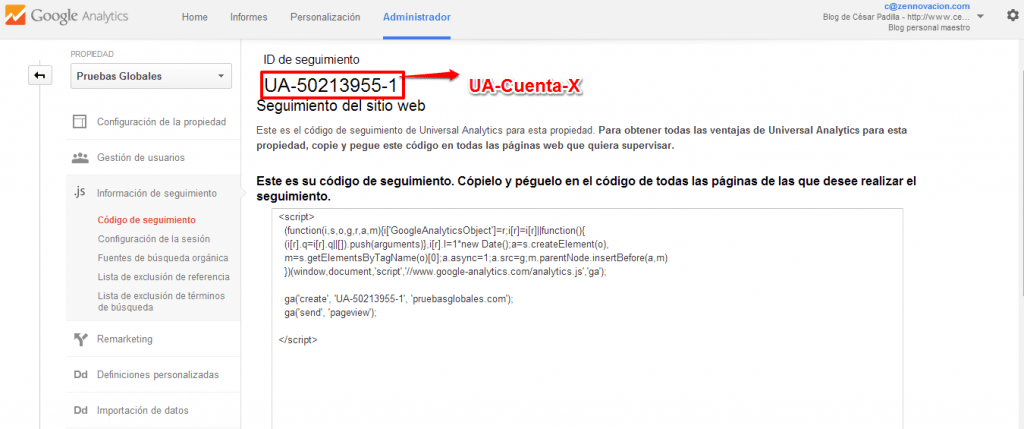
Recommended Analytics Plugins
- Simple Google Analytics: This is one of the most downloaded, simple and effective. You just have to go to the library of plugins from your WordPress and look for it with this name. Install it and add the code that Analytics gave you when registering your website.
- Google Analytics by Yoast: created by the same people SEO Yoast. With it you can immediately sync your website with Analytics. You just have to install it, add the UA code and that's it, from that moment on, data will begin to compile.
- Google Analyticator: in the same way as the previous options, you have the ability to compile your website data just by installing it and adding the UA code. It has filters that improve its performance.
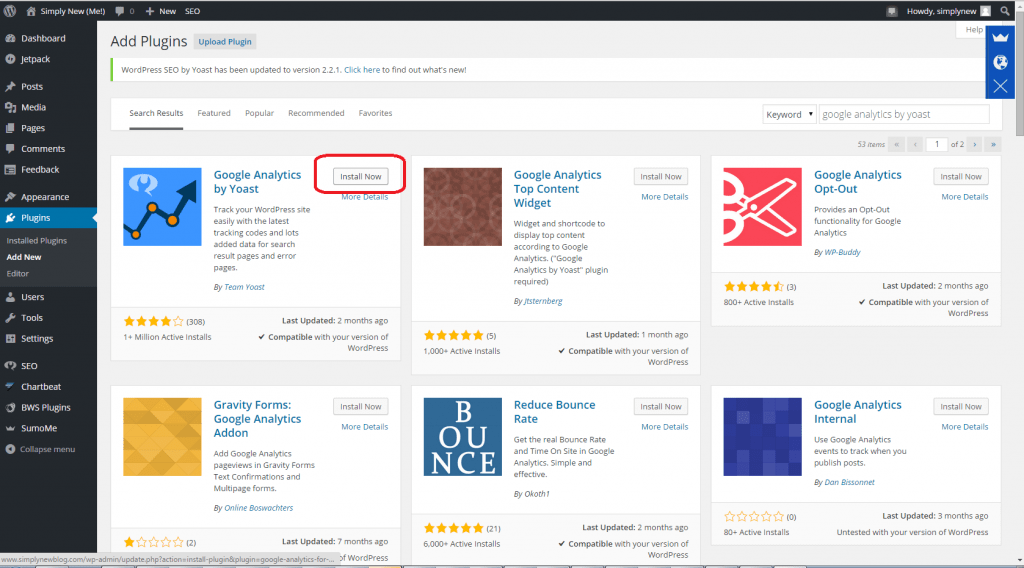
With these tips, procedures and plugin recommendations you will know how to configure Google Analytics for WordPress. At the same time you save yourself the step of having to access a code in the source code from your website.