Si necesitas que tu Web in WordPress be más rápida y más segura una de las cosas que puedes hacer es actualizar la versión de PHP.
Although it might sound a bit complicated, the truth is that it is quite simple, in this article you will find various methods so you can update the PHP of your website.
Why is it recommended to update the PHP version of my WordPress?
The answer might be quite obvious to many:
And it is that each new version of PHP surpasses, by far, its predecessor in many aspects that translate into a better performance for your website, we talked about that just by updating the PHP you will get a web:
- More stable
- Safer
- Faster
The performance differences of the current version of PHP compared to the previous version are huge.
According to statistics from the same people at WordPress.org, many users continue to work on their websites with old versions of PHP, which reminds us of a question that they often ask us:
How do I know which version of WordPress I am using on my WordPress website?

Hay miles de usuarios que se espantan cada vez que se menciona cualquier cosa relacionada con código o programming y… PHP es un programming language.
Therefore it is normal that there is some resistance.
Although we must say that not entirely justified because in WordPress everything is very easy, even if what you want is to know what is the WordPress version that you use with your website.
WordPress from version 5 It has a section where you can see with which version of PHP you work.
It is extremely simple, all you have to do is follow the following route when you are logged in on your WordPress dashboard:
Tools> Site health
There at the same time you will have the option to see all the information related to your server.
Another alternative to know what version of PHP you have in WordPress
Another option to find out what version of PHP you use on your website is to log into the administration panel of your host provider and find the PHP tab.
But it is not the only alternative because at the same time you can create a document from your computer's notepad.
This document should be called:
phpversion.php
In it you must copy the following line of code:
The next step will be to enter the file manager of your host and upload the file that you just created to the folder:
public_html
Una vez hayas hecho eso escribe la siguiente dirección dirección url in you browser:
YourWebWordPress.com / phpversion.php
With that you will have the option to see which version of PHP you use on your website.
How can I update the PHP version of my WordPress?

Existen muchas formas de actualizar la versión del PHP de una web o Blog en WordPress, a continuación encontrarás algunas.
The easiest way to update PHP on your WordPress website
This is a very simple and not technical way de actualizar el PHP que utiliza tu server y aunque es tan sencilla pocos la ponen en práctica.
If you don't like technical aspects, this is perfect for you.
All you have to do is open a ticket or write to the support of the hosting provider you use.
You can simply tell them that you want them to please update the PHP version of your WordPress in case the latest version is no longer running.
Now, if you are more interested in the technical side of the matter and you intend to go down to the mud, then we offer you other alternatives.
Cómo actualizar PHP en tu web de WordPress en cPanel
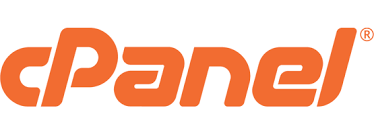
This is a technical way to update the PHP version on your WordPress website, but it is still very simple.
If your hosting has cPanel (and it is very likely that this is your case) all you have to do is log in on your host, open cPanel and look for the option that says:
software o Administración de Software (This may vary slightly depending on the panel version your web host uses, but that's not a problem).
Once you locate that option, you just have to click on the option that says:
PHP version manager.
A new advantage of the PHP version manager will open, there you must select the folder on your website where you want the new version of PHP to be installed.
This point is important because you must select the root folder, In other words:
public_html
Then you choose the new version of PHP that you want to install.
Save the changes and voila: now you have your WordPress website running with an updated version of PHP.
Are there other ways to update the PHP version of my WordPress?
Yes, there are other ways, here we mention them:
- Some hosting providers have plugins of comprehensive management and maintenance that allow you to update PHP from the same WordPress dashboard and all with the press of a button.
- If you have a server at your disposal and you are in charge of the management then you should frequently update the basic software that the host uses to work.
This latest form of WordPress update requires some advanced technical knowledge and the procedure will largely depend on the type of operating system you use in your hosting.
In any case, this update is done running SHH commands.
On the official PHP website you can find documentation about it: PHP and SHH.
Is there anything I need to do after updating my WordPress PHP version?
Yes, after updating the PHP version of your website in WordPress you should check that everything works perfectly.
Updating the PHP version in WordPress is a simple and fluid process that does not represent any inconvenience in the vast majority of cases.
Although sometimes some things do not turn out as you would expect, as an example:
- Plugins not working due to not supporting PHP update
- Themes and templates that conflict with the new version of PHP
- Page builders and designer items that don't look good
- Forms and other resources that have trouble working
After updating PHP in WordPress it is recommended:
Yes, although everything looks good at first glance, it is best to enter your website, go and browse all the pages and inspect in detail, the idea is to try everything:
- Tablas de contents
- Buttons
- Formularios de contacto (escribe como si fueras un Username)
- Call to actions y formularios de subscription
If you have any installed sales functionality at your disposal, it works if the purchase flow works perfectly (you don't want to lose those sales).
In case you want to continue learning about WordPress you can sign up to the best online WordPress course in Spanish.






