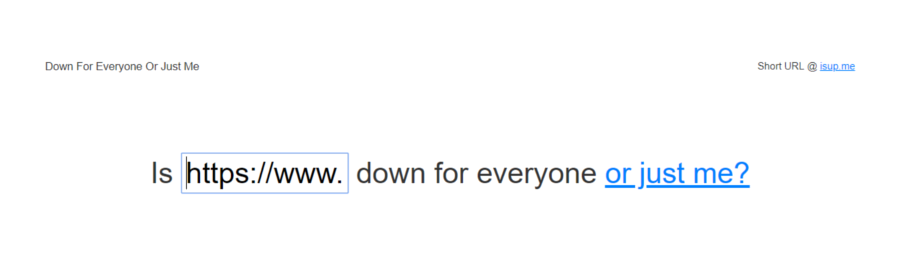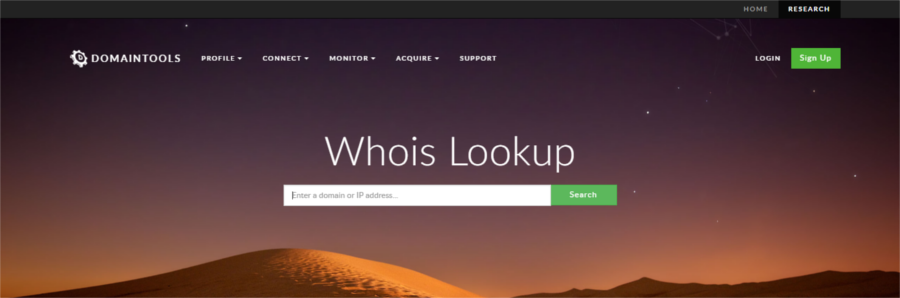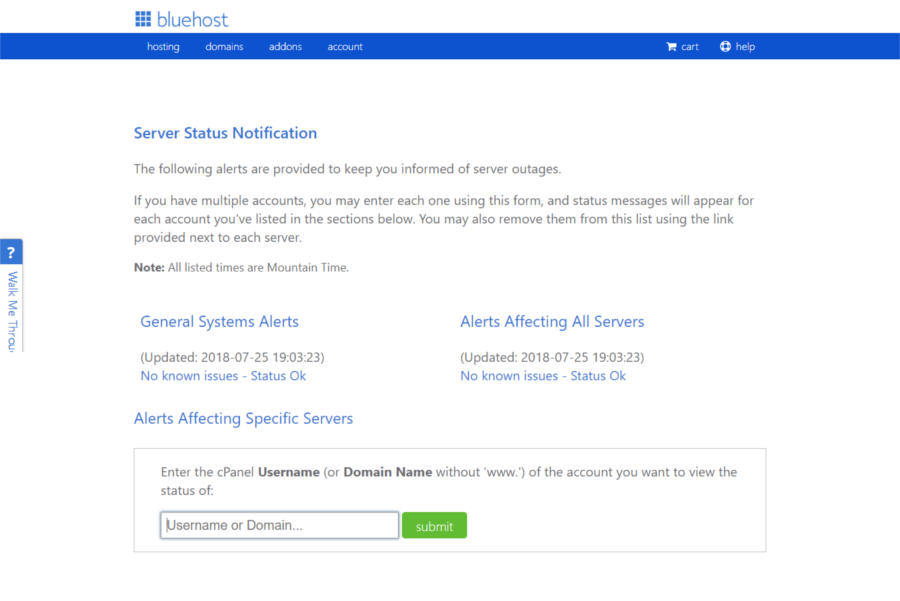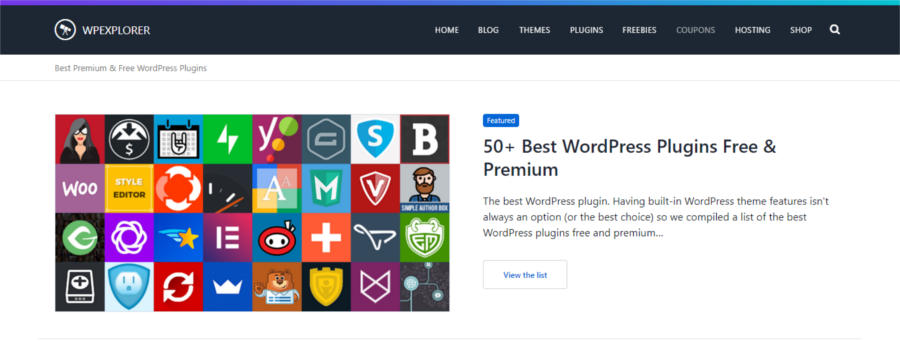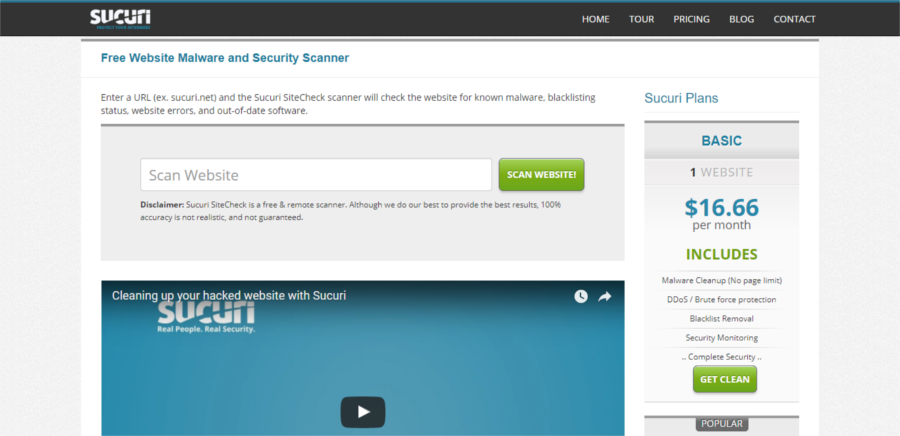You may not be able to access your WordPress site's dashboard or login page. Or your website just isn't acting like it regularly does. If this happens, your WordPress website may not work.
But don't worry, there may be a simple answer as to why your site is down. This short list of preliminary checks can help you keep a cool head when your WordPress website is down. Best of all, you can do these checks yourself before asking for help.
1. Rule out bad connections
As a first step, make sure all your connections are correct and connected to the proper jacks / ports. Make sure you are connected to the Internet properly. You don't want to break your head for two days and then find out that you have crossed wires.
2. Is it just you?
Usually, it happens that the problem can be a general problem that affects many other users. There may be other people trying to find out if your WordPress website is down
To find out if that's the case, try some online services like (* 8 *) Below for everyone or just me. This tool checks your website from multiple locations, so if the problem is with your computer, you will know it. Just enter the URL of any site and you will know if that website is down at the same time. Another tool that does practically the same thing is Is this site down?.
If you find that you are the only one who cannot access your website, your next stop should be Whatsmydns. A "Site not foundOr an equivalent error generally means that your DNS has not been updated. This tool will help you find out and you shouldn't skip this check if you have recently changed your site's DNS. Regardless, keep in mind that DNS changes can regularly take between 6 and 72 hours to update.
If your DNS is up to date, the next thing to do is try to force a page reload. To do this, click Ctrl + F5 on Windows (and Cmd + R on Mac). This enables you to access your web page directly from the server, bypassing the cached pages.
Then view your site from different locations using proxy sites. If you can view your site this way, chances are you have network problems.
Finally, at the same time you can monitor the uptime of your website continuously. There are many tools like Pingdom available for this purpose. These tools check the health of your website by pinging from various locations at frequent intervals and notify you if your website is experiencing downtime.
3. Check the validity of the domain
The domain name you purchased when you started your website comes with an expiration date. Missed a subscription renewal notice? Even though many registrars extend the validity for about 30 days after the expiration date, it is putting pressure on you if you have higher expectations.
Many web servers combine domain registration services with hosting. But if that is not your case, you should check if your subscription is up to date.
Go to Who and feed your website url. You will quickly know if your domain registration is still active, as well as many other details about your website domain.
4. Inaccessible website
Sometimes it can happen that your website is not really down, you just can't access it. This may be due to automatic WordPress updates not running properly.
In such cases, you can try to access your website using these quick solutions:
- WordPress is not fully updated: Sometimes right after a WordPress update attempt, you might get a scheduled maintenance error when trying to load any page. This is most likely due to a timeout before WordPress exited maintenance mode. WordPress creates a .maintenance during the update process, to indicate that your site is undergoing maintenance. You must remove this file from your site before you can access it again. Until then, you will likely only receive messages such as «Installation failed"OR"Briefly unavailable due to scheduled maintenance error in WordPress". Still, it is always a good idea to read more about how to safely update WordPress.
- Incorrect file permissions: Proper file permissions are important for automatic update to work properly. WordPress uses the htdocs / Yoursite / wp-content / upgrade directory for the temporary file that you create during the installation process and must have write permissions. Once you have done this, try updating automatically again.
- Disable safe mode: Try disabling safe mode on your httpd.config file, then restart Apache.
- Choose Manual Update: If you happen to get a «Fatal errorOpt for a manual update.
Other reasons could be PHP memory running out or server timeout, and you'll need to troubleshoot WordPress here a bit.
5. Account suspended
Most hosting services suspend your account if it hasn't been paid for for a while. Typically, you will receive an email from your host informing you when a payment has not been processed, so it may not have gone through. Make sure your billing information is up to date to avoid suspension of hosting services.
6. Your server is down
If your server is experiencing downtime, you will not be able to access your website at all. Even though you may get a message that your server will experience downtime, sometimes it won't, it's easy to forget. Any resource intensive use of server resources that exceeds bandwidth limits at the same time can cause your website to go down.
Start checking by simply refreshing the page, and if it's a temporary problem, it will most likely resolve itself.
Next, consider whether the hosting service / package you have selected is right for your website. If you've opted for inexpensive web hosting, your host servers may not support you enough for an uptime of 100%. Downtime can occur more often with cheaper hosting that doesn't support proper infrastructure, and your only solution is to wait or talk to your service provider on the phone. Or you can choose to switch to quality hosting services like Bluehost (where R Marketing Digital readers can get a 63% discount), or WordPress managed hosting solutions like WP Engine.
Services like Bluehost keep you informed about server outages, but at the same time you can visit cPanel to check the status of your account. Again, it is a good idea to set up an automatic uptime monitoring tool and as soon as you are notified of the downtime, contact your hosting provider.
7. Theme or plugin conflict
Dubiuos themes and plugins that don't work well with each other or with the WordPress core at the same time can isolate you from your WordPress. One way to avoid this is to buy quality themes and plugins from reputable marketplaces.
A good place to look for WordPress plugins is our own list of the best WordPress plugins.
Many authors go to the trouble to point out their product's known clashes with other themes or plugins, and you should take the time to review them before installing. And if you ever have questions about compatibility, ask the developer.
8. You have been hacked
If you have been running a website for some time, you probably know that website security is an ongoing exercise. The goal is to stay a few steps ahead of the bad guys. Malicious bots routinely try to log in with a series of high-frequency attempts and sometimes succeed (hence the need for strong passwords and protecting your admin area). In such cases and in cases of DoS attacks, your hosting provider should step up to help you stay protected. You will need to work closely with them and provide them with all the information at your disposal.
At the same time it can happen that bots or hackers succeed and take over your site. To check if your website has been hacked, run a Sucuri site check and see the results you get.
If your website doesn't have malware affecting it, just check out these (* 8 *) WordPress Codex FAQ and try to compile more information on what is causing it to disconnect or run strangely.
Ending
Being blocked from your site can be a harrowing experience. But there are several ways to find out why your WordPress website is not working. Armed with this information, you can try to fix things yourself. At the same time, there are a number of quality posts that help you troubleshoot WordPress issues, including the WordPress codex. And if you find that you can't handle it on your own, you can always ask for outside help.