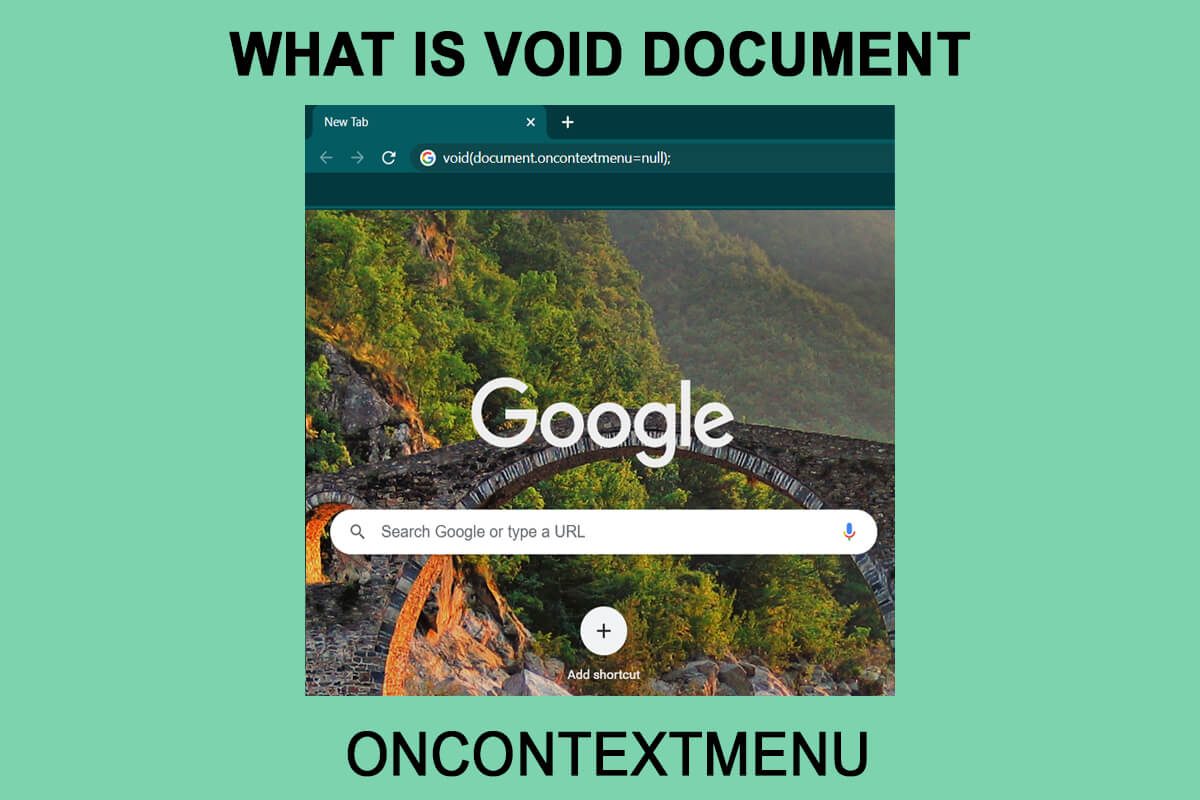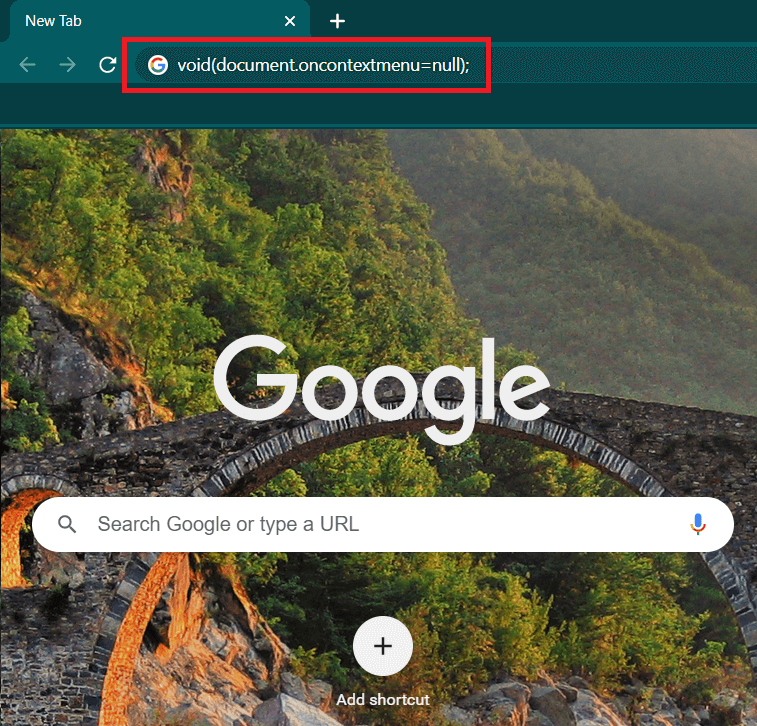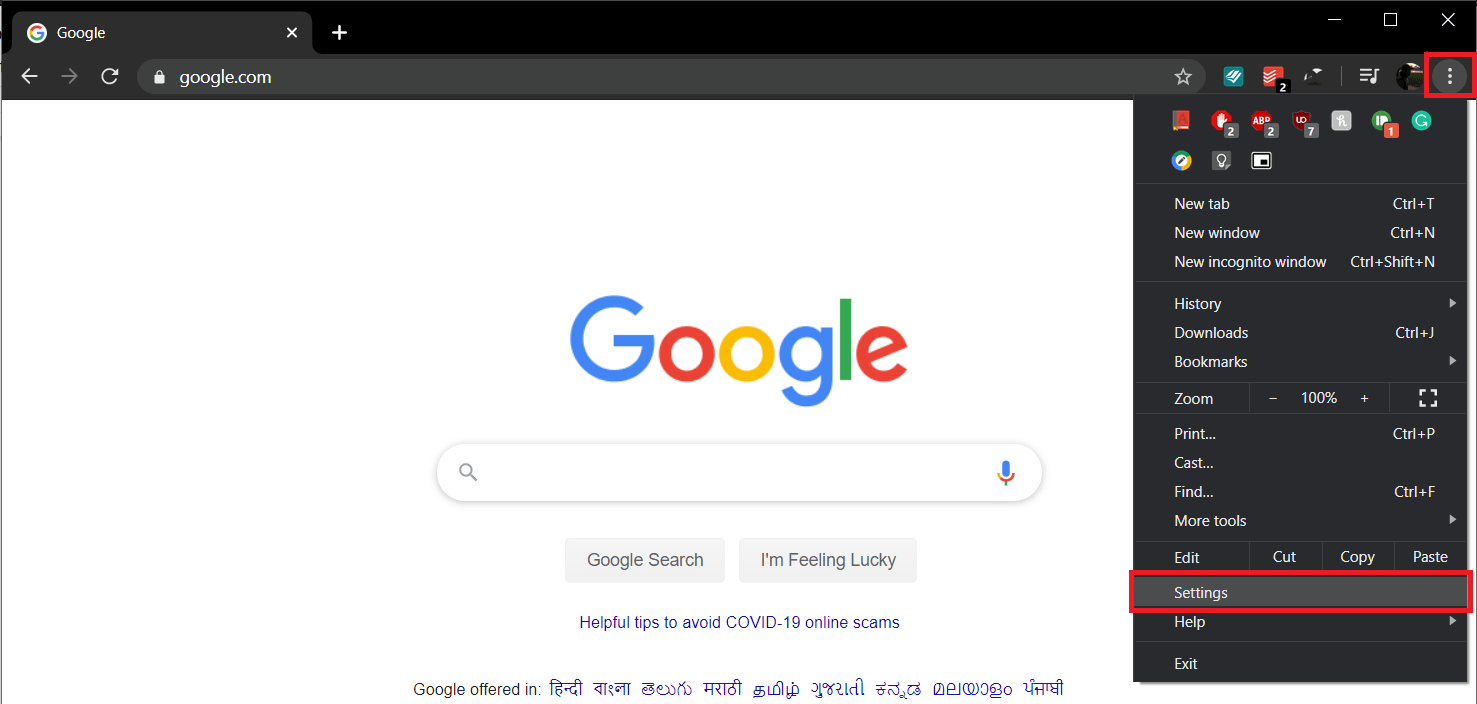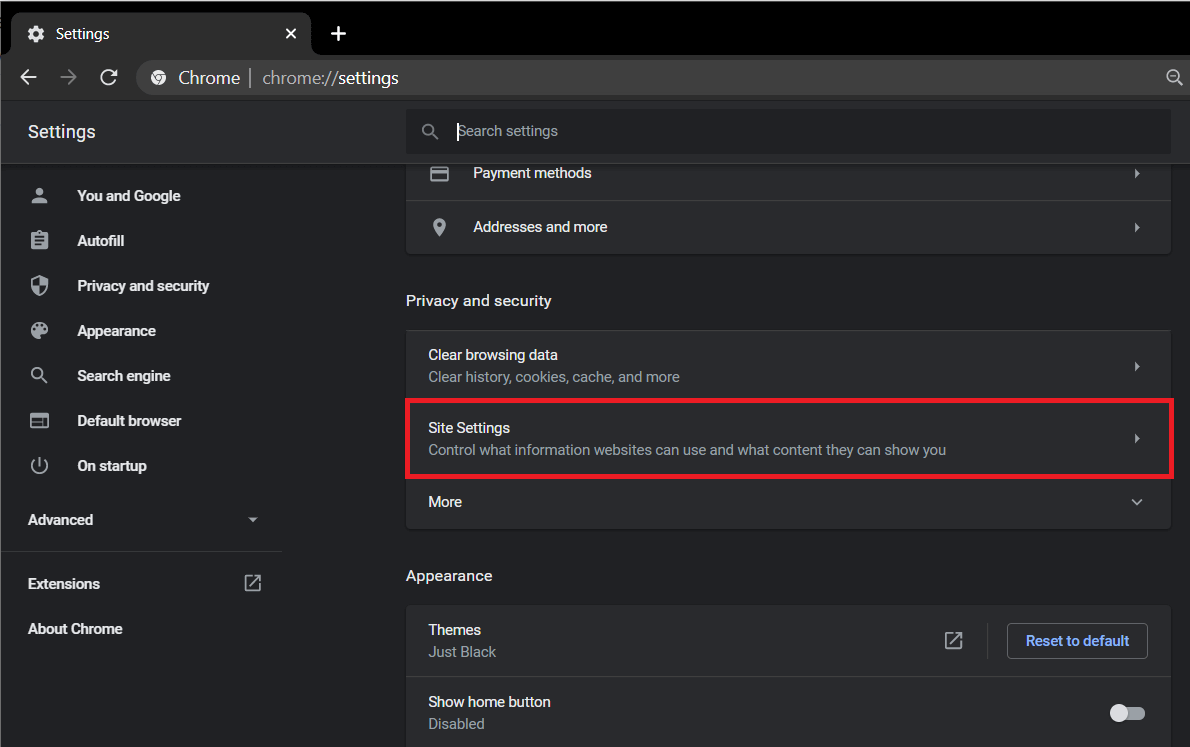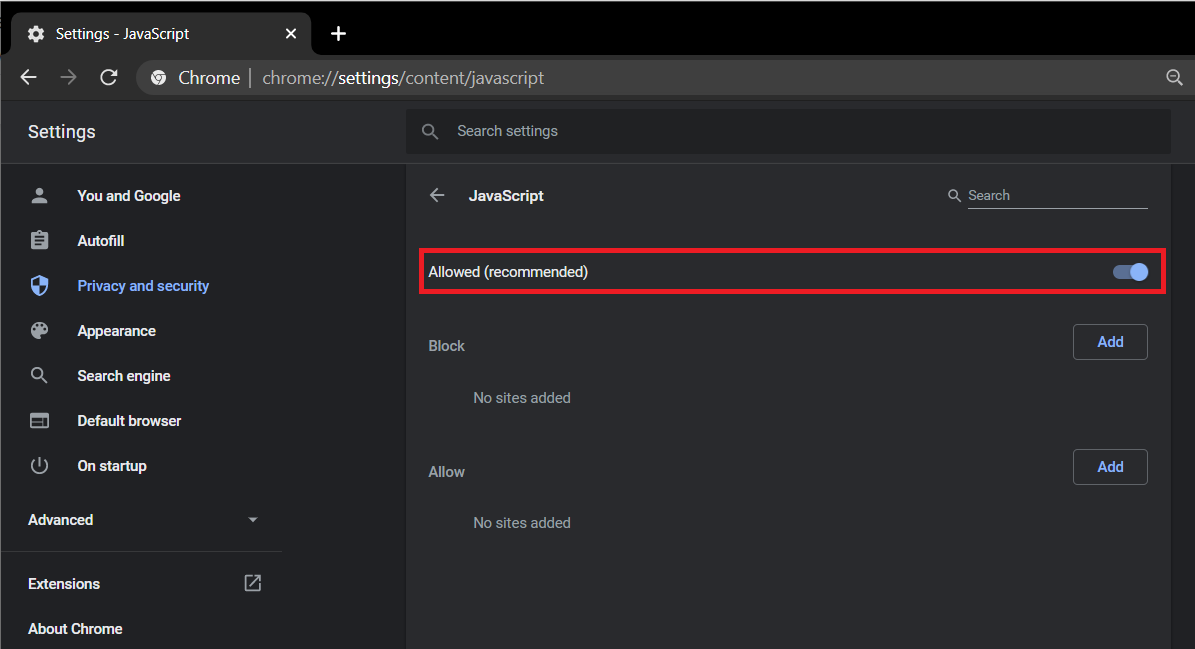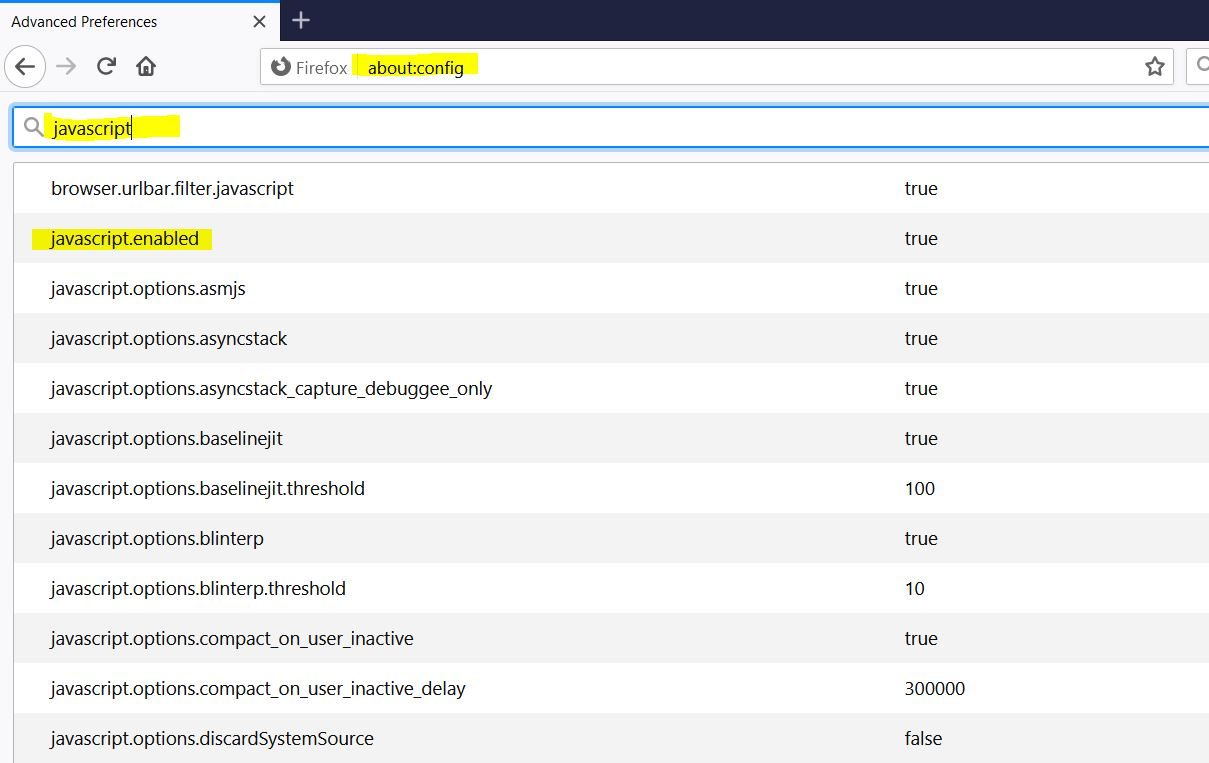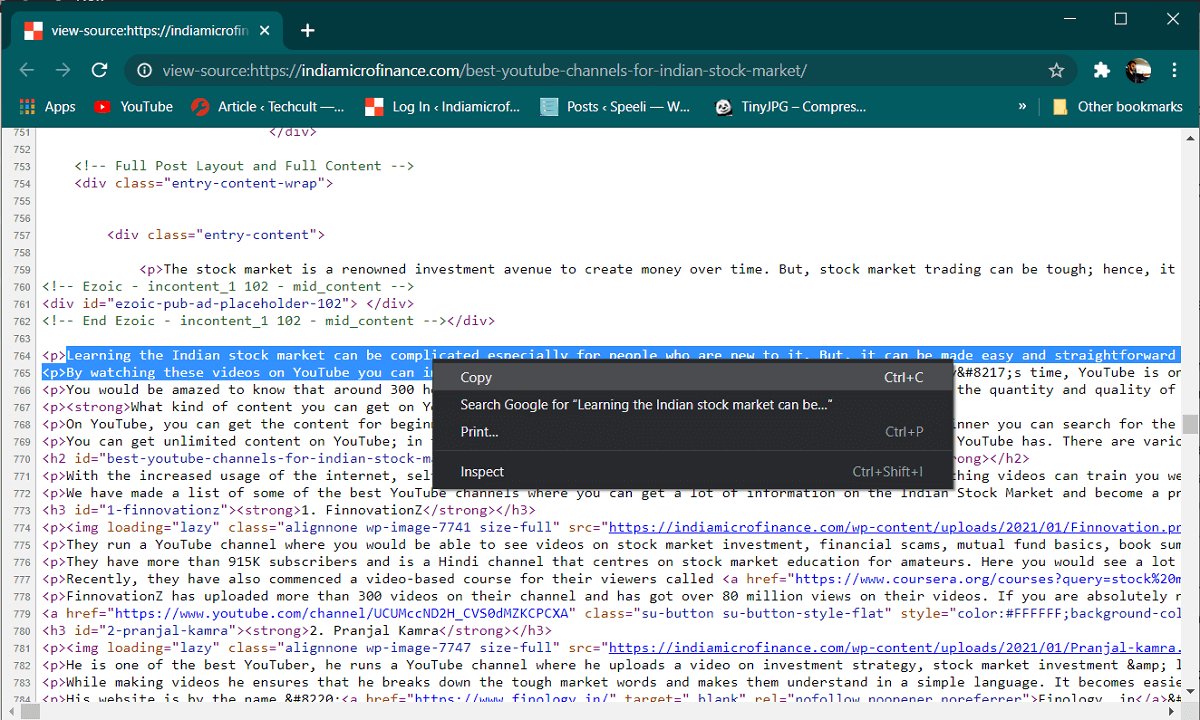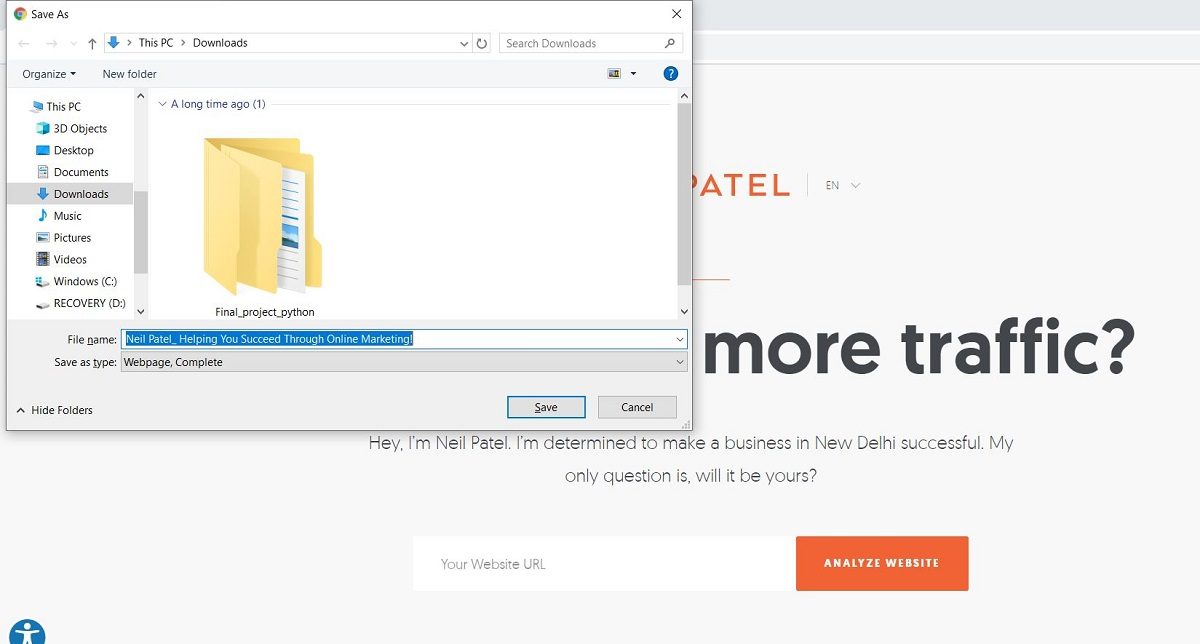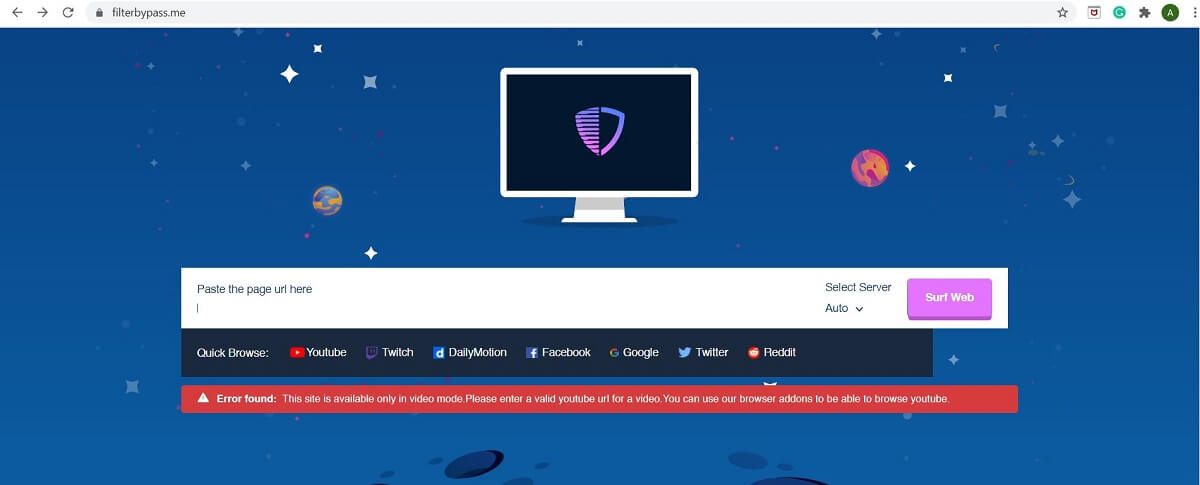Have you ever come across a situation where you want to copy an inspirational quote or inspect a particular item, but the right-click menu is basically not working? This is where void document oncontextmenu = null works.
The world of the Internet is growing at an exceptionally exponential rate and many websites have excellent content. Sometimes we intend to save content for future use, but as soon as you try to right-click to store the content, you will see an error message saying «Sorry, this functionality has been disabled by the administrator.”The error generally means that the administrator or owner of the site has disabled the right-click option to protect their content from plagiarism and from users trying to steal your work. Rewriting content is a tedious task, but what other options do we have? If you need to copy only certain parts of the content, you can use some solutions to copy from disabled websites with the right mouse button. One of the easiest ways to use is the document void oncontextmenu = null. However, do not exploit these methods for unethical hacking purposes. At the same time, try to follow all of the methods listed below, as what may work for one user may not work for another.
What is Void Document Oncontextmenu = null and how to use it?
Void document oncontextmenu = null is a simple piece of JavaScript that you can use to enable right-click on websites that have blocked it. You can use it in one simple and effortless step. First, go to the web portal that you have disabled the right click. Type the following code in the URL bar (address bar) and hit enter:
javascript: void (document.oncontextmenu = null);
This JavaScript code will prevent the web portal alert and you can easily use the context menu later. But there is no guarantee that this method will work on each and every website, as webmasters use different alternatives to disable right click. Another drawback of this method is that you have to paste the above code into the address bar every time you want to copy from the web portal.
6 alternatives to enable right-click on websites that have disabled it
1. Try using the reading mode
This is a simple one-step procedure to use right-click on websites that have disabled it. For this purpose, press F9 to enable browser reading mode and check if right click works or not. Even though it is not a guaranteed solution, it only takes a second to try!
2. Disable JavaScript to enable the right click menu
Webmasters often use JavaScript codes to disable right click on their websites. You can disable JavaScript completely to enter the context menu.
In the Google Chrome search engine
1. Click the three vertical points in the upper right corner of the screen and choose the Settings option.
2. Find Privacy & Security and click Place Settings.
3. Go to Content settings and find JavaScript. Click the switch to deactivate that.
In Mozilla Firefox
Open a new tab, type 'relative to: config'in the address bar and press To access. Look for JavaScript in the search preferences bar and press To access. Double click on the 'javascript.enabled ' option to change your status to fake really.
The downside of the method is that most websites use JavaScript to function properly. Disabling it could stop some of the items on the web page and, in some cases, the entire web portal, so use this feature with caution. Once you disable Javascript, reload the web portal and use the right click function. Always enable JavaScript again after you are done with your work to make sure other websites are working properly.
Read also: How to fix javascript error: void (0)
3. Use the source code of the page to copy the text you require
If you just want to use the right mouse button to copy the content, there is another advantageous way. This is a very convenient method and you will find it very useful once you use it.
Go to the web portal from where you want to copy the content. press Ctrl + U together from your keyboard to open the source code of the web portal. The right click function is not disabled for the source code. Find the content and copy it from the source code.
4. Save the web page to enable the context menu.
This is also one of the many effective ways to bypass the disabled context menu. Save the desired web page as HTML, you can open it and copy the content as usual. press Ctrl + S on your keyboard and later save money the website.
5. Use a proxy server to copy content from a web portal
A proxy server enables you to browse safely and anonymously and can also be used to bypass the disabled right-click menu.
There are many proxy servers that you can use such as Proxify and FilterByPass. Basically enter the web portal you want the right click function to work on in the Proxy web portal. After doing so, you can browse and navigate the web portal without leaving a trace, which will help you avoid the right click warning. You may also need to uncheck the box 'Remove Scripts'on the proxy server to avoid running the web portal scripts. Uncheck the box to make sure the web portal works smoothly.
6. Use browser extensions
There are many third-party browser extensions that you can use to enable the right-click context menu on websites. For Google Chrome, the Absolute enablement Right click and copy the amplitude is safe and reliable. It can help you enter the disabled right click menu very easily. For Firefox, you can use the same extension Absolute enablement Right click and copy. If they are not available, you can find other extensions and give them a try. There are many of them available for free.
Recommended:
Now we have learned several methods to resolve the disabled context menu. From the Javascript document void oncontextmenu = null to the use of proxy servers and browser extensions, they are all simple and safe to use. But we must not exploit the use of these methods to perform unethical work. Webmasters usually disable right-click features to avoid plagiarism issues and protect their work. You must be careful when handling such content.